You might have noticed how overwhelming constant notifications can be, especially in today's fast-paced world. Android's Do Not Disturb feature offers a way to regain control over your focus and minimize distractions. By customizing settings to silence calls and alerts, you can create a more peaceful environment tailored to your needs. But what if you need to guarantee important notifications still come through? Understanding the nuances of this feature could transform your daily routine, and you may find yourself considering how it could enhance your overall productivity.
Understanding Do Not Disturb
Understanding the Do Not Disturb feature on your Android device can transform how you manage interruptions. This powerful tool allows you to silence distractions, letting you concentrate on tasks that matter most. With options like silent mode and focus mode, you can customize your experience to fit your needs.
Silent mode is straightforward; it mutes all notifications, calls, and alerts. It's perfect for moments when you need complete peace, like during meetings or while you're working on an important project. However, sometimes you still want to receive important notifications, and that's where focus mode comes in. Focus mode allows you to select specific apps that can send notifications while blocking everything else. This way, you can prioritize what's truly essential without getting overwhelmed.
The flexibility of Do Not Disturb means you're in control. You can set schedules, so the feature activates automatically during certain hours, like when you're sleeping or in class. You can also allow exceptions for important contacts, so you won't miss urgent calls or messages.
Utilizing Do Not Disturb effectively can greatly enhance your productivity and reduce stress. By silencing unwanted distractions and managing your notifications smartly, you can create a peaceful environment that fosters concentration. So, the next time you find yourself needing to focus, consider leveraging the Do Not Disturb feature to help create the quiet space you need to thrive.
Accessing the Feature
To access the Do Not Disturb feature on your Android device, you can quickly enable it through your settings or the quick settings menu. Once activated, you can customize notification settings to fit your needs, ensuring that only important alerts come through. Let's explore how to make these adjustments for a more peaceful experience.
Enabling Do Not Disturb
Enabling the Do Not Disturb feature on your Android device is a straightforward process that can greatly enhance your focus and minimize distractions. To get started, swipe down from the top of your screen to access the quick settings menu. Look for the Do Not Disturb icon, which usually resembles a minus sign within a circle. Tapping this icon activates silent mode, silencing all notifications temporarily.
For more tailored distraction management, head to your device settings. Under the "Sound" or "Notifications" section, you'll find options to customize your Do Not Disturb experience. You can set it to focus mode for work sessions or sleep mode for uninterrupted rest. Additionally, you can manage priority notifications by selecting which contacts or apps can disturb you.
Consider applying app restrictions to limit distractions from less important notifications. This not only contributes to digital wellbeing but also provides a productivity boost. By enabling Do Not Disturb and adjusting these settings, you'll considerably improve your user experience and create a more focused environment, allowing you to concentrate on what truly matters.
Customizing Notification Settings
Customizing your notification settings allows you to tailor your Do Not Disturb experience even further. To access this feature, go to your device's settings and find the "Sound" or "Notifications" section. From there, look for the "Do Not Disturb" option. Once you're in, you can adjust notification priorities to decide which alerts can break through the silence.
You'll see options to allow calls from specific contacts or groups, and you can even set exceptions for messages. This means you can still get important updates while silencing everything else. If you only want to receive critical alerts, setting your phone to silent mode during certain hours can be beneficial, too.
Moreover, you might have the option to schedule Do Not Disturb times, so you don't have to remember to turn it on and off. This feature guarantees you're never disturbed during meetings or sleep. By customizing these settings, you create a personalized notification experience that keeps distractions at bay while allowing important communications to come through. So go ahead, explore your settings, and make Do Not Disturb work for you!
Customizing Notifications
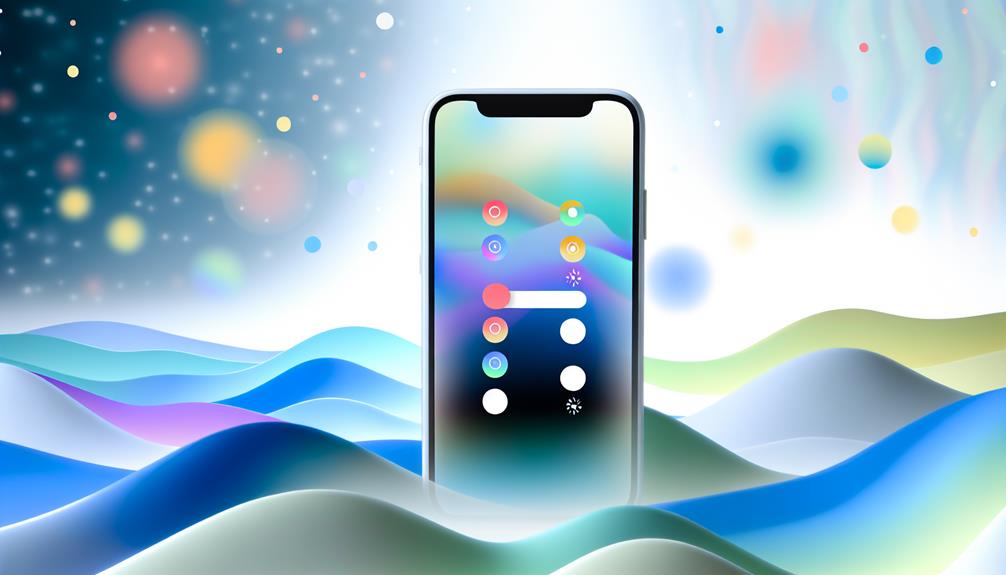
Often, you'll want to tailor your notification experience to fit your lifestyle and preferences. Android offers a range of options that let you customize notifications, guaranteeing you're only alerted about what's important to you. First, explore the notification sounds for various apps. Go to your settings, find the app notifications, and select the sound you'd like for each app. This way, you can easily distinguish between messages, emails, or alerts without checking your phone every time.
If you find certain notifications disruptive, you might consider using silent mode for specific apps or contacts. Silent mode allows you to receive notifications without the accompanying sound, letting you stay focused while still being informed. You can set this up by going into your app notification settings and selecting the "silent" option.
Additionally, think about using vibration settings. Some apps let you choose between different vibration patterns, which can be a subtle way to alert you without causing a disturbance.
Don't forget about priority notifications. This feature lets you receive alerts from essential contacts or apps even when you're in silent mode. Look for the "priority" or "important" setting in your notification menu to guarantee you never miss critical updates.
Setting Schedules
With the Do Not Disturb feature, you can set specific schedules to control when notifications come through. This is particularly useful for establishing your personal boundaries during sleep mode, ensuring you aren't disturbed during those essential quiet hours. By scheduling Do Not Disturb, you can easily create a routine that promotes a productivity boost, allowing you to focus on tasks without mobile distractions.
Consider setting your Do Not Disturb to activate during your usual sleep hours. This way, you can enjoy a peaceful night's rest without the anxiety of notification overload disrupting your sleep. You can also designate certain times during the day for focus time—perhaps during work hours or when you're tackling an important project.
Taking a digital detox during these scheduled periods can greatly enhance your concentration and overall mental well-being. By limiting interruptions, you're not just silencing notifications; you're fostering an environment conducive to deep work and relaxation.
To set these schedules, simply navigate to the Do Not Disturb settings in your device. You'll find options to customize the days and times you want this feature to activate. Whether it's for sleep mode or dedicated focus time, having a clear schedule helps you cultivate healthier habits and uphold your personal boundaries. So go ahead, take control of your notifications, and make your Android work for you!
Allowing Exceptions

When using Do Not Disturb mode, it's essential to balance peace with connectivity; that's where allowing exceptions comes into play. This feature lets you customize your notifications while still enjoying the tranquility of a quieter environment. Exception handling is key here, allowing you to decide which contacts can break through the silence when they reach out.
You can set priority contacts to guarantee that only important calls and messages get through. This means that your boss, family members, or anyone else you deem vital can still reach you, even while everything else is muted. To set this up, go into your Do Not Disturb settings and look for the option to add priority contacts. You can usually choose from your contacts list, making it easy to select those who matter most.
Additionally, you might want to take into account allowing exceptions for certain apps or notifications, like calendar alerts or messaging apps. This way, you won't miss significant appointments or urgent messages from your workgroup.
Troubleshooting Common Issues
If you're having trouble activating Do Not Disturb or notice that notifications are still coming through, you're not alone. Many users encounter these common issues, but they're usually easy to fix. Let's explore some quick troubleshooting steps to get your settings just right.
Activation Problems
Activation problems with the Do Not Disturb feature on your Android device can be frustrating, especially when you rely on it for peace and quiet. Many users encounter activation errors that prevent them from enabling this essential feature. If you're facing issues, there are a few troubleshooting steps you can take.
First, verify that your device's software is up to date. Sometimes, outdated software can lead to activation errors. Check for updates in your settings and install any available updates.
Next, try restarting your device. A simple reboot can resolve many minor glitches that may be causing the issue. If that doesn't work, review your Do Not Disturb settings. Sometimes, user feedback indicates that settings may revert to defaults after an update, so verify everything is configured correctly.
If the problem persists, consider resetting app preferences. This can clear any misconfigurations that might affect the Do Not Disturb feature. Finally, if none of these solutions work, reaching out to customer support may provide further assistance and help you resolve the issue efficiently.
Notification Settings Issues
Adjusting notification settings can sometimes feel like a puzzle, especially if you're trying to get the most out of your Do Not Disturb feature. You might find that certain apps still send notifications despite your settings, which can be frustrating. This often comes down to app compatibility. Some apps may not respect your Do Not Disturb preferences, leading to unwanted interruptions.
To troubleshoot these issues, start by checking the app's individual notification settings. Open the app, navigate to its settings, and verify that notifications are disabled. If you still receive alerts, consider uninstalling and reinstalling the app, as this can sometimes resolve compatibility issues.
Additionally, user experiences can vary widely between different Android devices and versions. If you're still encountering problems, look for software updates for both your device and the troublesome app. Sometimes, developers release patches that improve compatibility with system features like Do Not Disturb.
Lastly, if all else fails, you might want to explore third-party apps designed to enhance notification control. These can give you better management over what gets through during your quiet hours.
Benefits of Using Do Not Disturb

In our fast-paced world, the Do Not Disturb feature on Android devices offers a valuable escape from constant notifications and distractions. By activating this feature, you can reclaim your time and focus on what truly matters. It's especially useful during meetings, family time, or moments when you simply need to unwind.
Using Do Not Disturb helps you practice mindful technology. You're in control of when and how you engage with your device, rather than letting it dictate your attention. This intentional approach allows you to disconnect from the incessant pings and alerts that often fragment our concentration.
Moreover, embracing Do Not Disturb can serve as a form of digital detox. It encourages you to step away from your screen and engage more deeply with your surroundings, whether that's enjoying a hobby, spending quality time with loved ones, or simply reflecting on your day. By reducing digital noise, you create space for mental clarity and relaxation.
You can customize the Do Not Disturb settings to suit your needs, allowing calls and messages from specific contacts while silencing everything else. This guarantees that you won't miss critical communications while still protecting your peace.
In essence, the benefits of using Do Not Disturb extend beyond just reducing interruptions. It fosters a healthier relationship with technology, enabling you to engage more fully with the present moment. So go ahead, activate it, and start enjoying a more focused and balanced life.
Frequently Asked Questions
Can I Enable Do Not Disturb for Specific Contacts?
Yes, you can enable custom DND settings for specific contacts. Just go into your settings, manage notifications, and select which contacts can bypass Do Not Disturb. It's a great way to stay focused!
Does Do Not Disturb Block Alarms and Timers?
Did you know that 70% of smartphone users customize their DND settings? With alarm exceptions management, you can guarantee alarms and timers still ring, letting you focus without missing important reminders or wake-up calls.
How Do I Quickly Toggle Do Not Disturb On/Off?
To quickly toggle Do Not Disturb, swipe down from the top of your screen to access quick settings. You can also adjust it in your notification settings for more customization. It's that simple!
Is Do Not Disturb Available on All Android Devices?
Not every Android device supports all Do Not Disturb features, but most modern smartphones do. Check your device compatibility in settings; you might be surprised by the options available to customize your notifications!
Can I Use Do Not Disturb While in a Meeting?
Yes, you can use Do Not Disturb during meetings. It's a great way to maintain meeting etiquette by managing your notification settings, ensuring you stay focused without interruptions from calls or messages.
Conclusion
To sum up, using Do Not Disturb on your Android can transform how you manage distractions, making it easier to focus and unwind. You might worry you'll miss important calls, but by allowing exceptions for specific contacts, you can stay connected without the noise. Embrace this feature to create a more peaceful environment that lets you prioritize what truly matters. Enjoy the benefits of a healthier relationship with your device, and reclaim your time!
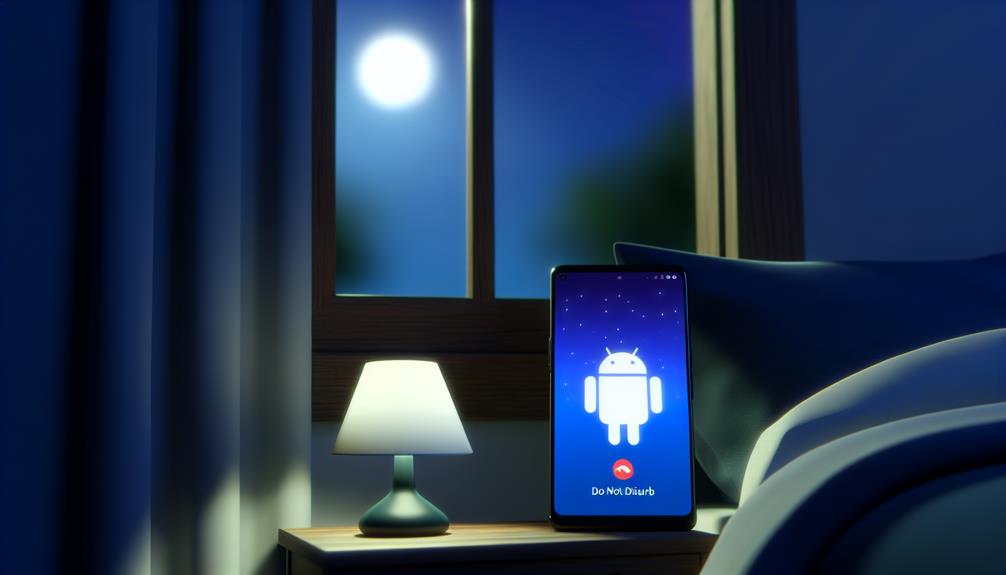





Leave a Reply