Imagine you're receiving persistent calls from an unknown number, and it's becoming increasingly annoying. You might wonder how to effectively block that number on your Android device. Fortunately, the process is straightforward, but there are several methods and settings you can explore to guarantee you're not bothered again. Understanding these options can make a significant difference in your experience. So, what steps do you need to take to regain your peace?
Understanding the Block Feature
The block feature on Android is a handy tool that lets you manage unwanted calls and messages. By utilizing this feature, you can greatly reduce distractions and maintain your peace of mind. One of the primary block feature benefits is the ability to stop spam calls and unwanted text messages from bothering you. This means you can focus on important conversations without interruptions from telemarketers or spam senders.
You might have some common block misconceptions, such as thinking that blocking a number will prevent all forms of communication. While blocking a number does stop calls and texts from that specific contact, it doesn't stop them from reaching you through other channels like email or social media. It's also worth noting that blocking a number doesn't inform the caller that they've been blocked; they may continue to call without knowing their attempts are going straight to voicemail.
Another misconception is that the block feature can only be used for known contacts. In reality, you can block any number, even if it's not saved in your contacts. This flexibility allows you to take control of your communication preferences easily.
Blocking Numbers via Phone App
To block a number via your Phone app, you'll first need to access the app's settings. Once you're there, you can easily find the option to block specific phone numbers. This process helps you manage unwanted calls effectively.
Accessing Phone App Settings
Accessing your phone app settings is a straightforward way to block unwanted numbers on your Android device. To start, open your phone app, which is usually represented by a green icon with a white phone symbol. Once you're in the app, look for the three vertical dots or the gear icon, typically located in the top right corner. This is where you'll find the option for customizing app settings.
After tapping on this icon, navigate through the phone menus until you see the "Blocked numbers" or "Call blocking" option. This section allows you to manage which numbers are blocked. You might also find features that let you filter calls from unknown or private numbers, adding another layer of control.
In some Android versions, you can directly access these settings by long-pressing a recent call in your call log. This will often bring up an option to block the number immediately. Familiarizing yourself with these menu options will make it easier to keep unwanted callers at bay. So, take a few minutes to explore your phone app settings and customize them to suit your preferences.
Blocking Specific Phone Numbers
Once you're familiar with the phone app settings, blocking specific numbers is a quick and simple process. Follow these steps to add numbers to your block list and take control over persistent spam calls.
- Open your Phone app.
- Go to the recent calls list or dialer.
- Find the number you want to block.
- Tap on the number and select "Block number" or "Add to block list."
- Confirm your choice.
Managing your block list is just as easy. You can review or remove numbers anytime by heading to the settings and selecting "Block list management."
Here's a quick reference table for your convenience:
| Action | Steps | Notes |
|---|---|---|
| Block a number | Find number > Tap > Block | Confirms to prevent future calls |
| View block list | Settings > Block list management | Review all blocked numbers |
| Unblock a number | Block list > Select number > Unblock | Re-add if needed |
| Report spam | Recent calls > Report spam | Helps improve spam detection |
| Update block list | Regularly check for new numbers | Keep it current for best results |
Using Settings to Block Contacts
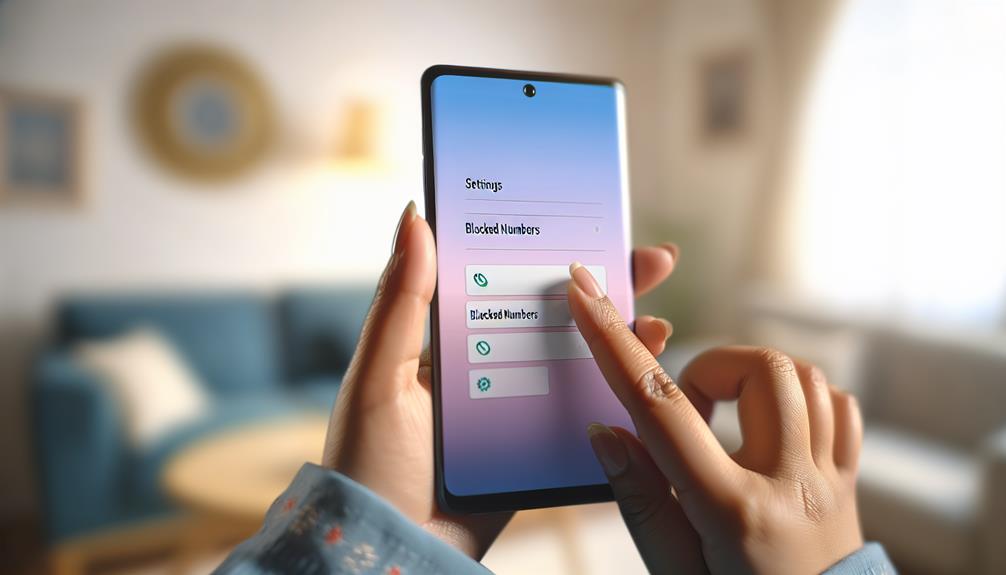
When you're tired of receiving unwanted calls, blocking a number through your phone's settings is a quick and effective solution. Most Android devices allow you to manage your contacts and customize your call preferences right from the settings menu. Here's how to do it.
First, open the Phone app on your device. Tap on the three-dot menu or "More" option in the top right corner, then select "Settings." In the settings menu, look for "Blocked Numbers" or "Call Blocking." This section allows you to manage your contact list effectively.
To block a specific number, tap on "Add a Number" or "Block a Number." You can either enter the number manually or select it from your recent calls or contacts list. Once you've chosen the number you want to block, confirm your choice. This action will prevent any future calls or messages from that number, making your contact management much smoother.
Additionally, you can review your blocked numbers list in the same settings area. If you ever decide to unblock a number, simply tap on it and select the option to remove it from the blocked list.
Using your phone's settings for blocking numbers is a straightforward way to enhance your call preferences and maintain your peace of mind. So, the next time an unwanted number keeps calling, you'll know exactly how to take control.
Blocking Unknown Callers
If blocking specific numbers helps reduce unwanted calls, managing unknown callers can take your call control a step further. By preventing spam calls from reaching you, you'll enjoy a more peaceful phone experience. Many Android devices offer features to block unknown numbers, which is an essential part of spam call prevention.
To block unknown callers on your Android phone, follow these steps:
- Open the Phone app.
- Tap on the three-dot menu in the top right corner.
- Select "Settings."
- Choose "Block numbers."
- Toggle the option for "Block unknown callers."
Once you enable this feature, your phone will automatically reject calls from numbers not saved in your contacts. This method is effective for spam call prevention and can greatly reduce the number of unwanted interruptions.
In addition, consider using apps that enhance unknown caller identification. Many third-party apps provide valuable information about incoming calls, letting you decide whether to answer or ignore them. With these tools, you'll have a clearer picture of who's trying to reach you.
Managing Blocked Numbers
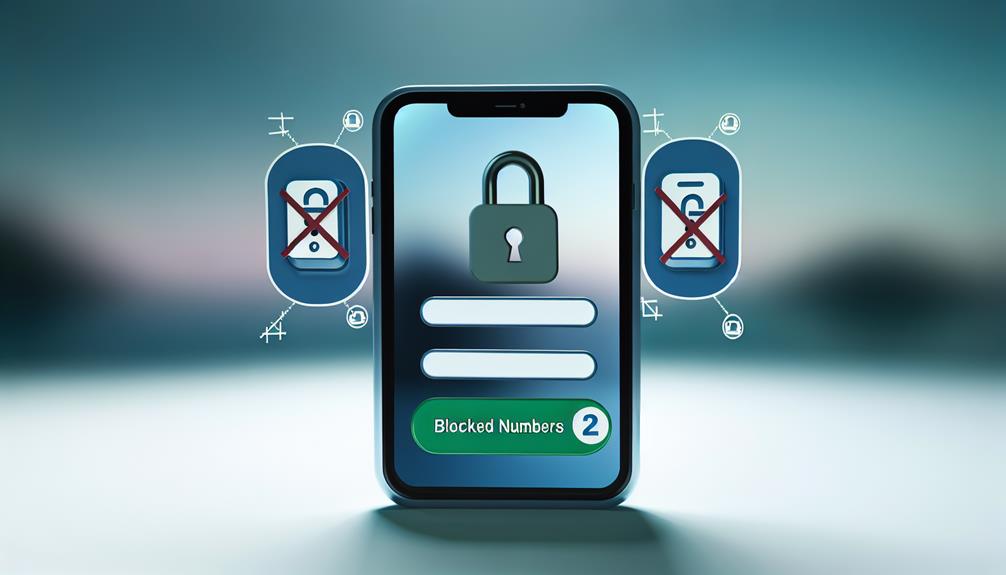
Managing your blocked numbers is essential for keeping your phone experience hassle-free. You can easily access your blocked contacts list and make changes as needed, whether that means unblocking a number or reviewing who you've blocked. Let's explore how to navigate these options on your Android device.
Accessing Blocked Numbers List
Accessing the blocked numbers list on your Android device is a straightforward process that can help you manage unwanted calls effectively. By reviewing this list, you can see which numbers you've blocked and decide if you want to restore any blocked calls. Here's how to do it:
- Open the Phone app on your device.
- Tap the three-dot menu icon in the top-right corner.
- Select "Settings" from the dropdown menu.
- Look for "Blocked numbers" or "Call blocking."
- Here, you'll see a list of all the numbers you've blocked.
Once you access this list, you might notice blocked number notifications that inform you when a blocked caller tries to reach you. If you find a number that you no longer want to block, you can easily restore it from this list. Just tap on the number and select the option to unblock it. Keeping your blocked numbers organized helps you stay in control of your calls and minimizes interruptions from unwanted contacts.
Unblocking a Contact
After reviewing your blocked numbers list, you might find that there's a contact you no longer want to keep blocked. Unblocking contacts is a straightforward process, allowing you to restore communication with someone you've previously cut off.
To unblock a number, start by opening your Phone app. Tap on the three dots in the upper right corner to access the menu, then select "Settings." From there, look for "Blocked numbers" or "Call blocking." You'll see a list of numbers you've blocked.
Find the contact you wish to unblock, and you'll typically see an 'X' or a 'Remove' option next to their number. Tap that option to unblock the contact. Once you've done this, their number will be removed from your blocked list, and you can now receive calls and messages from them again.
Keep in mind that unblocking a contact doesn't automatically restore past conversations; it simply allows for new communication. So, if you're ready to reconnect, just unblock the number and wait for them to reach out!
Reporting Spam Calls
Dealing with spam calls can be incredibly frustrating, but reporting them is an essential step in combating this nuisance. When you report spam calls, you not only help yourself but also contribute to broader spam call prevention efforts. Most smartphones, including Android devices, come equipped with built-in reporting mechanisms to make this process easier.
Here's how you can report spam calls effectively:
- Use the built-in call log: After receiving a spam call, go to your call history and select the number. You'll often find an option to report it as spam.
- Contact your carrier: Many mobile carriers have their own reporting channels. Check their website or customer service for specific instructions.
- Use a dedicated app: Some applications are designed to help you report spam calls and block them too. Explore options available for Android.
- Report to government agencies: Depending on your country, you can report spam calls to agencies like the FTC in the U.S. These organizations track and investigate spam callers.
- Educate others: Share your experiences and encourage friends and family to report spam calls as well. The more people report, the more effective spam call prevention can be.
Additional Call Blocking Apps

With spam calls becoming increasingly common, many users are looking for effective ways to block unwanted numbers. While your Android device has built-in features to block calls, you might find that third-party apps offer additional functionality that suits your needs better. These apps can help you filter out unwanted calls and even provide features like identifying unknown numbers or reporting spam.
One popular option is Truecaller, which not only blocks spam calls but also has a large database of numbers that users contribute to. This allows the app to identify potential spam calls in real-time. Another effective app is Call Blocker, which provides customizable blocking options to let you manage calls more efficiently. You can create blacklists and whitelists to control which calls you receive.
When choosing a call-blocking app, it is vital to check user reviews. These reviews can give you insight into the app's performance and any potential issues. Look for apps with high ratings and positive feedback regarding their effectiveness in blocking unwanted calls.
Don't forget to take into account privacy policies, as some apps might require access to your contacts or call logs. Always choose reputable apps from trusted developers to guarantee your data's security. By exploring these additional call-blocking apps, you can notably reduce the number of unwanted calls you receive and enjoy a more peaceful phone experience.
Frequently Asked Questions
Will Blocking a Number Notify the Caller?
Blocking a number doesn't typically notify the caller, preserving their experience while addressing privacy concerns. They may eventually realize they're blocked if calls go unanswered, but no direct notification is sent.
Can I Unblock a Number Later?
Yes, you can unblock a number later. There are various unblocking methods available, and people often choose to unblock for reasons like reconciling or receiving important calls. Just follow your device's settings to manage it easily.
Does Blocking a Number Affect Text Messages?
Blocking a number prevents text message delivery from that contact. With blocking features in your device, you won't receive any messages or calls from the blocked number, ensuring your peace from unwanted communication.
Can I Block International Numbers?
Yes, you can block international numbers using your phone's settings or third-party apps. For effective international call blocking, check apps comparison to find one that suits your needs and offers the best features.
Are Blocked Calls Stored in a Log?
Yes, blocked calls are typically stored in a blocked call log. You can manage your call history, including these entries, to keep track of unwanted numbers you've prevented from reaching you.
Conclusion
In a world where your phone's a garden, blocking unwanted numbers is like pulling weeds to let your favorite flowers bloom. By mastering the block feature, you're creating a sanctuary for peaceful communication. Whether you're silencing spam or protecting your space from unwanted calls, you've got the tools to cultivate a serene digital environment. So, embrace the power at your fingertips and keep your phone garden thriving, free from distractions that don't serve you.
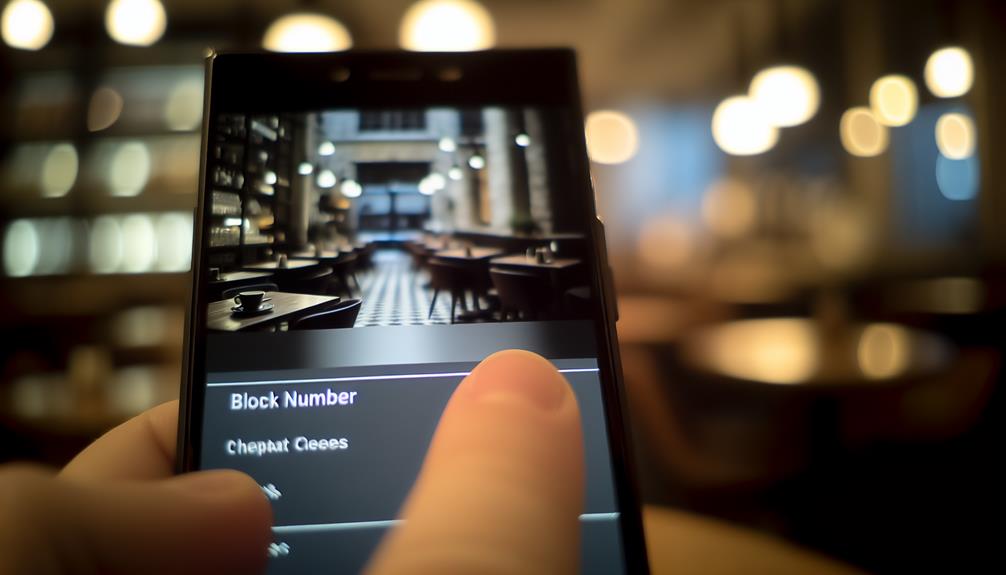





Leave a Reply