You've probably been frustrated by blurry videos sent to your Android device, making it impossible to enjoy the content. Often, the culprit is video compression, which reduces quality to save space. But don't worry, there are practical solutions. By using third-party apps like WhatsApp or Telegram, you can bypass some of the compression issues. Additionally, converting videos to the H.264 format can improve compatibility and clarity. There's more to explore, including leveraging RCS messaging and utilizing video repair tools. Wondering how to maintain quality and prevent future blurriness? Let's address these techniques step by step.
Causes of Blurry Videos
Blurry videos on Android devices often stem from a variety of technical factors. One common cause is compression during transfer, particularly through MMS, which has strict file size limits. These limits force the video to be compressed, markedly reducing its quality. When videos are sent from iPhones, they often use the HEVC format for high-resolution recordings. Many Android devices don't fully support this format, leading to compatibility issues and potential downscaling of video quality.
Network limitations also play an essential role. Slow internet speeds can lead to additional compression during video transfers, further degrading the clarity and resolution of the video. It's not just about the transfer process; the original recording conditions matter too. Videos recorded in poor lighting conditions tend to be low-quality. When these low-quality recordings are played on devices with higher resolutions, like modern Android phones, they appear even blurrier.
File format compatibility is another important factor. Different operating systems support various formats to varying degrees. For example, a video format that works perfectly on an iPhone might not be fully supported on an Android device. This incompatibility can result in pixelation or blurriness when the video is played back.
Lastly, the file size of the video impacts its quality. Larger files generally retain more detail and clarity, but when they're reduced to meet transfer requirements, the quality suffers. Understanding these factors is essential for troubleshooting and improving the quality of videos you receive on your Android device.
Understanding Video Compression

Understanding video compression is essential for anyone looking to maintain high video quality on their Android device. When you send videos, especially through messaging services, video compression plays an important role. It reduces large video file sizes to meet the limitations of these services, but this often comes at the cost of video quality, resulting in blurry videos. Here's what you need to know:
- Compression Algorithms: These prioritize reducing the video file size over maintaining visual fidelity. This can lead to pixelation and blurriness, particularly in high-resolution videos.
- Platform Variations: Different platforms apply varying levels of compression. Some messaging apps may compress videos more aggressively, causing noticeable quality loss when sending from iPhone to Android devices.
- HEVC Format: iPhones often use the HEVC format, which isn't fully supported by many Android devices. This can cause further quality degradation during playback due to compatibility issues.
- MMS Limitations: Messaging services like MMS often compress videos down to as low as 1MB. While this makes it easier to send videos quickly, it greatly degrades video quality.
- Cloud Storage Services: Using these services can help you bypass the need for heavy compression. By sharing a link instead of the video file itself, you maintain higher video quality and avoid many of the issues associated with direct file sending.
Using Third-Party Apps

To maintain video quality when sharing, consider using third-party apps like WhatsApp and Telegram, which offer higher file size limits than traditional SMS. Apps like Google Drive and WeTransfer also allow you to share high-definition videos without compression. For peak playback and clarity, convert your videos to a format such as H.264 before sending them to Android devices.
Best Video Apps
When dealing with blurry videos on your Android device, third-party video apps can be a game-changer for enhancing clarity and quality. iMyFone UltraRepair stands out as a powerful tool that unblurs videos without imposing size or length restrictions, making it perfect for fixing videos received via messaging apps. Adobe Premiere Rush offers advanced editing features, allowing you to adjust resolution, color, and sharpness, greatly improving video clarity before sharing.
If you need more options to enhance video quality, consider these robust video editing apps:
- Wondershare FilmoraGo: This app lets you apply stabilization effects and adjust video quality, making it easier to fix a blurry video.
- InShot: A user-friendly editor that enhances brightness, contrast, and sharpness, helping to improve the video quality of your Android content.
- Repairit: Known for its ability to repair various video formats, this video repair software can correct pixelation and other issues, making it a viable option for restoring clarity.
- Adobe Premiere Rush: Offers advanced tools to adjust video quality, making it easier to fix those blurry frames before sharing.
- iMyFone UltraRepair: Ideal for unblurring videos without any size or length restrictions, perfect for those sent via messaging apps.
App Feature Highlights
Leveraging third-party apps can greatly improve the video quality on your Android device. For example, using a video editing app like InShot allows you to enhance the video before sharing it. Adjusting video quality settings such as brightness, contrast, and sharpness can fix blurry videos sent to friends and family.
To share videos without compromising quality, consider using messaging apps like Telegram, which supports file sizes up to 2GB. This capability helps maintain high video quality by avoiding excessive compression. Similarly, WhatsApp lets you send large files up to 64MB, which also reduces compression's impact.
For storing and sharing videos, cloud storage solutions like Google Drive and OneDrive are invaluable. Upload your videos to these platforms and share links instead of the actual files. This method guarantees the video quality remains intact during transfer.
If your videos are already blurry, specialized apps like iMyFone UltraRepair can repair blurry videos. These apps use advanced video enhancement features to improve video quality and address corruption issues. By leveraging these tools, you can ascertain your videos are clear and visually appealing across various devices.
Leveraging RCS Messaging

Nowadays, maintaining the quality of videos shared via messaging apps is vital, and RCS (Rich Communication Services) offers a solution for Android users. RCS replaces traditional MMS, allowing users to send videos up to 100MB without significant quality loss, thereby enhancing clarity in video sharing. By using RCS, you can leverage high-resolution media formats to maintain video quality during transmission between compatible Android devices.
To get started with RCS on your Android device, verify you're using Google Messages and that both you and your recipient have RCS enabled. This is important because RCS features, including improved video quality, are only available when both parties are RCS-capable. Here are the steps you can follow to enable and leverage RCS for better video quality:
- Verify RCS Compatibility: Confirm your device and carrier support RCS. Most modern Android devices and major carriers do.
- Enable RCS in Google Messages: Open Google Messages, go to settings, and enable Chat features. You'll see a lock icon indicating end-to-end encryption.
- Check Recipient's RCS Status: Communicate with recipients to confirm they have RCS enabled. Without both sides using RCS, video quality improvements won't apply.
- Avoid MMS Compression: Send videos through RCS to prevent the excessive compression that MMS imposes. This helps maintain video clarity.
- Monitor File Size: Keep your video file sizes within the 100MB limit to confirm smooth transmission and maximum quality.
Best Practices for Sharing

While RCS messaging can greatly improve the quality of videos you share, it's not the only method available. To guarantee exceptional video quality, consider using cloud storage services like Google Drive or Dropbox. These platforms maintain the original quality of your videos and avoid the compression issues typically associated with MMS or standard messaging apps. Simply upload your video to the cloud and share the link with your recipient.
Third-party messaging apps such as WhatsApp or Telegram are also excellent alternatives. WhatsApp allows videos up to 64MB, while Telegram supports files up to 2GB without significant quality loss. These apps provide a more reliable way to send videos without sacrificing video quality.
Another important tip is to adjust the video format settings on iPhones to H.264 before sending. This format is more widely compatible with Android devices, reducing playback issues. If you're sending videos via email, you'll benefit from better compression algorithms, which help retain more quality compared to multimedia messages.
When recording videos, always aim for high resolutions. Higher resolution recordings tend to look better and are less likely to suffer from quality loss during sharing. Make sure your device is using a stable network connection to further enhance video quality.
Follow these best practices to avoid common pitfalls and guarantee your videos are clear and crisp. By leveraging cloud storage, using compatible video formats, and choosing the right platforms for sharing videos, you'll deliver a superior viewing experience every time.
Tools for Video Repair
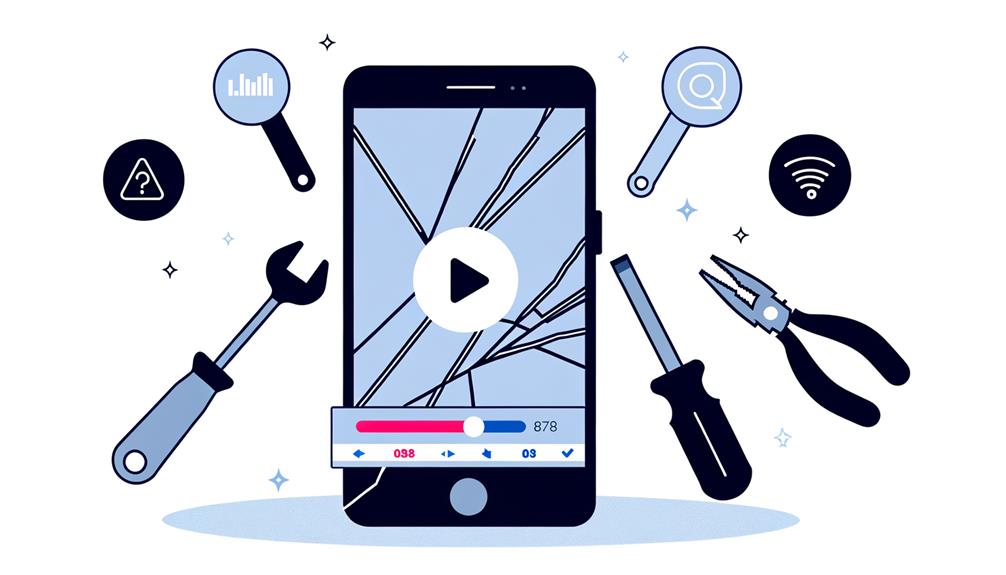
When it comes to repairing blurry videos on Android, professional repair software like iMyFone UltraRepair and Repairit Video Repair offer thorough solutions for various video formats. For those who prefer mobile editing apps, Adobe Premiere Rush provides advanced features to adjust sharpness and stabilization directly from your device. Online tools, such as Repairit Video Repair Online, simplify the process by allowing you to upload and enhance your videos quickly.
Professional Repair Software
Many professional repair software tools are available to enhance the quality of blurry videos on Android. iMyFone UltraRepair, for example, can effectively address pixelation and corruption issues without imposing size or length limitations on your videos. These professional video repair tools are designed to restore clarity and improve overall video quality, supporting a variety of video formats such as MOV, MP4, and AVI.
When choosing the right software, consider the following options:
- iMyFone UltraRepair: Fixes pixelation and corrupt videos without size or length limitations.
- Repairit: Supports multiple video formats and offers a preview feature to assess repairs.
- AnyRecover: User-friendly with an easy-to-navigate interface that effectively repairs corrupt videos.
- Adobe Premiere Rush: Advanced editing software with features to adjust resolution and color settings, enhancing video quality post-repair.
- Wondershare Recoverit: Provides thorough repair solutions and a preview feature to guarantee satisfaction before saving.
Each of these tools offers unique advantages, allowing you to restore and enhance the quality of blurry videos effectively. Whether you need to fix pixelation, adjust settings with advanced editing options, or preview the enhancements, these professional video repair tools guarantee your videos are restored to their best quality.
Mobile Editing Apps
Enhancing the quality of blurry videos on your Android device can be achieved through the use of sophisticated mobile editing apps. Mobile editing apps like iMyFone UltraRepair can effectively unblur and repair videos on both iPhone and Android devices without size restrictions. This tool is excellent for users needing to upload large files without compromising quality.
Adobe Premiere Rush offers advanced video enhancement features, letting you adjust resolution, color settings, and stabilization to improve video quality. This app is perfect if you're looking to fine-tune your video before sharing it with others.
For a more user-friendly experience, InShot provides tools to adjust brightness, contrast, and sharpness, making it easier to repair blurry videos. You'll appreciate its intuitive interface, which guarantees that even beginners can enhance their video quality effectively.
Repairit supports various video formats and restores clarity to corrupted or blurry videos. Its straightforward interface simplifies the repair process, making it less intimidating for users unfamiliar with video editing.
Most of these mobile editing apps allow you to preview changes before finalizing, confirming that your video enhancements meet your expectations. By leveraging these tools, you can considerably improve video quality and share videos seamlessly across platforms.
Preventing Future Blurriness
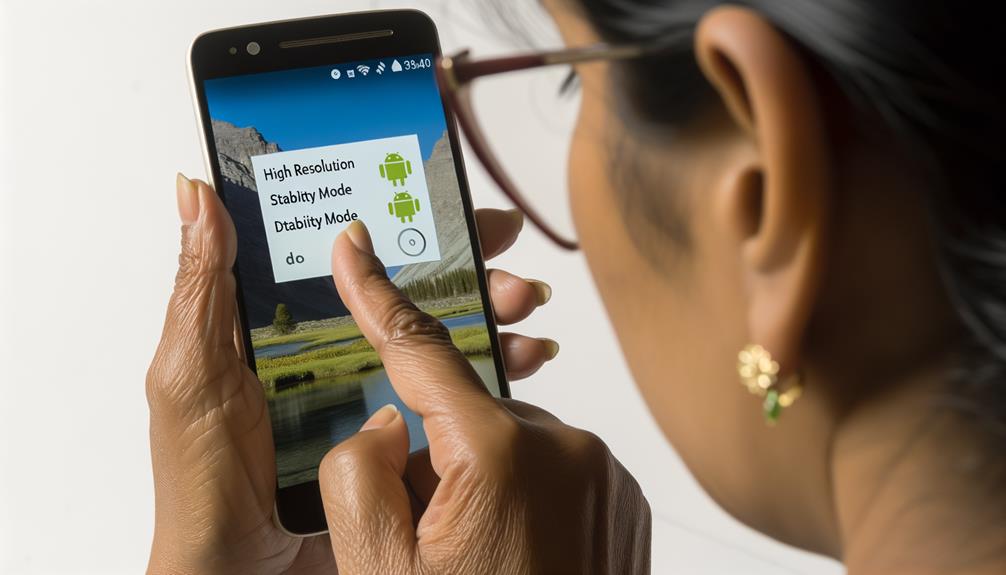
To prevent future blurriness in your videos, start by always recording in high resolution, such as 1080p or 4K, ensuring clarity and compatibility across various devices. High resolution is essential to maintain video quality by adjusting your device's settings accordingly.
Here are some steps you can take to prevent blurry videos:
- Regularly clean the camera lens: Before recording, make sure your camera lens is free of smudges and dirt to capture crystal-clear videos.
- Adjust video settings on your device: Set your video capture settings to use the H.264 format, which is widely compatible and helps maintain quality when sharing between different devices.
- Use cloud storage services: When you send videos from iPhone or Android devices, utilize platforms like Google Drive or Dropbox to avoid compression and maintain the original video quality.
- Opt for third-party messaging apps: Apps such as WhatsApp or Telegram allow you to share larger files with less compression compared to traditional SMS or MMS, ensuring better video quality.
- Select the right lighting conditions: Good lighting can greatly impact video clarity. Make sure you're recording in well-lit environments to enhance the quality of your footage.
Frequently Asked Questions
How to Fix Blurry Videos Sent From Iphone to Android?
To fix blurry videos sent from iPhone to Android, use cloud services to avoid video compression, adjust resolution settings, choose H.264 file format, use reliable transfer methods, guarantee good network quality, and consider third-party apps.
How Do I Unblur a Video on Android?
To unblur a video on Android, use mobile editing apps with video enhancement techniques. Adjust resolution settings, address compression artifacts, and use filter application methods. Compare software tools, consider frame rate changes, and understand hardware limitations for ideal video quality improvement.
Why Are Videos Blurry When Sent to Android?
Videos get blurry when sent to Android due to video compression, resolution loss, incompatible file formats, and transfer methods. Internet speed, messaging apps, playback settings, device compatibility, editing tools, and storage limitations also contribute to the issue.
How Can I Fix a Blurry Video Sent to Me?
To improve video quality, ask the sender to use better transfer methods like email or cloud services. Check your playback options and network stability. Use editing tools to fix resolution issues and convert file formats using recommended apps.
Conclusion
To fix blurry videos sent to Android, use third-party apps like WhatsApp or Telegram to minimize compression. Convert videos to H.264 for better compatibility and clarity. Employ video editing tools such as iMyFone UltraRepair or Adobe Premiere Rush for repairs. Share videos via cloud storage to retain original quality, avoiding MMS compression. By following these best practices, you'll guarantee your videos remain clear and sharp when shared with others.






Leave a Reply