Blocking mature websites on your Android device is essential for maintaining a safe digital environment, especially if children have access to it. You might think it's a challenging task, but it's simpler than you imagine. Start by considering reliable parental control apps like Norton Family or Kaspersky Safe Kids, which offer custom block lists and activity monitoring. Additionally, enabling Google SafeSearch within your browser settings can filter explicit content effectively. But that's just the beginning. What if there are other steps to guarantee thorough protection? Let's explore further to secure your online experience seamlessly.
Importance of Blocking Mature Websites
Blocking mature websites on Android devices is incredibly significant, with statistics showing that around 70% of children aged 7-18 have inadvertently encountered online pornography. This accidental exposure can lead to confusion and distorted views of sexuality, making it essential for parents to take steps to block adult content effectively. Protecting your child from inappropriate material online isn't just about shielding them from explicit imagery; it's about promoting a healthier digital environment.
Exposure to adult content has been linked to various mental health risks, such as anxiety, depression, and unrealistic perceptions of relationships and body image. To mitigate these risks, implementing protective measures to restrict access to such content is important. Over 50% of parents are already concerned about their children's exposure, and taking proactive steps can offer peace of mind and guarantee online safety.
Another significant reason to block inappropriate content is the lack of security measures on many adult websites. These sites often pose a risk of malware and privacy breaches, making it doubly significant to restrict access. By doing so, you're not only safeguarding your child's mental well-being but also protecting their personal data.
To foster a healthier digital environment, it's essential to take thorough steps to block adult content. This involves setting up filters and safety settings on Android devices to minimize your child's exposure to inappropriate material. By doing so, you're actively contributing to a safer, more secure online experience for your child, reducing the likelihood of encountering harmful content and promoting better mental health outcomes.
Using Parental Control Apps
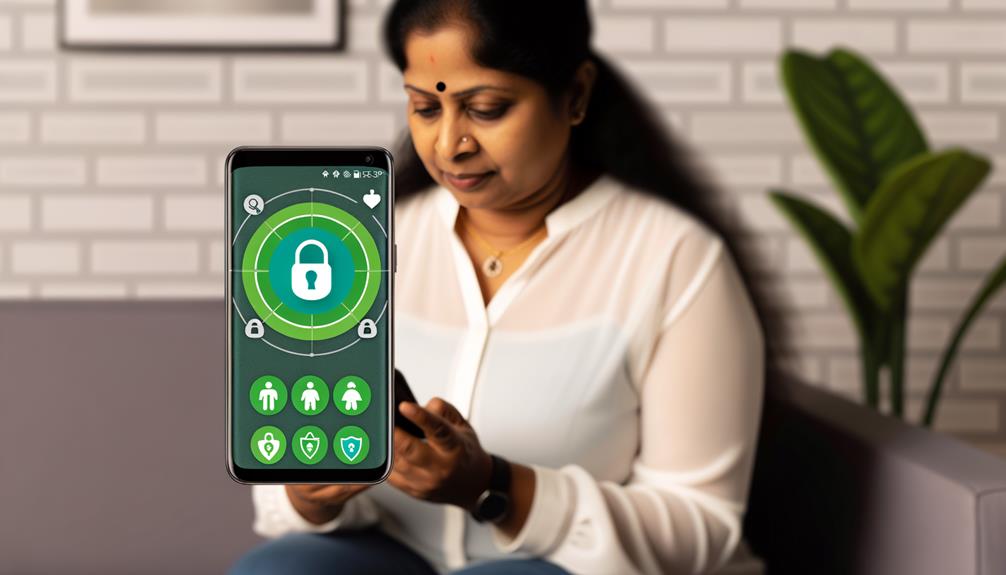
To block mature websites on your child's Android device, consider using top parental control apps like Norton Family and Kaspersky Safe Kids. These apps offer robust features, including real-time alerts and customizable restrictions, ensuring you can manage settings and monitor usage effortlessly. For best configuration, regularly update the blocked sites list and utilize built-in features like Google Family Link to filter content and control app downloads.
Top Parental Control Apps
Wondering how you can effectively block mature websites on your child's Android device? Parental control apps are your best bet. These apps like Norton Family and Kaspersky Safe Kids offer robust features to block mature websites and guarantee online safety. By installing these apps on your Android devices, you can monitor and restrict internet access, giving you peace of mind.
Google Family Link is another excellent choice. It allows you to set content restrictions and manage app downloads, guaranteeing your child stays protected from inappropriate material. The app also provides real-time alerts and activity reports, so you can stay informed about your child's online behavior and potential exposure to adult content.
For more customizable options, third-party apps such as BlockSite enable you to create customizable block lists. You can add specific mature websites to guarantee they're restricted on your child's device. By using these parental control apps, not only do you block mature websites, but you also foster healthier internet habits. It encourages open discussions about online safety and appropriate content, helping your child navigate the digital world responsibly.
Setup and Configuration Tips
Getting started with setting up and configuring parental control apps on your child's Android device can seem intimidating, but it's a straightforward process with the right guidance. To block adult websites effectively, you can use a Parental Control app like Norton Family Parental Control or Clean Browsing. Here's a step-by-step guide to help you through the setup and configuration process:
- Install a Parental Control App: Download and install a reliable app such as Norton Family Parental Control. This app offers extensive features to block specific websites and monitor online activity.
- Enable Google SafeSearch: Within the parental control settings, activate the SafeSearch feature. This filters out adult content from Google searches, reducing the likelihood of accidental exposure to inappropriate material.
- Create Custom Block Lists: Use apps like BlockSite to create custom block lists. This lets you specify and block adult websites across the Android device.
- Review and Update Settings Regularly: Verify the effectiveness of the blocking by regularly reviewing and updating the parental control settings. Many apps provide real-time alerts when attempts are made to access restricted sites.
Configuring Browser Settings
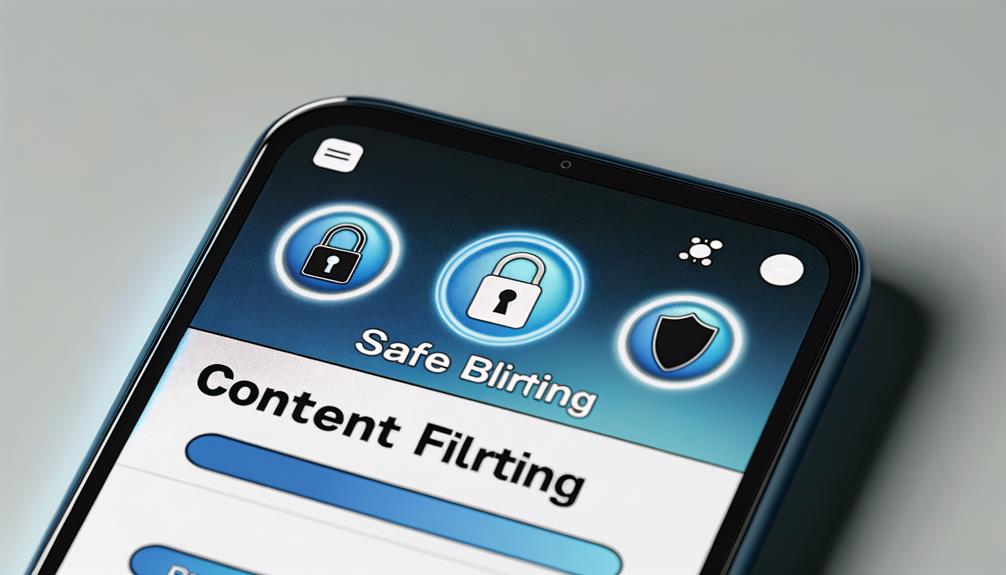
When configuring browser settings to block mature websites on Android, it is essential to start with the Chrome browser, as it's one of the most commonly used. To begin, you'll need to configure browser settings by enabling Safe Browsing. Navigate to "Settings" in Chrome, tap on "Privacy", and toggle on the Safe Browsing option. This feature helps filter out harmful content, giving you a foundational layer of protection.
Next, activate Google SafeSearch. Open the Google app, go to "Settings", and enable SafeSearch to filter explicit content from search results. This step is necessary to guarantee that even search results are free from mature content, further enhancing your browsing safety.
For additional control, utilize the built-in parental controls available in the Google Play Store. By setting up age restrictions based on your child's age, you can restrict access to apps that may contain mature content. This is a significant step to guarantee that children do not download inappropriate apps.
To block adult websites more effectively, consider installing the BlockSite extension in Chrome. This extension allows you to create a custom block list, enabling you to restrict access to specific websites that you deem inappropriate. To add BlockSite, visit the Chrome Web Store, search for BlockSite, and add it to your browser.
Setting Up Safe Browsers
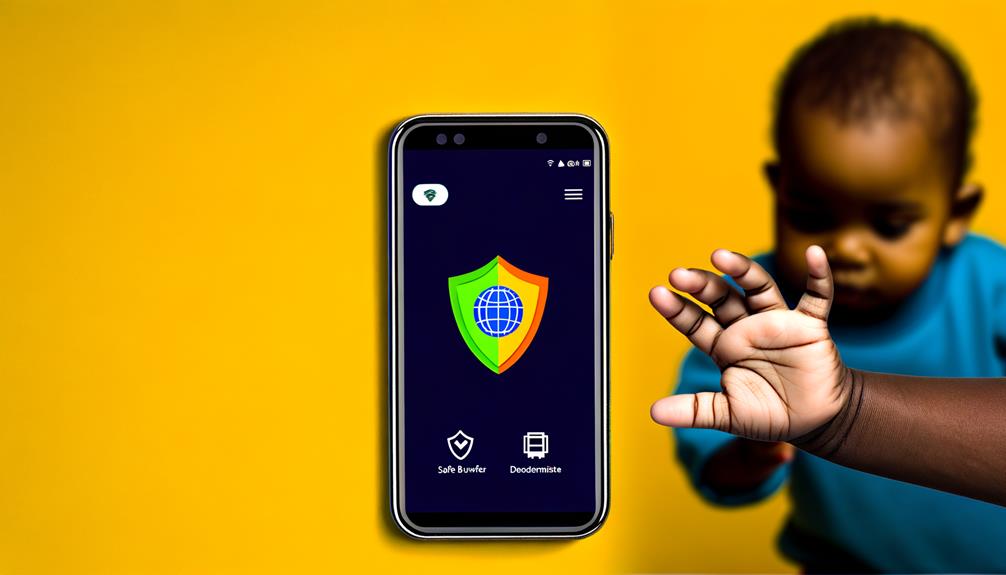
To effectively block mature websites on your Android device, start by installing safe browsers like Google Chrome or Firefox, which offer built-in features such as SafeSearch and Enhanced Protection modes. Configure these browsers by enabling Safe Browsing and customizing parental controls to restrict access to inappropriate content. Additionally, regularly update your browser and consider using extensions like BlockSite to further enhance your device's security.
Best Safe Browsers
Ensuring a safe online experience for users, especially children, involves more than just supervision; it requires the right tools. Choosing the best safe browsers can greatly enhance your efforts to block mature websites on Android. Here are some top recommendations:
- Google Chrome: Activate the Safe Browsing feature in Chrome's privacy settings to help filter out adult content and harmful websites. This feature is essential for maintaining a secure browsing environment.
- Firefox: Leverage customizable parental controls through add-ons like BlockSite. These tools allow you to manually block specific adult websites and monitor browsing activity, ensuring a more controlled and safe browsing experience.
- Microsoft Edge: Utilize the Kids Mode in Microsoft Edge. This mode allows parents to set strict search engine settings and whitelist specific sites, providing a safer and more tailored browsing experience for children.
- Opera: Opera's built-in parental controls enable users to block adult content and monitor web activity effectively. This feature makes it easier to manage what your children can access online.
Lastly, consider DuckDuckGo for its Safe Search feature, which minimizes exposure to explicit content in search results, making it another solid option for family-friendly browsing.
Browser Configuration Tips
Switching focus from selecting the best safe browsers to configuring them effectively, let's explore some practical tips for setting up these browsers on your Android device. Start by installing browsers with built-in parental controls, like Google Chrome or Firefox. To block adult websites in Chrome, enable Google SafeSearch by directing yourself to Settings > Privacy and security > SafeSearch, which filters out explicit content from search results.
For a more child-friendly browsing experience, utilize the Google Play Store to download specialized apps like KidZui or Kids Place. These apps are designed with parental control features to guarantee a safe online environment for children.
Additionally, browser extensions such as BlockSite can help you block specific websites. Once installed, you can customize a list of websites to block, adding an extra layer of protection against mature content.
It's essential to regularly update your browser settings to maintain effective filtering against newly emerging adult content. Regular updates confirm that your configurations are up-to-date with the latest security features and parental control enhancements. By following these steps, you can configure safe browsers on your Android device, providing a secure and child-friendly browsing experience.
Implementing Router-Level Restrictions
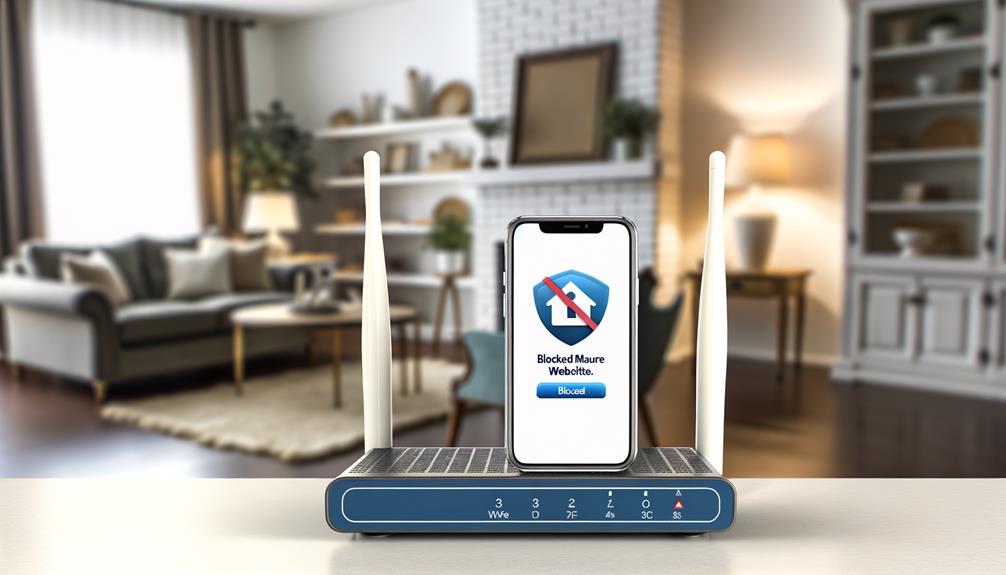
When it comes to securing your Android devices from mature content at the network level, implementing router-level restrictions offers a thorough solution. This method not only blocks adult content on a single device but provides a network-wide solution that affects all devices connected to your router.
Here's a step-by-step guide to help you set up router-level restrictions:
- Access Your Router's Settings: Open a web browser and enter your router's IP address. Log in with your admin credentials. This grants you access to the router's control panel where you can configure various settings.
- Enable Parental Control Features: Most modern routers come with built-in parental control features. You can use these features to block specific URLs or keywords related to adult content. This guarantees that any attempt to access mature websites is blocked across all connected devices.
- Configure DNS Settings: Utilize services like OpenDNS or CleanBrowsing. These services provide DNS settings that you can input into your router to filter out adult content and increase security against malware. This configuration effectively blocks mature content at the DNS level, impacting every device on your network.
- Update Blocked Sites List: Regularly update your blocked sites list in the router settings. This helps you adapt to new adult websites that emerge over time. Make sure to save and apply any changes you make. Additionally, check for firmware updates periodically to maintain peak filtering capabilities.
Regular Monitoring and Updates

Regular monitoring and updates are vital for maintaining a robust filtering system on Android devices. To effectively block adult websites and protect against inappropriate content, you need to regularly review and update your blocking settings. This approach guarantees that new adult websites are swiftly identified and added to your block list, maintaining a high level of protection.
Start by scheduling periodic checks of the browser history and app usage. These checks can reveal any accidental exposure to mature websites, allowing you to address potential issues promptly. It's essential to keep parental control apps and built-in settings updated, as developers frequently release improvements and new features to enhance filtering capabilities and security measures.
As children grow and their internet habits change, it's important to adjust restrictions accordingly. Tailored monitoring is necessary to accommodate their evolving online interactions. Regularly review the settings to guarantee they remain appropriate for your child's age and maturity level.
Engage in open discussions with your children about their online experiences. These conversations can provide insights into any encountered content and reinforce safe internet practices. By understanding their perspective, you can adjust monitoring measures to better suit their needs and guarantee a safer browsing environment.
Frequently Asked Questions
How Do I Block All 18+ Sites on Android?
To block all 18+ sites on Android, use internet safety tips like enabling SafeSearch, setting up parental control apps, and configuring router DNS settings. Guarantee mobile browsing security through content filtering methods and maintain responsible internet usage with age verification tools.
How Do I Block Inappropriate Websites on Google Android?
To block inappropriate websites on Google Android, enable safe search and content filters, set parental controls and app restrictions, adjust browser and network settings, utilize DNS blocking, and manage user profiles. Consider third-party apps for thorough device management.
How Do I Access Over 18 Sites on My Phone?
To access over 18 sites on your phone, disable parental control apps and mobile content filters. Turn off Google SafeSearch in browser privacy settings. Be prepared for online age verification. Practice responsible browsing habits and secure browsing practices.
How Do I Block Inappropriate Websites on the Internet?
To block inappropriate websites, enable SafeSearch and age restriction settings, use parental control apps for content filtering, and adjust browser privacy settings. Develop secure browsing habits, monitor online behavior, and stay aware of your digital footprint for internet safety.
Conclusion
To effectively block mature websites on Android, you'll need a multifaceted approach. Utilize parental control apps like Norton Family, enable SafeSearch in browser settings, and opt for safe browsers with built-in safety features. Don't forget to implement router-level restrictions for an additional layer of security. Regularly review and update these settings to stay ahead of new content, and maintain open communication with your children about online safety. These steps guarantee a safer browsing environment.
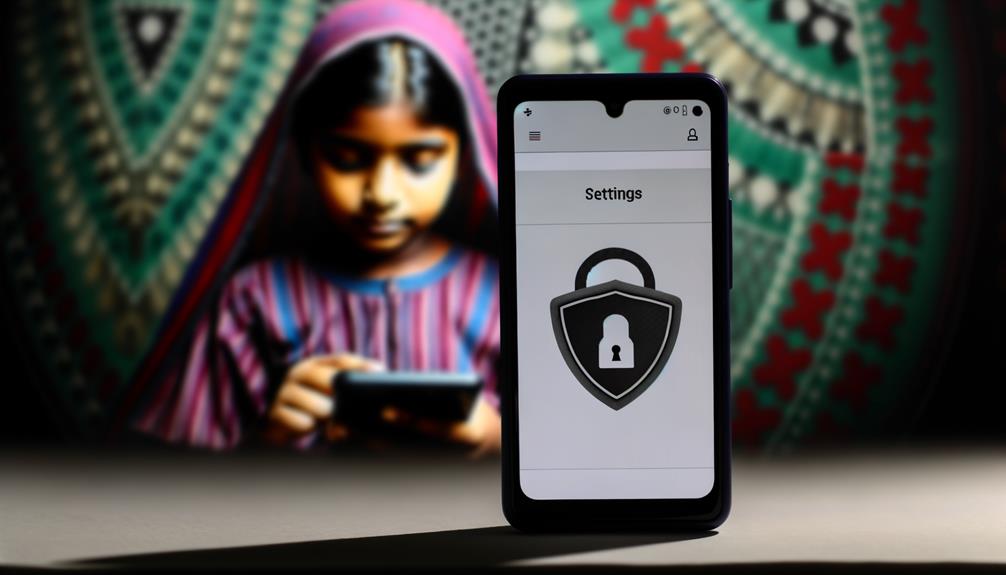





Leave a Reply