When you download Kindle books to your Android device, locating them can be a bit of a treasure hunt. They're tucked away in the internal storage, specifically under '/storage/emulated/0/Android/data/com.amazon.kindle/files/'. But that's just the beginning. While most files are in the .prc format, finding the elusive .azw files can require a bit more detective work. Using a file manager app and enabling hidden files in the settings can make this task easier. Curious about how to navigate these folders and manage your ebooks effectively? Here's where it gets interesting.
Downloading Kindle Books
Downloading Kindle books on your Android device is a straightforward process that guarantees you can read your favorite titles anywhere, even without an internet connection. First, you'll need the Kindle app, which you can easily find on the Google Play Store. Once installed, sign in with your Amazon account to access your library.
When you're ready to download a book, simply tap on the cover of the title you want. The app will begin downloading the book to your device. It's crucial to verify that your books are fully downloaded before attempting to read them offline. You can check this by looking at the location of Kindle books on your device, typically stored at This PC\Android device\Internalstorage\Android\data\com.amazon.kindlefc iles.
To guarantee your downloaded Kindle books are available for offline reading, disable all network connections on your device after downloading. This confirms that you're accessing the locally stored files and not relying on an internet connection. If you're ever in doubt, you can check successful downloads by looking at your local file access.
It's also useful to know that Kindle books on Android are commonly stored in the .prc format. If you need to locate these files, search for .prc within the specified directory. For efficient file transfers, consider using the 'rsync' utility to synchronize files from your Android device to a computer. This method guarantees that your favorite reads are always within reach, no matter where you are.
Locating .azw Files
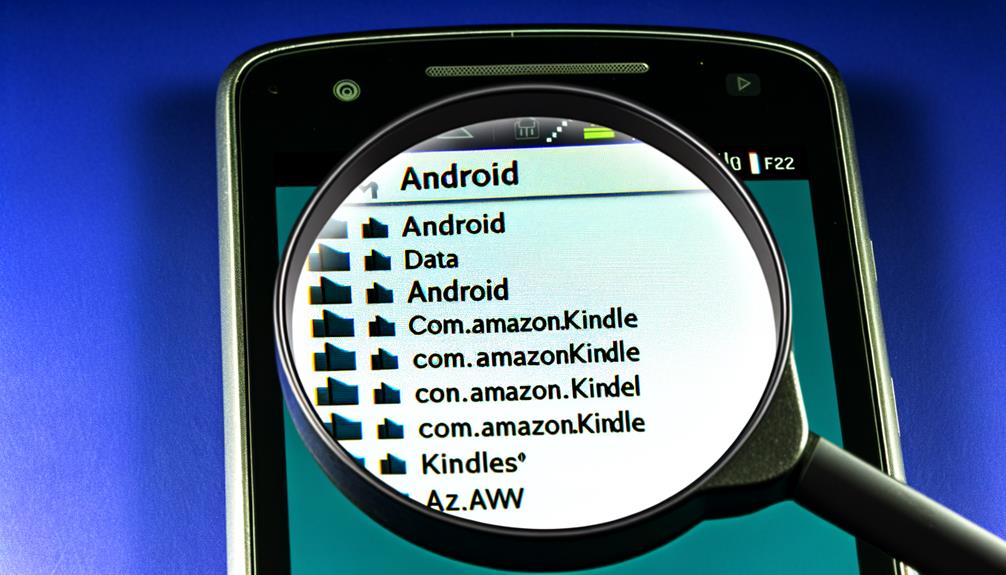
Have you ever wondered where your Kindle books are actually stored on your Android device? If you're trying to locate those elusive .azw files, you're not alone. Kindle books on Android are usually stored in the internal storage path: 'This PC\Android device\Internalstorage\Android\data\com.amazon.kindle iles'. However, you might notice that most files are in the .prc format rather than .azw, which can make locating them a bit tricky.
To begin, make certain that your Kindle books are fully downloaded and stored on your device. Without this step, searching might lead to empty folders. Once confirmed, explore your file manager and head to the specified internal storage path. If the .azw files aren't immediately visible, it's time to do a bit more digging.
Using command-line tools can be particularly helpful. Search for folders named 'amazon' to unearth potential storage paths. This method can reveal hidden directories where your Kindle app might be stashing those .azw files.
In cases where you still come up empty-handed, check the databases directory within the Kindle app's storage. This directory often contains metadata and information about your local content, which can point you towards the correct file paths.
Locating .azw files can require a bit of patience and persistence, but by following these steps, you'll be one step closer to accessing and managing your Kindle books more efficiently on your Android device. Happy reading!
Searching for Amazon Folders

To locate your Kindle books on an Android device, you'll want to navigate the file directories. A quick way is to use the terminal command '% find / -name \*amazon\* 2>/dev/null' to search for related folders. Focus on the '/data/data/com.amazon.kindle' directory, where you'll find subdirectories like 'databases' that hold key information about your downloaded books.
Navigating File Directories
When you're trying to locate your Kindle books on an Android device, exploring the file directories can seem overwhelming, but it doesn't have to be. Knowing the exact location is the first step. Kindle books that you've purchased are stored in the directory located at This PC\Android device\Internalstorage\Android\data\com.amazon.kindlefc iles. If you've sent documents to your Kindle app, you'll find them in This PC\Android device\Internalstorage\kindle.
To navigate these directories effectively, use a file manager that displays hidden files. This is essential because some of the directories, like /data/data/com.amazon.kindle, may not be visible otherwise. Within this directory, you'll come across subdirectories such as databases, app_web_cache, and shared_prefs. These contain useful information about book storage and app settings.
If you're manually browsing your device, make sure to follow the path step-by-step. Start from the internal storage and drill down into the Android and data folders until you reach the com.amazon.kindlefc directory. By understanding these paths and using the right tools, you'll make finding your Kindle books a lot easier.
Using Search Commands
Often, finding the right directories for your Kindle books on an Android device can be simplified by using search commands. By executing the command '% find / -name \*amazon\* 2>/dev/null', you can quickly locate folders related to the Amazon Kindle app. This command is particularly useful for identifying the file location of Kindle, revealing directory paths such as '/data/data/com.amazon.kindle'.
Within this directory, you'll find essential subdirectories like 'databases', 'app_web_cache', and 'shared_prefs', which store various data related to your Kindle books. For a more targeted search, focus on the 'databases' directory. Here, you'll find the 'kindle_library.db' file, which contains valuable information about your downloaded Kindle books.
To pinpoint where your Kindle books are stored, explore the 'LocalContent' table within the 'kindle_library.db' database. This table often contains the emulated paths to your Kindle books, helping you navigate directly to their storage location on your device. Using these search commands simplifies the process, making it easier to manage and access your Kindle books' file locations on your Android device.
Accessing Databases

To access your Kindle books on Android, you'll need to navigate to the app's database directory at '/data/data/com.amazon.kindle/databases'. Using tools like SQLite, you can explore the 'kindle_library.db' file and extract book information from the 'LocalContent' table. For specific book names, commands such as '% grep -ri mybookname *' can help you quickly locate the paths to your stored books.
Navigating Database Directories
Accessing the Kindle book databases on your Android device can seem intimidating, but it's straightforward once you know where to look. If you're using a Kindle Fire or any other Android device, your Kindle books are stored in a specific directory: '/data/data/com.amazon.kindle'. This directory houses multiple subdirectories, with the 'databases' directory being particularly significant.
To traverse to this directory, you'll need to use a command line interface. Start by going to the databases directory with the command '% cd databases'. Here, you'll find the 'kindle_library.db' file, which contains essential information about your stored books, such as their paths and metadata.
To dig deeper, you can execute the query 'sqlite select * from LocalContent;' within the 'kindle_library.db' database. This query will reveal the emulated paths of your Kindle books, helping you locate the actual book files. These files are typically in .prc format and are stored at '/storage/emulated/0/Android/data/com.amazon.kindle/files/'.
Extracting Book Information
Extracting book information from your Kindle app's database on an Android device isn't as intimidating as it sounds. The Kindle app relies on a SQLite database called 'kindle_library.db' to manage your book data and content folder paths. To access this database, navigate to the directory '/data/data/com.amazon.kindle/files/' on your device.
In the 'kindle_library.db', you'll find the 'LocalContent' table, which contains references to the paths of your downloaded books, typically in the '.prc' format. To retrieve specific information, you can use SQLite commands. For instance, by entering 'sqlite3 kindle_library.db', you can query and extract data to see which books are stored where.
If you're looking for the actual ebook files, execute a search for '.prc' files with the command '% find / -name \*.prc 2>/dev/null'. This will list all the '.prc' files, guiding you to their exact locations within the content folder.
Identifying Book Paths

Finding where your Kindle books are stored on an Android device can be quite straightforward once you know where to look. The primary location for these files is within the directory: '/storage/emulated/0/Android/data/com.amazon.kindle/files/'. Here, you'll find your Kindle books typically in the .prc format, which is an older eBook format used by Kindle.
To access these book paths, you'll need to navigate to this directory using a file manager app that supports hidden files. Many file manager apps have an option to show or hide hidden files, usually found in the settings menu. Ensuring this option is enabled will allow you to see all the necessary directories without any hassle.
For a deeper dive, you can access the 'kindle_library.db' database located in the '/data/data/com.amazon.kindle/databases/' directory. This database contains a local content table that provides information on all stored eBooks. To find specific book files, a search command can be executed to locate all .prc files on your device. Using the command '% find / -name \*.prc 2>/dev/null' will help you pinpoint the exact location of these files.
Here's a quick breakdown to simplify the process:
| Step | Action | Tool Required |
|---|---|---|
| 1 | Navigate to primary directory | File Manager App |
| 2 | Enable viewing of hidden files | File Manager Settings |
| 3 | Search for .prc files | Command Line Tool |
Following these steps will make identifying book paths on your Android device a breeze, ensuring you can easily locate and access your Kindle books whenever needed.
Extracting Ebooks

To efficiently extract Kindle ebooks from your Android device, knowing the right tools and methods is essential. First, make certain the Kindle app has synchronized and downloaded the books you want to extract. Without this step, your efforts to find the files will be in vain.
Next, locate the directory where Kindle ebooks are stored: '/storage/emulated/0/Android/data/com.amazon.kindle/files/'. In this folder, you'll find your ebooks saved in the .prc format. This file format is specific to Kindle books on Android, so confirming their presence is critical.
To extract these files, you can utilize file copy utilities like 'rsync'. This tool is particularly effective for transferring files to a computer. Use the following command to execute the transfer: '% rsync -av /data/media/0/Android/data/com.amazon.kindle/files/ mycomputer:mybooks/'. This command will copy all the files from your Android device to your specified directory on your computer.
For more detailed navigation and confirmation, you can query the 'kindle_library.db' database with SQLite. This database holds the storage paths of your local content. By doing so, you guarantee that you are accessing the correct files and directories.
Troubleshooting File Access

When attempting to access your Kindle books stored on an Android device, you might encounter several obstacles. Kindle books are typically stored in the directory located at '/storage/emulated/0/Android/data/com.amazon.kindle/files/'. However, accessing this location isn't always straightforward.
Firstly, verify you've got a reliable file manager app that can display hidden files. Many default file explorers don't show hidden directories, which can prevent you from seeing the folder where your Kindle books are stored. Download a good file manager from the Play Store, like ES File Explorer or Solid Explorer, and use it to navigate to the specified directory.
If you don't find your books there, double-check that you've indeed downloaded them within the Amazon Kindle app. Open the app, go to your library, and make sure the books in question have been downloaded for offline reading. If they haven't, download them and try accessing the directory again.
Sometimes, simply restarting your device can help. A reboot refreshes the file directories and might reveal previously inaccessible Kindle books. It's a quick and easy step worth trying before diving deeper into other troubleshooting methods.
Additionally, it's important to check your app settings. Verify that the download location within the Amazon Kindle app is set correctly. In some cases, the app's default settings might be causing the issue. Finally, make sure your Kindle app is updated to the latest version. Updates often include fixes that improve file access and general functionality.
Frequently Asked Questions
Where Is My Kindle Book Stored on Android?
You'll find your Kindle book storage locations in Internalstorage\Android\data\com.amazon.kindle iles or Internalstorage\kindle. Use a file manager to view hidden files or connect to a PC for easier access and management of your .prc files.
Are Kindle Books Stored on the Device?
Yes, Kindle books are stored on your device. You've got storage options: they're in the internal storage under specific directories. To confirm, download your books and disable network connections, then use file management tools to access them.
How Do I Find Stored Books on My Kindle?
To find stored books on your Kindle, navigate to the app's settings for Book Management. Use a file manager to access hidden files in the specified directory, ensuring the Kindle app is fully downloaded and synced.
Can You Access Kindle Books on Android?
Yes, you can access Kindle books on Android. Through app management, guarantee your Kindle app is synced and books downloaded. Use a file manager to locate .prc files if needed. Hidden folders might need revealing.
Conclusion
To wrap up, finding your Kindle books on an Android device is straightforward once you know where to look. Use a file manager app and navigate to '/storage/emulated/0/Android/data/com.amazon.kindle/files/'. Remember to check hidden files and explore 'Internalstorage\kindle' for any documents you've sent. With these tips, you'll easily locate .prc, .azw files, and more. Happy reading!






Leave a Reply