Sharing a calendar between Android and iPhone can seem tricky, but it's manageable with the right steps. You'll want to use Google Calendar for seamless integration. First, verify both devices have the Google Calendar app installed and linked to a Google account. For iPhone users, open the Calendar app, select the iCloud Calendar to share, and invite participants by entering their email addresses. Don't forget to set the appropriate permissions for viewing or editing. Now, imagine real-time syncing and efficient collaboration—what's next in perfecting this process?
Calendar Compatibility
When it comes to calendar compatibility between Android and iPhone, many users often find themselves maneuvering through various options to secure seamless integration. The iOS Calendar app is primarily designed for the Apple ecosystem, making it easy to sync with other Apple devices. On the other hand, Android devices commonly rely on various calendar apps, with Google Calendar being the most popular choice.
Despite these differences, cross-platform compatibility is achievable, allowing you to share events between iOS and Android devices seamlessly. One of the most effective ways to achieve calendar sharing is by using services such as iCloud, Google Calendar, and select third-party apps that support multi-platform integration.
To sync events across different platforms, an internet connection and proper settings within the respective calendar apps are essential. For example, if you're using iCloud on an iPhone, you can share a calendar with someone who uses an Android device by generating a public calendar link. This link can then be added to Google Calendar or another compatible app on the Android device.
Alternatively, you can configure your iOS Calendar app to sync with Google Calendar, which acts as a bridge for sharing and syncing events between iPhone and Android devices. This approach guarantees that changes made on one device are reflected across all devices, providing a consistent experience.
Using Google Calendar

Although calendar compatibility between Android and iPhone can seem intimidating, using Google Calendar simplifies the process considerably. First, you'll need to create a Google account if you don't already have one. Once that's done, download the Google Calendar app from the Google Play Store on your Android device and the App Store on your iPhone.
The next step is to share your calendar. Open Google Calendar on a computer for the initial setup. Navigate to the settings and find the "Share with specific people" section. You'll add the email addresses of those you want to share the calendar with. You can set permissions to allow them to view only or make changes.
Here's a quick summary of the steps:
| Step | Action |
|---|---|
| 1. Create Google Account | Sign up for a Google account if you don't have one. |
| 2. Download the App | Get the Google Calendar app from the Play Store or App Store |
| 3. Open on Computer | Access Google Calendar settings on a computer |
| 4. Share Calendar | Add email addresses to share and set permissions |
| 5. Sync Devices | confirm the calendar syncs across all devices automatically |
The Google Calendar app supports real-time syncing, meaning any changes made on one device will immediately reflect on the other. For example, if you add an event on your Android phone, it'll instantly appear on your iPhone and vice versa. This real-time syncing confirms that everyone stays updated and organized.
Once the calendar is shared, all events will automatically appear in the Google Calendar app on both Android and iPhone, making it easy to manage and access your schedule. This seamless integration and ease of use make Google Calendar a perfect tool for cross-platform calendar sharing.
Sharing via Ios Steps
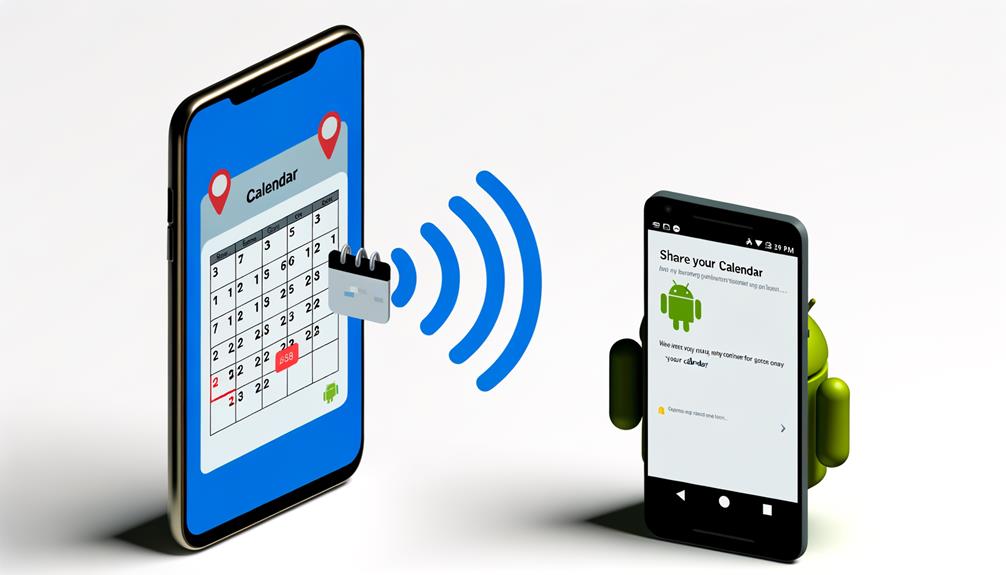
Sharing your calendar on iOS is a straightforward process that guarantees everyone stays on the same page. First, open the Calendar app on your iPhone or iPad. Select the specific iCloud Calendar you wish to share. Tap on "Edit" in the top right corner, then scroll down and choose "Add Person." This option allows you to invite others to access your calendar.
Next, you'll need to enter the email addresses of the individuals you want to share your calendar with. This can be anyone who has an Apple ID. After entering their email addresses, you can set permissions to define whether they can only view the calendar or also make edits. This flexibility assures that you can maintain control over your calendar while still collaborating effectively with others.
Once you've set the permissions, send the invitations. The recipients will receive an email notification prompting them to accept the invitation. It's a good idea to remind them to check their spam folders if they don't see the invitation in their inbox. After they accept, your calendar will appear in their iCloud Calendar list, making coordination a breeze.
To guarantee everything runs smoothly, make sure your iOS device is updated to the latest version. This will help avoid common sharing issues and improve overall functionality. If the invitees experience any issues accessing the shared calendar, double-check that they have the necessary permissions.
Cross-Platform Sync Options

Steering through the landscape of cross-platform calendar sharing can seem intimidating, but Google Calendar offers a seamless solution for syncing events between Android and iPhone devices. By leveraging Google Calendar, you can share calendars effortlessly and guarantee all your events are in sync, regardless of the device you're using.
To get started, you'll need a Google account. Once you have one, you can create and share calendars that sync automatically, reflecting changes in real time. This means if you add an event on your Android phone, it will instantly appear on your iPhone, and vice versa. No manual updates required!
Here are some key benefits and steps to make the process even smoother:
- Ease of setup: Creating a Google account is straightforward, and once you've signed in on both devices, your calendars will automatically sync.
- Automatic syncing: Any changes made to your calendar on one device will be reflected on the other, guaranteeing you're always up-to-date.
- Third-party apps: Besides Google Calendar, apps like Microsoft Outlook and Teamup Calendar also support cross-platform syncing, giving you more options.
- Internet connectivity: Confirm both devices have internet access for seamless syncing and sharing of events.
Using these cross-platform tools, you can share calendars effortlessly between Android and iPhone, keeping your schedule organized and accessible. Just make sure your app settings are correctly configured, and you're good to go. This way, you'll never miss an important event, no matter which device you're using.
Troubleshooting Issues
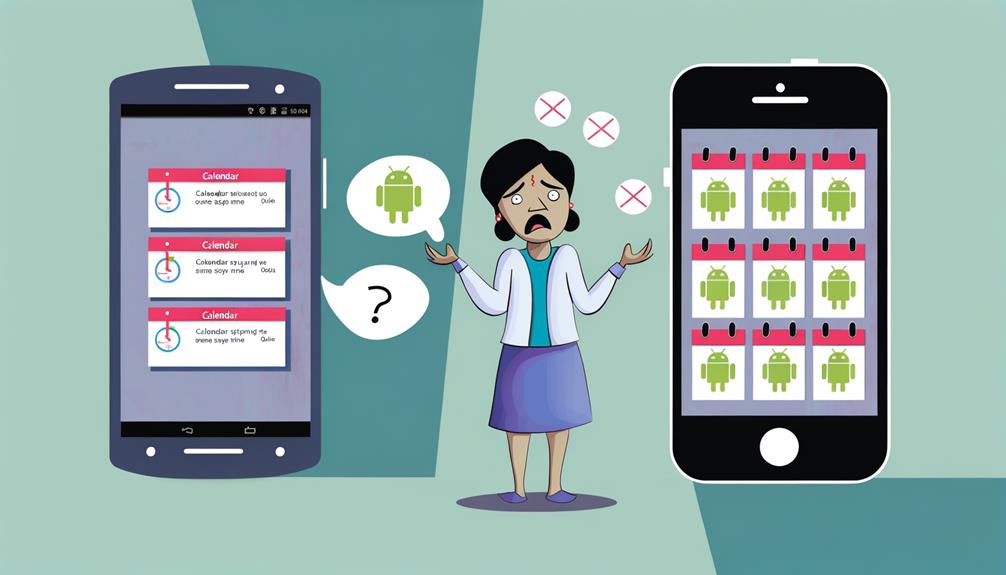
Encountering issues when trying to share calendars between Android and iPhone devices can be frustrating, but there are several troubleshooting steps you can take to resolve common problems. First, guarantee that both devices have the latest software updates installed. Outdated versions can lead to sharing and syncing difficulties, so keeping your devices up-to-date is essential.
Next, check the permissions settings on both your Android and iPhone devices. Make sure that calendar access is fully granted for all shared accounts. This step is key to avoid any roadblocks in accessing shared events.
Another important step is to verify that the shared calendar is correctly set up and that all invitations have been accepted. If any party hasn't accepted the invitation, it could lead to missing events or incomplete calendar syncs. Double-check with everyone involved to confirm their participation.
Maintaining a stable internet connection on both devices is also significant. Syncing issues often arise from connectivity problems, so guarantee you're connected to a reliable Wi-Fi network or have a strong mobile data signal.
If you're specifically facing issues with Google Calendar, consult the Google support pages for more tailored troubleshooting steps. They offer detailed guidance on resolving shared calendar problems and can be a valuable resource when you're stuck.
Recommended Apps

When it comes to sharing calendars between Android and iPhone, there are several great apps to evaluate. Google Calendar offers real-time updates and seamless access on both platforms, while Microsoft Outlook integrates email and calendar functionalities for a streamlined experience. For those looking for additional features, Any.do, Teamup Calendar, and Cozi Family Organizer provide robust options to guarantee everyone stays on the same page.
Google Calendar Integration
Integrating Google Calendar between Android and iPhone is a seamless process that guarantees real-time event syncing across devices. Whether you're using Apple Calendar or Google Calendar, sharing your schedules has never been easier. Here's how you can make the most out of Google Calendar's integration features.
First, you'll need a Google account to utilize Google Calendar's sharing capabilities. If you don't have one, creating an account is simple and free. Download the Google Calendar app from either the iPhone App Store or the Google Play Store.
Once installed, sharing your calendar is straightforward. Here's what you need to do:
- Add Users: Share your calendar by adding specific email addresses.
- Set Permissions: Adjust access permissions to control who can view or edit events.
- Sync Calendars: Enable syncing with Apple Calendar for seamless integration.
- Collaborate: Use third-party apps like Any.do for added features and cross-platform compatibility.
Microsoft Outlook Sync
While Google Calendar offers a robust solution for sharing schedules, Microsoft Outlook provides another highly effective method to sync calendars between Android and iPhone. By integrating calendar functions with email, Outlook guarantees seamless sharing for users with Outlook accounts.
To start, download the Outlook app from the Play Store for Android or the App Store for iPhone. Once installed, log in with your Outlook account. You can share your calendar by granting access to specific email addresses. This allows real-time updates across all devices, making certain everyone involved has the most current schedule information.
One of the standout features of Outlook is its automatic sync of shared calendar events. This means any changes you make are immediately reflected on all connected devices, providing a unified view of schedules and appointments. Additionally, Outlook supports useful features like meeting invitations and reminders, enhancing collaboration and communication.
Third-Party App Options
Looking to simplify calendar sharing between Android and iPhone? You've got several great third-party app options that make it easy to stay in sync across different platforms. Here are some of the top choices:
- Google Calendar: This app is a favorite for good reason. It supports seamless calendar sharing between Android phones and iPhones. You can easily share events and manage your schedule, all in one place.
- Microsoft Outlook: More than just an email app, Outlook integrates calendar functions that let you share your schedule and view others' calendars effortlessly. It's perfect if you're already using Outlook for email.
- Any.do: This app is a powerhouse, combining task management with robust calendar features. Share your events and to-do lists between Android and iOS users to keep everyone on the same page.
- Cozi Family Organizer: Designed for family scheduling, Cozi allows multiple users to share a calendar, manage events, and track family activities across both Android and iPhone. It's a lifesaver for busy families.
With these apps, you'll find it easier than ever to coordinate schedules and stay organized, no matter what device you're using.
Frequently Asked Questions
Can Iphone and Android Share a Calendar?
Yes, you can share a calendar between iPhone and Android. Cross-platform compatibility solutions like Google Calendar, iCloud, and third-party apps such as Microsoft Outlook guarantee seamless syncing, real-time updates, and notifications across both devices.
How Do I Share My Calendar From Samsung to Iphone?
To share your calendar from a Samsung to an iPhone, use Google Calendar for seamless calendar syncing. Verify both devices are synced to the same Google account, and share the calendar via the Google Calendar app for real-time updates.
What Is the Best Calendar to Share Between Iphone and Android?
Google Calendar's best for sharing between iPhone and Android due to its cross-platform compatibility and real-time syncing. With a Google account, you can easily manage shared events. Microsoft Outlook and third-party apps like Teamup offer alternatives.
How Do I Share My Google Calendar With My Wife on My Iphone?
To share your Google Calendar with your wife on your iPhone, download the Google Calendar app, go to "Settings," select the calendar, tap "Share," and enter her email. It's perfect for family planning and real-time updates.
Conclusion
By leveraging Google Calendar, you can effortlessly share calendars between Android and iPhone. Install the app on both devices, sync with your Google account, and manage sharing permissions. This guarantees real-time updates and seamless collaboration. If you encounter issues, explore cross-platform sync options or recommended apps to enhance your experience. With these steps, you'll keep everyone in the loop and manage events efficiently, no matter what device they're using.






Leave a Reply