Like a painter with a blank canvas, you hold the potential to transform your raw footage into a polished masterpiece using your iPhone. Whether you're a novice or have some experience, understanding the tools available can greatly enhance your editing process. From the built-in Photos app to sophisticated third-party options, each offers unique features that can elevate your videos. So, what are the essential techniques and tips that can take your editing skills to the next level?
Getting Started With Video Editing
Getting started with video editing on your iPhone is easier than you might think. You don't need a professional studio to create stunning videos. With just a few taps, you can turn your raw footage into a polished final product. First, familiarize yourself with the video editing basics. Understand the key features of your editing app, whether it's iMovie, LumaFusion, or another tool. Each app has its unique interface, but they generally offer similar functionalities: trimming clips, adding transitions, and incorporating music.
Now, let's plunge into some mobile editing tips. Start by organizing your footage; this will save you time later. Create folders for different projects or events. When you import your clips, review them and select the best takes. Use the trimming tool to cut out any unnecessary parts. This makes your video more engaging and keeps your audience's attention.
Don't underestimate the power of audio. Adding background music or voiceovers can enhance your video's narrative. Adjust volume levels to guarantee clarity. Also, pay attention to color correction; even slight adjustments can make a big difference in the final product.
Using the Iphone Photos App
The iPhone Photos app offers a straightforward way to edit your videos without the need for additional software. With intuitive editing tools, you can adjust various video formats effortlessly. Start by selecting your video, then tap "Edit" to access a suite of features. Here, you can trim clips, adjust resolution settings, and even change aspect ratios to fit your project needs.
Color correction is another vital feature. You can enhance your video's look by adjusting exposure, contrast, and saturation. This helps in achieving a professional finish that stands out. If you want to add some flair, utilize transition effects between clips for a smoother viewing experience.
Audio syncing is important, too. Make certain your background music or voiceovers align perfectly with the visuals for maximum impact. Don't forget about storyboard planning; this helps you visualize your edits before engaging, saving time and effort.
Once you've polished your video, explore the export options to share your masterpiece. You can save it directly to your camera roll or share it via social media, email, or messages.
Lastly, keep your project organized by naming and categorizing your videos, making future edits easier. The Photos app simplifies the video editing process, letting you focus on creativity while providing all the essential tools right at your fingertips. So, engage and start transforming your raw footage into polished videos today!
Exploring Third-Party Apps
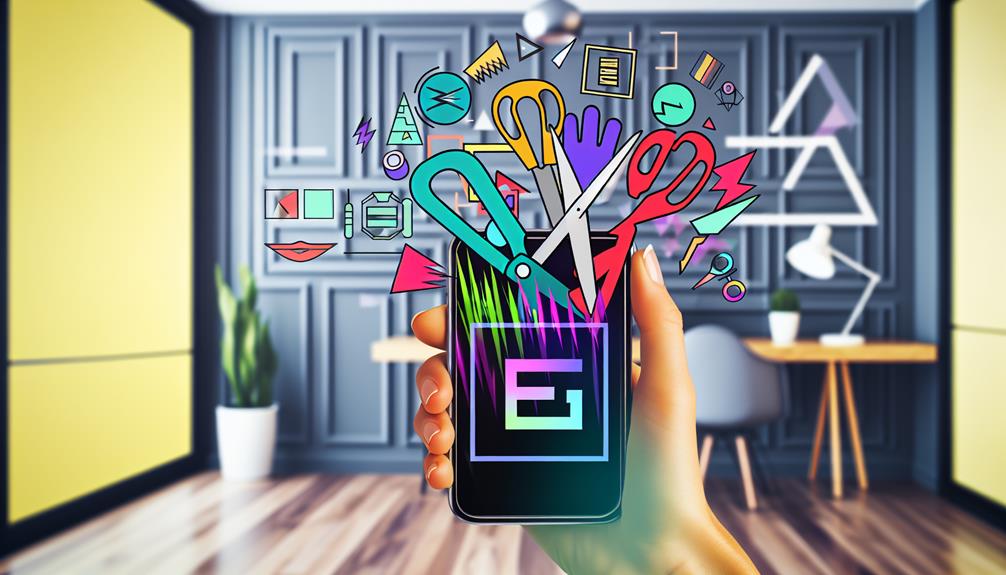
When you're ready to take your video editing to the next level, third-party apps can be a game changer. These tools offer unique features that can enhance your projects, and many come with flexible pricing models to fit your budget. Let's explore some popular options and what they bring to the table.
Popular Video Editing Apps
Video editing on your iPhone can be transformed with the right third-party apps, turning simple clips into polished masterpieces. With the surge in video trends, you'll want to stay ahead by using popular editing apps that cater to your creative needs.
One standout app is iMovie, which offers intuitive tools and a range of templates, making it perfect for beginners. If you're looking for more advanced features, consider LumaFusion. It's packed with multi-track editing capabilities and professional-grade effects. For quick edits on the go, InShot is a favorite, allowing you to trim, cut, and add music effortlessly.
Don't overlook CapCut either; it's gaining popularity for its user-friendly interface and extensive library of filters and transitions. These apps provide valuable editing tips, helping you create engaging content that resonates with viewers.
While exploring these apps, focus on enhancing your storytelling through visuals and sound. Whether you're creating vlogs, tutorials, or social media clips, the right app can elevate your work and keep you aligned with the latest video trends. Immerse yourself, experiment, and watch your video editing skills soar!
Unique Features Overview
Exploring the unique features of third-party video editing apps can greatly enhance your editing experience on the iPhone. Many of these apps pack a punch with advanced techniques that allow you to elevate your content. For instance, look for features like multi-layer editing, which lets you stack video clips, audio tracks, and effects seamlessly. This capability enables you to craft intricate narratives.
Moreover, many apps offer a variety of filters, shifts, and overlays that can transform your raw footage into polished masterpieces. You'll also find tools for slow-motion effects and time-lapses, perfect for adding drama or urgency to your storytelling. Some apps even include AI-driven features that suggest edits or automatically enhance your clips, saving you time.
Creative storytelling is further supported by customizable text and motion graphics, allowing you to add your unique touch. With features like voiceovers, sound effects, and audio mixing, you can guarantee that your final product resonates with your audience. By leveraging these unique tools, you can push the boundaries of your creativity and produce professional-level videos directly from your iPhone. So, immerse yourself in these third-party options and unleash your editing potential!
Pricing and Subscription Models
As you immerse yourself in the world of third-party video editing apps, understanding their pricing and subscription models is essential for making an informed choice. Many apps offer a range of pricing tiers, from free versions with basic functionalities to premium subscriptions granting access to advanced features. Conducting a cost comparison between these options can help you find the best fit for your needs and budget.
Most apps provide free trials, allowing you to explore subscription benefits before committing. This can be a great way to test out premium features like advanced editing tools or unique effects. Keep an eye out for in-app purchases, which often allow you to buy specific features without a full subscription.
Don't overlook user reviews; they can provide insight into the value and performance of each app. If you're on a tight budget, plenty of budget options exist that deliver solid editing capabilities without breaking the bank. Ultimately, weighing the subscription benefits against your specific editing needs will guide you toward the right app, ensuring you get the most out of your video editing experience on your iPhone.
Basic Editing Techniques
Now that you've explored some great third-party apps, it's time to master basic editing techniques right on your iPhone. You can start by trimming video clips to tighten your narrative, adding music tracks for emotional impact, and applying filters and effects to enhance visual appeal. Let's break down each technique to elevate your video editing skills.
Trimming Video Clips
Trimming video clips is a simple yet powerful way to enhance your footage on an iPhone. By cutting out unwanted sections, you can focus on the most compelling parts of your videos, making your final product more engaging. To start, open the Photos app and select the video you want to trim. Tap "Edit" in the top right corner.
You'll see a timeline at the bottom of the screen with handles on either side. Drag these handles to set the start and end points of your video, previewing the changes as you go. When you're satisfied with your selection, tap "Done" to save the trimmed clip.
Keep in mind that trimming doesn't affect the original video format, so you can always go back if you change your mind. For best results, try to keep your clips concise, capturing only the essential moments.
As with any editing task, it's helpful to remember some editing tips: aim for a smooth flow, eliminate dead air, and maintain the video's natural rhythm. With these techniques, you'll create polished videos that grab attention and tell a story effectively.
Adding Music Tracks
Adding music tracks to your videos on iPhone can elevate the overall experience and enhance the emotional impact. To get started, open your video in the iMovie app, which is a powerful tool for editing on your device. Tap the "+" icon to add audio. You'll find a selection of royalty-free music provided by the app, or you can import your own tracks.
When you choose a track, verify it fits the mood of your video. Once selected, drag the music onto the timeline. This is where audio synchronization becomes essential. You want your music to align perfectly with your visuals for maximum effect. Use the playback feature to check how well the audio matches your footage.
If the track is too long, trim it down by selecting the edge and dragging it to the desired length. You can also adjust the volume levels to prevent the music from overpowering your dialogue or sound effects. Finally, don't forget to preview your video to confirm everything flows seamlessly. With these steps, you're well on your way to creating enchanting videos that resonate with your audience.
Applying Filters and Effects
Applying filters and effects can transform your videos into visually enchanting stories. On your iPhone, you've got an array of filter styles to choose from, enhancing the mood and tone of your footage. To start, open your video in the editing app, tap on the filter icon, and browse through the available options. Each filter offers a unique look, so pick one that aligns with your creative vision.
Once you've selected a filter, consider adding effect combinations to elevate your video further. You can adjust brightness, contrast, and saturation to fine-tune the overall aesthetic. Experimenting with these adjustments can yield stunning results. For instance, a warm filter can pair beautifully with increased brightness, giving your video a sunny vibe.
Don't forget about the impact of transitions! Adding subtle effects between clips can create a seamless flow and keep your audience engaged. Remember, less is often more—overdoing filters and effects can detract from your content. Always preview your edits to confirm they enhance your story rather than overshadow it. With these techniques, you're well on your way to creating engaging videos on your iPhone.
Adding Music and Sound Effects

To elevate your videos on iPhone, incorporating music and sound effects can make a significant impact. Adding background music sets the tone, while sound overlays enhance the emotional depth of your footage. Start by browsing royalty-free sound libraries, where you'll find a range of tracks suitable for any style or mood. Popular platforms include Epidemic Sound and Artlist, which offer vast collections that fit seamlessly into your project.
Once you've selected your tracks, it's time to import them into your video editing app. Whether you're using iMovie or another editing tool, you can easily add your chosen background music to the timeline. Pay attention to audio levels; you don't want your music overpowering dialogue or important sounds in your video. Adjust the audio levels so that everything is balanced, creating a harmonious mix.
For a more polished sound, consider track mixing. Layer different audio elements, such as ambient sounds or voiceovers, with your background music. This adds depth and richness to your video, making it more engaging for viewers. Don't forget to utilize sound effects to punctuate key moments, whether it's a swoosh during a shift or ambient noise to enhance realism.
Applying Filters and Effects
Filters and effects can transform your videos into enchanting visual experiences on your iPhone. Applying various filter types allows you to enhance your video aesthetics dramatically. You can choose from options like vintage, black and white, or vibrant color filters to set the tone and mood enhancement for your project.
To get started, select the clip you want to edit and navigate to the filters section. Experiment with different filter combinations to see what resonates with your vision. Each filter comes with adjustable effect intensity, enabling you to fine-tune how much of the filter you want to apply. For instance, a subtle vintage effect can evoke nostalgia, while a strong one can create a dramatic look.
Don't forget about color grading. Adjusting shadows, midtones, and highlights can drastically affect how your video feels. This process is key in achieving a polished look and ensuring that all elements of your video work harmoniously together.
Adding special effects can further elevate your video. Consider using creative filters that mimic film styles or add elements like lens flares for visual interest. Always keep your audience in mind—think about how each effect contributes to the overall story and message of your video.
Incorporating these techniques not only enhances the visual appeal but also engages viewers on an emotional level. With the right filters and effects, your iPhone videos can shine, making them memorable and impactful.
Saving and Sharing Your Videos

Once you've perfected your video with filters and effects, it's time to save and share your masterpiece. First, you'll need to choose the right video format for your project. The most common formats on iPhone are .MOV and .MP4, with .MP4 being widely accepted across various sharing platforms due to its compatibility and smaller file size.
To save your video, tap the "Done" button in the editing interface, then select "Save Video." You'll be prompted to choose the resolution—options typically include 360p, 540p, 720p, and 1080p. Opt for the resolution that best suits your needs, keeping in mind that higher resolutions yield larger file sizes.
Once saved, you can easily share your video directly from the Photos app. Tap on the "Share" icon, and you'll see multiple sharing platforms like Instagram, Facebook, and YouTube. Each platform has its own guidelines for video length and format, so be sure to check those before sharing. You can also create a private link for sharing via email or messaging apps, giving your friends and family easy access to your creation.
Lastly, don't forget about cloud storage options. Upload your video to platforms like iCloud or Google Drive for backup and easy access from any device. Now you're ready to showcase your creativity with the world! Happy sharing!
Frequently Asked Questions
Can I Edit Videos in Landscape Mode on Iphone?
Yes, you can edit videos in landscape mode on your iPhone. By using landscape editing, you can enhance your video orientation, ensuring a wider view and better composition, perfect for showcasing detailed visuals.
What File Formats Does Iphone Support for Video Editing?
iPhone supports various formats for video editing, including MOV, MP4, and M4V. Most editing apps you'll use are compatible with these formats, ensuring a smooth editing experience while maintaining your video quality.
Is There a Time Limit for Video Length on Iphone Apps?
When considering video duration, most iPhone apps don't impose strict limits, but app limitations may vary. It's best to check each app's guidelines, as some might have recommendations or practical constraints for ideal performance.
How Do I Undo Changes While Editing a Video?
When you're editing, remember to explore undo options for quick fixes. Use video editing tips like tapping "Undo" or swiping back to recover changes. It'll streamline your process and save you from frustration.
Can I Edit Videos With Audio From Other Apps?
Yes, you can edit videos with audio from other apps. Just verify the app compatibility allows for audio editing. Import the audio, sync it with your video, and adjust as needed for the best results.
Conclusion
Editing videos on your iPhone can feel like painting on a digital canvas, where every stroke enhances your masterpiece. With built-in tools and third-party apps at your fingertips, you can transform raw footage into enthralling stories. Whether you're trimming clips or adding music, the process is intuitive and fun. Once you've polished your creation, sharing it with the world is just a tap away. Embrace your creativity and let your videos shine!






Leave a Reply