In a world where privacy is increasingly elusive, your iPhone offers tools that can help safeguard your personal photos. You might think hiding images is as simple as pressing a button, but there's more to it than just using the Hidden Album. Understanding the full range of privacy features available can greatly enhance your security. So, how do you navigate these options effectively while ensuring your cherished memories remain discreet? Let's explore the various methods to keep your photos under wraps.
Understanding Iphone Privacy Features
When it comes to protecting your personal photos, understanding iPhone privacy features is crucial. Your device offers a variety of privacy settings that enhance data security and keep your images safe from prying eyes. First, you should familiarize yourself with user permissions for apps that access your photos. By controlling which apps can view your images, you minimize potential vulnerabilities.
Utilizing encryption methods is another key aspect of your iPhone's security. All data stored on your device, including photos, is automatically encrypted. This means that even if someone gains unauthorized access, your images remain protected. Additionally, leveraging biometric authentication—like Face ID or Touch ID—adds an extra layer of security to your account privacy.
When it comes to photo sharing, be cautious. Always review what you're sharing and with whom. Use the app management features to limit access to your photos and guarantee you're not leaving a large digital footprint. If you're using cloud storage, opt for services that prioritize data security and offer robust encryption methods.
Regularly check your privacy settings to stay informed about any changes or updates. You'll want to guarantee that your photos are backed up securely while still maintaining control over who can see them. By being proactive about your iPhone's privacy features, you'll effectively manage your personal data and enjoy peace of mind knowing your photos are safe.
Using the Hidden Album
If you want to keep your photos private, the Hidden Album on your iPhone is a great option. You can easily access it, hide photos with just a few taps, and view them whenever you need. Let's go through the simple steps to guarantee your memories stay just for you.
Accessing Hidden Album
Accessing your hidden album on an iPhone is a straightforward process that guarantees your private photos remain discreet. To get started, open the Photos app on your device. Once there, navigate to the "Albums" tab at the bottom of the screen. Scroll down until you find the "Hidden" album listed among your other albums. Tap on it, and you'll be able to view all the photos you've tucked away.
The hidden album benefits are clear; it offers a simple way to keep your personal images out of sight while still allowing you to access them whenever you need. Remember, accessing hidden photos requires that you know where to look, but once you do, it's as easy as tapping a few buttons.
If you want to guarantee your hidden photos remain undisturbed, consider adding a password or using Face ID/Touch ID for extra security. This way, even if someone else has access to your device, they won't be able to stumble upon your private images easily. Enjoy the peace of mind that comes with knowing your cherished memories are safely tucked away!
Hiding Photos Steps
Hiding photos on your iPhone is a simple process that guarantees your private images stay out of sight. With the Hidden Album feature, you can ascertain secure storage for your most sensitive photos while keeping your photo organization intact. Here's how to do it:
| Step | Action |
|---|---|
| 1 | Open the Photos app. |
| 2 | Select the photos you want to hide. |
| 3 | Tap the Share icon (box with an arrow). |
| 4 | Scroll down and select "Hide." |
| 5 | Confirm by tapping "Hide Photo." |
Once you've followed these steps, your chosen photos will be moved to the Hidden Album, making them invisible in your main library. This feature not only helps you maintain photo organization but also adds an extra layer of privacy.
Viewing Hidden Photos
The Hidden Album on your iPhone provides a discreet way to manage your private photos. Accessing your hidden images is simple, and it's an essential skill if you want to keep your memories secure. Here's how to view your hidden photos:
- Open the Photos App: Launch the Photos app on your iPhone.
- Go to Albums: Tap on the "Albums" tab at the bottom of the screen.
- Select Hidden Album: Scroll down to find the "Hidden" album. Tap on it to view your hidden photos.
If you find yourself needing additional privacy, consider using hidden photo apps that offer added layers of security. These apps often come with features like password protection and encryption, which can enhance your photo security.
Remember these photo security tips: always use strong, unique passwords for your apps, regularly review what you've hidden, and stay updated on new privacy features from Apple. By mastering the Hidden Album and utilizing hidden photo apps, you can keep your cherished moments safe from prying eyes while maintaining easy access whenever you need it.
Setting Up Photo Restrictions
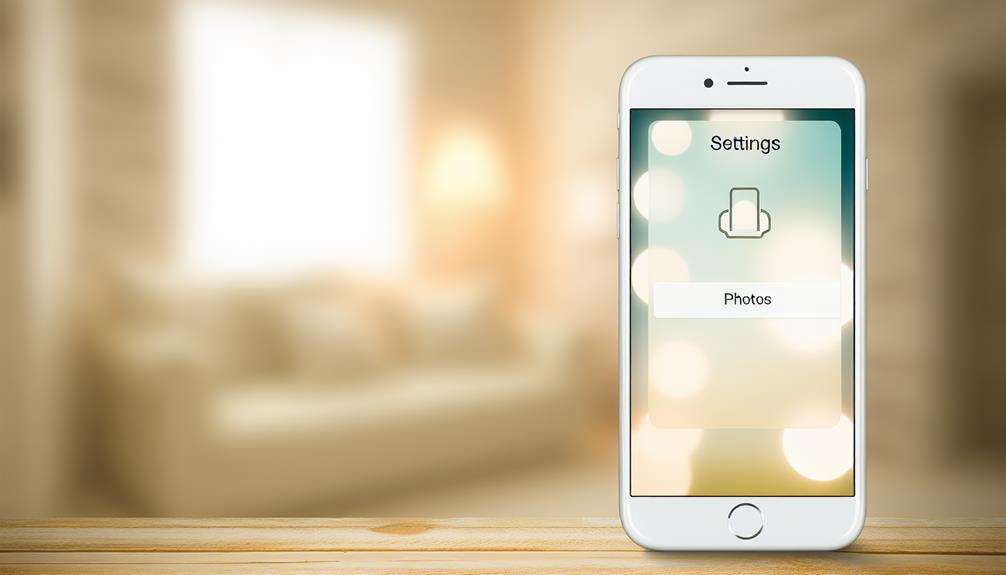
To keep your photos safe, you can set up restrictions on your iPhone. Start by enabling a Screen Time passcode, which adds an extra layer of security. After that, you can restrict access to the Photos app, ensuring only you can view your private images.
Enable Screen Time Passcode
Setting up a Screen Time passcode is a smart move for anyone looking to restrict access to their photos on an iPhone. This feature not only helps keep your personal images private but also guarantees that only you can control who sees what. With passcode security in place, you can feel more confident about protecting your memories.
Here's how to enable Screen Time passcode:
- Open Settings: Launch the Settings app on your iPhone.
- Select Screen Time: Scroll down and tap on the "Screen Time" option.
- Set Passcode: Choose "Use Screen Time Passcode" and create a unique code.
Once your passcode is set, it acts as a barrier against unauthorized access. This setup is especially useful if you share your device with family or friends. Remember, having this level of passcode security lets you tailor who can view sensitive content, giving you greater control over your privacy. By taking these simple steps, you can considerably enhance the security of your photos and enjoy peace of mind knowing they're hidden from prying eyes.
Restrict Photo App Access
With your Screen Time passcode in place, you can take further steps to restrict access to your Photos app. First, go to the Settings on your iPhone and tap on "Screen Time." Here, you'll find the option for "Content & Privacy Restrictions." Activate this feature, and then create customized restrictions for your Photos app.
To restrict photo sharing, navigate to "Allowed Apps" within the Content & Privacy settings. Here, you can disable the Photos app entirely or limit its access for certain users, such as children or guests. If you want to maintain some level of access while still protecting your privacy, consider limiting sharing options within the app settings.
You can also restrict access to specific albums by moving sensitive photos to a hidden album. This way, even if someone accesses the Photos app, they won't easily find your private images. Additionally, review your sharing settings on iCloud to guarantee you're not unintentionally sharing photos with others. By implementing these restrictions, you can keep your photo library secure and maintain your privacy.
Utilizing Notes for Photos
One effective way to hide photos on your iPhone is by utilizing the Notes app, which offers a simple yet secure method for keeping your images private. This approach not only enhances your photo security but also contributes to digital decluttering, allowing for better Notes organization.
To get started, follow these three steps:
- Create a New Note: Open the Notes app and create a new note where you can categorize your content. This allows for easy organization and quick access to your hidden photos.
- Insert Your Photos: Tap the camera icon in the note to add photos from your library. Select the images you want to hide, and they'll be securely stored within the note.
- Lock the Note: Once your photos are in the note, you can use note encryption to protect it. Tap the share icon and select "Lock Note." You'll need to create a password if you haven't done so already, ensuring private sharing of your hidden images.
Employing Third-Party Apps
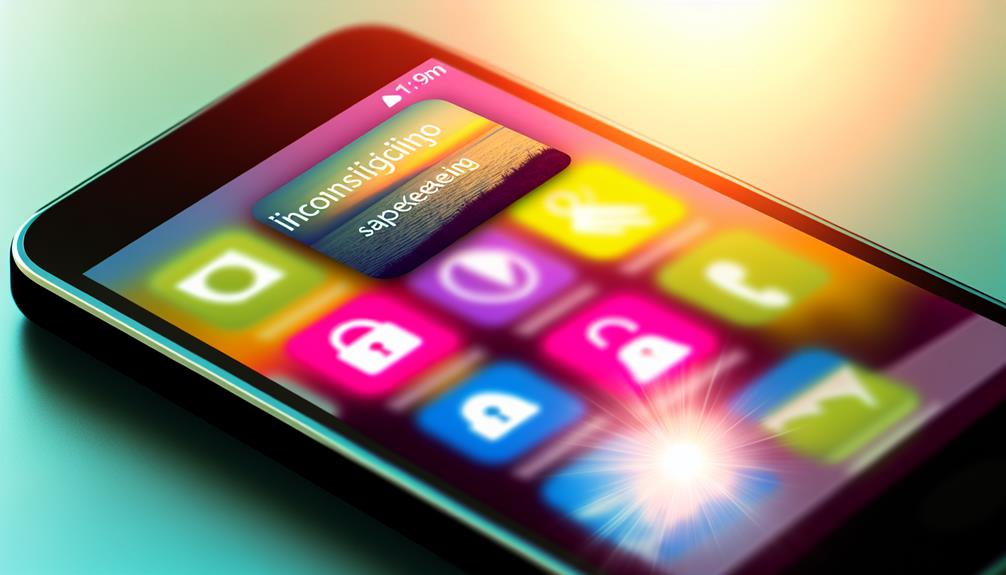
If you're looking for alternatives beyond the Notes app, employing third-party apps can provide even more robust options for hiding your photos on iPhone. Many of these apps function as photo vaults, offering secure storage specifically designed for protecting your private images. By utilizing encryption options, you can guarantee that only you have access to your hidden folders.
When choosing an app, consider popular recommendations such as Secret Photo Vault, Keepsafe, or Private Photo Vault. Each of these apps has received positive user reviews, highlighting their effectiveness in photo organization and user-friendly interfaces. They often include features like password protection and customizable privacy settings, adding extra layers of data protection.
Additionally, some apps offer cloud services for backing up your hidden photos, guaranteeing they remain safe even if you lose your device. This is a fantastic way to combine convenience with security, allowing you to access your pictures from anywhere while keeping them private.
Before downloading, take a moment to read user reviews to gauge the app's reliability and usability. Look for any red flags regarding data breaches or inadequate privacy policies.
Backing Up Hidden Photos
Backing up your hidden photos is essential for ensuring they remain safe and accessible, even in the event of device loss or damage. While hiding your photos is a great first step, it's just as important to have a backup plan in place. Here are a few effective methods you can use:
- Cloud Storage: Services like iCloud, Google Drive, or Dropbox allow you to upload and store your hidden photos securely. Just make sure your cloud account is set up with strong security measures to protect your privacy.
- Local Backups: You can also back up your hidden photos to your computer. Connect your iPhone to your computer, use iTunes or Finder, and manually transfer the photos you want to keep hidden. This way, you'll have a copy stored outside your device.
- Alternative Backups: Consider using external hard drives or USB flash drives for additional backups. This method offers extra peace of mind, as you can store your hidden photos in a physical location separate from your phone or cloud.
Tips for Maintaining Privacy

After verifying your hidden photos are backed up, maintaining privacy is the next step to safeguard your personal content. Start by enhancing your photo security through photo encryption, which adds an extra layer of protection. Make sure to review your sharing settings on both your iPhone and any apps you use. Limit who can see your photos and adjust permissions to restrict access.
Being privacy aware is essential in today's digital landscape. Regularly check app permissions to verify that only trusted applications can access your photo library. This reduces the risk of unwanted exposure and helps manage your digital footprint. It's also wise to be cautious about using cloud storage. While it's convenient, verify that your cloud provider offers strong security measures and consider additional encryption for sensitive content.
Online safety doesn't stop at your device; it extends to your social media privacy as well. Be mindful of what you share on these platforms and adjust your privacy settings accordingly. Remember, once a photo is shared online, it can be challenging to control its spread.
Frequently Asked Questions
Can I Retrieve Photos From the Hidden Album if Deleted?
If you've deleted photos from the hidden album, you won't be able to recover them directly. For deleted photo restoration, check your Recently Deleted folder within the Photos app for potential recovery options.
Will Hiding Photos Save Storage Space on My Iphone?
Hiding photos doesn't save storage space on your iPhone; it's more about addressing privacy concerns. For effective storage management, consider deleting unwanted photos or transferring them to cloud services to free up space.
Are Hidden Photos Visible to Others With My Apple Id?
Hidden photos aren't visible to others using your Apple ID unless they have access to your device. However, consider privacy concerns; anyone with access can still find the hidden album if they look closely.
Can I Password-Protect My Hidden Album on Iphone?
You can't directly password-protect your hidden album on iPhone. However, using Face ID or Touch ID for your device adds a layer of security, ensuring only you can access those hidden photos.
What Happens if I Reset My Iphone Regarding Hidden Photos?
If you reset your iPhone, it's like wiping a slate clean. Your hidden photos could vanish, but if you've backed them up, hidden photo recovery may restore them. Check your privacy settings for peace of mind.
Conclusion
Hiding your photos on an iPhone is straightforward, and you shouldn't worry about losing access to them. The Hidden Album keeps your private images safe, while using the Notes app or third-party apps adds another layer of security. Remember, it's all about choosing the method that feels right for you. By taking these steps, you can enjoy your cherished memories without the fear of prying eyes. So go ahead, keep your photos private and secure!






Leave a Reply