Did you know that over 80% of iPhone users leave apps running in the background, potentially slowing down their device? If you're among this majority, it might be time to reconsider how you manage your open applications. Knowing the right techniques to close apps can not only enhance your phone's performance but also extend its battery life. What are the best methods for closing apps on both newer models and those with a Home button? Let's explore the options available to you.
Understanding App Multitasking
When it comes to using your iPhone, understanding app multitasking can really enhance your experience. Multitasking allows you to switch between apps seamlessly, which can greatly improve your user experience. Instead of closing apps every time you switch tasks, you can keep them running in the background, ready for you to return to them at a moment's notice.
One of the key multitasking benefits is better resource management. Your iPhone is designed to handle multiple apps simultaneously, optimizing app performance without compromising system stability. However, some apps may consume more resources than others, which can lead to decreased performance over time. Knowing how to manage these apps effectively can guarantee that your device runs smoothly.
Battery optimization is another vital aspect of app multitasking. While background apps can be helpful, they can also drain your battery if left open unnecessarily. By understanding which apps are using more power, you can make informed decisions about which ones to keep running and which ones to close.
Closing Apps on Iphones With Face ID
If you've got an iPhone with Face ID, closing apps is a quick and straightforward process. Managing your apps efficiently can help improve performance and battery life. Here's how you can easily close apps using Face ID:
- Swipe Up: From the bottom edge of your screen, swipe up and pause in the middle of the screen.
- View Open Apps: You'll see all your open apps displayed in a carousel format.
- Find the App: Scroll through the apps to find the one you want to close.
- Swipe to Close: Swipe the app up and off the screen to close it.
Closing apps regularly can enhance your app management and guarantee that your phone runs smoothly. It's worth noting that while you may want to close apps to free up memory, iOS is designed to manage background apps efficiently. As a result, it's not always necessary to close apps unless they're malfunctioning or consuming too much battery.
In summary, mastering app management on your iPhone with Face ID is essential for peak device performance. Here's a quick recap of the steps:
- Swipe up from the bottom
- Pause to view open apps
- Scroll to find the app
- Swipe up to close it
Closing Apps on Iphones With Home Button

Closing apps on iPhones with a Home button is a simple task that can help keep your device running smoothly. If you're using an iPhone with a Home button, you've got a straightforward method to manage your apps. First, press the Home button twice quickly. This action activates the app switcher, showcasing all the apps currently running in the background.
Once you see the app switcher, you'll notice a carousel of open apps. Swipe left or right to browse through these apps. When you find the app you want to close, swipe it up and off the screen. This action uses the home button functionality effectively, allowing you to remove apps that you no longer need open. It's worth noting that closing apps this way doesn't delete them; it merely removes them from the background, freeing up system resources.
If you ever feel overwhelmed by the number of open apps, utilizing these app closing shortcuts can be a quick fix. Just remember, you don't need to close every app regularly; only do it when an app is misbehaving or if you want to enhance performance.
Using the App Switcher
The app switcher is a powerful tool that makes managing your open applications on an iPhone quick and easy. It not only enhances app performance but also improves your overall user experience. Here's how you can access and use the app switcher effectively:
- Quick access to recent apps: Swipe up from the bottom of the screen and pause in the middle to reveal the app switcher.
- Streamlined multitasking: Easily switch between apps without going back to the home screen.
- Close multiple apps at once: You can swipe up on multiple app cards simultaneously to close them.
- Visual overview: Get a clear view of all your open apps at a glance.
Once you're in the app switcher, you'll see a carousel of all the apps currently running. If you want to switch to another app, just tap on its card, and you'll be taken right back to it. If you find that certain apps are draining your battery or slowing down your iPhone, closing them via the app switcher can help.
To close an app, simply swipe its card up and off the screen. This action not only closes the app but can also free up resources, ultimately improving app performance. Remember, while it's helpful to close apps you're not using, iOS is designed to manage app performance efficiently, so you don't always need to worry about closing them. Enjoy smoother navigation and a better user experience by utilizing the app switcher!
Force Closing Apps When Necessary
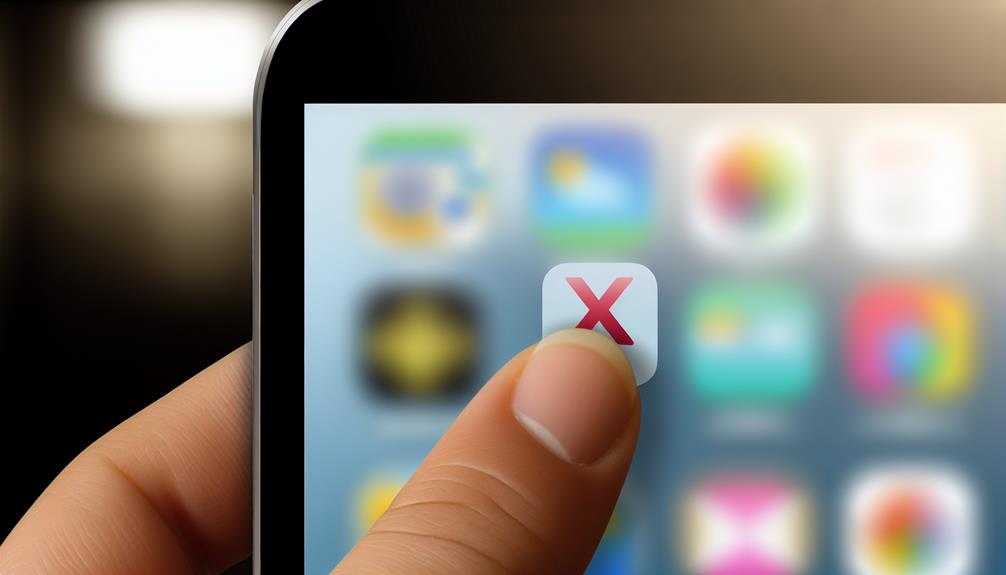
Sometimes, you might need to force close apps on your iPhone to improve performance or resolve glitches. Knowing when and how to do this can help keep your device running smoothly. Let's explore the reasons for force closing apps, the steps to do it, and when it's necessary.
Why Force Close Apps
Many users may wonder why they should force close apps on their iPhones. While iOS is designed to manage app performance efficiently, there are times when force closing an app can be beneficial. Here are a few reasons why you might consider it:
- Improves App Performance: Sometimes, apps can become sluggish or unresponsive. Force closing them can refresh their operation.
- Saves Battery Life: Apps running in the background can drain your battery faster than you'd like. Closing them can help conserve energy.
- Fixes Glitches: If an app is misbehaving, force closing can often resolve temporary glitches or bugs.
- Frees Up Memory: Some apps use system resources even when not actively in use. Closing them can help free up memory for other tasks.
In short, while it's not always necessary to force close apps, doing so can help maintain ideal app performance, extend your device's battery life, and guarantee a smoother experience. By keeping your apps in check, you can enjoy your iPhone to its fullest potential.
How to Force Close
Knowing when to force close an app can enhance your iPhone experience. Sometimes, apps may freeze or become unresponsive, affecting your app performance and potentially draining your battery life. Here's how to force close those pesky apps.
First, swipe up from the bottom of your screen and pause in the middle to access the App Switcher. If you're using an iPhone with a Home button, double-click the Home button instead. You'll see a carousel of your open apps.
Next, locate the app you want to close. Swipe left or right to find it. Once you've pinpointed the app, swipe it up and off the screen. This action forces the app to close completely.
Repeat this process for any other apps you want to close. Keep in mind that force closing apps isn't usually necessary for regular use, but it can be helpful when an app misbehaves. By managing your open apps this way, you can help maintain peak app performance and enhance your battery life, ensuring your iPhone runs smoothly throughout the day.
When to Force Close
There are times when it is essential to force close an app on your iPhone. Knowing when to do this can greatly improve your app performance, enhance your user experience, and even conserve battery life. Here are some scenarios where force closing is warranted:
- The app freezes or becomes unresponsive.
- You notice excessive battery drain related to a specific app.
- You're troubleshooting issues with an app that won't start or crashes frequently.
- Multiple apps are consuming too many system resources, leading to sluggish performance.
In these cases, force closing the app can help with memory management, freeing up vital system resources and allowing your iPhone to run smoother. It's a quick fix to tackle minor glitches and optimize app performance. However, remember that regularly force closing apps isn't necessary and can impact your battery life negatively if done excessively. Instead, use this method sparingly to address specific issues, ensuring a better overall user experience. By knowing when to force close, you can maintain your iPhone's efficiency and enjoy a seamless mobile experience.
Tips to Manage Background Apps
Managing background apps on your iPhone can greatly improve its performance and battery life. By effectively utilizing background app management, you can guarantee that only the necessary applications are running, which helps in optimizing performance. Here are some practical tips to help you manage those background apps better:
- Regularly Check Running Apps: Swipe up from the bottom of your screen (or double-click the Home button) to see which apps are open. If you notice apps you don't need, force close them.
- Limit Background App Refresh: Go to Settings > General > Background App Refresh. Here, you can choose to turn it off entirely or limit it to Wi-Fi only, helping save battery life.
- Use Low Power Mode: When your battery is low, activate Low Power Mode in Settings > Battery. This feature automatically limits background activity and optimizes performance.
- Prioritize Essential Apps: Decide which apps you really need running in the background. Keeping only the essential ones will enhance efficiency.
Here's a quick reference table to help you remember these tips:
| Tip | Description |
|---|---|
| Regularly Check Running Apps | Force close unneeded apps to free up resources. |
| Limit Background Refresh | Disable or restrict apps from refreshing in the background. |
| Use Low Power Mode | Activate this mode to save battery and limit background activity. |
| Prioritize Essential Apps | Keep only necessary apps running for better performance. |
Benefits of Regularly Closing Apps

Regularly closing apps on your iPhone can lead to several benefits that enhance your device's performance and user experience. By managing your open applications, you can improve how your iPhone operates, ensuring that it runs smoothly and efficiently. Here are some key advantages you might notice:
- Improved App Performance: Closing unused apps can help prevent them from consuming system resources, allowing the apps you actively use to run faster and more efficiently.
- Extended Battery Life: Background apps can drain your battery life faster than you'd expect. By closing out apps you're not using, you can conserve energy and keep your iPhone running longer between charges.
- Reduced Overheating: Keeping multiple apps open can cause your device to work harder, which might lead to overheating. Regularly closing apps can help maintain a comfortable temperature for your iPhone.
- Enhanced User Experience: With fewer apps running in the background, you might notice a more responsive device overall. This can make your interaction with your iPhone more enjoyable and seamless.
Frequently Asked Questions
Does Closing Apps Save Battery Life on My Iphone?
Closing apps doesn't greatly save battery life. App backgrounding effects are minimal due to iOS's efficient management. For better battery optimization tips, consider adjusting settings and limiting background activity instead of frequently closing apps.
Can I Close Multiple Apps at Once?
You'd think multitasking is all about juggling, but you can close multiple apps at once for better app management. Just swipe up on the app cards, and voilà, you're streamlined and ready for efficiency!
Will Closing Apps Improve My Iphone's Performance?
Closing apps won't greatly improve your iPhone's performance. While it can free up some memory, iPhones are designed for multitasking. Keeping apps open often provides better efficiency without impacting overall performance.
How Do I Reopen Recently Closed Apps?
To reopen recently closed apps, use the app switcher. Just swipe up from the bottom of your screen or double-click the home button. This boosts your multitasking efficiency by quickly accessing your favorite applications.
Is It Necessary to Close Apps Regularly?
While it's not strictly necessary to close apps, effective app management can enhance performance. Balancing multitasking benefits with occasional closures helps maintain speed and efficiency on your device, ensuring a smoother user experience overall.
Conclusion
In the bustling world of your iPhone, closing apps is like tidying up your digital workspace. By mastering the art of app management, you're not just freeing up memory; you're giving your device a rejuvenating breath of air. Whether you've got Face ID or a Home button, each swipe and tap brings you closer to a smoother experience. So, don't let those unused apps linger—clear them out and let your iPhone shine like a well-organized bookshelf ready for new adventures.






Leave a Reply