If you want to change the alarm sound on your iPhone, it's simpler than you might think. Start by opening the Clock app and heading to the Alarm tab, where you can select the specific alarm you want to adjust. You'll find various options to modify the sound, whether you prefer a built-in tone or something from your music library. But, before you finalize your choice, there are a few details to take into account that could enhance your waking experience. Curious about what those might be?
Accessing the Clock App
How do you get to the Clock app on your iPhone? It's straightforward. Just locate the Clock app icon on your home screen; it's a simple design featuring a white clock face on a black background. Tap it, and you'll access a range of Clock app features, including the Alarm, World Clock, Stopwatch, and Timer.
Once you're in the Clock app, you'll notice the Alarm app interface is user-friendly, thanks to effective user experience design. The interface allows you to manage alarm notifications easily, enabling you to set, edit, or delete alarms with just a few taps. If you're looking for iPhone accessibility settings, these can be found in the main Settings app, ensuring that everyone can use the Clock app efficiently.
The app offers several app integration options, allowing you to link with other apps, such as calendar and reminders. This integration helps streamline your daily routines. You'll also find customization preferences that let you personalize your alarm settings. You can choose from various sounds, set snooze options, and even configure visual alarm cues for added awareness.
Whether you need a gentle wake-up call or a more assertive alarm, the Clock app has you covered. With its intuitive design and robust features, managing your alarms becomes a seamless experience, ensuring you never miss an important event or appointment. So, enter the Clock app and set your alarms with ease!
Selecting the Alarm Tab
After opening the Clock app, you'll see several tabs at the bottom of the screen. To change your alarm sound, you'll need to select the "Alarm" tab, which is usually represented by an icon that resembles an alarm clock. This tab is vital for accessing the alarms functionality of the app.
Once you tap on the Alarm tab, you'll find a list of any alarms you've already set. If you haven't set any yet, this area will be empty but still allows you to create new alarms easily. At the top right corner of the screen, there's a plus sign (+) icon. Tapping this will let you create a new alarm.
As you scroll through your existing alarms, you can tap on any one of them to edit. This includes changing the time, setting repeat options, or adjusting the label. Most importantly, you can also change the sound preferences for each alarm.
Selecting the Alarm tab is a straightforward step, but it's essential for managing how and when you'll be woken up. Once you're in this section, you'll have complete control over your alarm settings and can guarantee that your sound preferences reflect what works best for you. Whether you want a gentle wake-up tone or something more energizing, this tab is where your journey begins. Remember, the right alarm sound can make all the difference in starting your day off on the right foot.
Choosing Your Alarm

When you're ready to choose your alarm, it's important to focus on the specific alarm you want to modify. Open the Clock app on your iPhone and navigate to the Alarm tab. Here, you'll see a list of all your existing alarms. Take a moment to review your current settings and decide which alarm needs a refresh.
Once you've identified the alarm, tap on it to open the settings. This is where you'll have the chance to explore your alarm sound preferences. You can select an existing sound or even opt for a custom ringtone. If you want to wake up to something more personal or unique, tapping "Sound" will allow you to browse through the available options.
Apple provides a variety of tones and songs, making ringtone customization easy. You can choose from classic alarm sounds, soothing melodies, or even your favorite song. Make sure to listen to a few samples to find the one that feels right for you. Remember, the sound you pick should motivate you to get out of bed, not make you hit snooze!
If you want to keep the alarm structure intact but change sounds frequently, consider saving your preferred alarm sounds in your favorites. This way, you can quickly switch between sounds without having to search each time. After you've made your selection, tap "Save" to confirm your changes. Now you're all set with a fresh alarm that suits your style!
Modifying Alarm Sound
Now that you've chosen your alarm, it's time to modify the sound to suit your preferences. You can access the alarm settings easily, select from a variety of new sounds, and even customize tones to make your wake-up experience more enjoyable. Let's explore how to make these adjustments step by step.
Accessing Alarm Settings
To modify your alarm sound on an iPhone, start by opening the Clock app, which houses all the alarm settings you'll need. Once there, tap on the "Alarm" tab at the bottom. You'll see a list of your current alarms. If you want to change an existing one, simply tap on it; otherwise, you can add a new alarm by tapping the "+" icon.
Within the alarm settings, you'll find options to customize various aspects of your alarm. This includes setting the time, repeat options, and the all-important sound selection. To help you navigate these options effectively, consider the following alarm customization tips and sound preference trends:
| Customization Aspect | Description |
|---|---|
| Alarm Time | Set the time for your alarm. |
| Repeat Options | Choose how often it repeats. |
| Sound Selection | Pick a sound that suits you. |
Choosing New Sounds
Choosing a new sound for your alarm can really make a difference in how you wake up each morning. By exploring different sound preferences, you can personalize your alarms to better suit your lifestyle and emotional needs. The right choice can enhance your mood and motivate you to start the day positively.
Consider incorporating music choices that resonate with you. Whether you prefer calming melodies or energetic beats, sound variety can greatly impact your auditory experience. Think about how different sounds affect your emotions; a gentle chime may ease you into the day, while an upbeat tune can invigorate you.
Cultural influences also play a role in sound selection. For example, traditional alarm sounds may evoke nostalgia, while contemporary tracks may inspire modern motivation. By aligning your alarm sound with your personal tastes, you can boost user satisfaction and create a more pleasant waking experience.
Ultimately, choosing the right alarm sound is about enhancing your mood and ensuring that you wake up feeling refreshed and motivated. Take the time to explore your options and find the perfect sound to start your day right.
Customizing Alarm Tones
Customizing alarm tones on your iPhone can enhance your waking experience by allowing you to select sounds that resonate with you personally. To start, go to the Clock app and tap on the Alarm tab. Here, you can either create a new alarm or edit an existing one. When you access the sound options, you'll find a variety of built-in tones, but you can also explore unique sound selections that suit your preferences.
For alarm tone personalization, consider using songs from your music library. Tap "Pick a Song" to choose a track that inspires you or makes waking up more enjoyable. If you prefer something more calming, select sounds from the default list that evoke tranquility or motivation.
Once you've made your selection, don't forget to save your changes. Experiment with different tones regularly to keep your alarm fresh and engaging. By customizing your alarm tones, you'll not only wake up on the right side of the bed but also start your day on a positive note. So go ahead, make your mornings brighter with sounds that truly resonate with you!
Exploring Sound Options

When it comes to selecting an alarm sound on your iPhone, you've got several options to contemplate. You can start with the default alarm tones, explore custom ringtones, or even download new sounds to personalize your wake-up experience. Each choice allows you to create a unique alarm that suits your style and preferences.
Default Alarm Tones
Your iPhone offers a variety of default alarm tones to help you wake up each morning. Among these, you'll find popular alarm sounds that cater to different sound preferences. If you prefer something calming, try the soothing sounds or sleep sounds, which can gently rouse you from slumber.
For those who enjoy a bit of nature, there are nature tones that mimic the sounds of birds chirping or waves crashing, creating a peaceful start to your day. You can also choose from motivational alarms that inspire you to seize the day with energy and enthusiasm.
Classic ringtones serve as a nostalgic option, reminding you of traditional alarm sounds that many have grown up with. Additionally, some unique melodies offer a fresh twist on the typical wake-up tunes, making your mornings more enjoyable.
To explore all these options, simply go to your iPhone's clock app, where you can easily set your digital clock and select from the variety of tones available. Finding the perfect default alarm tone can make a significant difference in how you wake up each day, so take some time to discover what resonates with you!
Custom Ringtone Options
Often, people want to wake up to a sound that truly reflects their personality or mood. Custom ringtones offer a fantastic way to personalize your alarm experience. With sound customization, you can choose tones that inspire you or evoke specific feelings each morning.
Here are a few options for custom ringtones you might consider:
- Favorite Songs: Use snippets from your favorite music to start your day on a high note.
- Nature Sounds: Wake up to calming ocean waves or chirping birds for a peaceful morning.
- Voice Memos: Record a motivational message or a loved one's voice to add a personal touch.
To implement custom ringtones for your alarm, you'll need to access the settings on your iPhone. Once there, navigate to the alarm section and select "Sound." From this menu, you can pick any custom ringtone you've added to your device. Sound customization not only makes your wake-up call more enjoyable but also helps you set the right tone for the day ahead. So go ahead, explore your options, and find the perfect sound that resonates with you!
Downloading New Sounds
Expanding your sound library can elevate your alarm experience, allowing you to wake up to fresh and exciting tones. To start, explore various sound sources like ringtone apps and music libraries. Many apps offer a diverse selection of audio formats, from classical melodies to modern beats, guaranteeing you find something that matches your personal preferences.
If you want to get creative, consider sound editing tools available online. These can let you customize existing tracks or mix your favorite notification sounds to craft a unique alarm tone. Additionally, royalty-free music websites provide a plethora of options that you can download without worrying about copyright issues.
When downloading new sounds, pay attention to sound quality. It's crucial to choose high-quality files to guarantee a pleasant wake-up experience. After downloading, simply import the sounds into your iPhone's library. You can easily set them as your alarm tones by following the same process you'd use for standard ringtones.
With the right sources and tools, you can transform your wake-up routine, making it much more enjoyable and tailored to your tastes. So go ahead, explore and download sounds that inspire you!
Previewing Your Selection
Once you've selected a new alarm sound on your iPhone, it's important to preview it to make sure it fits your preferences. After all, the right sound can notably enhance your alarm effectiveness, ensuring you wake up on time without feeling overwhelmed. Here's how to preview your selection:
- Listen to Different Sounds: Testing various options can help you find the perfect match for your sound preferences.
- Consider Volume Levels: Make sure the alarm sound is loud enough to wake you, but not so loud that it startles you out of sleep.
- Think About Your Mood: Choose a sound that aligns with how you want to start your day, whether it's calming or energizing.
To preview your selected sound, simply tap on it within the alarm settings. Your iPhone will play a short clip, allowing you to gauge if it's the right fit. Pay attention to how the sound makes you feel and whether it grabs your attention without being jarring. This is essential for ensuring the alarm will effectively wake you up, especially if you're a heavy sleeper.
If the sound doesn't resonate with you, don't hesitate to go back and explore other options. Finding a sound that truly suits your preferences can make all the difference in how you experience waking up each morning. So take a moment to listen carefully, and you'll find the perfect alarm sound in no time!
Saving Changes

After you've previewed your alarm sound and found one that suits your taste, the next step is to save your changes. This is where your alarm preferences come into play. You want to make certain the sound you've selected is not only pleasant but also effective in waking you up.
To save your selected sound, simply tap the "Back" button in the upper left corner, which will take you back to the alarm settings. Here, you'll see your chosen sound displayed under the "Sound" option. Don't forget to tap "Save" at the top right corner of the screen to confirm your sound selection is locked in. If you miss this step, you'll have to start the process over again, and we both know that can be frustrating!
Here's a quick table to help you visualize the impact of your alarm sound selection:
| Emotion Evoked | Sound Type | Potential Reaction |
|---|---|---|
| Calm | Soft Chimes | Peaceful waking |
| Energized | Upbeat Tune | Boosted mood |
| Alert | Siren | Immediate attention |
| Nostalgic | Favorite Song | Fond memories |
| Motivated | Inspirational Quote | Energized for the day |
Once you've saved your changes, your new alarm sound is ready to greet you in the morning. Enjoy waking up to a sound that you love!
Frequently Asked Questions
Can I Use My Own Music as an Alarm Sound?
Yes, you can use your own music as a custom alarm. Just select a song from your music selection in the alarm settings. Make sure it's downloaded for it to work properly when the alarm rings.
How Do I Delete an Alarm Sound I No Longer Want?
To delete an alarm sound you no longer want, open your alarm settings. Find the alarm, tap it, then look for deleting options. Select the one you wish to remove, and confirm your choice.
Will My Alarm Sound Work if My Phone Is on Silent?
If your phone's in silent mode, your alarm will still function. Alarm functionality overrides silent settings, ensuring you wake up on time. Just make sure the volume's adjusted to your preferred level for alarms!
Can I Set Different Sounds for Multiple Alarms?
You can definitely set different sounds for multiple alarms! Just explore your alarm sound settings to choose custom alarm tones for each one. It's a fun way to personalize your wake-up experience!
What to Do if the Alarm Sound Is Too Quiet?
If your alarm sound's too quiet, check your alarm volume in the sound settings. Increase the volume for better audibility. You can also verify "Do Not Disturb" isn't silencing your alarms inadvertently.
Conclusion
In the symphony of your morning routine, the alarm sound is the conductor, setting the tone for your day. By customizing your iPhone's alarm, you're not just waking up; you're orchestrating a fresh start. Whether you choose a gentle melody or an upbeat tune, each sound symbolizes your readiness to embrace the day ahead. So, take a moment to make this small change, and let your alarm be the harmonious beginning to your daily journey.
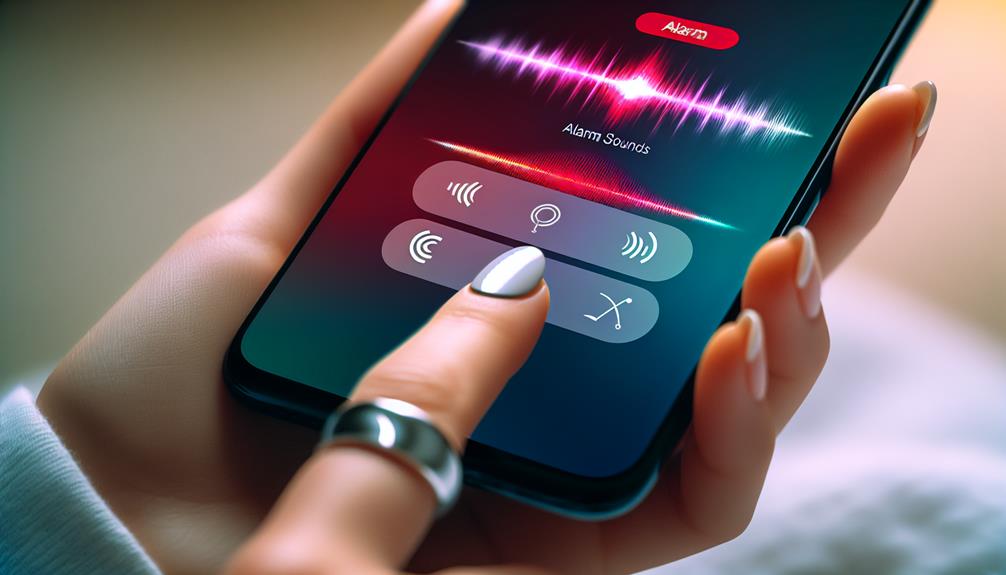





Leave a Reply