You might not realize that your iPhone has built-in features designed specifically to combat spam calls, which can greatly reduce unwanted interruptions. By taking advantage of options like "Silence Unknown Callers" and "Do Not Disturb," you can create a more focused and peaceful experience. But that's just the beginning; there are additional strategies you can implement to further safeguard your communication. Curious about how to effectively manage these persistent nuisances?
Understanding Spam Calls
Spam calls are an ongoing nuisance for many iPhone users. It's estimated that around 45% of all calls made to mobile phones are spam, which highlights the prevalence of this issue. Understanding the various tactics used by spammers can help you avoid falling victim to their schemes.
Common spam tactics include caller ID spoofing, where scammers disguise their real phone number with a familiar one, making it more likely for you to answer. They might also use aggressive sales pitches or impersonate official organizations, such as the IRS or your bank, to instill a sense of urgency. This can lead to you providing sensitive information or even making payments for services that don't exist.
Another alarming trend in spam call statistics is the rise in robocalls—automated calls that deliver pre-recorded messages. These calls often push fraudulent offers or scams, such as fake warranties or loan services. The sheer volume of these calls can be overwhelming, causing anxiety and frustration among users like you.
Being aware of these tactics not only helps you recognize spam calls but also empowers you to take action. By knowing what to look for, you can better protect yourself from potential scams. The key is to stay informed and vigilant, so you can distinguish between legitimate calls and those that are simply trying to take advantage of you.
Enabling Silence Unknown Callers
To reduce spam calls, you can enable the Silence Unknown Callers feature on your iPhone. Start by accessing the Settings menu and look for the option to activate this feature. Once it's turned on, calls from unknown numbers will be silenced and sent directly to your voicemail.
Accessing Settings Menu
When you're ready to take control of your phone calls, accessing the Settings menu on your iPhone is the first step. This will allow you to start adjusting call settings to minimize unwanted interruptions. Here's how you can navigate to the relevant options:
- Open the Settings app on your iPhone.
- Scroll down and tap on Phone.
- Look for Call Blocking & Identification. This is where you can manage call history and block specific numbers.
- Explore other options like Silence Unknown Callers to further enhance your call management.
Activating Silence Feature
Once you've accessed the Phone settings, you can enhance your call management by enabling the Silence Unknown Callers feature. This handy option is excellent for spam call prevention, allowing you to focus on calls that matter most.
To activate this feature, simply scroll down and tap on "Silence Unknown Callers." When this is enabled, calls from numbers not saved in your contacts, or not found in recent outgoing calls, will be silenced and sent directly to voicemail. You won't hear the phone ring, and these calls won't clutter your call log.
However, it's important to keep in mind that legitimate calls from businesses or organizations that you haven't saved may also be silenced. If you're expecting an important call, consider saving it in your contacts beforehand.
Using Do Not Disturb Mode

Using Do Not Disturb mode can be an effective way to reduce spam calls on your iPhone. By enabling this feature, you can choose to allow calls only from your favorite contacts, ensuring that you won't be interrupted by unwanted callers. Let's explore how to set this up and make your phone experience more peaceful.
Enable Do Not Disturb
One effective way to reduce spam calls on your iPhone is by enabling Do Not Disturb mode. This feature helps you manage incoming calls, giving you a break from unwanted interruptions. It's a simple process, and it can enhance your privacy settings while you focus on what matters. Here's how to enable it:
- Open the Settings app on your iPhone.
- Tap on Do Not Disturb.
- Toggle the switch to turn on Do Not Disturb mode.
- Customize your settings to allow calls from favorites or specific contacts if desired.
With Do Not Disturb activated, any calls from numbers not in your contacts will be silenced, while those from your favorites can still come through. This fundamentally acts as a form of call screening, filtering out unwanted spam.
You can also schedule Do Not Disturb to activate automatically during specific hours, providing you with peace of mind without the constant barrage of spam calls. So, take advantage of this feature and enjoy a quieter, more focused day!
Allow Favorite Contacts Only
Your iPhone can be a peaceful sanctuary when you allow calls only from your favorite contacts through Do Not Disturb mode. This feature helps you take control of your contact management, guaranteeing that you're not disturbed by spam or unwanted calls.
To set this up, first, go to Settings and select Do Not Disturb. You'll find the option to allow calls from specific groups. Choose "Favorites" to guarantee that only those contacts you've marked as favorites can reach you while the mode is active.
To mark someone as a favorite, open the Phone app, navigate to Contacts, select the contact, and tap "Add to Favorites." This way, you prioritize the people who matter most to you.
Blocking Specific Numbers
Blocking specific numbers on your iPhone can provide peace of mind in an age filled with incessant spam calls. By using effective call blocking techniques, you can take control over who gets through to you. Here's how you can block those unwanted callers:
- Open the Phone App: Start by launching the Phone app on your iPhone. This is where you can manage your calls directly.
- Select Recent Calls: Tap on the "Recents" tab at the bottom. This section shows all your incoming and outgoing calls, making it easier to identify unwanted caller identification.
- Find the Number: Scroll through the list to find the number you want to block. Once you've spotted it, tap the "i" (info) icon next to the number.
- Block the Caller: Scroll down and select "Block this Caller." Confirm your choice, and that number will be blocked from contacting you again.
Leveraging Third-Party Apps

If you're tired of spam calls and want a more robust solution, leveraging third-party apps can be a game changer. These apps offer advanced spam call solutions that go beyond the basic blocking features built into your iPhone. With a variety of call blocking apps available, you can enhance your call management and considerably reduce the number of unwanted calls you receive.
When selecting a call blocking app, consider your specific needs. Some apps, like Hiya or Truecaller, not only block known spam numbers but also identify incoming calls in real-time. These features help you decide whether to answer a call or send it straight to voicemail. Many of these apps maintain extensive databases of spam numbers, so they can quickly identify and block calls from telemarketers and robocallers.
Moreover, some apps offer customizable settings, allowing you to filter calls based on your preferences. You can choose to block all unknown numbers or allow calls only from your contacts. This level of control can be highly effective in managing spam calls.
It's important to read reviews and check the privacy policies of any call blocking apps you consider. Make sure they're reputable and have a good track record in protecting user data while effectively providing spam call solutions. By using third-party apps, you can take back control of your phone and enjoy a more peaceful, spam-free calling experience.
Reporting Spam Calls
While third-party apps can help manage spam calls effectively, reporting these unwanted calls is another important step in combating them. By identifying and reporting spam calls, you contribute to the larger effort of reducing these nuisances for everyone. Here's how to go about it:
- Identify the Spam Call: First, make sure the call is indeed spam. Look for patterns like unsolicited offers or calls from unknown numbers.
- Use Built-in Reporting Features: On your iPhone, you can report spam calls directly within the Phone app. Just tap on the "i" icon next to the number, scroll down, and select "Report Spam." This helps with spam call identification in your network.
- Report to Your Carrier: Many carriers have their own reporting procedures. Contact your mobile provider and follow their guidelines to report spam calls.
- File a Complaint with the FTC: If you receive persistent spam calls, consider filing a complaint with the Federal Trade Commission (FTC). Visit their website and fill out the online form to share details of the spam calls.
Keeping Your Number Private

Keeping your number private is essential to reducing unwanted spam calls. By being mindful of how and when you share your number, you can greatly cut down on the chances of receiving annoying calls. Here are some effective strategies to maintain your privacy:
| Strategy | Description | Benefits |
|---|---|---|
| Limit Number Sharing | Share your number only with trusted contacts. | Reduces exposure to spam callers. |
| Use Privacy Settings | Adjust your device's privacy settings to limit access. | Controls who can see your number. |
| Opt for Temporary Numbers | Use temporary numbers for online sign-ups or services. | Keeps your main number safe. |
| Avoid Public Listings | Don't list your number in public directories. | Prevents unsolicited calls. |
| Review App Permissions | Check which apps have access to your contacts. | Identifies potential leaks. |
Frequently Asked Questions
Can Spam Calls Affect My Iphone's Performance?
Spam calls can't directly affect your iPhone's performance, but constant interruptions may lead to frustration and distractions. Using call screening helps manage these calls, ensuring your device runs smoothly without performance issues due to annoying notifications.
Will Blocking a Number Stop Them From Calling Again?
"An ounce of prevention is worth a pound of cure." By using your iPhone's blocking features in call settings, blocking a number usually stops them from calling again, providing you with a more peaceful experience.
Are There Legal Consequences for Spam Callers?
Yes, there are legal consequences for spam callers. Spam caller regulations impose strict rules, and violators can face legal penalties, including fines. It's important to report persistent offenders to help enforce these regulations effectively.
How Do Telemarketers Get My Phone Number?
You might not realize it, but telemarketers often gather your number from various sources, like data brokers and public records. This raises concerns about data privacy, making it essential to protect your personal information.
Can I Block International Spam Calls on My Iphone?
Yes, you can block international spam calls on your iPhone. Using international call blocking features and third-party apps helps enhance spam call prevention, keeping your phone free from unwanted interruptions and protecting your privacy effectively.
Conclusion
In the battle against spam calls, you've got the power to take control. By enabling features like Silence Unknown Callers and Do Not Disturb, you're not just filtering out noise; you're reclaiming your peace. Don't forget to block specific numbers and consider third-party apps for extra protection. With a few simple steps, you can keep your phone a sanctuary, free from unwanted interruptions. So, go ahead and make those spam calls a thing of the past!
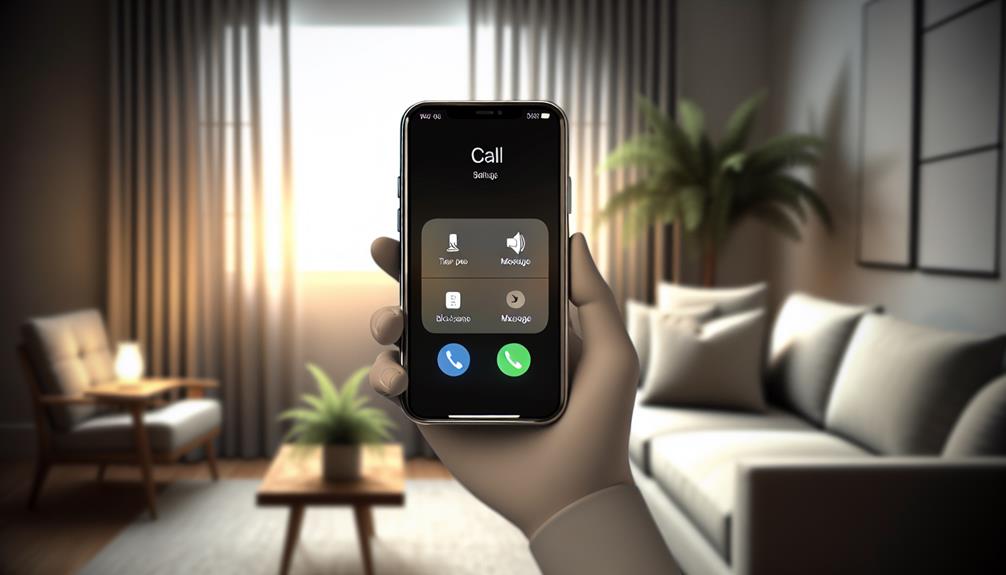





Leave a Reply