You might think that once you've deleted a message on your iPhone, it's gone for good, but that's not entirely true. There are several methods to potentially recover those lost conversations, and knowing where to start can make all the difference. From checking the Recently Deleted folder to exploring backup options, each approach has its nuances that could help you retrieve what you thought was lost forever. Understanding these steps could save you a lot of frustration, so let's explore what you need to know.
Check Recently Deleted Folder
One of the easiest ways to see deleted messages on your iPhone is by checking the Recently Deleted folder. This feature allows you to recover messages you may have accidentally removed. To access it, you'll need to delve into your iPhone settings. First, open the Messages app and navigate to the main screen. Look for the "Edit" button in the top left corner. Once you tap it, you should see the option for Recently Deleted.
In this folder, you'll find all your deleted messages that are still recoverable. Keep in mind that messages stay here for only 30 days before they're permanently erased, so it's a good idea to check this folder soon after deletion. If you find the messages you want to recover, simply select them and tap the "Recover" button. This will restore the messages back to your main inbox, making message recovery quick and hassle-free.
If you don't see your deleted messages in the Recently Deleted folder, you might want to explore other options in your iPhone settings. Confirm your message settings are correctly configured, as this can impact what is stored and recoverable. However, the Recently Deleted folder is your first line of defense when it comes to retrieving lost messages. By familiarizing yourself with this feature, you can avoid unnecessary panic the next time you accidentally delete an important message.
Restore From Icloud Backup
If you've realized that important messages are missing and they're not in the Recently Deleted folder, restoring from an iCloud backup could be your best bet. Fortunately, if you've been using iCloud storage, you might have a backup that includes those deleted messages. Here's how to get started.
First, check if you have enough iCloud storage for a backup. To do this, go to Settings, tap on your name, and then select iCloud. Here, you can see your storage usage and manage your backup options. If you've enabled iCloud Backup, your device automatically backs up daily when it's connected to Wi-Fi, plugged in, and locked.
To restore your messages, you'll need to erase your iPhone first. Go to Settings, tap on General, then select Reset, and choose Erase All Content and Settings. This will reset your device to factory settings, so make sure you've saved any important data elsewhere.
Once your iPhone restarts, follow the setup prompts until you reach the Apps & Data screen. Here, select "Restore from iCloud Backup." Sign in to your Apple ID, and you'll see a list of backups available. Choose the backup from a date prior to when the messages were deleted. This process will restore your entire device to that backup state, which includes your messages.
Keep in mind that restoring from an iCloud backup will replace your current data with the backup data, so proceed carefully.
Use Itunes Backup Recovery
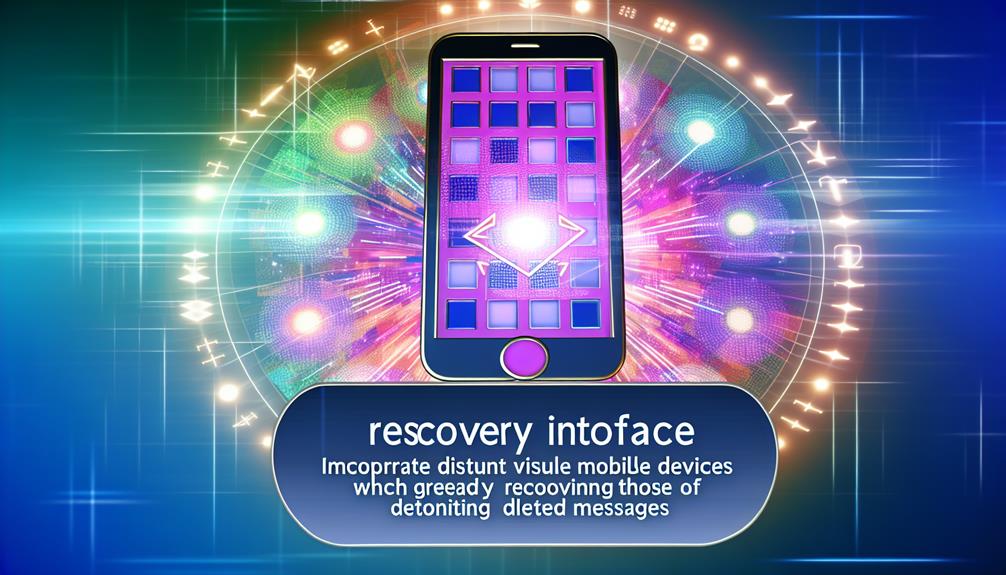
For those who regularly back up their iPhone using iTunes, recovering deleted messages can be a straightforward process. First, you'll need to connect your iPhone to your computer and open iTunes. Once connected, select your device and navigate to the "Summary" tab. Here, you'll find the option to restore from a backup. Choose the most recent backup that predates the deletion of your messages.
Keep in mind, however, that iTunes has its limitations. If you've enabled backup encryption, you'll need to enter the encryption password to access your backup. Without it, you won't be able to restore your messages or any other data stored in that backup. This is vital to remember, as many users forget their encryption passwords, leading to frustration during recovery attempts.
Once you've selected the correct backup and entered the password if necessary, click "Restore Backup." This process will overwrite your current data, so make certain you have another backup if you don't want to lose anything new. After the restoration completes, check your Messages app to see if your deleted messages have reappeared.
It's important to note that while this method can effectively recover deleted messages, you might lose any newer data not included in the backup. Always weigh the pros and cons before proceeding with an iTunes restore, especially considering the potential for lost information due to the iTunes limitations.
Third-Party Recovery Tools
Third-party recovery tools can be a lifesaver when it comes to retrieving deleted messages on your iPhone. These programs are designed to help you recover lost data that Apple's built-in options may not be able to restore. They typically work by scanning your device or backups for any remnants of deleted messages, allowing you to recover them quickly and efficiently.
When selecting a recovery tool, it's vital to take into account the effectiveness and reliability of the software. Look for tools that have received positive reviews from users and experts alike. Many of these tools offer a free trial, so you can test them out before making a purchase. Keep in mind that while data recovery can be successful, there's no guarantee that every message will be recoverable.
However, you should also be aware of privacy concerns when using third-party applications. Some tools may require access to your personal data, which could pose a risk if the software is not trustworthy. Always read the privacy policy and terms of service before downloading any tool. It's imperative to verify that your sensitive information remains protected.
Contact Your Carrier
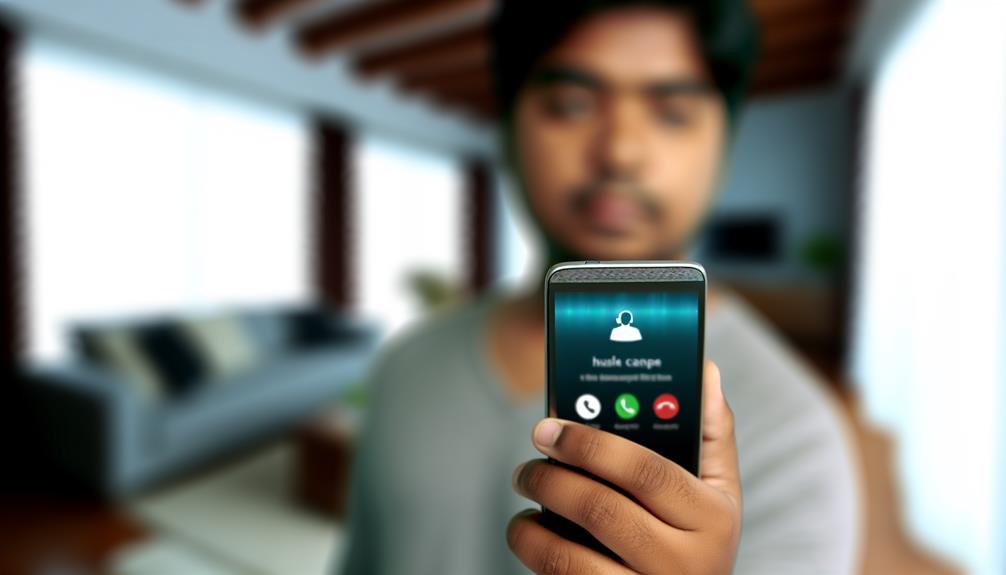
Reaching out to your carrier can be a valuable step in the process of recovering deleted messages on your iPhone. While most users rely on their device or third-party applications for message retrieval, your carrier may have additional resources or insights that could help. Many carriers keep records of text messages sent and received, which may aid in retrieving lost information.
Start by contacting your carrier's support team. They typically have dedicated representatives who can guide you through the process. Make sure to explain your situation clearly, mentioning that you're looking to recover deleted messages. The carrier support team might ask for specific details, such as the phone number involved, the date range of the messages, and any other pertinent information.
Keep in mind that policies differ among carriers. Some may retain text message records for a limited time, while others may not keep them at all. If your carrier has kept these records, they may be able to provide you with a copy, whether through email or another method.
Don't hesitate to ask about any potential fees associated with message retrieval, as these can vary. If your carrier offers an app or online portal, they may also provide additional tools to access message history directly.
Check Message Forwarding Settings
After exploring options with your carrier, it's a good idea to check your message forwarding settings. Sometimes, these settings can impact your ability to access deleted messages, especially if you're forwarding messages to another device. Verifying everything is configured correctly can help you recover important conversations.
Here's how to check your message forwarding settings:
- Open Settings: Go to the Settings app on your iPhone.
- Messages: Scroll down and tap on "Messages."
- Message Forwarding: Tap on "Message Forwarding" to see a list of devices that are set up to receive your messages.
Make sure that any devices listed here are ones you own and are actively using. If you notice any unfamiliar devices, this could be a sign of a security issue. You'll want to review your privacy settings to verify your messages are secure.
Additionally, if you've changed your Apple ID or phone number, it's important to update your forwarding settings. If you're using multiple devices, such as an iPad or Mac, make sure they're all properly configured to avoid missing messages.
Prevent Future Deletions
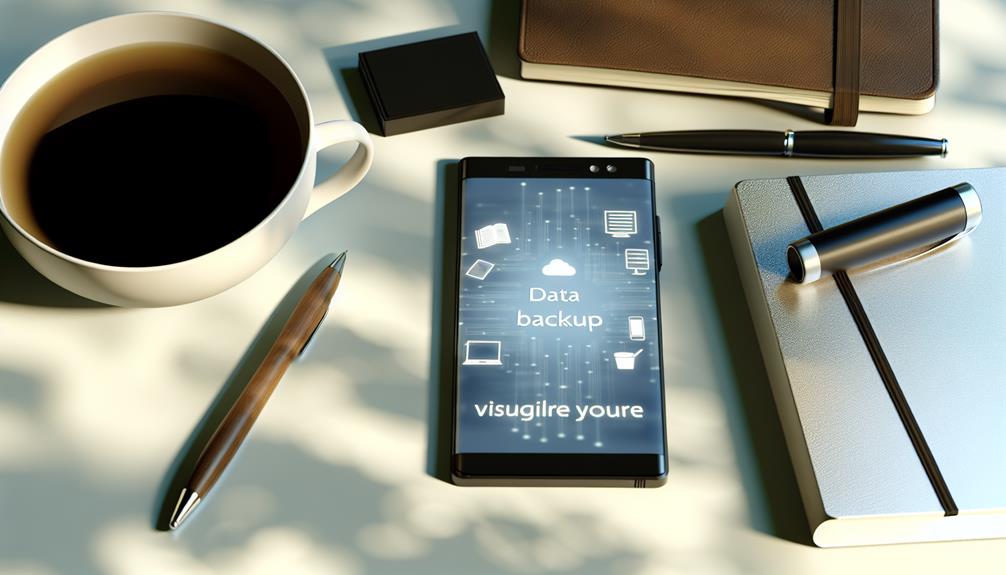
To prevent future deletions of your important messages, consider enabling message backups on your iPhone. This way, you'll have a safety net if you accidentally remove something valuable. Additionally, using third-party apps can offer enhanced features for message management and recovery.
Enable Message Backups
One of the best ways to prevent future deletions of important messages on your iPhone is by enabling message backups. By using iCloud storage, you can guarantee your messages are stored safely and can be easily retrieved if needed. Here are three key steps to help you set this up effectively:
- Enable iCloud Messages: Go to Settings, tap your name at the top, select iCloud, and then toggle on "Messages." This will sync your messages across all devices linked to your Apple ID, allowing you to access them from anywhere.
- Set Backup Frequency: In the iCloud settings, choose how often you want your data to back up. Selecting daily or weekly guarantees your messages are regularly saved, minimizing the risk of losing important conversations.
- Check iCloud Storage: Make sure you have enough iCloud storage available. If you're running low, consider upgrading your storage plan to accommodate all your messages and other data.
Use Third-Party Apps
If you want to further protect your messages from accidental deletion, using third-party apps can be a smart choice. These apps are designed to back up your messages and provide an easy way to recover them if they're ever deleted. However, it is crucial to choose apps that prioritize data privacy and app reliability.
Before downloading any third-party app, take the time to research its reputation. Look for user reviews and check if the app has a solid track record of keeping user data secure. Some apps offer features like automatic backups, cloud storage, and even password protection, which can add an extra layer of security.
Frequently Asked Questions
Can I Recover Deleted Messages Without a Backup?
You can't recover deleted messages without a backup easily. However, some data recovery tools might help with message retrieval. Just remember, results aren't guaranteed, and using such tools could risk your data integrity. Proceed cautiously.
Will Deleted Messages Reappear if I Restart My Iphone?
Think of your iPhone as a treasure chest; restarting it won't magically recover deleted messages. Once they're gone, they're often lost for good unless you've saved backups, which can help with message recovery and optimize iPhone storage.
Are Deleted Messages Permanently Lost After a Certain Time?
Deleted messages aren't always permanently lost; they can sometimes be recovered through message recovery options. However, managing your iPhone storage effectively is essential, as excessive storage use may lead to irreversible data loss over time.
Can I See Deleted Messages From Third-Party Messaging Apps?
When it comes to deleted messages from third-party apps, you might feel like you're chasing shadows. Third-party recovery tools can help, but message encryption often makes retrieval tricky, so results aren't guaranteed.
Does Icloud Automatically Back up Messages Regularly?
Yes, iCloud does back up messages, but it depends on your iCloud settings. You can adjust the backup frequency in your settings to guarantee your messages are saved regularly, keeping them accessible when needed.
Conclusion
To sum up, recovering deleted messages on your iPhone can be as straightforward as searching through the Recently Deleted folder or restoring from a backup. If those options don't work, consider third-party tools or reaching out to your carrier for help. Remember, just like a safety net, taking preventative measures can save you from future message losses. Stay proactive about your message management to keep your conversations intact and accessible.
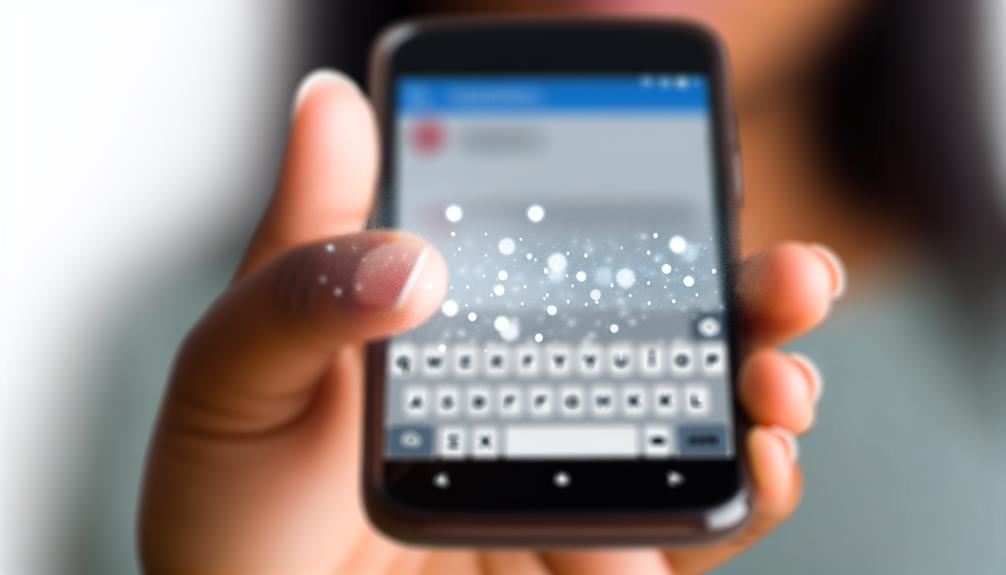





Leave a Reply