If you've ever needed to record a phone call on your iPhone, you might be wondering about your options. While Apple doesn't provide a built-in feature for this, there are several methods you can explore, from third-party apps to clever workarounds using built-in tools. It's essential to also consider the legal implications of recording conversations, as consent laws vary by state. So, how do you guarantee you're compliant while capturing the information you need? The answer lies in understanding the different methods available to you.
Legal Considerations for Call Recording
Before you hit record on that phone call, it's vital to understand the legal considerations involved. Recording conversations without proper consent can lead to serious legal repercussions, so knowing your state's laws is important. In the U.S., consent requirements vary widely; some states require only one party's consent, while others mandate that all parties involved must agree to the recording.
If you live in a one-party consent state, you can legally record a conversation as long as you're a participant. However, it's always best practice to inform the other party before recording. On the flip side, in all-party consent states, failing to get explicit permission from everyone involved can result in criminal charges, civil lawsuits, or both.
To stay on the safe side, familiarize yourself with the specific state laws governing call recording in your area. This includes understanding any exceptions that might apply, such as calls made for specific purposes like telemarketing or legal proceedings.
In addition to state laws, consider any federal regulations that might apply, especially if you're dealing with interstate calls. If you're unsure about your legal standing, consulting with a legal professional can provide clarity.
Ultimately, respecting consent requirements not only keeps you legally compliant but also fosters trust in your conversations. So, before you record, take a moment to verify you're on solid legal ground.
Using Third-Party Apps
If you're considering using third-party apps to record calls on your iPhone, there are several popular options available. These apps often come with different features and installation processes, making it easy to find one that suits your needs. Let's look at some of the top choices and how to get them set up.
Popular Call Recording Apps
When it comes to recording phone calls on your iPhone, third-party apps can be a game-changer. They offer a range of app features that enhance the recording experience, making it easy for you to capture important conversations. However, it's essential to check user reviews to find an app that suits your needs.
Here are five popular call recording apps to evaluate:
- Rev Call Recorder: Known for its simplicity and quality, this app allows unlimited recordings and easy sharing options.
- TapeACall: This app offers both free and paid versions with features like recording calls without a time limit and cloud storage.
- Call Recorder – IntCall: This app stands out with its pay-as-you-go model and user-friendly interface, though it requires a network connection.
- Recordator: With advanced features like voice memo integration, it's great for those who want more than just call recording.
- Google Voice: This app provides a free call recording option for incoming calls, but you'll need a Google account.
Before choosing an app, be sure to read user reviews for insights on performance and reliability.
App Installation Process
Choosing the right call recording app is just the first step; installing it on your iPhone is straightforward. Begin by opening the App Store and searching for your chosen app. Once you find it, tap "Get" to download and install. After the app is installed, you'll need to grant necessary app permissions for it to function properly. This often includes access to your contacts, microphone, and phone.
After granting the permissions, check your storage management settings. Some call recording apps can take up a significant amount of space, especially if you record lengthy conversations. To manage this, regularly review your stored recordings and delete any that you no longer need.
Once everything is set, you can start using the app to record your phone calls. Follow the app's specific instructions for initiating recording during a call. If you encounter any issues, refer to the app's help section or FAQs, as they often provide troubleshooting tips tailored to common problems. With the right setup, you're all set to record your calls effortlessly!
Built-in Apps for Recording

In today's digital age, recording a phone call on your iPhone can be straightforward, especially with the right built-in apps. While Apple's iOS doesn't include a native call recording feature, there are several built-in features and workarounds you can use to accomplish this task effectively.
Here are some options to evaluate:
- Voice Memos: You can use the Voice Memos app to record your voice during a call, but it requires you to put the call on speakerphone.
- Notes App: Similar to Voice Memos, you can create a new note and use the audio recording feature while on speaker.
- Facetime: If you're calling someone via FaceTime, you can record the conversation using the screen recording feature, which captures both audio and video.
- Third-party Integrations: Some apps integrate with your iPhone's features, allowing you to record calls, but be sure to check for compatibility and legality.
- Sharing Options: After recording, you can share your recordings easily via email or messaging apps directly from the built-in apps.
However, it's important to be aware of recording limitations. Many countries have laws regarding consent for recording conversations, so make sure to inform the other party before you start recording. By leveraging these built-in features and understanding the limitations, you can efficiently record calls on your iPhone while staying compliant with local regulations.
Voicemail Method
If you want to use the voicemail method for recording calls on your iPhone, you'll first need to set up your voicemail. Once that's done, you can easily follow the call recording process. After the call, accessing your voicemail recordings is straightforward, giving you the chance to listen to important conversations later.
Set Up Voicemail
To set up voicemail for recording phone calls on your iPhone, you'll need to access your voicemail settings. This method allows you to record incoming calls by directing them to your voicemail. Here's how to get started:
- Open the Phone app and tap on the "Voicemail" tab.
- If you haven't set it up yet, follow the prompts to create a voicemail password and choose your voicemail greetings.
- Go to your voicemail settings to customize your greetings. You can select a default greeting or record a personalized one.
- Verify your voicemail is enabled and functional, as it will receive the calls you wish to record.
- Test your setup by calling your iPhone from another phone to confirm your voicemail picks up.
Once you've got your voicemail settings and greetings in place, you'll be ready to record calls whenever needed. This method is a simple way to capture conversations without needing additional apps or services. Just remember to inform the other party that the call is being recorded, as per legality in many jurisdictions.
Call Recording Process
Recording a phone call using the voicemail method on your iPhone is straightforward and efficient. This technique involves merging your call with your voicemail, allowing you to capture the conversation. Here's a simple step-by-step guide to help you through the process.
| Step | Action |
|---|---|
| 1 | Initiate the call you want to record. |
| 2 | While on the call, tap "Add Call." |
| 3 | Dial your own phone number to reach your voicemail. |
| 4 | Once connected, tap "Merge Calls." |
Using this call recording technique, you can easily save significant discussions. However, it's essential to be aware of the ethical implications involved. Always inform the other party that you're recording the call, as laws regarding recording conversations vary by location. Failure to do so could result in legal consequences.
Accessing Voicemail Recordings
Once you've successfully recorded a call using the voicemail method, accessing your voicemail recordings is the next step. The process is straightforward, and you can easily retrieve your voicemail storage to listen to your recordings whenever you need. Here's how you can access your voicemail recordings:
- Open the Phone app on your iPhone.
- Tap on the Voicemail tab at the bottom right of the screen.
- Look for the recording you've saved; it should be listed among your voicemails.
- Tap on the recording to play it back. You can pause, rewind, or fast forward as needed.
- If you want to save it for future reference, consider sharing it via email or another messaging app.
Using Google Voice
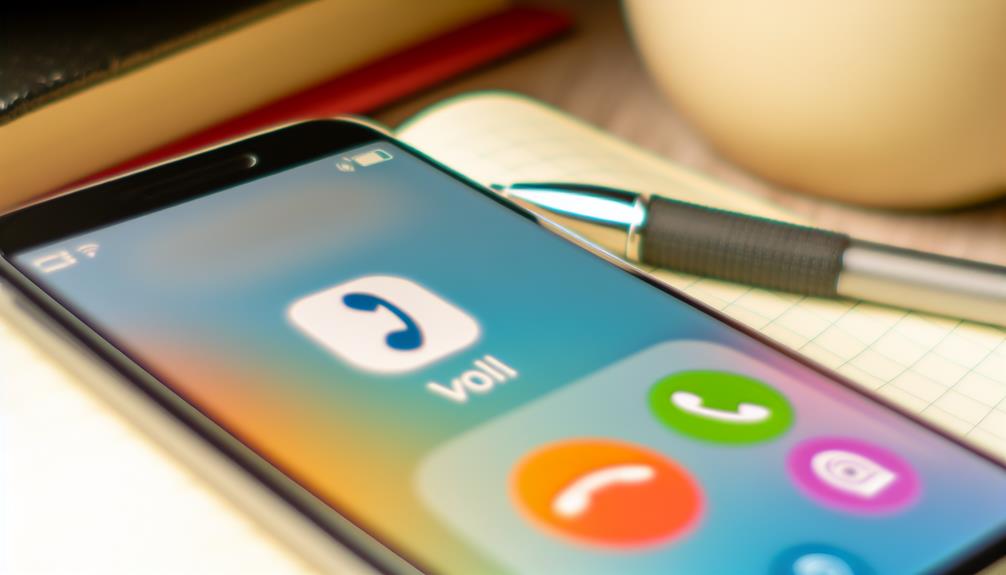
If you're looking for a simple way to record calls on your iPhone, Google Voice might be just what you need. This app offers a user-friendly solution for call recording, which can be especially handy for personal or business use. First, you'll need to set up a Google Voice account if you haven't already. It's free and can be done through the Google Voice website or app.
Once you're set up, make certain to enable call recording in the settings. To do this, open the Google Voice app, go to Settings, and toggle on the option for call recording. This allows you to record conversations with just a few taps.
When you're on a call, simply press "4" on your keypad to start recording. You'll hear a notification that the call is being recorded, and the other party will also be notified. This is an important feature to guarantee transparency.
To stop recording, press "4" again, or hang up the call. All your recorded calls will be saved in your Google Voice account, where you can access them anytime. You can listen, download, or share these recordings, making it easy to keep track of important conversations. Just remember to check your local laws regarding call recording, as regulations vary by location. With Google Voice, you can efficiently manage your call recording needs right from your iPhone.
Tips for Quality Recordings
To guarantee you get the best quality recordings on your iPhone, it's essential to take into account a few key factors. Great audio clarity can make all the difference, especially if you need to reference the call later. Here are some audio clarity tips to help you achieve the best results while minimizing distractions:
- Choose a quiet location: Find a place with minimal background noise. This reduces the chances of unwanted sounds interfering with your recording.
- Use headphones: If possible, use wired headphones with a microphone. This can help capture your voice more clearly while reducing background noise.
- Hold your phone steady: Keep the phone at a consistent distance from your mouth. This guarantees your voice is recorded at an even volume, improving clarity.
- Avoid movement: Try to stay still during the call. Movement can create noise, which may distract from your voice and reduce the overall quality of the recording.
- Test your setup: Before the actual call, do a quick test recording to check audio clarity. Make adjustments as necessary to optimize your environment.
Managing Recorded Calls

Managing recorded calls on your iPhone is essential for keeping your conversations organized and accessible. You'll want to develop a system that works for you, especially as the number of recordings grows. Start by creating a dedicated folder or album in your call storage app, making it easy to locate specific calls later. Label each recording with relevant details, like the date and the person you spoke with, to streamline your search process.
Always be mindful of privacy concerns when managing your recordings. Before saving or sharing any call, verify you have the consent of the other party involved, as laws regarding recorded conversations can vary by location. If you're using a third-party app, familiarize yourself with its privacy policy and data handling practices.
Regularly review your stored calls and delete those you no longer need. This not only helps free up space on your device but also reduces the risk of inadvertently sharing sensitive information. Consider backing up important recordings to a secure cloud storage service, which can protect your files while verifying you don't lose them.
Lastly, if you find that your call storage is getting full, you might want to invest in additional cloud storage or an external device. Keeping your recordings well-managed will not only save you time but also help you maintain control over your private conversations.
Frequently Asked Questions
Can I Record Calls on Iphone Without Notifying the Other Party?
You can't record calls on an iPhone without notifying the other party due to legal implications and privacy concerns. Always check your local laws before recording, as unauthorized recordings can lead to serious consequences.
Will Recording Calls Drain My Iphone Battery Quickly?
Recording calls can affect your battery usage, but it depends on the app you're using. Some recording apps are optimized for efficiency, while others might drain your battery quicker. Monitor your device's performance for best results.
How Long Can I Record a Phone Call on My Iphone?
You can record calls on your iPhone, but recording limitations and legal considerations vary by state. Generally, you're limited by storage space, so keep an eye on your device's capacity while recording.
Are Recorded Calls Stored Locally or in the Cloud?
When you record calls, they're typically stored locally on your device unless you choose a service that syncs to cloud storage. It's important to check your settings to know where your recordings are saved.
What Formats Are Available for Recorded Phone Calls on Iphone?
When you think of recorded calls, picture a crisp melody. Call recording apps on iPhones typically save files in formats like MP3 or WAV, ensuring the audio quality meets your needs for clarity and storage.
Conclusion
So, now that you know how to record a phone call on your iPhone, you're all set to capture those riveting conversations—like the one where your friend explains their latest cat obsession for the tenth time. Just remember, while the tech is at your fingertips, the legalities aren't as simple. Always get consent, or you might find yourself in a rather awkward conversation on the other end of a legal hotline. Happy recording!
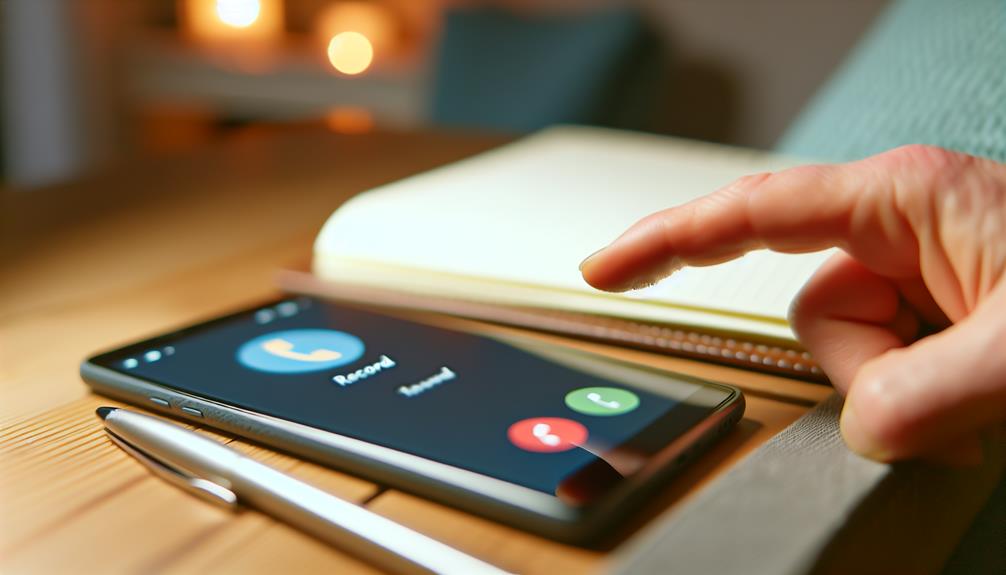





Leave a Reply