If you're looking to block a number on your iPhone, you've got a few straightforward options at your fingertips. Whether it's through the Contacts, Phone, or Messages app, the process is designed to be user-friendly. You might be wondering about the implications of blocking someone, or perhaps you're curious about how to manage these settings efficiently. Understanding the nuances of each method can make a significant difference in your phone experience. What's more, there are additional features you might not even be aware of that could enhance your call management.
Understanding Call Blocking
Understanding call blocking is essential for managing your iPhone's communication effectively. It helps you maintain call privacy by allowing you to prevent unwanted calls from reaching you. In today's world, where spam calls are rampant, knowing how to block numbers can greatly enhance your experience and protect your peace of mind.
Call blocking functions by identifying and stopping calls from specific numbers you choose to block. This feature is particularly beneficial for spam prevention, as it lets you eliminate persistent callers or telemarketers that disrupt your day. By taking control of who can reach you, you can focus on the calls that matter, whether they're from friends, family, or important contacts.
When you block a number on your iPhone, the caller won't receive any notifications that they've been blocked, which maintains your call privacy. They'll simply hear a generic message indicating that your line isn't available. This way, you won't have to deal with confrontations or awkward situations.
Moreover, blocking numbers not only applies to voice calls but can also extend to messages, ensuring that your inbox remains free from unwanted texts. This feature is just one of the many ways your iPhone empowers you to take charge of your communications.
Blocking Numbers in Contacts
If you want to block a number from your contacts, start by opening the Contacts app on your iPhone. Once you've selected the contact you wish to block, you'll find the option to block their number easily. This process guarantees you won't receive any unwanted calls or messages from that person again.
Accessing Contacts App
Accessing the Contacts app on your iPhone is a straightforward process that allows you to block unwanted numbers quickly. First, locate the Contacts app on your home screen or within the Phone app. This handy tool is vital for effective contact management, helping you maintain an organized list of your connections.
Once you've opened the Contacts app, you'll notice that your contacts are arranged in a simple, easy-to-navigate format. This organization makes it easy to find specific contacts, which is important when you want to block a number. You can scroll through your contacts or use the search bar at the top to locate the person you wish to block.
Selecting the Contact
When you're ready to block a number, you'll need to find the specific contact in your list. Start by opening your Contacts app. If you've organized your contacts effectively, this should be a straightforward process. You can scroll through your list or use the search bar at the top to type in the name of the person you want to block.
Once you locate the contact, tap on their name to open their details. This is where you can manage your contact organization and other related settings. It's important to remember that blocking a contact is a part of your privacy settings, allowing you to control who can reach you through calls and messages.
If the contact is saved correctly, you should see all their information displayed, including phone numbers and email addresses. Make sure you're selecting the right contact before proceeding. After you've confirmed that you've found the correct person, you're all set to move on to the next step of blocking the number. Take a moment to verify everything looks good; your privacy is worth the extra check!
Blocking the Number
Blocking a number on your iPhone is a simple yet effective way to enhance your privacy. Once you've selected the contact you want to block, tap on their name to open their details. Scroll down until you see the "Block this Caller" option. It's usually at the bottom of the screen. Tap on it, and confirm your choice when prompted. This action prevents any calls, texts, or FaceTime requests from that number, ensuring your call privacy.
Blocking Numbers From Recent Calls

Often, you might find yourself wanting to block a number after receiving unwanted calls. Whether it's spam or harassment, blocking numbers from your recent calls is a simple process that can make your iPhone experience more enjoyable. Here's how you can quickly block those annoying callers:
| Step | Action | Result |
|---|---|---|
| 1 | Open the Phone app | Access your call history |
| 2 | Tap on "Recent" | View your recent calls |
| 3 | Find the number you want to block | Ready to block the number |
Once you've located the number, just tap the info icon (i) next to it. You'll see the details of the call, including options for blocking. Scroll down and select "Block this Caller." Confirm your choice, and just like that, you've blocked the number.
Blocking numbers from recent calls helps you avoid harassment and block spam effectively. You won't receive calls or messages from that number again, ensuring your peace and quiet. If you ever change your mind, you can unblock the number using the same steps.
Using the Messages App
If you've received unwanted texts in addition to annoying calls, the Messages app on your iPhone allows you to block those numbers as well. Blocking a number in the Messages app is a straightforward process that enhances your communication preferences and improves your overall user experience.
To get started, open the Messages app and locate the conversation with the sender you want to block. Tap on the chat, then tap the sender's name or number at the top of the screen. This will take you to their contact card. Here, you'll see the option to "Block this Caller." Once you confirm, that number will no longer be able to send you text messages, effectively eliminating spam messages from your inbox.
If you want to further manage your privacy settings, you can adjust your notification settings. By going to Settings, then Notifications, you can control how you receive alerts for messages. This can help reduce distractions from unwanted communications.
For those who frequently encounter spam messages, consider using blocking apps that can automatically filter out unwanted contacts. These apps can complement your contact management efforts, ensuring a cleaner messaging experience.
Blocking Unknown Callers
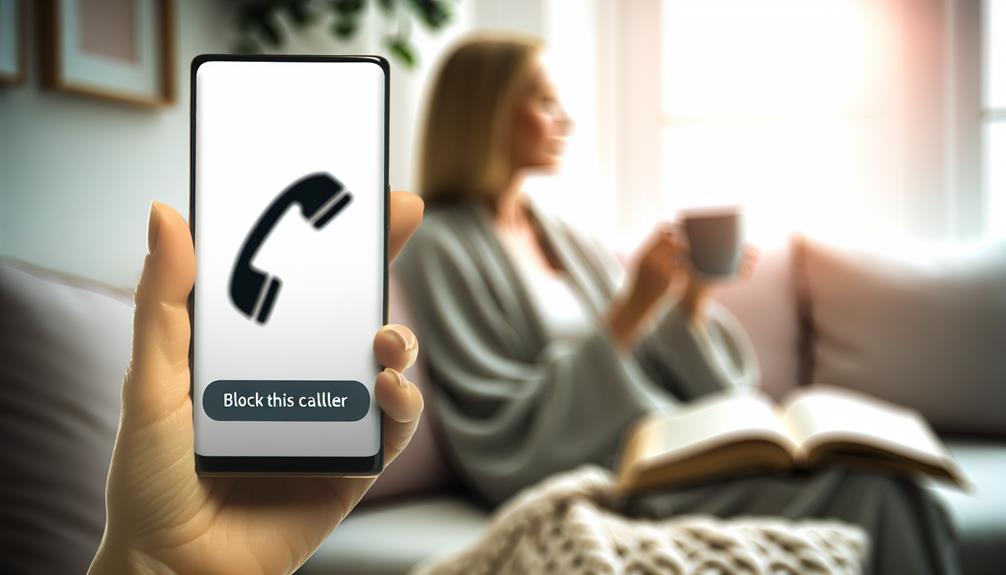
One effective way to enhance your phone's privacy is by blocking unknown callers, which can help reduce the number of unwanted interruptions. iPhones offer a built-in feature that allows you to silence calls from numbers that aren't in your contacts, ensuring that only recognized callers can reach you. This feature can be particularly helpful in combating spam calls, which have become increasingly common and can cause significant privacy concerns.
To activate this feature, go to your iPhone's Settings app. Scroll down and tap on "Phone." From there, you'll see the "Silence Unknown Callers" option. Simply toggle it on, and your phone will automatically silence calls from anyone not saved in your contacts. These calls will go straight to voicemail, allowing you to review them later if necessary.
Managing Blocked Numbers
Now that you've blocked unwanted numbers, it's important to know how to manage them. You can easily access your blocked contacts and unblock numbers if you change your mind. Let's explore the steps to keep your list organized and up-to-date.
Accessing Blocked Contacts
Managing your blocked contacts on an iPhone is straightforward, allowing you to easily review and modify your list. To begin accessing blocked numbers, open the Settings app on your device. Scroll down and tap on "Phone." Here, you'll find the option "Blocked Contacts." By tapping on this, you'll see a complete list of all the numbers you've blocked.
From this screen, you can manage your contacts effectively. If you want to remove someone from this list, simply tap "Edit" in the upper right corner. You'll see a red minus sign next to each blocked number. Tap that, then hit "Unblock."
If you need to add a new number to your blocked list, you can do so directly from this menu or while reviewing a recent call. Just tap the info icon next to the caller's number and select "Block this Caller."
Regularly accessing blocked contacts helps guarantee that your iPhone experience remains pleasant and free from unwanted interruptions. Remember, managing contacts is essential for maintaining your peace of mind when it comes to communication.
Unblocking Numbers Easily
If you find that you need to unblock a number on your iPhone, the process is just as simple as blocking one. Start by opening the Settings app, then scroll down and tap on "Phone." From there, select "Blocked Contacts." You'll see a list of all the numbers you've blocked. To unblock a contact, simply tap "Edit" in the top right corner. Next, find the red minus sign next to the number you want to unblock. Tap it, and then hit "Unblock" to remove it from your blocked list.
When managing contacts, it's a good idea to periodically review your blocked numbers. You might find that you no longer need to block certain individuals. These unblocking tips can help you keep your contact list current and guarantee you're not missing important calls or messages. After unblocking, the numbers can reach you again, so if someone's been unblocked by mistake, you can always re-block them using the same settings. Remember, managing your contacts effectively can save you a lot of hassle in the long run.
Unblocking a Number

Unblocking a number on your iPhone is a simple process that can be completed in just a few steps. If you've previously blocked a contact and now wish to reconnect, you'll need to follow these easy instructions. First, open the Settings app on your iPhone. Scroll down and tap on "Phone" to access your call settings.
Next, look for the "Blocked Contacts" option. Here, you'll see a list of all the numbers you've blocked. Find the contact you want to unblock, then tap the red minus (-) icon next to their name. A prompt will appear, asking you to confirm the unblocking action. Simply tap "Unblock" to restore the contact to your list.
You can also unblock contacts directly from the Phone app. Open the app, go to the "Recents" tab, find the blocked number, and tap the information icon (i). From there, select "Unblock this Caller." This method is quick and allows you to manage preferences right from your call logs.
Frequently Asked Questions
Can I Block Someone Without Their Phone Number?
You can't block someone without their phone number, but consider other blocking methods like social media privacy settings. It's crucial to address privacy concerns to protect yourself from unwanted contact or harassment effectively.
Will Blocked Numbers Know They Are Blocked?
Blocked numbers won't receive notifications about being blocked, so they won't know directly. However, if they attempt to contact you and receive no response, it might raise privacy concerns and hint at being blocked.
Can I Block Text Messages but Not Calls?
If you're looking to block text messages but still receive calls, you can use text message filtering or blocking apps. These options let you manage your messages without disrupting your call connections—pretty nifty, right?
Does Blocking a Number Stop Them From Leaving Voicemails?
Blocking a number doesn't stop voicemail notifications; they can still leave messages. If you want to avoid unwanted notifications, consider different blocking methods or changing your voicemail settings for enhanced control over incoming messages.
Can I Block International Numbers on My Iphone?
Yes, you can block international numbers by managing your contact settings. Just add the number to your blocked contacts list, and you won't receive calls or messages from those international numbers anymore.
Conclusion
To sum up, blocking unwanted numbers on your iPhone is a straightforward process that can greatly enhance your calling experience. Whether you prefer using Contacts, the Phone app, or Messages, you've got multiple options at your fingertips. So, why let annoying calls disrupt your peace when you can easily take control? Remember, you can always manage your blocked contacts in Settings, ensuring you stay connected only with those who matter. Enjoy a more peaceful phone experience!
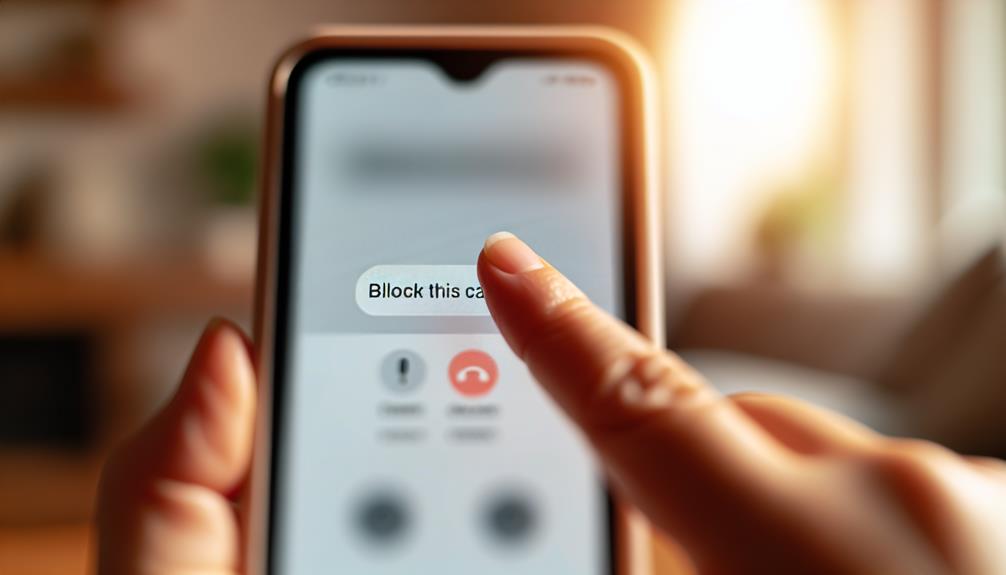





Leave a Reply