You might think clearing cookies on your iPhone is a hassle, but it's actually quite straightforward. By taking a few simple steps, you can improve your privacy and potentially boost your device's performance. Whether you're using Safari or Chrome, knowing how to manage your cookies can make a difference in your browsing experience. Curious about the specific methods and settings that can help you achieve this?
Understanding Cookies
When you browse the internet, cookies are small data files that websites store on your device. They help enhance your browsing experience by remembering your preferences, login information, and even items in your shopping cart. There are several cookie types, each serving a different purpose. The most common are session cookies, which are temporary and only last while your browsing session is active. Once you close your browser, these cookies are deleted.
Then, there are persistent cookies. Unlike session cookies, these have a longer cookie lifespan, remaining on your device for a set period or until you manually delete them. They're useful for remembering your login details and preferences for future visits. Finally, third-party cookies are set by domains other than the one you're currently visiting. These are often used for tracking and advertising purposes, allowing advertisers to deliver targeted ads based on your browsing habits.
Understanding cookie types and their lifespans can help you manage your online privacy more effectively. Some cookies enhance your experience, while others may track your behavior without your consent. By knowing how these cookies work, you can make informed decisions about which cookies to accept or reject. It's all about finding a balance between convenience and privacy. So, next time you visit a website, consider the cookies it's placing on your device and how they might affect your browsing experience.
Why Clear Cookies?
Clearing cookies on your iPhone can greatly enhance your privacy and security by removing stored data that websites use to track you. It also helps improve your device's performance, as accumulated cookies can slow down your browsing experience. By regularly clearing cookies, you keep your device running smoothly and your personal information safer.
Enhance Privacy and Security
Although many websites use cookies to enhance your browsing experience, they can also pose privacy and security risks. Cookies allow companies to engage in cookie tracking, which means they can monitor your online activities and collect data about you. This data collection can lead to targeted advertising, which some users find intrusive.
By clearing cookies on your iPhone, you can take control of your personal information and limit how much data companies can gather. When you delete cookies, you reduce the chances of being followed by advertisers and enhance your overall privacy.
Additionally, clearing cookies can help protect you from potential security threats. Some cookies can be exploited by malicious actors, leading to unauthorized access to your personal data. Regularly clearing cookies can minimize this risk, ensuring that your online presence remains secure.
In short, taking the time to clear cookies not only enhances your privacy but also fortifies your security. So, if you're concerned about how much information is being collected about you, it's a good idea to make cookie clearing a routine part of your online habits.
Improve Device Performance
Cookies not only impact your privacy and security but can also affect your device's performance. Over time, accumulated cookies can slow down your iPhone, making it less responsive. By clearing them, you can achieve a noticeable performance boost and enhance storage optimization. Here are three key benefits of clearing cookies:
- Faster Browsing: When you remove cookies, your browser has less data to sift through, resulting in quicker load times for websites.
- Increased Storage Space: Cookies can take up valuable storage on your device. Clearing them frees up space, allowing you to store more important files and apps.
- Reduced App Crashes: Excess cookies can lead to performance issues, including app crashes or freezes. By regularly clearing them, you help guarantee smoother app functionality.
Incorporating these practices into your routine will not only keep your device running efficiently but also optimize your overall experience. So, don't overlook the importance of clearing cookies; it's a simple step that can lead to a more responsive and enjoyable use of your iPhone.
Clearing Cookies in Safari
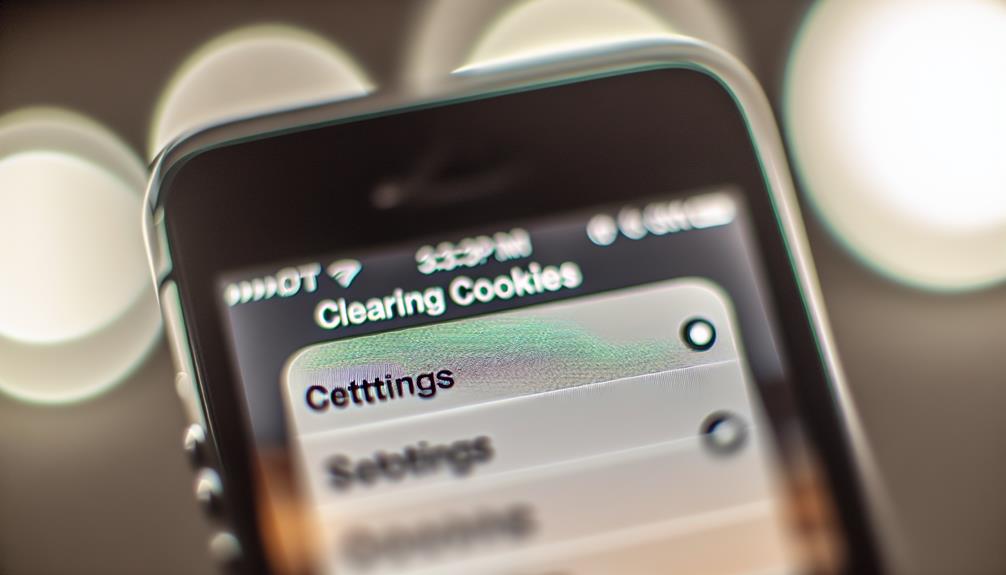
If you're looking to improve your browsing experience on Safari, removing cookies can be a helpful step. Cookies are small files that websites store on your device to remember your preferences and activity. While some cookie types enhance your browsing, others can slow down your device or compromise your privacy. Here's how to clear cookies in Safari settings.
First, open the Settings app on your iPhone. Scroll down and tap on "Safari." In the Safari settings, you'll find various options to manage your browsing data. Look for "Clear History and Website Data." This option not only removes your browsing history but also clears cookies and other website data.
After tapping "Clear History and Website Data," you'll see a confirmation prompt. If you're sure you want to proceed, confirm your choice. This action deletes all cookie types stored by Safari, giving your browser a fresh start.
If you prefer a more selective approach, you can manage cookies individually. Return to the Safari settings and tap on "Advanced," then "Website Data." Here, you can view and remove specific cookies from individual sites.
Clearing Cookies in Chrome
Many users find that clearing cookies in Chrome can enhance their browsing experience by improving speed and privacy. If you want to take control of your cookie preferences, follow these simple steps to clear cookies in the Chrome app on your iPhone.
- Open Chrome: Launch the Chrome app on your iPhone.
- Access Chrome Settings: Tap on the three dots in the bottom right corner to open the menu. From there, select "Settings."
- Clear Browsing Data: Scroll down and tap on "Privacy." Then, choose "Clear Browsing Data."
In the Clear Browsing Data menu, you can select the time range for which you'd like to clear cookies. If you want to remove all cookies, select "All Time." Make sure to check the box next to "Cookies, Site Data," and you can also choose to clear other data types like Cached Images and Files if desired.
Once you've made your selections, just tap "Clear Browsing Data" to finalize the process. A confirmation prompt will appear; tap "Clear Browsing Data" again to confirm.
That's it! You've successfully cleared cookies from Chrome on your iPhone. This process not only enhances your privacy but can also help speed up your browsing experience by removing outdated or unnecessary data. Remember to adjust your cookie preferences in the future to maintain the browsing experience you want!
Managing Cookies in Settings
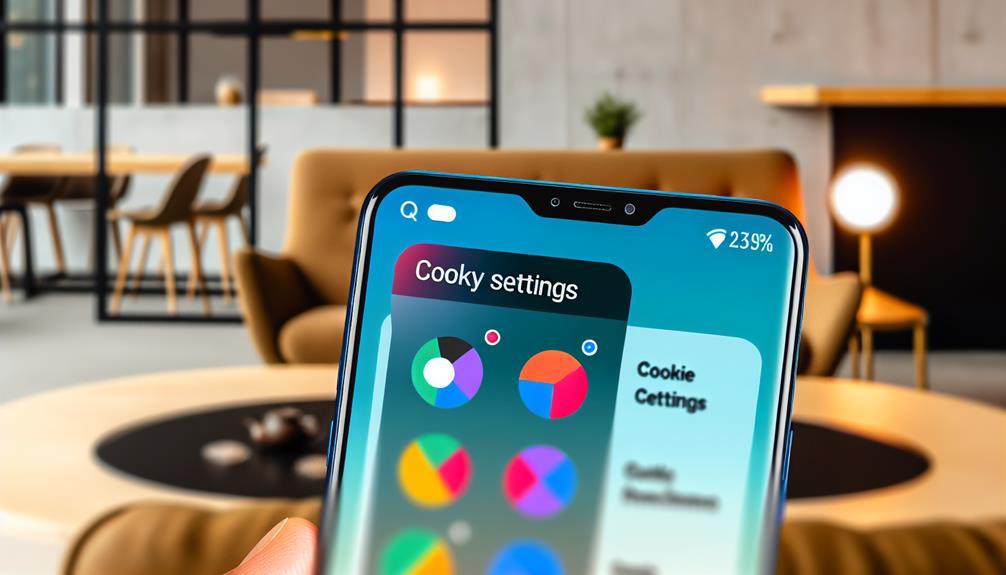
After clearing cookies in Chrome, you might want to manage cookies across your entire iPhone for a more thorough approach to privacy and performance. To do this, head to your iPhone's Settings app. Scroll down and tap on "Safari." Here, you'll find various options to control your cookie preferences.
In the Safari settings, look for "Block All Cookies." If you enable this feature, Safari won't allow any cookies to be stored on your device. This can enhance your privacy but may also limit the functionality of some websites. You might want to customize your cookie policies instead. By choosing "Allow from Websites I Visit," you can permit cookies only from sites you actively engage with, balancing usability and privacy.
You can also manage cookies through the "Privacy & Security" section in Safari settings. Here, you'll find "Clear History and Website Data," which allows you to remove all stored cookies along with your browsing history. If you want to manage cookies on a case-by-case basis, you can visit individual websites and check their specific cookie preferences.
For any other browsers you use, such as Firefox or Edge, you'll want to explore their settings as well. Each browser has its own cookie policies, and managing them accordingly can help you maintain a more secure and streamlined browsing experience on your iPhone. With these steps, you'll take control of your cookie management effectively.
Using Private Browsing Mode
If you want to keep your browsing history private, using Private Browsing Mode on your iPhone is a great option. This mode prevents your device from storing cookies, making it easier to maintain your privacy online. Let's explore the benefits and how to activate this feature.
Benefits of Private Browsing
Private browsing mode offers several advantages that can enhance your online experience. By utilizing this feature, you can enjoy a more private and secure browsing experience. Here are three key private browsing benefits to evaluate:
- No History Tracking: When you browse privately, your session won't be recorded in your browser history. This means no one can see which websites you've visited, keeping your online activities discreet.
- Avoid Cookies and Cache: Private browsing doesn't save cookies or cache files after you close the window. This helps prevent websites from tracking your preferences and behavior over time, offering you a cleaner browsing slate every time.
- Enhanced Security: If you're using a shared device, private browsing can protect your personal information. It minimizes the risk of others accessing sensitive data, like login credentials or payment details, ensuring your information remains secure.
Activating Private Browsing Mode
Activating private browsing mode on your iPhone is a straightforward process that can enhance your online privacy. This mode not only prevents your iPhone from saving your browsing history but also offers improved session security, which is particularly useful when you're using public Wi-Fi.
To activate private browsing, follow these simple steps:
- Open Safari on your iPhone.
- Tap the tabs icon in the bottom-right corner.
- Select "Private" to enable private browsing mode.
- Tap "Done" to start browsing privately.
Here's a quick comparison of private browsing and regular browsing:
| Feature | Private Browsing | Regular Browsing |
|---|---|---|
| Browsing History | Not saved | Saved |
| Cookies | Temporary | Stored |
| Autofill | Not available | Available |
| Session Security | Enhanced | Standard |
| Tracking Prevention | Higher | Lower |
Tips for Cookie Management
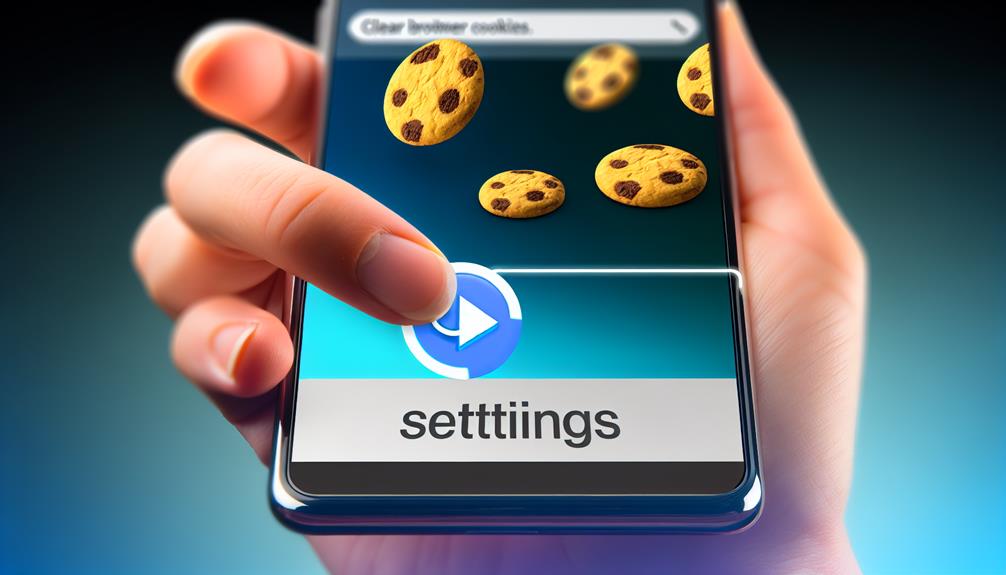
When it comes to managing cookies on your iPhone, a few simple tips can help you maintain your privacy and enhance your browsing experience. Understanding cookie types and their lifespan is essential for better control over your data. Here are some effective strategies to contemplate:
- Regularly Clear Cookies: Make it a habit to clear cookies and website data periodically. This not only frees up storage space but also helps protect your privacy by removing tracking data from third-party cookies, which often have a longer lifespan.
- Adjust Settings for Cookie Management: Navigate to your Safari settings and choose how cookies are handled. You can allow all cookies, block all cookies, or set preferences for specific sites. Blocking third-party cookies is a good way to minimize tracking while browsing.
- Utilize Cookie Management Apps: Think about downloading a cookie management app. These apps can help you identify cookie types and manage their lifespan more effectively, giving you more control over your privacy settings.
Frequently Asked Questions
Will Clearing Cookies Log Me Out of Websites?
Yes, clearing cookies can log you out of websites. It's part of cookie management, which helps enhance your web privacy. Remember, while it protects your data, you might need to sign in again later.
How Often Should I Clear Cookies on My Iphone?
Think of cookies as breadcrumbs on your digital path. For ideal cookie management, clear them every few weeks. This habit enhances privacy benefits, ensuring your online journey remains secure and uncluttered without losing track of favorite sites.
Do Cookies Affect My Iphone's Performance?
Yes, cookies can affect your iPhone's performance. Effective cookie management helps optimize speed and storage, while also addressing privacy concerns. Regularly reviewing and clearing cookies guarantees a smoother experience and enhances your device's overall efficiency.
Can I Selectively Clear Cookies for Specific Websites?
Certainly, you can manage cookies for specific sites. By accessing your browser's settings, you'll find options for cookie management, enhancing your browser privacy while selectively clearing cookies from websites that matter most to you.
What Happens to Saved Passwords When I Clear Cookies?
When you clear cookies, your saved credentials typically remain intact. Password management tools or browsers often keep passwords separate from cookies, so you won't lose access to your saved passwords during this process.
Conclusion
Clearing cookies on your iPhone is a simple way to boost privacy and enhance performance. Did you know that around 70% of internet users are concerned about their online privacy? By regularly managing your cookies, you can reduce tracking and maintain a smoother browsing experience. Whether you prefer using Safari or Chrome, taking control of your cookie settings is essential. Keep your device running efficiently and enjoy a more secure online experience.
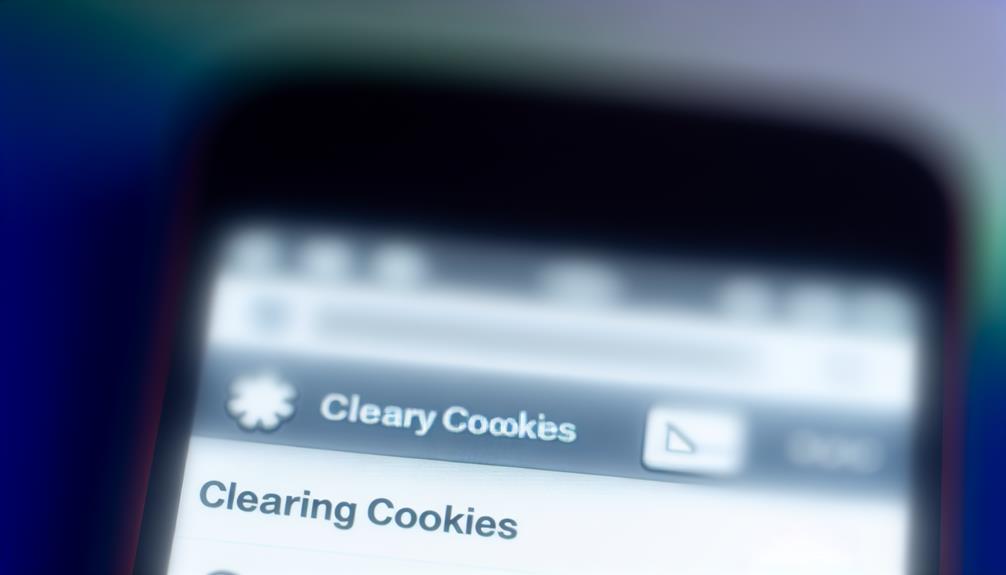





Leave a Reply