When it comes to gaining access to your iPhone, there are several methods tailored to different situations, whether you've forgotten your passcode or simply want to switch carriers. You might find yourself considering options like using Face ID or Touch ID for quick access, or even resorting to iTunes or iCloud for a reset. However, before you take any action, understanding the specific type of lock on your device is essential. What steps should you prioritize, and what pitfalls should you avoid? Let's explore these aspects further.
Understanding Iphone Lock Types
When it comes to gaining access to your iPhone, it is essential to grasp the different types of locks that can affect your device. Understanding these locks is vital for maintaining password security and protecting your personal information. The primary lock type is the lock screen, which requires a passcode, pattern, or biometric authentication to open your device.
Biometric authentication, such as Face ID or Touch ID, enhances security by guaranteeing that only you can access your device. This method not only simplifies access but also reinforces user privacy, as your biometric data is stored securely and is not easily replicated.
Device encryption is another important feature, as it encrypts your data, making it unreadable without the correct access method. This adds an additional layer of data protection, preventing unauthorized entry to your sensitive information.
In case you forget your passcode, account recovery options become essential. Apple offers a few methods for recovering your account, which can help you regain access to your device without compromising security features.
Lastly, effective device management practices guarantee that you're aware of the locks and protections in place on your iPhone. Regularly updating your security settings and being mindful of any suspicious activity can further enhance your device's security. By understanding these lock types and implementing the necessary measures, you can greatly improve your iPhone's overall security.
Using Face ID or Touch ID
Using Face ID or Touch ID is a quick and secure way to access your iPhone. You'll want to start by setting up Face ID or configuring Touch ID to suit your needs. If you run into any issues, troubleshooting tips can help you get back on track.
Setting Up Face ID
Next, position your face in the frame displayed on the screen. You'll slowly move your head in a circle so that the camera can capture all the angles of your face. This face recognition technology records your facial features, making it an effective security feature. You'll typically need to complete two scans for accurate recognition.
After the second scan, you'll see a confirmation that Face ID is set up. You can customize settings, like using Face ID for Apple Pay or App Store purchases, enhancing your security further.
Configuring Touch ID
Here, you can enable features like opening your device, making purchases, and accessing sensitive apps with just a touch. The biometric authentication process is straightforward; simply follow the on-screen prompts to scan your fingerprint.
For peak Touch ID accuracy, verify your finger is clean and dry during the setup. You can also add multiple fingerprints for personalization options, allowing different fingers to open the device. This can be handy for quick access, especially if you use gesture controls frequently.
Consider your user privacy as you configure Touch ID. While it offers convenience, remember that no security feature is infallible. Always stay updated with the latest security settings to protect your information. By integrating Touch ID, you enhance your iPhone's security and streamline your user experience.
Troubleshooting Unlock Issues
Experiencing trouble accessing your iPhone with Face ID or Touch ID can be frustrating, but there are several steps you can take to troubleshoot the issue. First, verify that your face or fingerprint is properly registered in the settings. If you're facing common access problems, like the device not recognizing your face or fingerprint, try re-enrolling your face or finger.
Next, check for any obstructions. For Face ID, make sure your camera isn't blocked by a case or dirt, and verify you're not wearing sunglasses. For Touch ID, make sure your fingers are clean and dry.
If these troubleshooting techniques don't resolve the issue, restart your iPhone. Sometimes, a simple reboot can fix glitches that hinder Face ID or Touch ID from functioning properly.
Additionally, verify your device is updated to the latest iOS version, as updates often fix bugs. If you still can't access your iPhone, consider resetting your Face ID or Touch ID settings. Remember, if all else fails, you may need to reach out to Apple Support for further assistance.
Resetting Your Passcode
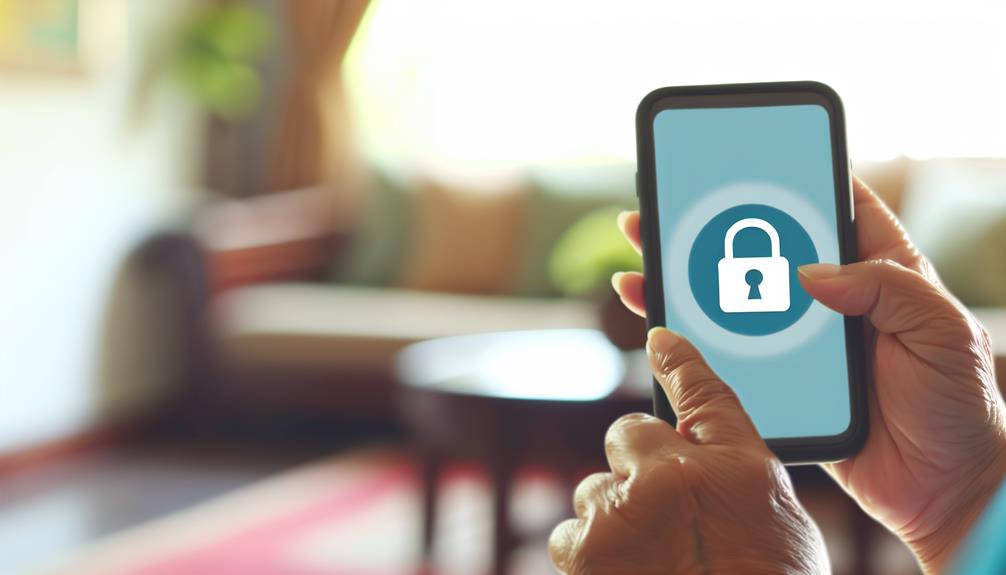
If you've forgotten your iPhone passcode, don't worry; resetting it is a straightforward process. You can regain access to your device through a few simple steps. First, have your iCloud account details handy, as they'll be essential for passcode recovery.
To start the process, you'll need to enter Recovery Mode. To do this, connect your iPhone to a computer and then force restart it. Depending on your model, the button combination may vary, so check the specific method for your device. Once in Recovery Mode, iTunes or Finder will prompt you to restore or update your iPhone. Choose "Restore." This action erases your device, including the passcode.
After the device resets, you can set it up as new or restore from a backup. If you had biometric security features like Face ID or Touch ID enabled, you'll have the option to set those up again during the setup process. These features provide an additional layer of security, making it easier to access your phone without needing to remember a passcode.
Unlocking With Itunes
To access your iPhone using iTunes, you'll first need to make sure you have the latest version of iTunes installed on your computer. This guarantees iTunes compatibility with your device. Once you've confirmed or updated iTunes, follow these steps to gain access to your iPhone.
- Connect your iPhone to your computer using a USB cable.
- Open iTunes and wait for it to recognize your device.
- If prompted, choose "Restore" when the option appears. This will erase your iPhone, including the passcode.
- After the restore process, you can set up your iPhone as new or restore it from a previous backup.
Here's a quick reference table for you:
| Step | Action | Note |
|---|---|---|
| 1. Connect Device | Use USB cable | Make sure iTunes is running |
| 2. Open iTunes | Launch the application | Wait for device recognition |
| 3. Select Restore | Confirm the action | This erases all data |
| 4. Setup iPhone | Choose new or restore option | Backup restoration is optional |
Using Icloud for Unlocking
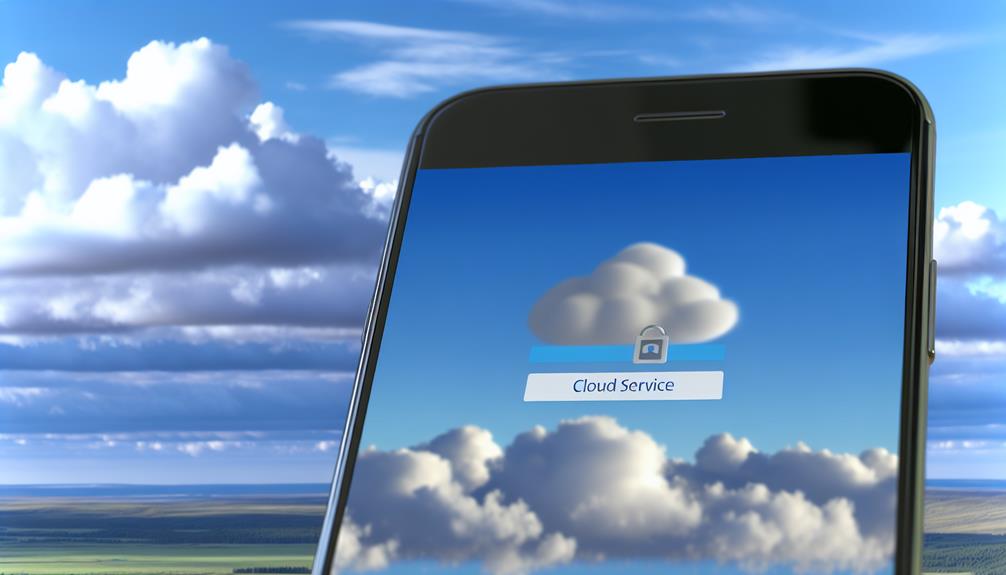
If you're looking to gain access to your iPhone using iCloud, you'll need to understand the Activation Lock and how to remove it. There are specific steps to follow and certain requirements you'll need to meet for a successful access. Let's explore how you can navigate this process effectively.
Icloud Activation Lock Removal
When you want to access your iPhone, removing the iCloud Activation Lock is an important step that can seem intimidating. This lock is a key feature of iCloud security designed to protect your device by guaranteeing that only the rightful owner can access it. To begin the removal process, you'll need to prove device ownership, typically through your iCloud account credentials.
The most common releasing methods involve account verification, where you input your Apple ID and password. If you've forgotten these details, you may face privacy concerns and security implications, as bypassing this lock without proper ownership verification could lead to unauthorized access.
It's vital to understand that using unauthorized methods for activation bypass can compromise your iCloud account's security and could even make your device vulnerable to attacks. Always opt for legitimate ways to remove the Activation Lock, as they make certain your device remains secure and protected.
Steps to Unlock Device
Once you've successfully removed the iCloud Activation Lock, you're ready to release your iPhone and regain full access to its features. To free your device, you can follow these simple steps using iCloud.
- Sign in to iCloud with your Apple ID.
- Navigate to "Find My iPhone."
- Select "All Devices" and choose your locked iPhone.
- Click on "Erase iPhone" to wipe the device.
- After erasing, choose "Remove from Account" to disconnect it from your iCloud.
These freeing methods not only help you regain access but also guarantee your device's security features are intact.
Here's a quick comparison of freeing methods:
| Method | Description |
|---|---|
| iCloud Freeing | Uses Apple ID to erase the device |
| Third-Party Services | External services that unlock devices |
| Carrier Freeing | Contacting the carrier for unlocking |
| DIY Software | Software solutions for tech-savvy users |
| USB Freeing | Connecting to a computer for unlock |
Requirements for Icloud Unlock
To successfully gain access to your iPhone using iCloud, there are a few fundamental requirements you need to meet. First and foremost, you'll need an active iCloud account associated with your device. Without this, you won't be able to initiate the unblocking process. Additionally, your iPhone must meet certain unblocking eligibility criteria set by Apple.
Here's what you should have ready:
- An active iCloud account: Make sure it's linked to your device.
- Device IMEI number: You'll need this for identification.
- Your Apple ID and password: Remember them to access your account.
- Internet connection: A stable Wi-Fi or cellular connection is essential.
Once you've confirmed these requirements, you can proceed with the iCloud unblocking process. If your device meets the unblocking eligibility criteria, you'll be able to regain access without any hassle. Remember, keeping your iCloud account details secure is critical for a smooth unblocking experience. If you encounter any issues, Apple Support can provide assistance and guidance.
Carrier Unlocking Options
Carrier unblocking options can make a significant difference in how you use your iPhone. When you free your device through your service provider, you open up a world of carrier options. This means you can switch to a different network, which can potentially lower your monthly bills or provide better service. However, each carrier has its own unblocking fees and unblocking eligibility criteria, so it's crucial to check with your provider to see if you qualify.
The unblocking process typically involves meeting certain requirements, such as having no outstanding payments or being on a prepaid plan for a specific duration. Once you meet these criteria, the unblocking timeframe can vary, but many carriers process requests quickly. Keep in mind that some carriers impose network restrictions that limit your options, so it's important to understand these before proceeding.
One of the significant unblocking benefits is the ability to use your iPhone internationally. With international unblocking, you can insert a local SIM card when traveling, avoiding expensive roaming charges. Additionally, if you plan to sell your iPhone, an unlocked device often fetches a higher resale value.
Third-Party Unlocking Solutions

Third-party releasing solutions provide an alternative for those who want to free their iPhone without going through their carrier. These options often involve releasing services that can be more flexible regarding cost and availability. However, it's vital to approach them with caution and do your research.
Here are some key aspects to think about when exploring third-party solutions:
- Releasing Services: Look for reputable providers that specialize in iPhone releasing.
- Software Solutions: Some services may offer software tools that can help you free your device, but make sure they're reliable.
- User Reviews: Check reviews from other users to gauge the effectiveness and safety of the service.
- Cost Considerations: Compare prices, as costs can vary greatly between providers.
Before you proceed, verify that the service you choose offers professional assistance and has a clear track record of success rates. Device compatibility is also essential; not all solutions work with every iPhone model. Additionally, pay attention to safety measures to avoid scams or potential damage to your device.
While third-party releasing can be a viable option, it's important to weigh the pros and cons carefully. By doing thorough research and selecting a trustworthy provider, you can free your iPhone effectively and safely, enjoying the freedom to use it with any carrier of your choice.
Frequently Asked Questions
Can I Unlock My Iphone Without a Computer?
Yes, you can access your iPhone without a computer by contacting your carrier for SIM unlocking. They can help remove carrier restrictions, allowing you to use your device with different networks. Just follow their instructions.
What Happens to My Data When I Unlock My Iphone?
When you access your iPhone, your data remains intact, but it's essential to guarantee data security during the process. Always back up your data for recovery purposes in case something goes wrong.
Is Unlocking My Iphone Legal?
Releasing legality leans heavily on local laws. You should consider the releasing implications and legal considerations in your country. Generally, if you own the device, it's usually legal, but always double-check before proceeding.
Will Unlocking Void My Warranty?
Releasing your device can have warranty implications. Depending on the release methods used, manufacturers might consider it a violation of terms, potentially voiding your warranty. Always check with your provider before proceeding with any release.
How Long Does the Unlocking Process Usually Take?
Think of opening like a magic door; depending on the method you choose, it could take anywhere from minutes to hours. Always consider time considerations to pick the best opening methods that suit your needs.
Conclusion
Now that you know the various methods to gain access to your iPhone, imagine the relief of accessing your device again. But what if you find yourself stuck in an unexpected situation? Will you remember these steps when the pressure's on? From using Face ID to resetting via iTunes, each option holds the key to your digital world. Don't wait for a crisis—explore these access methods today, and be prepared for whatever comes your way!






Leave a Reply