If you need to share your location using an iPhone, it's crucial to start by enabling Location Services in your settings. Once that's done, you can easily share your location through the Messages app or the Find My app, depending on your needs. Each method offers unique features, allowing you to control how and with whom you share your whereabouts. But what if you want to take it a step further or safeguard your privacy while sharing? There are more options available that might surprise you.
Enable Location Services
To share your location on your iPhone, the first step is enabling Location Services. This feature allows apps to access your device's GPS data, providing accurate location information. To turn it on, go to your iPhone's Settings, then tap on Privacy, and select Location Services. You'll see a toggle switch at the top of the screen; tap it to enable the service.
Once you've turned it on, you can customize which apps can access your location. Some apps may need constant access for ideal functionality, while others can just access it while you're using them. This granularity helps improve location accuracy while addressing any privacy concerns you might have.
Keep in mind that allowing apps to use your location can impact battery life, so it's important to manage these settings wisely. If you're worried about your privacy, you can always limit access to specific apps or choose the "While Using" option, ensuring they only track your location when you're actively using them.
After enabling Location Services, you'll be ready to share your location with friends or family. Just remember that sharing your location can raise privacy concerns, so think carefully about who you share it with and for how long. By taking these steps, you can enjoy the benefits of location sharing while maintaining control over your privacy.
Share Location via Messages
Now that you've enabled Location Services on your iPhone, sharing your location via Messages is straightforward. First, open the Messages app and select the conversation with the person you want to share your location with. Tap on the contact's name or the profile icon at the top of the screen to reveal additional options.
Next, look for the "Info" icon (an "i" in a circle) and tap it. You'll see the option to "Send My Current Location" or "Share My Location." If you choose "Send My Current Location," your iPhone will use location accuracy to pinpoint your exact spot and send it as a map link in the conversation. This gives your contact easy access to your location via Apple Maps.
Alternatively, if you opt for "Share My Location," you can choose to share your location for a specified duration—either for one hour, until the end of the day, or indefinitely. This feature is great for letting someone track your movements while maintaining location privacy if you prefer not to share your location permanently.
Share Location via Find My
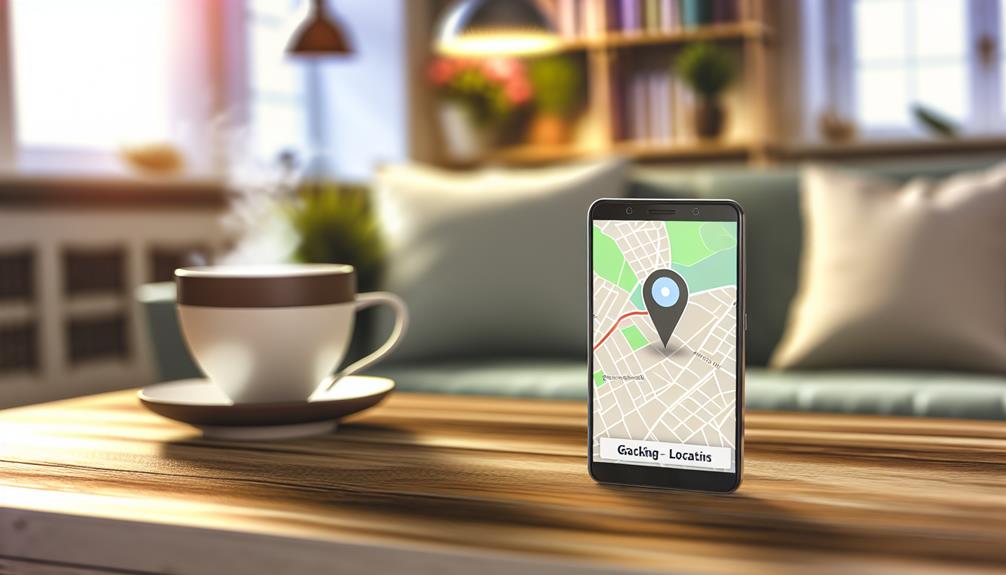
To share your location using the Find My app, you'll first need to enable Location Services on your iPhone. Once that's set up, you can easily share your location with specific contacts. This feature is handy for letting friends and family know where you are in real-time.
Enable Location Services
Enabling Location Services on your iPhone is essential for sharing your location through the Find My app. To get started, open your Settings app and scroll down to Privacy & Security. Tap on it, and then select Location Services at the top. You'll see a toggle switch—make sure it's turned on. This allows apps to access your location, ensuring location accuracy when sharing.
You can also customize location privacy settings for individual apps. Scroll down to Find My in the list and tap on it. Here, you can select whether to allow location access "Never," "While Using the App," or "Always." For best sharing, choose "Always" to keep your location updated in real-time.
It's important to balance convenience with location privacy. If you're sharing with trusted friends or family, enabling "Always" is usually fine. However, if you're concerned about privacy, consider using "While Using the App." Once you've set these preferences, your iPhone will be ready to share your location accurately through Find My, making it easier for loved ones to find you when needed.
Share With Contacts
With Location Services set up, you can easily share your location with friends and family using the Find My app. To start sharing, open the app and tap on "Share My Location." You'll see a list of your contacts; select the ones you want to share your location with. You can choose to share your location for one hour, until the end of the day, or indefinitely.
Remember, maintaining location privacy is essential. Only share your location with trusted contacts to guarantee your safety. You can stop sharing at any time by going back into the app and selecting "Stop Sharing My Location."
The accuracy of your location can vary based on various factors, such as GPS signal strength or network connectivity. If your location isn't displaying correctly, check your settings to confirm Location Services are enabled for the Find My app.
Additionally, if you ever want to see where your friends are, you can check their locations in the same app. Sharing location can be a great way to coordinate plans or simply keep in touch, but always be mindful of who has access to your location for privacy reasons.
Share Location With Family
Sharing your location with family on your iPhone is simple and effective for staying connected. First, you'll need to enable Location Sharing in your settings. Then, using Family Sharing, you can easily share your whereabouts with loved ones for peace of mind.
Enable Location Sharing
Next, toggle on "Share My Location." You'll see options for sharing your location with specific family members or friends. Choose "Share My Location" and then select the family members you want to share with. You can also set the duration for which you want to share your location, ensuring you maintain control over your location privacy.
It's essential to keep in mind the importance of location accuracy. Make sure your device's location services are turned on by going to "Settings," then "Privacy," and selecting "Location Services." Here, you can enable it and choose which apps can access your location.
Use Family Sharing
If you've already set up location sharing on your iPhone, using Family Sharing makes it even easier to keep your loved ones in the loop. By enabling Family Sharing, you can effortlessly share your location with family members, enhancing family location benefits such as coordinating meet-ups and ensuring everyone's safety.
To get started, go to your Settings, tap on your name, and select "Family Sharing." If your family members are already added, you can simply enable location sharing. This feature not only allows you to share where you are but also gives your family peace of mind knowing they can check in on your safety.
Location sharing safety is vital, especially when it comes to children or elderly family members. With Family Sharing, you can set restrictions on who can see your location, ensuring that it's only shared with those you trust. Plus, if anyone ever feels unsafe, they can quickly share their location with the family for immediate assistance.
Use Third-Party Apps

Many users find that third-party apps offer flexible options for sharing your location on an iPhone. These apps often provide enhanced location tracking features that go beyond the built-in services. However, it's vital to address privacy concerns when using these apps. Always review the third-party permissions they request to guarantee you're comfortable with the data they'll access.
Several app recommendations stand out for their user experiences and reliability. Apps like Google Maps, Life360, and Glympse allow for real-time location sharing and cross-platform sharing, making it easy to connect with friends or family regardless of their device. They typically offer location accuracy that can be beneficial during meet-ups or emergencies.
While using alternative methods, such as social media platforms, can be tempting, they often lack the privacy controls that dedicated location-sharing apps provide. It's important to select an app that aligns with your privacy preferences and offers robust features that suit your needs.
Before downloading, take a moment to read user reviews and compare the functionalities of different apps. Some may offer unique features, like geofencing or temporary location sharing, which can be helpful depending on your situation. Whichever app you choose, remember to stay informed about any updates related to privacy policies and location services to guarantee a safe sharing experience. With the right third-party app, you can easily share your location while maintaining control over your personal information.
Adjust Location Sharing Settings
To effectively share your location on an iPhone, you'll want to adjust your location sharing settings to make sure they're tailored to your preferences. Start by opening the Settings app and scrolling down to Privacy & Security. Tap on Location Services, where you can control how your device uses location data.
Here, verify that Location Services is enabled. Next, you can choose which apps can access your location. You can set it to "Never," "While Using the App," or "Always," depending on the app's purpose and your comfort level with location privacy. For instance, a navigation app might need "Always" access for ideal location accuracy.
Don't forget to check the Share My Location option at the top of the Location Services list. This allows you to share your real-time location with friends and family. You can choose who can see your location, making sure you only share it with trusted contacts.
Additionally, consider enabling the "Precise Location" feature for apps that require accurate positioning, like ride-sharing services. If you prefer a broader location estimate for privacy reasons, you can toggle this off.
Lastly, review your location settings periodically to make sure they align with your current needs. Adjusting these settings not only helps manage your location privacy but also enhances the overall accuracy of the services you rely on. By taking these steps, you can share your location confidently and securely.
Stop Sharing Your Location
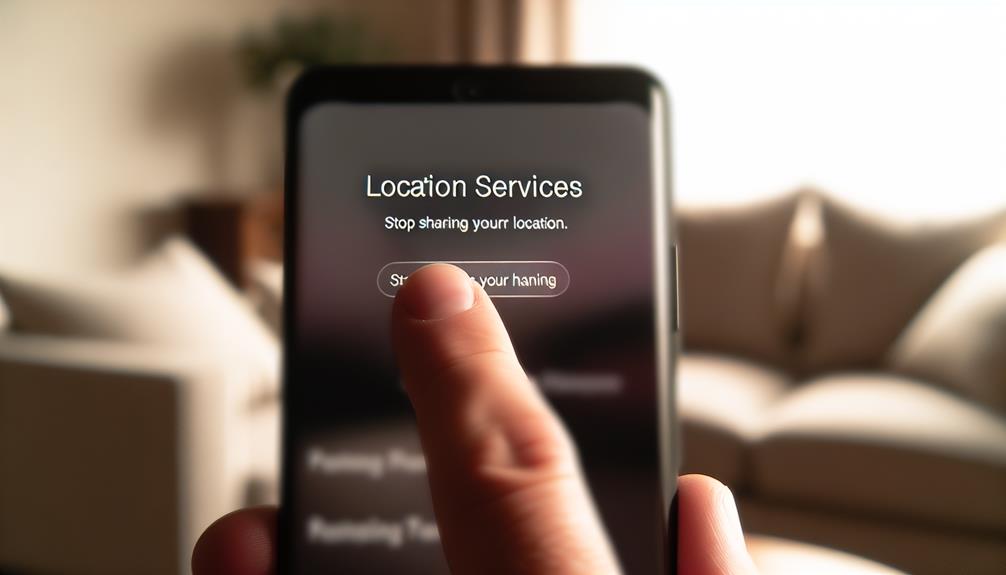
When you decide it's time to stop sharing your location on your iPhone, the process is straightforward and can be done in just a few taps. Whether you want to enhance your location privacy or simply wish to keep your whereabouts private from certain contacts, you can easily manage your settings.
Here's a quick guide to help you stop sharing your location:
| Step | Action |
|---|---|
| 1 | Open the Settings app |
| 2 | Tap on your name at the top |
| 3 | Select "Find My" |
| 4 | Tap "Share My Location" |
| 5 | Toggle off "Share My Location" |
After toggling off the "Share My Location" option, your device will no longer share your whereabouts with anyone. If you want to stop sharing with specific contacts, you can go to the "People" section in the Find My app, select the person you want to stop sharing with, and choose "Stop Sharing My Location".
Frequently Asked Questions
Can I Share My Location Without Internet Access?
You can't share your location directly without internet access, but you can use offline options like sending GPS coordinates via text. Just remember, location sharing typically requires a data connection for real-time updates.
How Accurate Is the Location Shared on Iphone?
When you share your location, the accuracy usually depends on GPS signals and nearby cell towers. Typically, your shared coordinates are quite precise, but can occasionally vary due to environmental factors or device settings.
Does Sharing Location Drain My Iphone's Battery?
Yes, sharing your location can drain your iPhone's battery, especially if location services are constantly active. To minimize this, consider enabling battery optimization features and disabling unnecessary location services when you don't need them.
Can I Set Time Limits for Location Sharing?
You can set time limits for temporary sharing, allowing location alerts to activate only during specified periods. Curiously, 60% of users prefer controlled sharing for privacy, making this feature increasingly valuable in today's digital landscape.
What Privacy Settings Affect Location Sharing on My Iphone?
Your privacy settings greatly affect location sharing. Adjust location services permissions in your iPhone settings to address privacy concerns. You can control which apps access your location and when, ensuring your data stays secure.
Conclusion
Now that you know how to share your location on an iPhone, you can stay connected with friends and family with ease. Whether you're using Messages, the Find My app, or even third-party apps, it's a piece of cake to let loved ones know where you are. Just remember to adjust your sharing settings to keep your privacy intact. You've got the tools at your fingertips, so go ahead and share away!
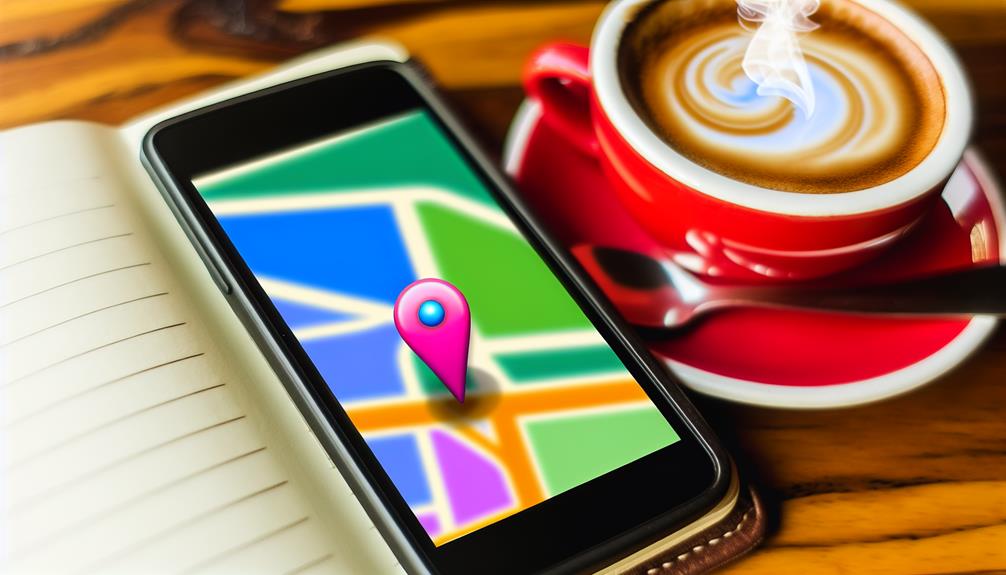





Leave a Reply