Isn't it frustrating to scroll through your photo library only to find the same picture over and over? You might be wondering how to effectively clean up these duplicates on your iPhone without losing precious memories. While the Photos app offers a straightforward method, there are also third-party solutions that can simplify the process. As you consider your options, it's important to think about how you can not only remove duplicates but also prevent them from cluttering your library in the future.
Understanding Duplicate Photos
When you scroll through your photo library, you might notice an overwhelming number of similar images. Duplicate photos can clutter your storage, making it difficult to manage your photo organization effectively. These duplicates often arise from taking multiple shots of the same moment or syncing photos from different devices. The result? A less organized library that can drain your device's storage.
Understanding duplicate photos is essential for maintaining an efficient storage management system. They not only take up valuable space but can also lead to confusion when you're trying to find specific images. The more duplicates you have, the harder it becomes to locate that one perfect shot. You'll find yourself sifting through countless similar images, wasting time and effort.
To combat this issue, it's important to regularly assess your photo library. This proactive approach helps you identify duplicates and take necessary action, ensuring your storage stays optimized. You might want to categorize your photos into folders, making it easier to spot duplicates when you're managing your library.
Moreover, consider using apps designed for photo organization that can help identify and remove duplicates efficiently. By leveraging technology, you can streamline your photo management process, freeing up space and enhancing your overall experience. So, take a moment to evaluate your library and start your journey towards a more organized and efficient photo collection today.
Manual Deletion Process
To start the manual deletion process, you'll first need to identify the duplicate photos in your library. Once you've spotted the duplicates, you can easily delete the unwanted copies to free up space. This straightforward approach guarantees your photo gallery remains organized and clutter-free.
Identify Duplicate Photos
Identifying duplicate photos on your iPhone can be a straightforward process with a little attention to detail. Start by opening your Photos app and exploring to the "Photos" tab. Scroll through your library, focusing on similar images from the same event or location. Pay close attention to the thumbnails, as they often reveal duplicates at a glance.
For better photo organization, consider sorting your images by date or album. This can help you spot duplicates more easily. Zoom in on similar pictures to compare them closely; often, small differences will help you decide which ones to keep. It's also helpful to look for images that have been edited or filtered differently to distinguish them.
As you identify duplicates, think about your storage optimization needs. Keeping only the best versions of photos will free up valuable space on your device. Remember to take your time during this process; rushing can lead to accidentally deleting photos you want to keep. By being thorough, you'll not only streamline your photo library but also enhance your overall iPhone experience.
Delete Unwanted Copies
Your iPhone's photo library can feel overwhelming, especially with those duplicate images taking up space. To tackle this, manual deletion is a practical solution for photo organization and storage optimization. Start by opening your Photos app and navigate to the "Photos" tab. Here, you'll see your images sorted by date, making it easier to spot duplicates.
As you scroll through, keep an eye out for similar photos. Tap on the image you want to delete, then select the trash can icon. You'll be prompted to confirm the deletion; tap "Delete Photo." Repeat this process for each unwanted copy. If you have several duplicates in a row, it might help to use the "Select" option, allowing you to choose multiple images at once.
Once you're done, check the "Recently Deleted" album within the Albums tab. You can permanently delete these images by selecting "Delete All" or choosing specific photos. Regularly performing this manual cleanup will enhance your photo organization and guarantee your storage remains optimized. By taking the time to delete unwanted copies, you'll enjoy a more streamlined and efficient photo library on your iPhone.
Using the Photos App
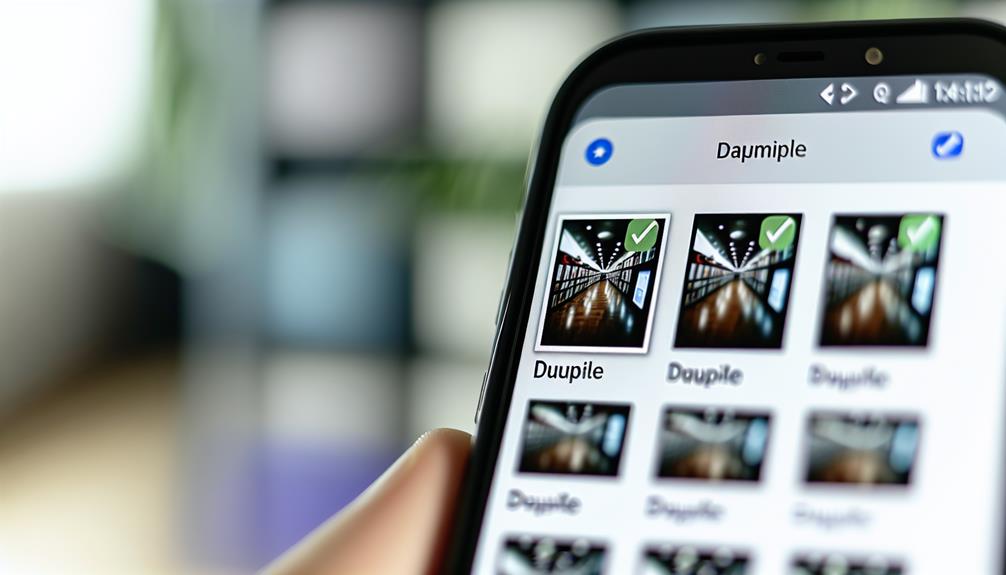
The Photos app on your iPhone offers a straightforward way to identify and delete duplicate photos. By using this built-in tool, you can enhance your photo organization while optimizing your storage. Start by opening the Photos app and exploring the "Albums" tab. Here, you'll notice the "Duplicates" album, which automatically gathers any duplicate photos it finds.
Once you're in the Duplicates album, you can quickly review the duplicates. The app usually shows the photos side by side, making it easier for you to decide which ones to keep. Typically, it indicates which photo has the highest quality or the most edits, so you can easily choose the one you want to retain. If you've got multiple duplicates, you can select them all at once to delete in bulk, saving you time and effort.
After selecting the photos you want to remove, tap on the "Delete" option. This action will move the duplicates to the "Recently Deleted" folder, where they'll stay for 30 days before being permanently erased. If you prefer to free up space immediately, head to the "Recently Deleted" folder and delete them permanently.
Third-Party Apps
If you're looking for more options, third-party apps can help you tackle duplicate photos on your iPhone. Many popular apps offer unique features that make the process easier and more efficient. Let's compare some of these apps to see which one fits your needs best.
Popular Duplicate Photo Apps
Searching for effective solutions to declutter your photo library, many users turn to popular third-party apps designed to identify and delete duplicate photos on iPhone. These apps can streamline the process, making it easier to manage your images. Here are four highly-rated options based on user reviews and app performance:
- Gemini Photos: Known for its intuitive interface, this app quickly scans your library and highlights duplicates. Users praise its accuracy and speed.
- Remo Duplicate Photos Remover: This app specializes in finding and removing duplicate images. Users appreciate its straightforward design and reliable functionality.
- PhotoSweeper: A powerful tool for both iPhone and Mac, PhotoSweeper offers flexible scanning options. Many user reviews highlight its effectiveness in tackling large photo collections.
- Duplicate Photos Fixer: This app provides a user-friendly experience and efficient scanning. Users often commend its ability to detect not only duplicates but also similar photos.
App Features Comparison
When it comes to choosing a duplicate photo app for your iPhone, understanding the unique features of each option can help you make the best decision. Different apps come with varying app functionalities that cater to specific needs. For instance, some apps offer advanced scanning techniques, allowing you to detect similar images based on content rather than just file names. This can enhance your user experience by ensuring you don't miss any duplicates.
You might also find features like batch deletion, which allows you to remove multiple duplicates at once, saving you time. Some apps include cloud backup options, so you can restore your images if needed. Additionally, consider the user interface; a clean, intuitive design will make maneuvering through the app easier.
Another aspect to look at is customer support and regular updates, which can enhance your overall user experience. Finally, reading reviews can provide insight into real users' experiences, helping you gauge the app's effectiveness. By comparing these functionalities and considering your personal preferences, you'll be better equipped to choose the right app to manage your duplicate photos efficiently.
Cloud Storage Solutions

While managing duplicate photos on your iPhone, utilizing cloud storage solutions can be a game-changer. Not only do these services help with cloud backup, but they also pave the way for effective storage optimization. By offloading your photo library to the cloud, you can reclaim valuable space on your device and keep your collection organized.
Here are some key benefits of using cloud storage for your photos:
- Automatic Backup: Most cloud services offer automatic backups, ensuring your photos are saved without you having to think about it. This way, you won't lose any precious memories while you clean up duplicates.
- Access Anywhere: With cloud storage, you can access your photos from any device. Whether you're on your iPhone or another gadget, your images are just a few taps away.
- Easy Organization: Many cloud platforms provide tools for organizing your photos. You can categorize and tag images, making it easier to identify duplicates and manage your collection.
- Collaboration Features: Cloud services often allow you to share albums with friends and family. This feature can help you get opinions on which photos to keep and which to delete, making the process more interactive.
Preventing Future Duplicates
To keep future duplicates at bay, it's important to adopt a few smart habits while using your iPhone. First, focus on photo organization. Regularly sorting your photos into albums can help you keep track of what you have and reduce the chances of taking the same picture multiple times. Consider creating specific folders for events, trips, or categories to streamline your collection.
Next, be mindful of how you take photos. If you're prone to snapping several shots of the same scene, try to limit yourself to a few key pictures. This will not only help minimize duplicates but also make it easier to find your favorites later on.
Investing in reliable backup solutions is also essential. Use iCloud or other cloud storage services to back up your photos regularly. This way, if you accidentally duplicate images, you can restore your library to a previous state without the clutter. Plus, having a backup allows you to easily access your photos across devices, further enhancing your photo organization efforts.
Regular Maintenance Tips

Regular maintenance is key to keeping your photo library organized and free of duplicates. By dedicating a little time regularly, you can enhance your photo organization and improve storage management on your iPhone. Here are some tips to help you maintain a clutter-free photo library:
- Schedule Regular Cleanups: Set aside time weekly or monthly to review your photos. Deleting unwanted images, especially duplicates, can prevent them from piling up over time.
- Utilize Apps: Consider using third-party apps designed for photo organization. These can automatically detect duplicates and help streamline the deletion process, saving you valuable time.
- Create Albums: Organizing your photos into albums can help you keep track of specific events or themes. This method not only aids in organization but also makes it easier to find photos when you need them.
- Back Up Your Photos: Regularly back up your photos to iCloud or another cloud service. This guarantees you have a copy of your favorite images while also allowing you to delete duplicates without fear of losing anything important.
Frequently Asked Questions
Can I Recover Deleted Duplicate Photos Later?
You can't directly recover deleted duplicate photos unless you've used photo recovery software or backup strategies. Regularly backing up your photos helps guarantee you can restore them if needed, so consider setting up a reliable backup system.
Will Deleting Duplicates Affect My Photo Quality?
Imagine your photo storage as a garden; removing duplicate weeds won't harm your flowers' quality. Similarly, deleting duplicates won't affect your photos' quality preservation, allowing your best memories to shine brighter without clutter.
What Happens to Shared Albums When I Delete Duplicates?
When you delete duplicates, shared album implications can vary. If you've enabled deletion notification settings, others might be notified about the changes. Always check your settings to understand how your shared albums will be affected.
Are There Risks Using Third-Party Apps for Deletion?
Using third-party apps for deletion can feel like opening a door to a stranger. You've got to evaluate app security, data privacy, user reviews, and app reliability to avoid unwanted risks and protect your information.
How Often Should I Check for Duplicates?
You should regularly check for duplicates to maintain your device's efficiency. Best practices suggest doing this monthly or quarterly, depending on your usage frequency. Following these frequency guidelines keeps your photo library organized and manageable.
Conclusion
In a world where we obsess over capturing every moment, it's ironic that cluttered photo libraries can overshadow those memories. By using the Photos app to delete duplicates or opting for third-party solutions, you can reclaim your space and clarity. After all, who needs thousands of nearly identical images? With a little regular maintenance, you'll guarantee your iPhone remains a gallery of cherished moments, not a chaotic archive of repetition. Embrace simplicity—your future self will thank you!
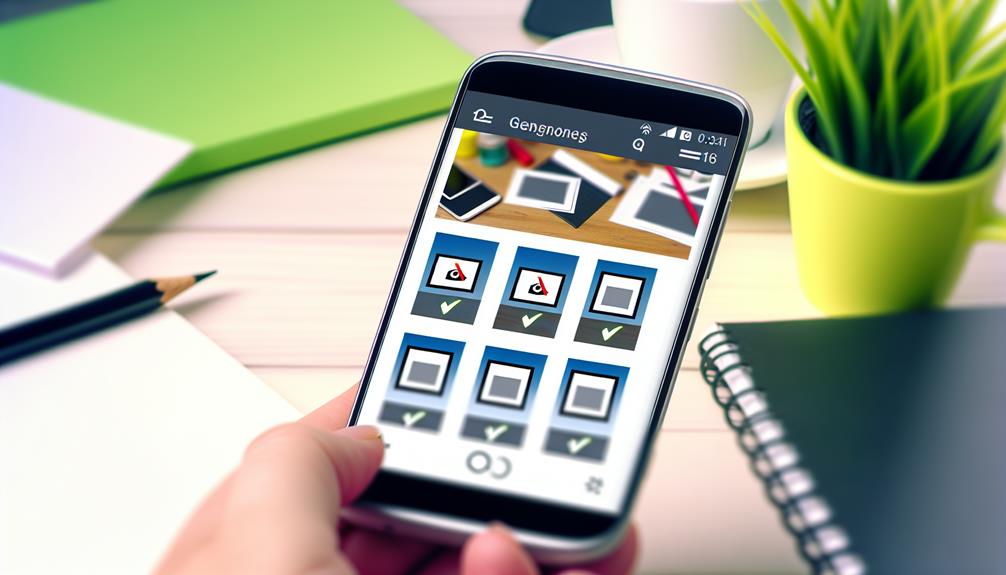





Leave a Reply