If you're looking to clear your search history on your iPhone, you might be surprised at how straightforward the process can be. Whether it's Safari, Google, or other apps, each has its own method for managing your data. You'll find that knowing where to navigate can make a significant difference in maintaining your privacy. But that's only the beginning; there are also important settings and tips that can further enhance your security and browsing experience. Let's explore the specifics and see how you can take control of your search history effectively.
Understanding Search History
Understanding search history is vital for managing your online privacy and improving your browsing experience. Your search history holds significant value, reflecting your interests and preferences. This data can influence targeted advertising and content recommendations, which is why you should be aware of its significance.
The impact on privacy can't be overstated. Each time you search online, you leave a digital footprint that companies track. These online tracking concerns raise questions about who has access to your data and how it's used. Understanding data retention policies is important, as different platforms have varying rules about how long they keep your search history. This knowledge can help you gauge the risks associated with your online activities.
User behavior analysis is another aspect to reflect upon. Companies analyze your search patterns to optimize their services, leading to better user experiences. However, this practice also has implications for security. If your search history is compromised, it can expose personal information, making you vulnerable to various threats.
To effectively manage your digital footprint, you need to be proactive. Being aware of your personal data can empower you to make informed choices about your online presence. Regularly reviewing your search history and understanding its implications can help you maintain better control over your information. Ultimately, cultivating personal data awareness is key to maneuvering the complexities of today's digital landscape while protecting your privacy and security.
Clearing Safari Search History
If you've been browsing the web on Safari and want to clear your search history, it's a straightforward process that can help enhance your privacy. To get started, open the Safari app on your iPhone. Tap the book icon at the bottom of the screen, which will take you to your bookmarks and history.
Next, tap on the clock icon to access your browsing history. Here, you'll see a list of websites you've visited. To clear your entire search history, tap on "Clear" at the bottom right corner. You can choose from options like "the last hour," "today," "today and yesterday," or "all time." For full privacy, select "all time" and confirm your choice.
If you also want to manage your Safari bookmarks, you can do that in the same section. Keeping your bookmarks organized can improve your browsing experience and complement your privacy settings. For more enhanced Safari privacy settings, go to your iPhone's Settings app, scroll down, and tap on "Safari." Here, you can toggle features like "Prevent Cross-Site Tracking" and manage your privacy settings further.
Deleting Google Search History
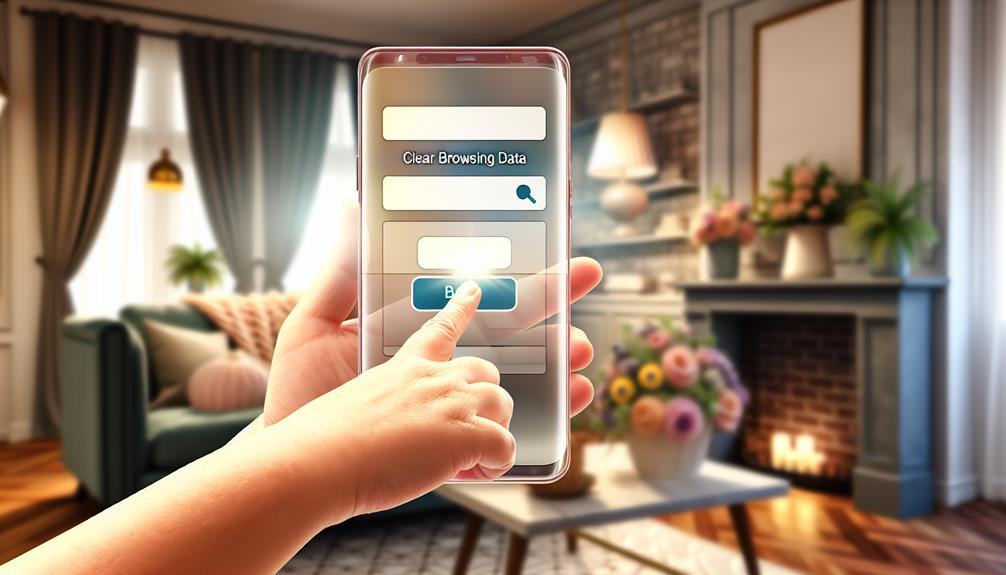
To delete your Google search history, you'll need to access your Google Account settings. From there, you can find the option to clear your browsing data. This process guarantees that your past searches are removed and your privacy is maintained.
Accessing Google Account Settings
Many iPhone users rely on Google for their searches, but it's important to manage your search history for privacy and efficiency. To start, open the Google app and tap on your profile picture in the top right corner. From there, select "Manage your Google Account." Here, you'll find various options related to your Google account, including privacy settings.
Next, navigate to the "Data & personalization" tab. This section is vital for understanding your data management options. Under "Activity controls," you can adjust your search preferences and choose how Google collects and stores your personal information. For better account security, consider turning off features that sync your search history across devices through synchronization settings.
If you want to delete your search history, go to "My Activity." Here, you can review all your past searches and delete specific entries or entire periods of activity. Regularly clearing your search history helps protect your privacy and allows you to maintain control over your data. By managing these settings, you can enhance your overall browsing experience while keeping your information secure.
Clearing Browsing Data Options
Next, navigate to the "Data & Personalization" tab. Here, you'll find various browsing data types, including your search history, website activity, and location history. Tap on "Activity Controls," and you can choose what types of data you want to clear. For a thorough clean-up, select "Web & App Activity," then tap "Manage Activity" to see your search history.
To delete specific entries, tap the three dots next to the search entry and select "Delete." If you want to clear everything, you can choose the "Delete activity by" option, then select "All time."
Lastly, adjust your privacy settings by returning to "Data & Personalization" and managing your preferences under "Privacy Settings." Regularly clearing your browsing data helps maintain your digital privacy and guarantees a more streamlined search experience.
Removing App Search History
Occasionally, you might want to remove app search history on your iPhone to maintain your privacy or simply declutter your device. Managing this search history is crucial for app privacy, as it helps guarantee that your search preferences and user behavior are not stored unnecessarily. Here's how you can clear your app search history effectively:
- Open the App: Launch the app where you want to clear the search history. Most apps have specific settings for this.
- Access App Settings: Look for the settings icon, typically represented by a gear or three dots. Tap on it to access app settings.
- Clear Search History: Within the settings, find an option related to search history or cache clearing. This may vary by app, but it often mentions data management or history.
- Confirm Deletion: After selecting the clear option, you may need to confirm your choice. This guarantees you really want to remove that data, which can enhance app performance and optimize your experience.
Clearing YouTube Search History
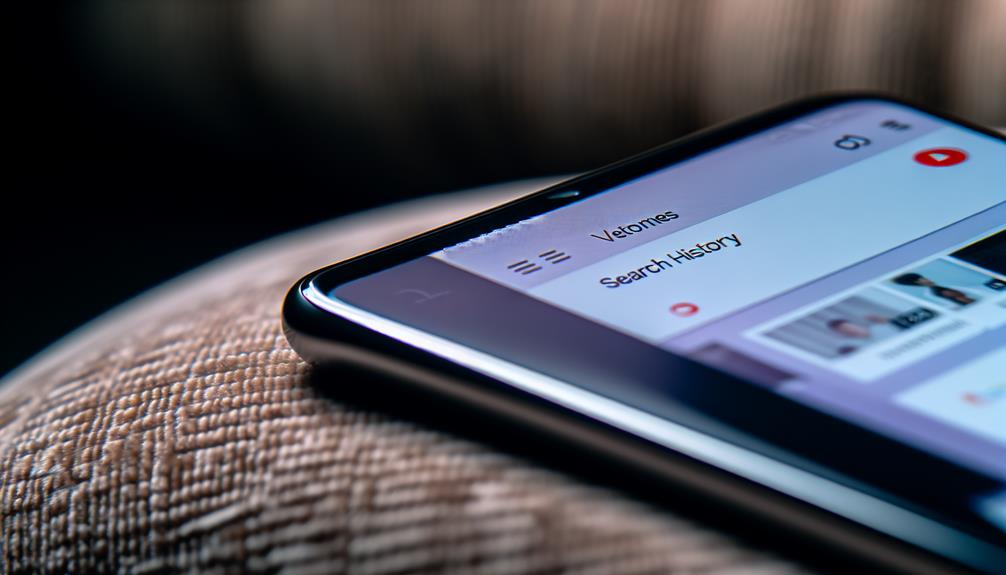
YouTube is a popular platform for streaming videos, but over time, your search history can become cluttered with outdated queries. Clearing this history not only improves your experience but can also enhance your YouTube recommendations. Here's how to do it on your iPhone.
First, open the YouTube app. Tap on your profile icon in the top right corner, then select "Settings." In the settings menu, look for "History & privacy." Tap on it, and you'll see options for managing your search history.
To clear your search history, tap on "Clear search history." A confirmation prompt will appear, asking if you're sure you want to proceed. Confirm your choice, and YouTube will erase your previous searches. This helps guarantee that your recommendations align more closely with your current interests, leading to a more personalized viewing experience.
If you want to take it a step further for better YouTube privacy, consider pausing your search history. This option allows you to browse without YouTube tracking your searches. To do this, simply toggle the "Pause search history" option in the same menu.
Managing Siri Suggestions
Managing Siri Suggestions can help optimize your iPhone experience. You can adjust Siri settings to tailor its recommendations and even clear past suggestions if they no longer serve you. Let's explore how to customize these features for a more personalized touch.
Adjust Siri Settings
Although Siri can be a helpful assistant, its suggestions may sometimes reveal more than you'd like. To enhance Siri privacy and control what it shares, you can adjust various Siri settings. This allows for better Siri customization and minimizes unwanted information exposure. Here's how to manage your Siri features effectively:
- Turn Off Suggestions in Search: Go to Settings > Siri & Search, then toggle off "Show Suggestions in Search" to limit Siri's visibility of your activities.
- Disable Siri Suggestions in Apps: Under the same menu, you can choose specific apps where you want to disable Siri suggestions. This helps refine the Siri integration to your preference.
- Manage Siri Shortcuts: Explore your Siri shortcuts in the Shortcuts app. You can add or remove shortcuts to personalize how you use Siri commands.
- Adjust Siri Voice Settings: Customize Siri's voice and accent in Settings > Siri & Search > Siri Voice. This can enhance your interaction experience.
Clear Siri Suggestions
Siri suggestions can sometimes clutter your experience, making it vital to clear them regularly. While Siri functionality aims to enhance your interaction with your iPhone, outdated suggestions can hinder search accuracy and relevance. If you're concerned about privacy—especially with sensitive information—clearing these suggestions is a wise step.
To manage Siri suggestions, go to your personalization settings. Under Siri & Search, you can toggle off suggestions in Search, Look Up, and Lock Screen. This action helps guarantee that Siri only shows what's relevant to you based on your voice commands and recent activities. Regularly reviewing and clearing these suggestions based on user feedback can improve Siri's overall performance.
Additionally, maintaining your Siri updates is essential. Apple often refines how Siri learns from your interactions, which can affect the accuracy and relevance of future suggestions. By managing what Siri remembers, you not only declutter your screen but also enhance the functionality of your device in alignment with your preferences. So, don't overlook this important aspect of your iPhone's search history—take control of your Siri suggestions today!
Tips for Enhanced Privacy

When it comes to enhancing your privacy on an iPhone, taking proactive steps can make a significant difference. Here are some effective tips to take into account:
- Use Private Browsing: Enable private browsing in Safari or your preferred browser. This mode doesn't save your search history or cookies, helping to minimize your digital footprint.
- Explore Search Engine Alternatives: Think about switching to privacy-focused search engines like DuckDuckGo or Startpage. These options prioritize online anonymity and have strict data retention policies.
- Review App Permissions: Regularly check the permissions granted to your apps. Make sure they only have access to the information they genuinely need, thereby limiting potential data leaks.
- Utilize Browser Extensions: Install browser extensions that enhance security, such as ad blockers or those that enforce data encryption. They help create secure connections and protect your data while you browse.
Additionally, familiarize yourself with the privacy policies of the apps you use. Understanding how your data is handled can provide peace of mind. You can also enable data encryption for sensitive information, ensuring that even if it's intercepted, it remains unreadable.
Frequently Asked Questions
Does Clearing Search History Free up Storage Space on My Iphone?
Clearing your search history won't markedly free up storage space, but it does enhance search optimization and address privacy concerns. Regularly managing your data can help maintain your device's performance and safeguard your information.
Will Clearing Search History Affect My Saved Passwords or Autofill Data?
Clearing your search history won't impact your saved passwords or autofill data. However, consider the search history implications and privacy concerns; removing it can enhance your privacy without affecting other important stored information.
How Can I Prevent My Search History From Being Saved in the Future?
To enhance your search privacy, adjust your browser settings. Disable search history tracking or use incognito mode for private sessions. This way, your searches won't be saved, keeping your browsing experience more secure.
Can I Recover Deleted Search History on My Iphone?
You can't recover deleted search history directly, but if you've an iCloud backup from when the history existed, you can restore it. Just make sure to back up your current data first to avoid loss.
Does Clearing Search History Log Me Out of My Accounts?
Clearing your search history doesn't usually log you out of your accounts, but it's crucial to take into account privacy concerns and account security. Always check your settings to guarantee your data remains protected after clearing history.
Conclusion
To sum up, keeping your iPhone's search history clear is a breeze with just a few taps. Why let your past searches linger when you can easily wipe them away? By following these simple steps for Safari, Google, and other apps, you can take control of your privacy and enhance your browsing experience. So, take a moment to clear that history and enjoy a cleaner, more secure digital life today!
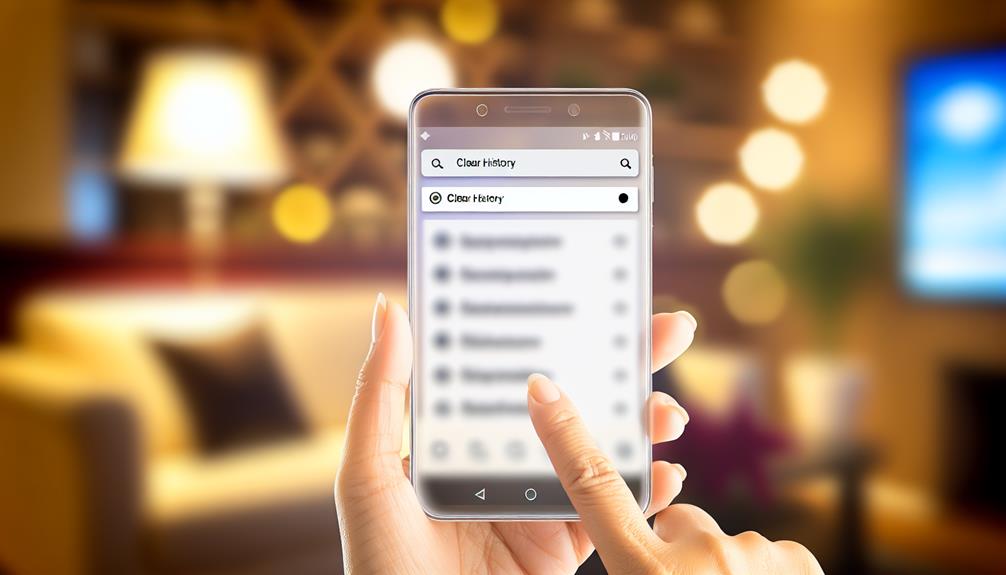





Leave a Reply