Imagine your phone ringing with an unknown caller, like a ship lost in fog, its intentions unclear. You might feel a mix of curiosity and annoyance, wondering how to regain control over your device. Fortunately, there are several methods to effectively block No Caller ID calls on your iPhone, ensuring peace of mind. From built-in features to third-party apps, options abound to shield you from unwanted interruptions. But which method suits your lifestyle best, and how can you implement these solutions seamlessly?
Understanding No Caller ID
Many people often wonder what No Caller ID actually means. When you receive a call labeled as No Caller ID, it means the caller's phone number is hidden from you. This can occur for various reasons, often tied to the caller identification methods being used. Some individuals, particularly those concerned about their privacy, deliberately choose to block their number when making calls. This is usually done to protect personal information or maintain anonymity.
However, this practice raises privacy concerns for the recipient. Not knowing who's on the other end of the line can be unsettling, especially if it's a number you don't recognize. Many people feel uneasy about answering calls from unknown sources, fearing they might be spam or even scams. No Caller ID calls can create a sense of mistrust and uncertainty, as they often come from unverified numbers.
In some cases, businesses may also use No Caller ID to keep their communication confidential. They might want to protect their clients' details or avoid unwanted callbacks. While this can be a legitimate reason, it doesn't change the fact that it can leave you feeling anxious about the call's intent.
Ultimately, understanding No Caller ID is essential in today's communication landscape. It allows you to make informed decisions about answering calls and managing your privacy. Knowing the implications of caller identification methods can help you navigate these situations more effectively.
Use Do Not Disturb Mode
To block No Caller ID calls, you can use the Do Not Disturb mode on your iPhone. This feature allows you to customize which calls you'll receive, so you can choose to allow calls only from your contacts. You can even schedule Do Not Disturb to activate automatically during certain times.
Enable Do Not Disturb
One effective way to block No Caller ID calls on your iPhone is by enabling Do Not Disturb mode. This feature allows you to maintain your privacy and avoid unwanted interruptions, which is especially helpful if you're concerned about call etiquette. When Do Not Disturb is activated, your phone won't ring or light up for calls, texts, or notifications from unknown numbers.
To enable this feature, go to your iPhone's Settings, tap on "Do Not Disturb," and turn it on. You can schedule it for specific times or activate it manually whenever you need a break from unwanted calls. While in this mode, calls will go straight to voicemail, ensuring that your privacy is safeguarded.
However, it's important to remember that you can still receive calls from your favorite contacts if you customize your settings accordingly. This way, you won't miss important calls while blocking those pesky No Caller ID calls that often raise privacy concerns. By utilizing Do Not Disturb mode, you're taking a proactive step in managing your call preferences, respecting your time, and enhancing your overall call experience.
Customize Allow Calls From
How can you guarantee that important calls get through while still blocking No Caller ID calls? By customizing your Allow Calls From settings in Do Not Disturb mode, you can ascertain that only your preferred contacts can reach you. This feature is perfect for managing your calls while prioritizing your caller preferences.
Here's how to set it up:
- Select specific contacts from your phonebook
- Create a group for family or work-related calls
- Allow repeated calls in case of emergencies
- Block all unknown numbers for added peace
- Customize your settings based on your needs
To access these options, go to Settings > Do Not Disturb > Allow Calls From. Choose either your favorites, contacts, or a specific group. This way, you'll maintain control over your call management, ascertaining that you're only disturbed by the people who matter most. By setting these preferences, you'll block unwanted No Caller ID calls while keeping your lines open for important communications. It's a simple yet effective way to enhance your calling experience on your iPhone.
Schedule Do Not Disturb
Scheduling Do Not Disturb mode on your iPhone can be a game-changer for managing your call interruptions. By setting specific silent hours, you can guarantee that you're not disturbed by unwanted calls, including those pesky No Caller ID numbers. Here's how to do it.
First, open your Settings app and tap on "Do Not Disturb." You'll find an option to schedule your Do Not Disturb hours. Simply toggle on "Scheduled" and set the start and end times that suit your routine. This way, your phone will automatically silence calls and notifications during your chosen hours.
Within this menu, you can also customize your call preferences. If you want to allow calls from certain contacts or favorites, you can adjust these settings to guarantee you don't miss important calls.
Silence Unknown Callers Feature
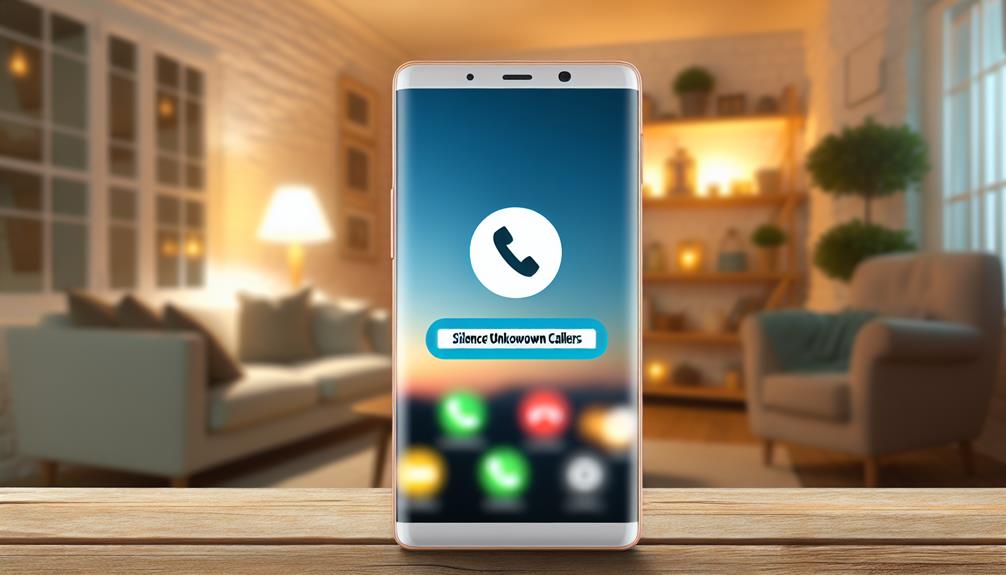
Apple's Silence Unknown Callers feature is a practical solution for managing unwanted interruptions. This feature helps you enhance your caller identification by silencing calls from numbers that aren't in your contacts, haven't been recently called, or aren't part of Siri Suggestions. By doing this, you can focus on important calls without worrying about privacy concerns related to unknown callers.
When you enable this feature, calls from unknown numbers will be sent straight to voicemail. You'll still receive a notification of the missed call, allowing you to check it at your convenience. Here's what you can expect when using the Silence Unknown Callers feature:
- Peaceful moments: Enjoy uninterrupted time without the constant ringing of unknown numbers.
- Enhanced focus: Keep your attention on tasks without the distraction of unwanted calls.
- Better control: Take charge of your privacy by filtering out potentially intrusive callers.
- Efficient communication: Only engage with callers you recognize or have identified.
- Voicemail access: Review missed calls later, ensuring you don't miss important messages.
To enable this feature, simply go to Settings > Phone > Silence Unknown Callers and toggle it on. With this simple step, you can notably reduce the number of unwanted interruptions while maintaining your privacy. By using Apple's Silence Unknown Callers feature, you're not just blocking calls; you're reclaiming your time and peace of mind.
Block Specific Numbers
Blocking specific numbers on your iPhone is a straightforward way to manage unwanted calls. If you're tired of receiving calls from certain contacts, you can easily add them to your block list. This feature allows you to maintain your privacy and reduce interruptions from persistent numbers.
To block a specific number, start by opening the Phone app on your iPhone. Navigate to the "Recents" tab to find the number you'd like to block. Once you locate it, tap the small "i" icon next to the number. On the details page, scroll down and select "Block this Caller." Confirm your choice, and the number will be added to your block list.
You can also block numbers directly from your Contacts list. Just find the contact you want to block, tap on their name, scroll to the bottom of the screen, and choose "Block this Caller." This method guarantees that calls, texts, and FaceTime requests from that number won't reach you.
If you ever decide to unblock a number, you can do so through your privacy settings. Go to "Settings," then "Phone," and tap on "Blocked Contacts." Here, you can see all the numbers you've blocked, and you can easily remove any from the block list.
Third-Party Call Blocking Apps

If you've already blocked specific numbers but still find yourself inundated with unwanted calls, third-party call blocking apps can offer an additional layer of protection. These apps not only help with call screening but also provide various features to keep your phone free from interruptions. Here are some popular app recommendations to take into account:
- Truecaller: Identifies unknown numbers and blocks spam calls.
- Hiya: Offers real-time alerts for unwanted calls and takes action to block them.
- Mr. Number: Allows you to block specific numbers and automatically reject calls from known spam.
- Call Protect: Provides a thorough database of spam numbers and alerts you before answering.
- Robokiller: Uses advanced algorithms to identify and block robocalls effectively.
These apps can enhance your call management experience by filtering out unwanted communications. They often feature customizable settings, allowing you to tailor your blocking preferences. With call screening capabilities, you can review potential spam calls before deciding to answer.
When choosing an app, look for one that fits your specific needs and preferences. Many of these options come with user-friendly interfaces and provide regular updates to improve their effectiveness. By incorporating a reliable third-party app into your phone, you can greatly reduce the number of nuisance calls, granting you peace of mind and more control over your incoming communications.
Contact Your Carrier
When dealing with persistent no caller ID calls, contacting your carrier can be an effective step to take. Many carriers offer service features specifically designed to help you block unknown callers and enhance your call privacy. By reaching out to your carrier, you can explore various account options that may be available to you.
Start by checking your phone settings to ascertain you're aware of the available call management features. Some carriers provide built-in tools that allow you to block unknown numbers directly from your device. However, if these settings aren't enough, your carrier's customer support team can provide additional assistance tailored to your needs.
When you contact your carrier, explain the situation clearly. They can guide you through mobile security measures that help reduce unwanted calls. Many carriers offer specific services or apps that can filter out these no caller ID calls, allowing you to customize your communication preferences effectively.
Keep in mind that the availability of these options may vary depending on your carrier. It's worth asking about any additional fees that might apply for enhanced call blocking services. By leveraging carrier assistance, you can meaningfully improve your call privacy and reduce the annoyance of persistent no caller ID calls. Remember, you don't have to handle this issue alone—your carrier is there to help you manage your calls more effectively.
Report Spam Calls

Reporting spam calls is a crucial step in reclaiming your phone's peace and privacy. When you identify a spam call, taking action not only helps you but also protects others from potential scams. Knowing the proper reporting procedures is essential for effective spam call identification and elimination.
Here's how to effectively report spam calls:
- Document the number: Keep a note of the caller's number and the time of the call.
- Use the built-in iPhone feature: You can report spam directly through your phone's settings.
- Contact your carrier: Most carriers have dedicated channels for reporting spam calls.
- Use third-party apps: There are apps designed specifically for identifying and reporting spam.
- Notify relevant authorities: In some cases, you can report to organizations like the FTC.
Frequently Asked Questions
Can I Block No Caller ID Calls Permanently?
You can't permanently block No Caller ID calls, but you've got call blocking options. Consider using third-party apps or adjusting settings to address privacy concerns and minimize unwanted interruptions while keeping important calls accessible.
Will Blocking No Caller ID Affect Legitimate Calls?
Blocking no caller ID calls might affect legitimate calls, as some important contacts could use private numbers. It's a balance between privacy concerns and effective call screening to guarantee you don't miss critical communications.
Is There a Way to Identify No Caller ID Callers?
Identifying no caller ID callers isn't straightforward due to caller ID technology prioritizing privacy concerns. You can try third-party apps or services, but results may vary. Always weigh potential risks against your need for caller identification.
How Do I Unblock Numbers if Needed Later?
If you ever need to unblock numbers later, just go to your settings, find the blocked contacts list, and easily restore contacts by selecting the ones you want to unblock. It's that simple!
Are There Any Costs Associated With Blocking These Calls?
When considering caller blocking, there's typically no direct cost. However, it's wise to do a cost analysis on potential features offered by your carrier, as some may charge for enhanced blocking services or apps.
Conclusion
By utilizing these strategies, you can take control of your incoming calls and minimize unwanted disturbances. Imagine finally enjoying peace of mind, knowing that pesky No Caller ID calls won't disrupt your day. But what if there's an even better solution waiting just around the corner? Stay tuned and explore the latest tools and apps that could elevate your call-blocking game to the next level. Don't let unknown callers dictate your time—take action today!
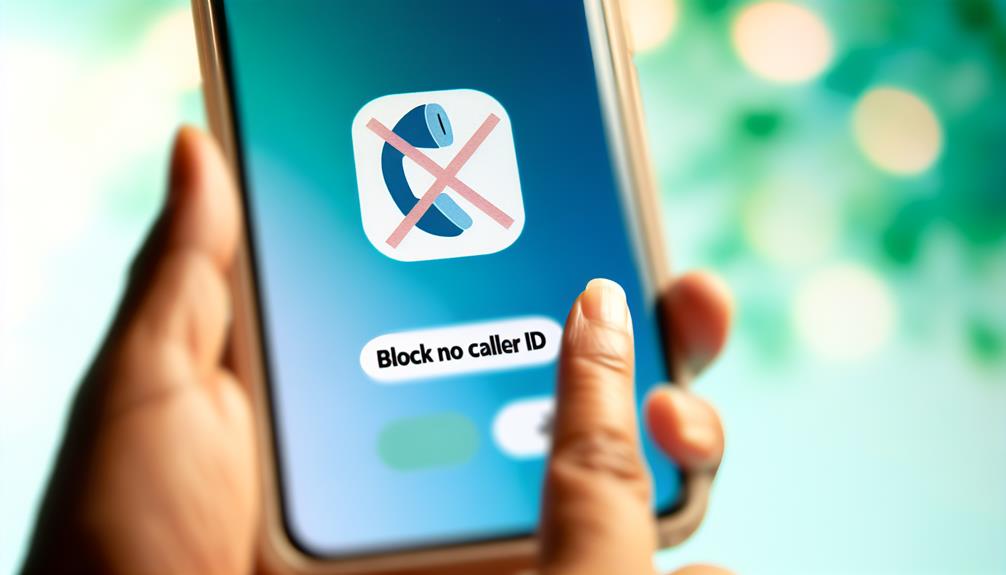





Leave a Reply