Imagine trying to catch a train that only comes at certain times; if you miss it, you're left waiting. Scheduling a text on your iPhone can feel similar, as timing is essential in communication. With the Shortcuts app, you can automate your messages to guarantee they're sent exactly when you want them to be. But how do you navigate the setup process to avoid any missteps? Understanding the nuances of this feature might just save you from missing that important connection.
Understanding Text Scheduling
In today's fast-paced world, scheduling a text can be a game changer. It allows you to plan your communication more effectively, guaranteeing your messages reach the right people at the right time. This isn't just about convenience; it also ties into text messaging etiquette. You wouldn't want to disturb someone during a meeting or late at night, right? By scheduling texts, you respect others' time and enhance your communication strategies.
Understanding text scheduling means grasping its benefits and implementing it in your routine. Imagine you've got a busy week ahead and want to remind a friend about an upcoming event. Instead of worrying about whether you'll remember to text them later, you can schedule it. This guarantees your reminder goes out when it's most relevant, freeing you up to focus on your day-to-day tasks.
Moreover, scheduling texts can help you maintain professionalism. If you're in a work environment, sending messages at appropriate times can reflect well on your personal brand. This is particularly important in business communications where timing can impact relationships.
As you explore text scheduling, remember that it's more than just a tool; it's a way to enhance your overall communication experience. By being mindful of when and how you send messages, you not only improve your own efficiency but also contribute positively to the dynamics of your relationships. So, the next time you think about texting, consider how scheduling can elevate your communication game.
Using the Shortcuts App
To schedule a text using your iPhone, the Shortcuts app is your best friend. You can easily set up shortcuts to automate your messages, ensuring they're sent exactly when you want. Let's explore how to get started with this handy tool.
Setting Up Shortcuts
Setting up shortcuts on your iPhone can make scheduling texts a breeze. With the Shortcuts app, you can easily create shortcuts that optimize workflows and streamline your messaging process. Start by opening the Shortcuts app, then tap the "+" icon to create a new shortcut.
Next, choose "Add Action." You'll find a variety of options to customize your shortcut. For scheduling a text, look for the "Send Message" action. You can specify the recipient and the message you want to send. Once you've set this up, you can add a "Wait" action to delay the message sending until your desired time. Just enter the duration you want to wait before the text is sent.
After finalizing your actions, give your shortcut a name that's easy to remember. You can even add it to your Home Screen for quick access. This way, you won't have to navigate through the app each time. By creating shortcuts tailored to your needs, you'll not only save time but also guarantee you never miss an important message again. With these steps, you're well on your way to mastering text scheduling!
Automating Text Messages
Automating text messages on your iPhone can save you time and secure you stay connected without the hassle of manual sending. By using the Shortcuts app, you can create automated responses and set up text reminders to make sure you never miss an important message. Here's how you can enhance your communication efficiency:
- Set specific times for sending messages, like birthday wishes or appointment reminders.
- Create custom responses for frequently asked questions or common scenarios.
- Use location triggers to send messages when you arrive or leave a specific place.
- Integrate with other apps to automate messages based on certain actions, like completing a task.
- Schedule reminders for follow-ups or checking in on friends.
With these features, you can streamline your texting habits, making your life a little easier. Whether it's sending out birthday greetings or simply checking in, automating text messages keeps your communication timely and efficient. Jump into the Shortcuts app and see how easy it is to set up these automated responses that fit your lifestyle!
Setting Up Your Message
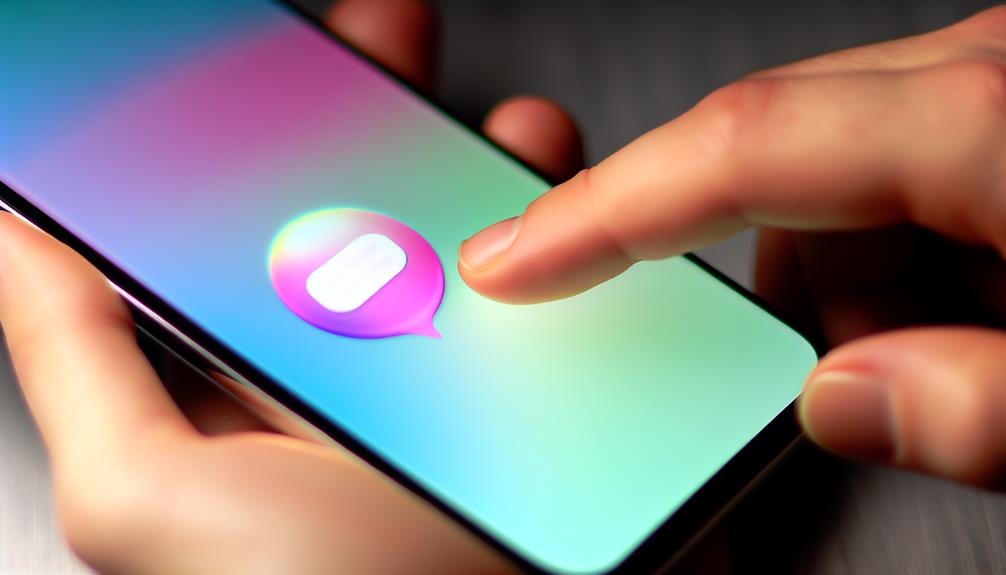
Before you plunge into scheduling your text, it's essential to prepare your message carefully. Start by thinking about what you want to say. Clear and concise communication is key, so avoid overly complicated phrases. Be direct and to the point to make certain your recipient understands your message without confusion.
Next comes recipient selection. Determine who you want to send the message to. Whether it's a friend, family member, or colleague, knowing your audience helps tailor your message appropriately. Consider their preferences and your relationship with them; this will guide the tone and content of your text. If you're wishing someone a happy birthday or sending important information, make sure it reflects the importance of the occasion.
After you've crafted your message and identified your recipient, review it for any errors. Typos or unclear wording can lead to misunderstandings, so take a moment to read it over. If you need to, ask someone else to proofread it.
Lastly, think about the overall purpose of your message. Are you sharing news, asking a question, or just checking in? Understanding your goal will help shape your wording and make sure you convey the right sentiment. With your message prepared and the recipient selected, you're ready to move on to the next step in scheduling your text. Just remember, a well-prepared message sets the stage for effective communication!
Choosing the Date and Time
Now that you've set up your message, it's time to choose the right date and time for it to send. Start by accessing the scheduling feature, then simply select when you want your message to go out. Once you've picked the perfect moment, don't forget to confirm your scheduled message to guarantee it's all set.
Accessing Scheduling Feature
When you're ready to schedule a text on your iPhone, accessing the scheduling feature is straightforward. You'll find it nestled within your messaging app, making it convenient for you to send messages at your preferred time. However, keep in mind the scheduling limitations that come with it, as they might affect how you set your texts.
Here's what you can expect while accessing the scheduling feature:
- User-friendly interface: The layout is designed for easy navigation.
- Quick access: You can reach the scheduling option with just a few taps.
- Customization: Tailor your messages according to your user preferences.
- Notifications: You'll receive alerts when your scheduled text is sent.
- Time zones: Be mindful of time zone differences when scheduling messages, especially if you're texting someone in a different region.
Understanding these aspects will help you make the most of the scheduling feature. It's all about ensuring your messages go out when you want them to, aligning with both your needs and the preferences of your recipients. So, gear up and start scheduling your texts seamlessly!
Selecting Date and Time
Selecting the right date and time for your scheduled text is essential to guarantee it reaches the recipient at the perfect moment. When you set a date and time, think about your recipient's availability and the context of your message. For example, if you're sending a text reminder for an important event, choose a time when they're likely to be free to read it.
Using message templates can also help streamline this process. If you often send similar reminders, create a template to save time. You can quickly fill in the details and schedule it without having to draft a new message each time.
Ensure the time zone is correctly set, especially if you're messaging someone in a different region. You might want to send a friendly reminder for a meeting or a birthday wish, so timing is vital. Consider sending messages during peak hours, like early morning or late afternoon, when they're more likely to be seen.
Confirming Scheduled Message
Confirming your scheduled message is essential to assure it's set for the right date and time. After selecting your desired date and time, take a moment to review the details before finalizing your scheduled reminders. This step assures that your message won't be sent at an inconvenient time or, worse, not at all.
Here are a few tips for effective message confirmations:
- Double-check the date: Assure you've picked the right day for your message.
- Review the time: Confirm the time zone settings to avoid any confusion.
- Look over the recipient list: Make sure you're sending your message to the correct contacts.
- Preview the message: Read through your text to catch any typos or errors.
- Set a reminder for yourself: Consider scheduling a follow-up reminder to check if your message was delivered successfully.
Reviewing Scheduled Messages
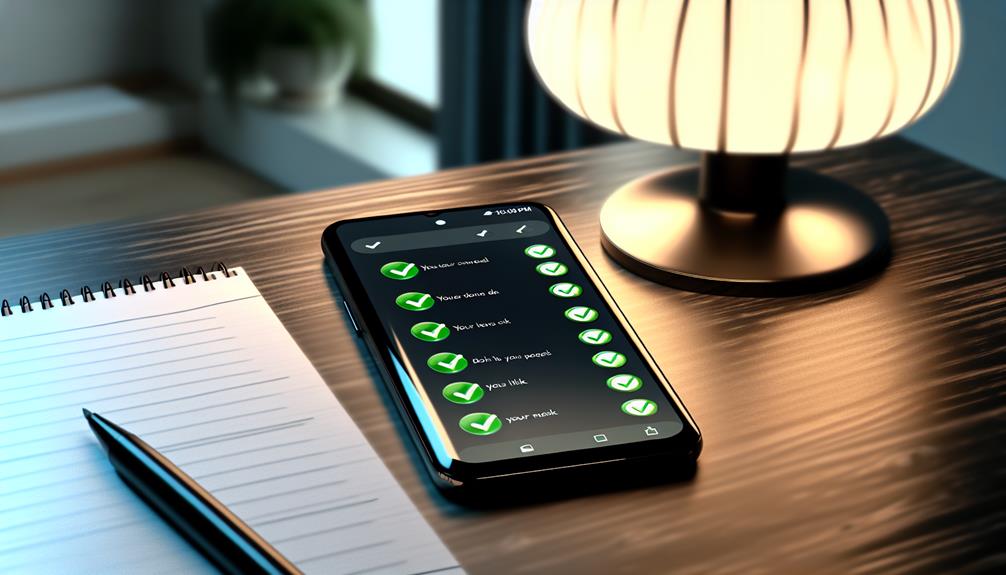
To effectively manage your scheduled messages, it's important to regularly review them. This practice guarantees you stay organized and aware of your upcoming message reminders. When you check your scheduled notifications, you can confirm that everything is set as intended and make adjustments if necessary.
Begin by traversing to the app where you've scheduled your texts. Depending on the app, you might find a dedicated section for scheduled messages. If you're using the built-in Messages app, you may need to look for a separate option or third-party application that supports scheduling. Once you've located your scheduled messages, take a moment to read through them. Pay attention to the recipients, the date and time, and the content of each message.
This review process is vital because circumstances can change, and what you planned to say might no longer be relevant. By regularly checking your scheduled notifications, you can make sure that your messages are timely and appropriate. Additionally, if you notice any errors or changes in your plans, you'll be able to address them before the messages are sent.
Don't forget that reviewing your scheduled messages can also help you avoid sending duplicates or conflicting information. Keeping track of your message reminders not only helps with clarity in communication but also enhances your overall messaging strategy. So, make it a habit to check your scheduled texts regularly to stay on top of your communication game!
Editing or Deleting Scheduled Texts
Editing or deleting scheduled texts can be a straightforward process that guarantees your messaging aligns with your current needs. Whether you've changed your mind about the message or need to adjust the timing, it's crucial to know how to manage your scheduled texts effectively.
To edit or delete a scheduled text on your iPhone, follow these simple steps:
- Access Your Scheduled Messages: Open the messaging app where you scheduled the text.
- Locate the Scheduled Text: Find the specific message you want to edit or delete.
- Use Editing Techniques: Tap on the message to bring up options, where you can modify the text, change the recipient, or adjust the send time.
- Implement Deleting Tips: If you decide to delete, simply select the delete option. Confirm your choice to remove the message from the schedule.
- Review Regularly: Periodically check your scheduled texts to guarantee they still meet your needs.
Alternative Apps for Scheduling
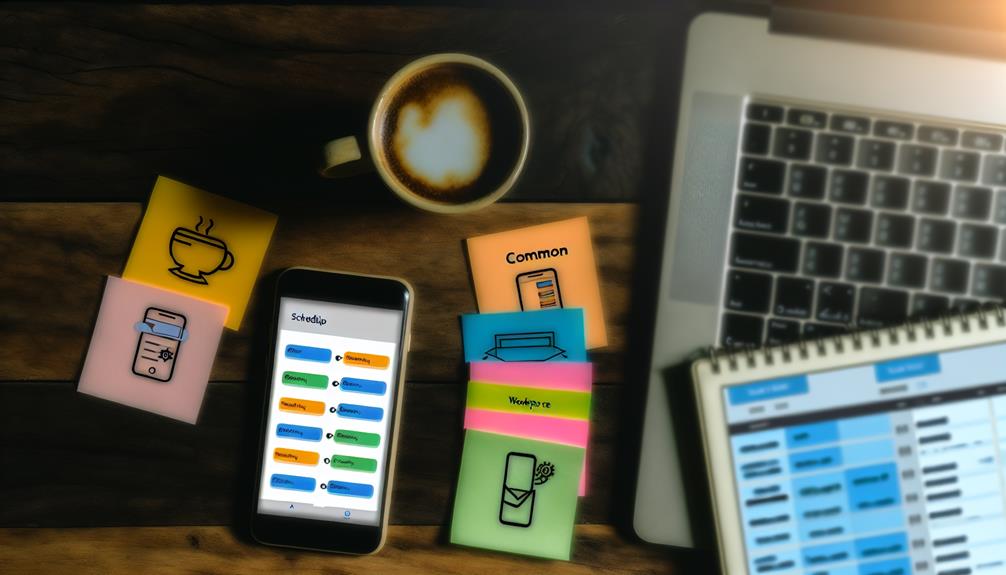
When it comes to scheduling texts, you might find that your built-in messaging app doesn't quite meet all your needs. Fortunately, there are several third-party applications available that offer enhanced messaging features, making it easier to schedule your texts efficiently.
One popular option is Scheduled. This app allows you to compose messages and set a date and time for them to be sent. You can even schedule reminders, ensuring you never forget to send an important text. Another great choice is Text Timer, which provides similar functionality, allowing you to create and manage scheduled messages seamlessly.
If you're looking for an all-in-one solution, consider using apps like Buffer or Hootsuite. While primarily designed for social media, these platforms also support SMS scheduling, letting you manage multiple messaging channels from one place. This can be particularly useful if you're juggling both personal and professional communications.
For those looking for automation, consider using Zapier. It lets you integrate various apps, including your messaging services, to automate the scheduling process. You can set triggers and create custom workflows to send messages when specific conditions are met.
Frequently Asked Questions
Can I Schedule Texts for Multiple Recipients at Once?
You can't schedule texts for multiple recipients directly through your messaging app. However, you can use third-party apps that offer group messaging features to schedule messages for groups, making it easier to communicate with everyone at once.
Will Scheduled Texts Work With Non-Iphone Users?
Scheduled texts won't work with non-iPhone users since iMessage compatibility is required for this feature. If you schedule a text, it'll only send successfully if the recipient uses iMessage on their device.
What Happens if My Iphone Is off When the Text Is Scheduled?
If your iPhone's off during scheduled message delivery, don't worry—it's not a magic trick! Once you power it back on, the message will send, proving that even phones need a nap sometimes.
Can I Schedule Recurring Text Messages on Iphone?
You can't schedule recurring texts directly on iPhone. However, using text scheduling apps or third-party solutions can help you set up regular messages effortlessly. Explore these options for efficient, automated communication with your contacts.
Are There Any Limitations on Text Length for Scheduled Messages?
When it comes to text length, think of it like a canvas—there's a character limit of 160 per message. If you exceed that, your message may split into multiple texts, losing its seamless flow.
Conclusion
In summary, scheduling texts on your iPhone can streamline your communication and guarantee important messages are sent at the right moment. Did you know that 90% of texts are read within three minutes of delivery? By mastering the Shortcuts app, you can stay organized and never miss a chance to connect. Whether it's a reminder or a heartfelt message, scheduling texts helps you manage your time more effectively and keeps your relationships strong. Give it a try!
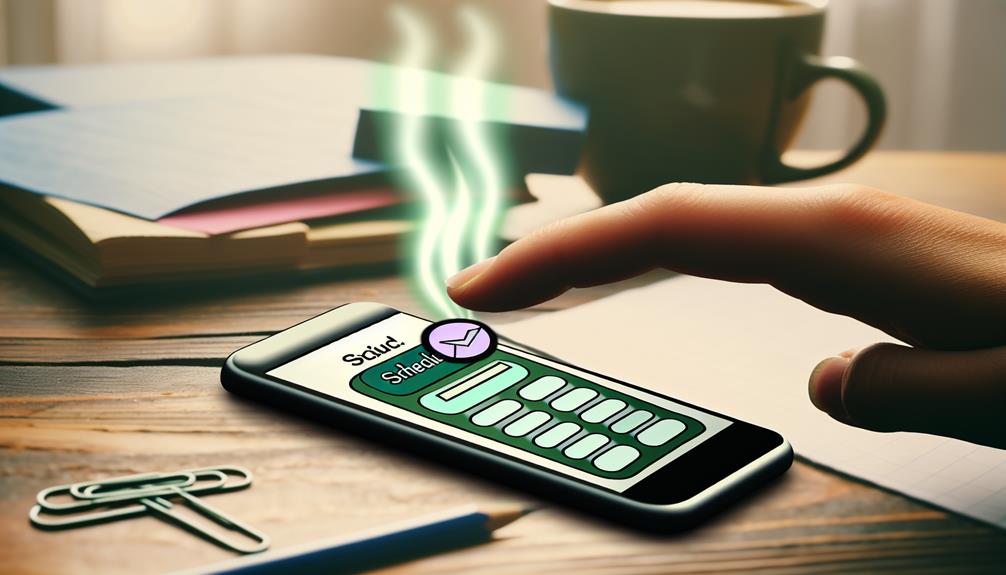





Leave a Reply