Changing your iPhone's wallpaper is like giving your device a fresh coat of paint, breathing new life into its appearance. You might think it's a simple task, but there are several options and settings to contemplate that can enhance your experience. From dynamic images that shift with your movements to personal photos that evoke memories, the choice is yours. Ready to transform your screen yet unsure where to start? Let's explore the steps that can help you customize your iPhone's backdrop effectively.
Accessing Settings
To change your iPhone's wallpaper, the first step is accessing your device's Settings. You can find the Settings app on your home screen; it looks like a gear icon. Once you tap on it, you'll be taken to a menu where you can adjust various features of your iPhone, including significant options for iPhone customization.
Next, scroll down the list until you see the "Wallpaper" option. Tap on it, and you'll be presented with the current wallpaper settings. Here, you can see your current wallpaper and the option to choose a new one. This is where you'll explore different wallpaper types, which can include dynamic wallpapers, still images, or even Live Photos. Each type offers a unique way to personalize your device, and finding the right one can enhance your overall experience.
Additionally, you can choose to set different wallpapers for your home screen and lock screen, allowing for even more customization. If you're looking for a specific wallpaper type, take a moment to browse through the options available in the built-in gallery, or you can choose to upload your own images from your photo library.
Once you've navigated through these settings, you'll be well on your way to giving your iPhone a fresh new look. Just remember, accessing the Settings is the essential first step to making your device truly yours!
Choosing a Wallpaper
Choosing a wallpaper for your iPhone can be a fun way to express your personality and style. With endless options available, picking the right wallpaper can enhance your device's look and feel. Here are some key factors to contemplate when selecting a wallpaper that suits you:
- Wallpaper styles: Whether you prefer minimalistic designs, vibrant patterns, or stunning landscapes, there's a style for everyone.
- Color themes: Think about the colors that resonate with you. Do you like warm, inviting tones, or do cool, calming hues appeal to you more?
- Resolution: Make sure the wallpaper you choose has a high resolution to maintain clarity and sharpness on your iPhone screen.
- Seasonal themes: Reflect on changing your wallpaper based on the seasons. For instance, bright florals in spring or cozy colors in fall can keep your home screen feeling fresh.
- Personal significance: Choose images that hold meaning for you, whether it's a favorite quote, a beloved pet, or a cherished place.
When you're browsing for wallpapers, remember that the right choice can not only reflect your style but also set the mood for your daily interactions with your device. Take your time and explore various wallpaper styles and color themes to find the perfect fit. Your iPhone is an extension of you, and its wallpaper should highlight that uniqueness. Once you find something you love, changing it frequently can keep your experience exciting and personalized!
Using Photos
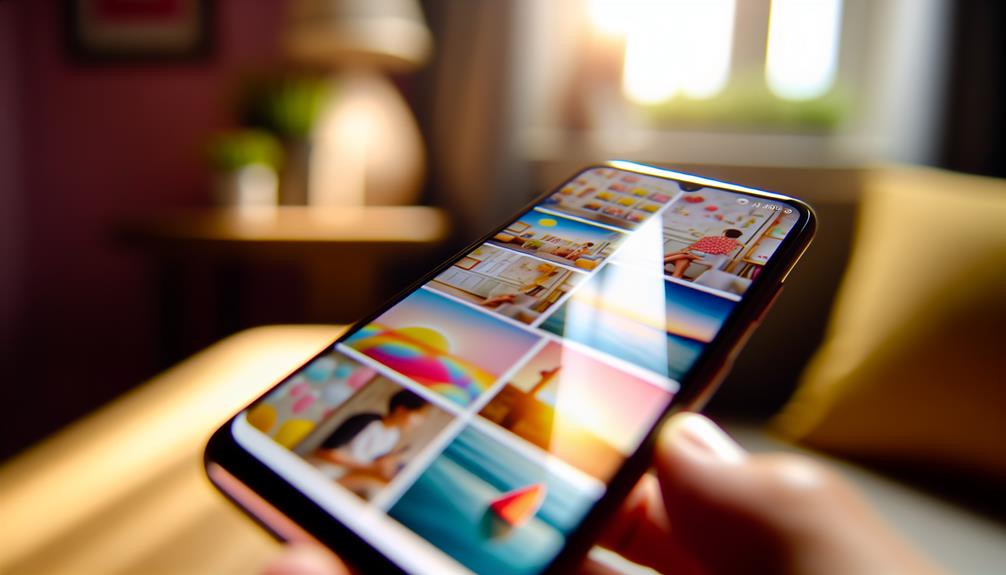
Using your own photos as wallpaper can add a personal touch to your iPhone, making it truly yours. Whether it's a snapshot from your last vacation, a picture of your pet, or a cherished moment with friends, customizing your wallpaper is a great way to express your personality.
To start, select a photo from your Camera Roll. You might want to contemplate doing some quick photo editing first to enhance the image. Apps like Snapseed or VSCO can help you adjust brightness, contrast, and saturation. This will guarantee your wallpaper looks vibrant and appealing. Aim for wallpaper aesthetics that complement your icons and overall phone design, so your home screen feels cohesive.
Once you're satisfied with your edited photo, it's time to set it as your wallpaper. Go to Settings > Wallpaper > Choose a New Wallpaper. From here, select "Photos" and find the image you want. You can opt to set it as your Lock Screen, Home Screen, or both.
Before finalizing, reflect on how the photo will look with your app icons. You may need to reposition the image to get the best visual impact. When you're happy, tap "Set," and enjoy your personalized iPhone experience. Remember, changing your wallpaper regularly can keep your device feeling fresh and new. So don't hesitate to update it whenever you snap a great photo!
Selecting Dynamic Wallpapers
Dynamic wallpapers bring a sense of liveliness to your iPhone, transforming your screen with engaging visuals that move. These animated wallpaper options not only enhance your experience but also offer several dynamic wallpaper benefits that can make your device feel more personalized and vibrant.
Here are some key reasons to contemplate selecting dynamic wallpapers for your iPhone:
- Visual Appeal: Animated designs can make your device stand out and feel unique.
- Mood Enhancement: Certain dynamic wallpapers can evoke emotions and set the tone for your day.
- Customization: With many options available, you can choose a wallpaper that truly reflects your personality.
- Interactive Experience: The movement of dynamic wallpapers can make using your phone more enjoyable and engaging.
- Battery Optimization: Some dynamic wallpapers are designed to be energy-efficient, so you don't have to worry about draining your battery.
To select a dynamic wallpaper, simply go to your Settings, tap on "Wallpaper," and then "Choose a New Wallpaper." You'll find a category for dynamic options. Browse through the available styles, and pick one that catches your eye. Once you select a wallpaper, you can preview how it looks on your screen. If you're satisfied with your choice, just set it, and enjoy the lively design that now adorns your iPhone!
Setting Lock and Home Screens

To set your lock and home screens, you'll first need to access the wallpaper settings on your iPhone. From there, you can choose images that suit your style and preferences. Let's go through the steps to personalize your screens effectively.
Accessing Wallpaper Settings
Accessing the wallpaper settings on your iPhone is a straightforward process that allows you to personalize both your Lock and Home screens. With just a few taps, you can transform the look of your device and express your style. Here are some points to reflect on:
- Choose vibrant seasonal wallpaper ideas that reflect your current mood or the time of year.
- Experiment with different patterns and textures for a unique look.
- Use high-resolution images for a crisp and clear display.
- Contemplate using live wallpapers for added dynamism.
- Don't forget about the option to customize your wallpaper for specific focus modes.
To access the wallpaper settings, simply open the Settings app, scroll down to Wallpaper, and tap on it. You'll see options to choose new wallpaper or preview your current selection. This is where you can apply various wallpaper customization tips, making it easy to switch things up whenever you want. Whether you prefer a calming beach scene or a vibrant floral pattern, the choice is yours. With these simple steps, you can keep your iPhone looking fresh and personalized all year round.
Choosing Your Images
Now that you've opened the wallpaper settings, it's time to choose the images that will adorn your Lock and Home screens. Start by considering your personal preferences. Do you lean towards vibrant nature scenes or prefer minimalist designs? Choosing images with high image resolution is vital, as this guarantees your wallpaper looks sharp and clear on your screen.
Think about color psychology, too. Calming blues and greens can enhance your mood, while bold reds and yellows can energize you. You might want to switch your wallpaper based on seasonal themes—like warm tones for autumn or bright colors for summer.
When organizing your photos, consider a mix of artistic styles, including digital art and photography. This variety can keep your screens fresh and engaging. If you're drawn to certain themes, curate a collection that reflects those interests.
Ultimately, the right wallpaper can serve as a form of mood enhancement, reminding you of cherished memories or inspiring creativity. So take your time, explore different options, and find images that truly resonate with you, making your iPhone feel more personalized and inviting.
Previewing Your Wallpaper
Once you've set your lock and home screens, it's time to preview your wallpaper. You can access the wallpaper settings to choose your image source, whether it's from your photos or the stock images. This gives you the chance to see how different options look before making your final choice.
Access Wallpaper Settings
Changing your wallpaper can breathe new life into your iPhone's interface. To access the wallpaper settings, start by going to your device's Settings app. From there, scroll down and tap on Wallpaper. Here, you'll find all your wallpaper customization options, giving you the chance to refresh your screen's appearance.
- Preview your current wallpaper easily.
- Choose between static or dynamic wallpapers.
- Access a variety of built-in options.
- Discover the best wallpaper apps for more choices.
- Set different wallpapers for your lock screen and home screen.
Once you're in the wallpaper settings, you can preview each option. Just tap on any wallpaper, and it'll display how it looks on your screen. This is helpful for visualizing your selections before you commit. Remember, you can also explore third-party apps to discover unique designs, themes, and styles that match your personality. After you've found the perfect wallpaper, it's just a matter of tapping Set and deciding whether you want it for your lock screen, home screen, or both. Enjoy personalizing your iPhone!
Choose Image Source
There are several image sources you can choose from when selecting a new wallpaper for your iPhone. Each source can offer different image resolutions and color themes, helping you find the perfect look for your device.
Here's a quick overview of your options:
| Image Source | Description |
|---|---|
| Photos App | Use your own pictures. Great for personalizing. |
| Stock Wallpapers | Pre-installed images offering a variety of themes. |
| Live Photos | Animated wallpapers for a dynamic look. |
When choosing an image, consider the image resolution. Higher resolutions guarantee your wallpaper looks crisp and clear on your device's screen. You'll also want to think about color themes. Whether you prefer vibrant colors or muted tones, selecting a cohesive color scheme can enhance the overall aesthetic of your iPhone.
Preview Options Available
After selecting your image source, the next step is to preview your chosen wallpaper to confirm it fits your style and screen perfectly. This guarantees that your wallpaper not only looks great but also aligns with current wallpaper trends and suits your device's image resolutions.
When previewing your wallpaper, consider the following:
- Aspect Ratio: Make sure the image fits your screen dimensions.
- Color Balance: Check how colors appear on your device; they may vary from the original.
- Visibility of Icons: Ensure your home screen icons are visible against the wallpaper.
- Clarity and Detail: Look for any blurriness or pixelation when zooming in.
- Dynamic Preview: If you choose a Live Photo, watch how it animates for a better feel.
Troubleshooting Wallpaper Issues
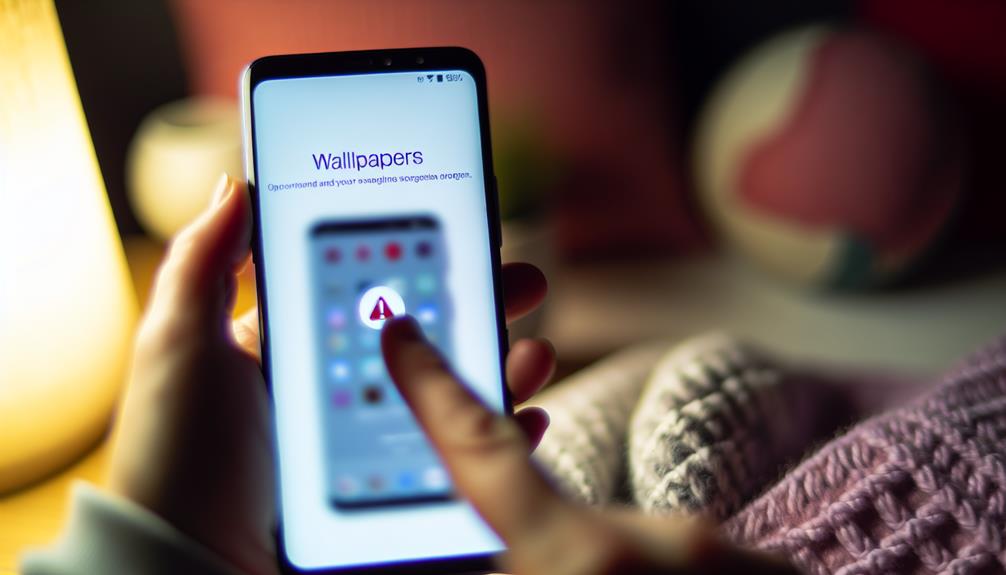
When you encounter issues with your iPhone wallpaper, it can be frustrating, especially if you're trying to personalize your device. Common errors include images not appearing, the wallpaper not saving, or the wrong image displaying. To resolve these issues, follow some simple resolution steps.
First, verify your device compatibility with the image formats you're trying to use. iPhones typically support JPEG, PNG, and HEIC formats. If you're using a different format, convert it before setting it as wallpaper. Check for any software updates as well; sometimes, performance issues stem from outdated software. Regular updates can improve functionality, including wallpaper settings.
Make sure you have the necessary user permissions to access your photos. If you've restricted access, your wallpaper options may be limited. If everything seems correct but issues persist, consider resetting your settings. Go to Settings > General > Reset > Reset All Settings. This won't delete your data, but it will reset system settings that might be causing the problem.
Lastly, always back up your data before making significant changes. This way, you won't lose important information if things go awry. Optimization tips include clearing your device's cache and storage, which can sometimes resolve performance issues affecting wallpaper settings. By following these steps, you should be able to troubleshoot and resolve any wallpaper issues on your iPhone effectively.
Frequently Asked Questions
Can I Use Live Photos as Wallpaper on My Iphone?
Yes, you can use live photos as wallpaper on your iPhone. For great live photo tips, make certain your photos are properly saved and follow the steps for wallpaper customization to enjoy dynamic backgrounds on your device.
How Can I Create My Own Wallpapers for the Iphone?
You can create custom wallpaper designs using various wallpaper creation tools available online or as apps. Choose your images, add text or effects, and save them for a personalized touch on your iPhone's screen.
Does Changing Wallpaper Affect Battery Life?
Changing your wallpaper doesn't greatly affect battery life. However, dynamic wallpapers may increase battery consumption slightly, while static ones typically don't. Choosing the right wallpaper type can help you maintain ideal battery performance.
Are There Any Apps for Downloading Wallpapers?
Yes, there're several apps for downloading wallpapers that offer diverse wallpaper sources. You can explore the latest wallpaper trends, ensuring your device always reflects your style with fresh, vibrant backgrounds tailored to your preferences.
Can I Set Different Wallpapers for Different Focus Modes?
Yes, you can set different wallpapers for each focus mode. Through focus mode customization in your wallpaper settings, you'll create a unique atmosphere for every moment, reflecting your mood and intention beautifully.
Conclusion
Changing your iPhone wallpaper is like revitalizing the paint on a room's walls—it instantly transforms the space and can uplift your mood. By following the simple steps in the Settings app, you can customize your device to reflect your personality or mood. Whether you choose a serene landscape or a vibrant photo, your wallpaper sets the tone for your day. So go ahead, give your iPhone a makeover and enjoy the new vibe it brings!






Leave a Reply