If you're looking to get started with Fortnite on your Android device, the first step is ensuring your phone or tablet meets the necessary requirements, like having at least 3GB of RAM and running Android 8.0 or higher. After that, you'll download the Epic Games app, which is essential for accessing Fortnite. But once you're in, there's more to take into account, such as optimizing your controls and settings for the best experience. So, what are the key elements you should focus on to elevate your gameplay?
System Requirements
When diving into the thrilling world of Fortnite on Android, understanding the system requirements is crucial for a smooth gaming experience. To enjoy Fortnite without hiccups, you need to verify your device meets the necessary specifications. First off, you'll want to check for device compatibility. Epic Games recommends using a device with at least 3GB of RAM. This guarantees your phone can handle the game's graphics and mechanics without lagging.
Another important aspect is the processor. A device with a Qualcomm Snapdragon 600 series or equivalent is ideal. If your device doesn't meet these criteria, you might notice a considerable performance impact, leading to frustrating gameplay. And let's face it, no one wants to miss that epic Victory Royale because their phone can't keep up.
In addition to RAM and processor, make sure your device is running on Android 8.0 or higher. This will help maintain stability and improve the overall gaming experience. It's also a good idea to have enough storage space available, as Fortnite requires a substantial amount of data.
Lastly, keep your device updated to the latest software version. Updates often contain performance enhancements and bug fixes, which can greatly improve your gaming sessions. By verifying your device meets these system requirements, you'll be well on your way to enjoying Fortnite on Android seamlessly. So, double-check those specs and get ready to jump into the action!
Downloading Fortnite
Before you jump into the action, you'll need to check if your device meets the system requirements for Fortnite. Once you're set, you'll want to download the Epic Games app, which is essential for getting the game on your Android. Follow the installation steps, and you'll be ready to play in no time!
System Requirements Check
Checking the system requirements is essential for guaranteeing a smooth Fortnite experience on your Android device. If you want to plunge into the battle royale action without any hiccups, you'll need to confirm your device meets certain criteria. Here are three key factors to evaluate:
- Device Compatibility: Not all Android devices can handle Fortnite. Make sure you're using a phone or tablet that's supported by the game. Check the official website for a list of compatible models.
- Performance Benchmarks: Your device should have at least 3GB of RAM and a decent processor to run Fortnite smoothly. Lower specs can lead to lag, ruining your gameplay experience.
- Storage Space: Fortnite requires a significant amount of storage—around 8GB or more. Confirm you have enough space to download the game and any future updates.
Epic Games App
Once you've confirmed your device meets the necessary system requirements, it's time to get Fortnite up and running. To do this, you'll need to download the Epic Games app, which is your gateway to an enhanced gameplay experience. This app offers features like easy access to cross platform play, ensuring you can team up with friends on different devices.
The user interface is intuitive, making it simple to navigate through the app and find Fortnite. Regular updates keep the game fresh, introducing new content and gameplay mechanics. You can also participate in exciting community events that enhance your overall experience.
In-app purchases are available, allowing you to customize your character and enjoy exclusive items. Epic Games prioritizes account security, so you can game with peace of mind. Plus, the app includes performance comparisons to help you optimize your settings for the best experience.
Downloading the Epic Games app not only gets you into Fortnite but also connects you to a vibrant community. Stay engaged, enjoy the updates, and immerse yourself in the action!
Installation Steps Guide
To start your Fortnite adventure on Android, you'll need to download the game through the Epic Games app you just installed. Here's how to do it:
- Open the Epic Games app: Launch the app, and you'll find a user-friendly interface that'll lead you to your favorite game.
- Search for Fortnite: In the app, type "Fortnite" in the search bar. The excitement builds as you see the game icon pop up on your screen!
- Install the game: Hit the "Install" button, and watch the download progress. Soon, you'll be ready to plunge into thrilling game modes and perfect your mobile strategies.
Once the installation is complete, you can jump right into the action and experience everything Fortnite has to offer. Whether you're battling solo or teaming up with friends, you'll discover the unique dynamics of mobile gameplay. Remember, mastering those mobile strategies will give you an edge over your opponents. So gear up, and get ready to build, fight, and conquer in Fortnite on your Android device!
Installation Process

Now that you've downloaded Fortnite, it's time to get it installed and ready for action. You'll want to make certain your device meets the system requirements before jumping into the gameplay controls setup. Let's walk through this process step by step to guarantee you're all set to play!
Downloading the App
Getting started with Fortnite on your Android device is a straightforward process, but you'll need to guarantee you download the app correctly. First, make sure your device supports android compatibility; not all models are eligible. Once you've confirmed that, follow these steps to download the app:
- Visit the Epic Games website: You won't find Fortnite on the Google Play Store, so head to the official site to get the installer.
- Download the Epic Games Installer: After downloading, open the file to start the installation process. You'll need to allow app permissions for the installer to work correctly.
- Install Fortnite: Once the installer is running, find Fortnite in the list and click to download it.
System Requirements
Before engaging in the battle royale action, it's vital to confirm your Android device meets the necessary system requirements for Fortnite. First off, your device needs to run on Android 8.0 (Oreo) or higher. While many devices are compatible, you'll want to check for specific models that Epic Games officially supports to guarantee peak performance.
When it comes to performance benchmarks, aim for a device with at least 4GB of RAM and a decent processor. Snapdragon 600 series or better is recommended for a smoother gaming experience. The graphics capabilities are just as significant; a device with Adreno 530 or equivalent will help you enjoy the game's stunning visuals without lag.
Additionally, make sure you have enough storage space—Fortnite requires around 8GB of free space for installation and updates. By confirming your device's compatibility and meeting these performance benchmarks, you can engage in Fortnite with confidence, ready to build, battle, and claim victory in the ever-evolving landscape of this popular game. So, double-check your device's specs before jumping into the action!
Gameplay Controls Setup
Setting up your gameplay controls in Fortnite on Android is essential for a smooth gaming experience. By customizing your controls, you can improve your performance and enjoy the game even more. Here's how to get started:
- Touch Sensitivity: Adjust the touch sensitivity to match your playstyle. Experiment with higher or lower settings until it feels just right.
- Control Customization: Engage in control customization by accessing the settings menu. You can rearrange buttons to fit your layout preferences, making everything more intuitive.
- Button Mapping: Optimize button mapping for essential actions, ensuring you can build and shoot without fumbling.
Don't forget to make sensitivity adjustments for aiming and movement. Proper gameplay ergonomics can greatly enhance your comfort and reaction times during intense battles. Once you've tailored your controls, jump into a match and test the setup. Tweak as necessary until it clicks. Remember, the key is to find what feels best for you, so take your time. With the right setup, you'll be one step closer to dominating the battlefield in Fortnite on your Android device!
Setting Up an Account
To plunge into the exciting world of Fortnite on Android, you'll first need to set up an account. Whether you're a seasoned player or a newcomer, account creation is straightforward. Start by downloading the Fortnite app from the Google Play Store or Epic Games' website. Once it's installed, launch the game, and you'll be prompted to create an account.
You've got a few options for signing up. You can use your existing Epic Games account, or you can choose to create a new one using your email address. If you're new, simply follow the prompts to enter your details, including a username and a strong password. Remember, account security is essential. Make sure your password is unique and complex enough to keep your account safe. You might also want to enable two-factor authentication (2FA) for added protection. This extra step can help safeguard your account from unauthorized access.
Once your account is set up, you'll have access to Fortnite's features, including cross-platform play and your progress saved across devices. It's important to keep your account information secure, so avoid sharing your login details with anyone. Once you're all set, you'll be ready to plunge into the vibrant world of Fortnite, meet other players, and start building your legacy. Enjoy every moment of your gaming experience!
Game Controls and Settings
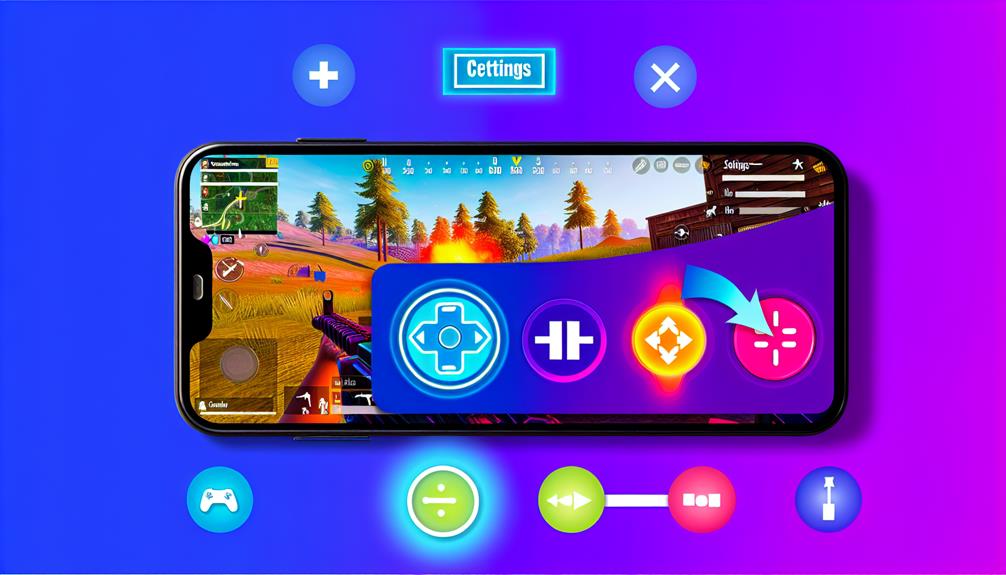
Typically, mastering the game controls and settings in Fortnite on Android is essential for enhancing your gameplay experience. You want to guarantee you're comfortable with touch sensitivity and control mapping so you can react quickly in intense situations. Here are three key areas to focus on:
- HUD Customization: Adjust your heads-up display (HUD) to fit your playstyle. You can move buttons around, resize them, and even hide some for a cleaner look. Finding the right setup can make all the difference in your performance.
- Sensitivity Adjustments: Tweak your touch sensitivity to find what feels best for you. Whether you prefer fast, responsive movements or more controlled aiming, sensitivity adjustments can help you fine-tune your gameplay.
- Gesture Controls: Utilize gesture controls for actions like building or switching weapons. These can streamline your gameplay and make it easier to execute complex moves without fumbling.
Don't forget to check out gameplay tutorials that can guide you through these settings. Plus, take advantage of the accessibility options in the advanced settings to guarantee you're comfortable and confident while playing. With the right setup, you'll feel more in control and ready to take on any challenge Fortnite throws your way. So immerse yourself in those settings and make the game your own!
Tips for Performance Optimization
Once you've optimized your controls and settings, it's time to focus on performance optimization to guarantee smooth gameplay. Start by adjusting your graphics settings. Lowering visual effects can notably enhance your frame rate, allowing for a more responsive gaming experience. While the visuals may not be as stunning, smoother gameplay often outweighs the need for high-quality graphics.
Next, consider your device compatibility. Make sure your Android device meets Fortnite's minimum requirements. If you're using an older model, you might want to close background apps to free up resources. This simple step can give you the performance boost you need.
Battery management is another essential aspect. Gaming can drain your battery quickly, so consider enabling battery saver modes or using performance boosters tailored for gaming. These can help extend your playtime while maintaining decent performance levels.
Network stability is critical for a smooth gameplay experience. Connect to a strong Wi-Fi network rather than relying on mobile data. If you must use data, make certain you're in an area with good coverage to minimize lag and interruptions.
Lastly, regularly update your game and device software. Updates often include performance improvements and bug fixes that can enhance your overall experience. By focusing on these performance optimization tips, you'll elevate your Fortnite gameplay on Android, making it smoother and more enjoyable.
Joining Friends in Gameplay
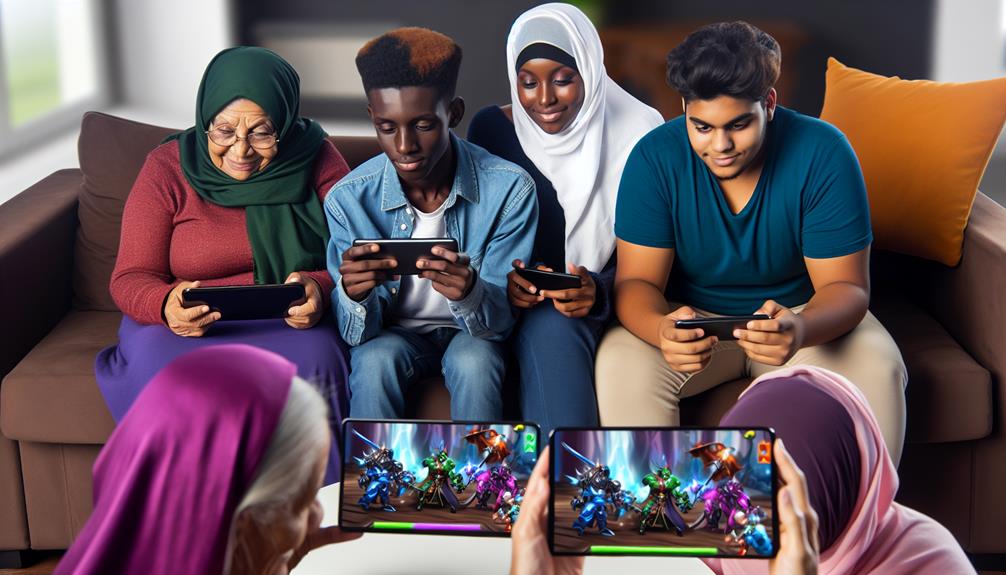
Joining friends in Fortnite can transform your gaming experience, making it more exciting and collaborative. When you team up with friends, you can create unforgettable moments and devise unique squad strategies that elevate your gameplay. Here's how to seamlessly join your friends and enhance your Fortnite adventures:
- Send Friend Invitations: Make sure you've added your friends to your Epic Games account. You can send friend invitations directly from the game. This connection is essential for forming squads and coordinating strategies.
- Create a Party: Once your friends accept your invitations, you can create a party. This allows you to chat and strategize before jumping into a match. Establish your roles within the squad to maximize your strengths and cover each other's weaknesses.
- Communicate Effectively: Use voice chat or text chat to share your plans during gameplay. Whether you're calling out enemy locations or discussing loot drops, effective communication is key to executing your squad strategies successfully.
Frequently Asked Questions
Can I Play Fortnite Offline on Android?
You can't play Fortnite offline on Android. The game requires an internet connection for online gameplay, which affects mobile performance. Be sure to connect to Wi-Fi or mobile data for the best experience and updates.
Is Fortnite Free to Play on Android?
Fortnite's free to play, making it accessible for everyone. With mobile gaming on the rise, you can plunge into thrilling battles without spending a dime. Just download and jump into the action!
What Devices Are Compatible With Fortnite on Android?
To enjoy Fortnite's performance, guarantee your device meets specific specifications. Compatible Android devices typically include Samsung Galaxy S7 or newer, Google Pixel 2 or newer, and OnePlus 5 or newer for ideal gameplay experience.
Are In-Game Purchases Necessary for Gameplay?
In-game purchases aren't necessary for gameplay; think of them as sprinkles on a cake. You can enjoy Fortnite without spending, but in-game currency offers enticing purchase options to enhance your experience and customize your character.
How Often Does Fortnite Update on Android?
Fortnite typically updates every few weeks, so you can expect regular changes. Check the patch notes for details on new features and fixes. Staying informed helps you adapt and maximize your gaming experience.
Conclusion
So, you've got everything set up and are ready to jump into Fortnite on your Android, right? Just remember, it's not like you're going to lose track of time or forget to eat while battling it out with friends—who would do that? With your device primed and your skills sharpened, you're all set for an epic gaming experience. Just don't blame us when you find yourself playing past midnight! Happy gaming!






Leave a Reply