Exiting a group chat can feel like shedding an old skin, a necessary step toward clarity and focus. If you've found yourself overwhelmed by the constant notifications and chatter, you might be wondering how to gracefully exit the digital social sphere. Understanding the nuances of the process can make all the difference, especially when considering the etiquette involved. You might even question whether leaving is the best option for your peace of mind or if muting could serve you better. Let's explore the steps and implications of making this choice.
Understanding Group Chats
Group chats have become a staple of modern communication, allowing you to connect with multiple people at once. These chats can enhance your social interactions, whether you're planning an event, sharing updates, or just having fun. However, understanding the group dynamics within these chats is essential for a positive experience.
When you're part of a group chat, it's important to recognize that everyone has different communication styles and preferences. Some may prefer short messages, while others enjoy longer discussions. Being aware of these differences can help you navigate conversations more smoothly. Good chat etiquette plays a significant role here. It involves being respectful of others' time and contributions, and knowing when to jump in or take a step back.
Remember to avoid overwhelming the chat with excessive messages or off-topic conversations. This not only helps maintain focus but also guarantees everyone feels included and valued. If you find the chat becoming too crowded or irrelevant to your interests, it might be time to think about leaving.
Maintaining a healthy group dynamic relies on open communication and mutual respect. If you decide to exit, a simple message explaining your departure can help avoid misunderstandings. To summarize, understanding group chats involves grasping the importance of group dynamics and adhering to basic chat etiquette, enabling a more enjoyable experience for everyone involved.
Different Messaging Apps
When it comes to group chats, the messaging app you use can make a big difference. Popular options like WhatsApp, Telegram, and Google Messages each have their own ways to leave group chats and manage notification settings. Knowing these features will help you stay in control of your conversations.
Popular Messaging Apps
There are several popular messaging apps that cater to different needs and preferences, making it easy for you to stay connected with friends, family, or colleagues. Each app comes with unique features, enhancing your communication experience. Here are four of the most widely used messaging apps:
- WhatsApp: Known for its robust WhatsApp features, including end-to-end encryption and customizable group privacy settings, it allows you to communicate securely with your contacts.
- Telegram: This app focuses on speed and security, offering cloud-based messaging and large group chats, perfect for communities and organizations.
- Signal: Prioritizing privacy, Signal provides secure messaging and voice calls, making it a favorite among those who value confidentiality.
- Facebook Messenger: Integrated with Facebook, Messenger allows you to chat with your social network effortlessly and offers fun features like stickers and video calls.
Choosing the right app depends on your communication style and privacy concerns. Whether you prioritize secure messaging or social connectivity, there's an app out there that fits your needs perfectly.
Leaving Group Chats
Leaving a group chat can be a simple yet necessary action, especially if the conversation no longer serves your interest or becomes overwhelming. Understanding the group dynamics and practicing social etiquette when exiting these chats is key to maintaining relationships.
Here's a quick guide on how to leave group chats in popular messaging apps:
| Messaging App | How to Leave Group Chat |
|---|---|
| Open the chat > Tap the group name > Scroll down > Select "Exit Group" | |
| Facebook Messenger | Open the chat > Tap the name > Scroll down > Choose "Leave Group" |
| Telegram | Open the chat > Tap the group name > Select "Leave" at the bottom |
| Google Messages | Open the chat > Tap the menu (three dots) > Select "Leave Group" |
Managing Notifications Settings
Managing notification settings is essential for staying in control of your messaging experience, especially in busy group chats. By adjusting your notification preferences, you can reduce distractions and focus on what matters most. Here's how to manage notifications across different messaging apps:
- Open the messaging app: Go to the app where the group chat is located.
- Access settings: Look for the settings icon, usually found in the menu or your profile.
- Adjust notification preferences: Here, you can find options for notifications. Choose to mute the chat or set specific sound settings.
- Customize alert types: Decide if you want notifications for mentions only or all messages, and adjust vibration settings as needed.
Step-by-Step Exit Process
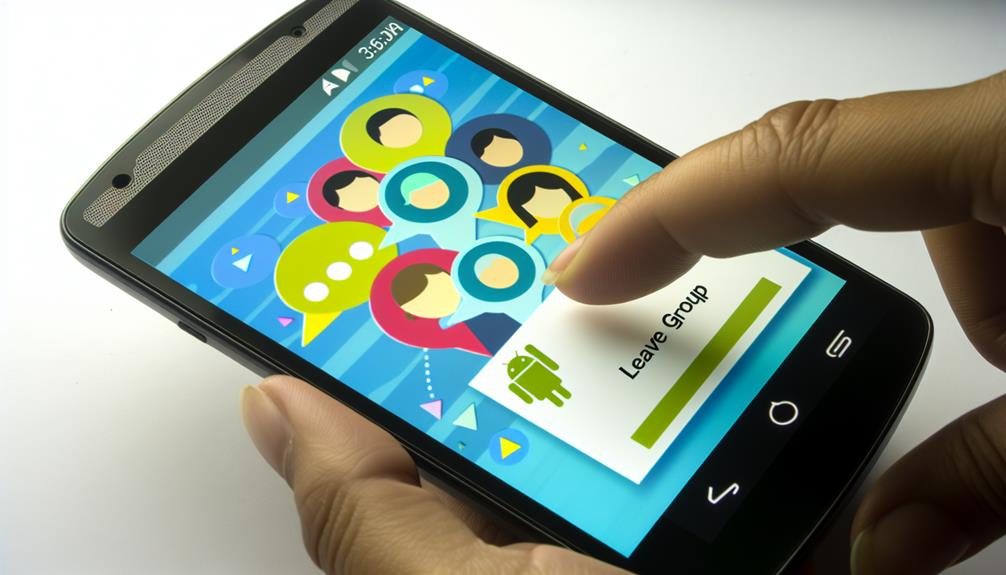
Leaving a group chat on Android is quick and easy. First, you'll need to access the group chat settings, then select the leave option. Finally, confirm your exit action to complete the process.
Access Group Chat Settings
When you decide it's time to exit a group chat on your Android device, accessing the chat settings is your first step. Understanding group dynamics and following proper chat etiquette can make this change smoother. Here's how to navigate to the settings:
- Open the Messaging App: Launch the messaging app where the group chat is located.
- Select the Group Chat: Find and tap on the specific group chat you want to leave.
- Access Chat Settings: Look for the three-dot menu icon or the 'i' icon (information) in the top right corner. Tap on it to open the chat settings.
- Review Options: Here, you'll see various options related to notifications, members, and more. Take a moment to familiarize yourself with these settings before proceeding.
Select Leave Option
Once you've accessed the chat settings, finding the option to leave the group chat is straightforward. Look for a section labeled "Leave Group" or something similar. This option is typically located at the bottom of the settings menu, making it easy to spot. By selecting this, you'll be expressing your user preferences regarding your participation in the group.
Keep in mind, however, that group etiquette plays an important role in how you handle your exit. If you feel comfortable doing so, consider notifying the group prior to leaving. A simple message indicating your decision can help maintain a positive atmosphere and show respect for the other members.
After you select the leave option, you'll be one step closer to exiting the group chat. It's important to remember that leaving a group shouldn't be seen as a negative action; rather, it's a reflection of your needs and preferences. If the chat is no longer serving your interests or if it's become overwhelming, it's perfectly acceptable to step back. Just follow the next steps to finalize your exit smoothly.
Confirm Exit Action
After you've selected the option to leave the group chat, you'll typically be prompted to confirm your decision. This exit confirmation step is vital, as it guarantees you're making the right choice. It's also a good practice in group chat etiquette to communicate your intention to leave, if possible. Here's how to proceed:
- Review the Exit Message: Look at the confirmation prompt that appears. It may remind you of the implications of leaving the group.
- Assess Your Decision: Take a moment to think about whether you really want to exit or if you might prefer to mute notifications instead.
- Select Confirm or Cancel: If you're sure about leaving, tap "Confirm." If you change your mind, simply tap "Cancel" to stay in the group.
- Notify Group Members: If appropriate, send a quick farewell message to the group, maintaining good group chat etiquette and letting others know you're leaving.
Following these steps can help you leave a group chat smoothly and respectfully, guaranteeing you part ways on good terms with the group.
Muting Notifications
If you're feeling overwhelmed by constant notifications from a group chat, muting them can provide much-needed relief. Instead of leaving the group entirely, adjusting your notification preferences allows you to maintain your connections while enjoying some notification silence. Here's how you can mute notifications on Android:
- Open the group chat in your messaging app.
- Tap on the group name or the three-dot menu icon.
- Look for the option labeled "Mute notifications" or "Notification settings."
- Choose your desired duration for muting (e.g., 1 hour, 8 hours, or until you turn it back on).
To give you a clearer idea of your options, here's a simple table that outlines different mute settings:
| Mute Duration | Description | When to Use |
|---|---|---|
| 1 Hour | Temporary silence for a short time | During a meeting or event |
| 8 Hours | Longer peace | During work hours |
| Until I turn it on | Complete silence | When you need a break |
Leaving Vs. Archiving
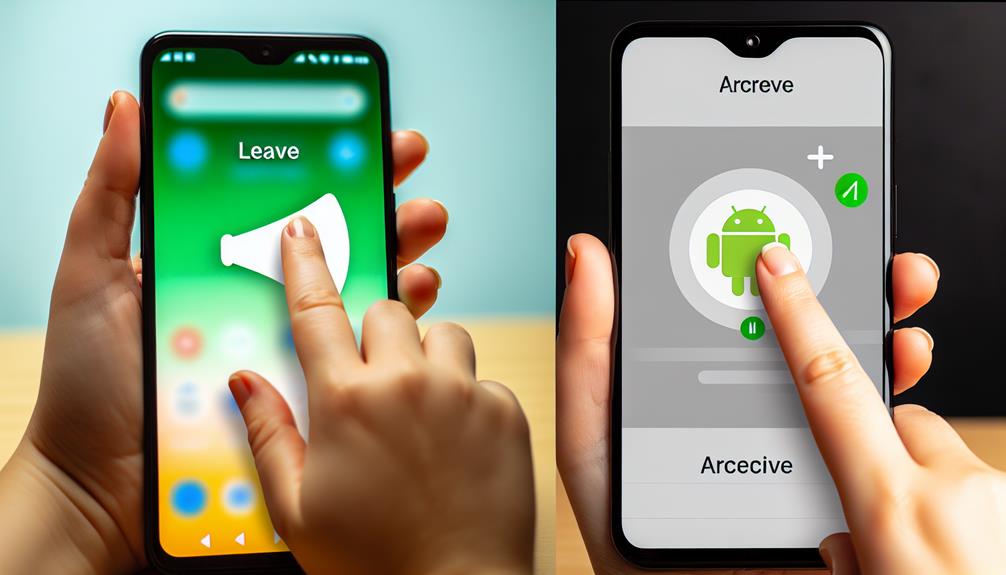
While muting notifications can help manage the noise from a group chat, sometimes you might feel it's best to take a more permanent step. You've got two options: leaving the group or archiving the chat. Each choice has its pros and cons, particularly concerning group dynamics and chat etiquette.
When you leave a group chat, you're signaling that you no longer want to participate. This can change the dynamics, especially if you're a key contributor. It's important to reflect on how your exit might affect others. Here are some points to think about:
- Communication: Leaving without a message might come off as rude. A simple note can maintain good etiquette.
- Future Engagement: Once you leave, you won't receive any updates. Make sure you're ready for that.
- Privacy: Leaving the chat can help you regain some privacy if conversations have become too personal or overwhelming.
- Archiving: Alternatively, archiving the chat keeps it accessible without the constant notifications. You can check back in whenever you want.
Deciding between leaving and archiving comes down to how you want to manage your interactions. If the group chat is impacting your peace of mind, weigh your options carefully. Choose what aligns best with your needs while keeping chat etiquette in mind. After all, maintaining healthy group dynamics benefits everyone involved.
Rejoining a Group Chat
Rejoining a group chat can feel a bit intimidating, especially if you've been away for a while. Whether you left for personal reasons or just to take a break, it's crucial to navigate rejoining with a sense of rejoining etiquette. Remember, the group dynamics might've changed, and it's vital to ease back into the conversation.
To help you reintegrate smoothly, here's a quick guide:
| Step | Action | Tip |
|---|---|---|
| 1. Gauge the Mood | Observe recent messages | Look for any changes in tone or topics. |
| 2. Reintroduce Yourself | Share a brief message | A simple "Hey everyone, I'm back!" works well. |
| 3. Catch Up | Review past messages | Familiarize yourself with the latest conversations. |
| 4. Participate Actively | Join in discussions | Contribute to ongoing topics to show your interest. |
When you jump back into the chat, consider how your absence may have affected the group. If you notice someone else has taken on a leadership role or there are new members, acknowledge them. This helps maintain good rejoining etiquette and shows respect for the group's evolving dynamics.
Ultimately, rejoining a group chat should be a positive experience. By being mindful of etiquette and the existing group dynamics, you can smoothly reintegrate and enjoy the conversation once again.
Managing Group Chat Settings
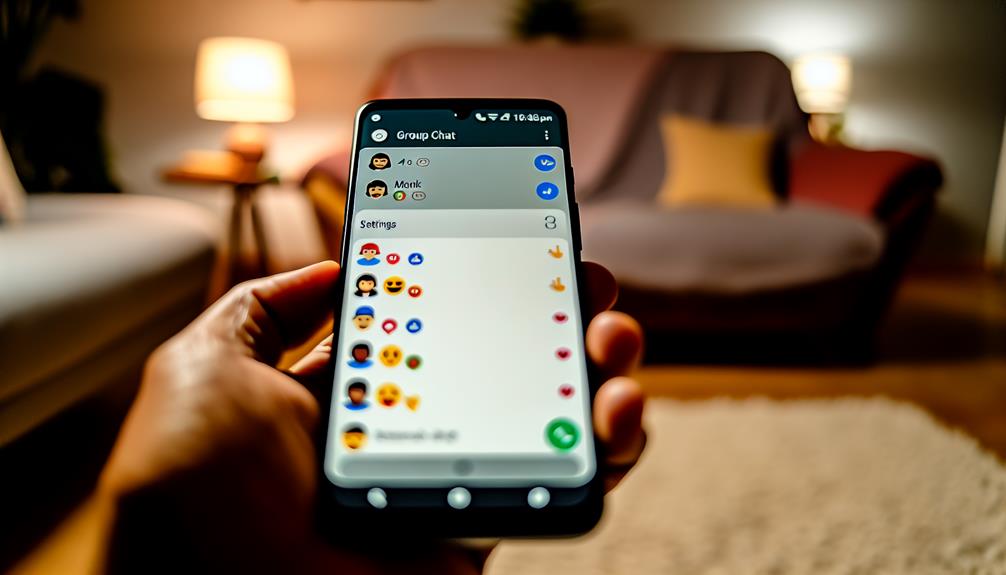
Managing group chat settings is essential for tailoring your messaging experience to fit your needs. By adjusting these settings, you can enhance group dynamics and guarantee that the chat remains a pleasant space for everyone involved. Here are some key settings you should consider:
- Notification Settings: Customize alerts for new messages. You can choose to receive notifications for every message, or mute the chat during certain hours to avoid distractions.
- Participants List: Regularly review who's in the group. If someone isn't contributing positively or adhering to chat etiquette, it might be time to discuss their participation with the group.
- Message Controls: Some apps allow you to control who can send messages. If the chat often becomes overwhelming, limiting the ability to send messages to select members can keep conversations more focused.
- Media Sharing Preferences: Decide whether to allow media sharing within the group. If sharing photos and videos isn't part of your chat's purpose, you might want to restrict this feature.
Frequently Asked Questions
Can I Leave a Group Chat Without Notifying Others?
You can't leave a group chat without notifying others, as most platforms alert members. If you're aiming for group chat etiquette, consider a silent exit by simply muting notifications instead of formally leaving.
What Happens to My Messages After Leaving a Group Chat?
Did you know that 70% of users have left a group chat? When you leave, your message visibility changes; others can still see your previous messages, but you won't see any new chat history.
Will I Still Receive Messages After Leaving the Group?
Once you leave a group chat, you won't receive any messages or group chat notifications. Your message privacy is maintained, so others can't see your activity, and you won't see their new messages.
Can I Block Group Members After Leaving?
Yes, you can block group members after leaving. This guarantees your group privacy remains intact. Use your blocking options in the messaging app to prevent unwanted messages from those members, keeping your conversations secure.
Is There a Limit to How Many Times I Can Leave a Group?
Leaving a group chat's like dancing on a tightrope; you want balance. There's no strict limit to how often you can leave, but group chat etiquette suggests rejoining groups thoughtfully to maintain harmony.
Conclusion
Leaving a group chat on Android can be as simple as a refreshing change. With just a few taps, you can step away from constant notifications and focus on what matters most. Whether you choose to exit or mute, managing your group chat experience guarantees you stay in control. Remember, it's always nice to say goodbye, just like closing a door gently behind you. Now, go ahead and reclaim your peace of mind!






Leave a Reply