You might not realize that your Android device has built-in features to manage calls more efficiently, including forwarding them to another number. This can be especially useful if you're in a meeting or traveling and don't want to miss important calls. However, the steps to set this up can vary greatly depending on your device's brand and model. So, if you're wondering how to navigate these settings and customize your forwarding options, stay tuned for a straightforward guide that'll simplify the process for you.
Understanding Call Forwarding
Call forwarding is a handy feature that lets you redirect incoming calls to another number. This can be incredibly useful for effective call management, especially when you're busy or away from your primary phone. Instead of missing important calls, you can guarantee they're sent to a different device where you can answer them promptly.
With modern mobile features, call forwarding is easily accessible on most Android devices. You can set it up quickly through your phone's settings or your carrier's app. This functionality not only helps you stay connected but also adds a layer of flexibility to your communication. Whether you're at work, traveling, or simply unable to answer, you can choose to forward calls to a colleague, a family member, or even a voicemail service.
Understanding call forwarding can make a significant difference in how you manage your calls. It allows you to customize your communication according to your needs. For instance, you can set it up to forward calls only when you're unavailable or during specific hours. This way, you maintain control over your availability without sacrificing important connections.
Types of Call Forwarding
When it comes to call forwarding, there are several types you can choose from to suit your needs. Understanding these options will help you manage your calls more effectively. The most common type is unconditional forwarding, which automatically redirects all incoming calls to another number. This is great if you know you won't be able to answer your phone at all.
Another option is conditional forwarding. This type only forwards calls when certain conditions are met, such as when your phone is busy, unanswered, or out of service. For example, if you're on a call and someone tries to reach you, conditional forwarding can redirect that call to a different number. This helps guarantee you don't miss important calls, especially if you're often busy.
You might also encounter diverting options offered by different mobile carriers. Some carriers provide personalized call forwarding settings, allowing you to customize how and when calls are redirected based on your preferences. This flexibility can be particularly useful in both personal and professional settings.
Lastly, there's fixed forwarding, which directs calls to a pre-set number without any conditions. This can be helpful for business lines or when you're traveling and want all calls to go to a specific number. By understanding these types of call forwarding, you can choose the best option that fits your lifestyle and communication needs.
Accessing Call Settings

In many Android devices, you can also find these settings under "Accessibility features." This option helps users navigate the interface seamlessly, especially if you have specific needs or preferences. Here's a quick overview of where you might find call settings on different Android models:
| Device Brand | Access Method | Notes |
|---|---|---|
| Samsung | Phone app > More > Settings | Settings may be labeled as "Call Settings" |
| Google Pixel | Phone app > Three dots > Settings | Look for "Calls" to find forwarding options |
| OnePlus | Phone app > Settings | Directly accessible under call settings |
Once you're in the call settings, you'll be ready to explore call forwarding options. Remember, if you're having trouble finding the settings, don't hesitate to use the search function in your settings menu. This will help you navigate the user interface more effectively.
Setting Up Call Forwarding
To set up call forwarding on your Android device, start by maneuvering to the call settings you accessed earlier. Once you're in the call settings, look for the "Call Forwarding" option. This might be located under a submenu labeled "More Settings" or "Advanced Settings," depending on your device. Tap on it to open the call forwarding settings.
You'll typically see several options for forwarding calls, such as "Always forward," "Forward when busy," "Forward when unanswered," and "Forward when unreachable." Each option has its own forwarding benefits, allowing you to choose how you'd like your calls managed. For instance, if you're often in meetings, selecting "Forward when busy" guarantees you don't miss important calls by directing them to another number.
Next, enter the phone number where you want your calls forwarded. Double-check the number for accuracy, as any mistake could lead to calls being sent to the wrong person. After entering the number, confirm the changes. Your device might prompt you to test the forwarding setup to verify it's working correctly.
One of the key advantages of call forwarding is enhanced call privacy. By directing specific calls to another number, you can maintain your privacy, especially during personal time. This feature is particularly useful if you're traveling or working in a sensitive environment where you want to limit incoming calls. Once you've set it up, you're ready to enjoy the convenience and peace of mind that call forwarding offers.
Customizing Forwarding Options
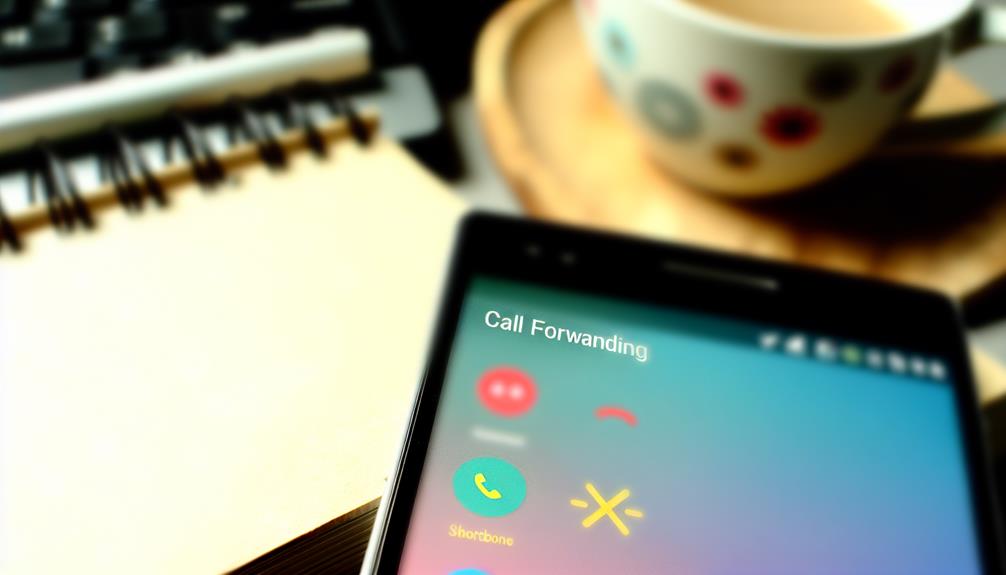
Now that you've set up call forwarding, it's time to customize your options. You can choose from different types of forwarding, like forwarding all calls or only when you're busy. Additionally, you'll want to set your preferences to guarantee calls are routed the way you want them.
Types of Forwarding Options
When it comes to forwarding calls on Android, you've got several options to customize how and when your calls are redirected. Understanding these forwarding options can help you effectively manage your communication needs.
- Always Forward: This option redirects all incoming calls to another number, regardless of your phone's status. It's useful for those who want no interruptions.
- Conditional Forwarding: With this feature, you can set specific conditions like when your line is busy or when you don't answer. This gives you more control over your calls.
- Forward When Unreachable: If your phone's off or you're out of service, this option guarantees your calls are forwarded to a selected number, keeping you connected even when you're not.
- Remote Access: Some phones allow you to set up remote access features, enabling you to manage your call forwarding settings from another device, which is great for those on the go.
Setting Up Preferences
Setting your call forwarding preferences on Android can greatly enhance your phone's functionality and guarantee you never miss important calls. To get started, open your phone app and navigate to the settings menu. Here, you'll find options for managing your call preferences. This is where you can customize how your calls are forwarded based on your needs.
You can choose to forward all calls, only when you're busy, or when you don't answer. Additionally, you can set specific numbers to forward or even send calls to voicemail. These user settings allow you to tailor your call experience precisely to your lifestyle.
If you want to further customize your forwarding options, consider adding a time delay before the forwarding kicks in. This makes certain you have just enough time to respond to calls before they're redirected.
Once you've set your preferences, remember to save your changes. Test the setup by calling your number from another device to make sure everything works as expected. By taking the time to adjust these settings, you'll enhance your communication efficiency and stay connected with ease.
Testing Call Forwarding
Testing your call forwarding settings is vital to verify that your calls are being redirected as intended. If you set up call forwarding but don't test it, you might miss important calls. To guarantee call accuracy, consider the following testing scenarios:
- Forward to Voicemail: Call your number to see if it goes directly to voicemail. If it does, your forwarding settings are likely correct.
- Forward to Another Number: Use a different phone to call your number. This lets you verify if the call forwards to the designated number without any issues.
- Test During Busy Times: Try calling when you expect to receive an important call. This helps determine if call forwarding works under various circumstances, confirming reliability.
- Check Incoming Call Notifications: After testing, check if you received notifications for calls that were forwarded. This can help you assess whether you missed any important notifications.
After completing these steps, you'll have a clearer picture of your call forwarding setup. If you notice any discrepancies or issues with call accuracy, you can address them before they cause missed communications. Testing is a vital step in guaranteeing your call forwarding is functioning smoothly, so don't skip it! By following these scenarios, you can confidently say your call forwarding meets your expectations.
Troubleshooting Common Issues

Even after testing your call forwarding settings, you might still run into issues that prevent calls from being redirected as expected. One common problem is call blocking. Check your settings to verify you haven't accidentally blocked incoming calls from specific numbers or contacts. This could be the reason some calls aren't being forwarded.
Another factor to take into account is network issues. If you're in an area with poor signal strength or your carrier is experiencing outages, call forwarding may not work reliably. Test your call forwarding feature when you're in a location with a strong signal to see if that resolves the problem.
Sometimes, the issue could stem from your carrier's settings. Certain carriers have specific requirements for call forwarding, and if those aren't met, it can cause problems. Reach out to your service provider for assistance; they might need to adjust settings on their end.
Lastly, if you've recently switched phones or updated your Android version, you may need to reconfigure your call forwarding settings. Verify that your software is up-to-date, as updates can sometimes fix bugs that affect call functionality.
Frequently Asked Questions
Will Call Forwarding Work if My Phone Is Off?
If your phone's off, call forwarding mechanics might still work, depending on your carrier. However, phone off implications can lead to missed calls, as the forwarding won't activate until your device is powered on again.
Does Call Forwarding Incur Additional Charges?
Call forwarding can be a handy feature, but it might come with extra charges. You'll need to check your call forwarding settings and your carrier policies, as costs vary between providers. Stay informed to avoid surprises!
Can I Forward Calls to International Numbers?
Yes, you can forward calls to international numbers, but check your international call settings first. There may be forwarding restrictions based on your carrier plan, which could result in additional charges when forwarding calls abroad.
How Do I Cancel Call Forwarding?
To cancel call forwarding, check your settings for specific call forwarding types. You'll find cancel options that let you disable forwarding easily. Just select the type you want to cancel, and you're good to go!
Can I Set Different Forwarding Options for Specific Contacts?
You can set custom forwarding settings for specific contacts by using your phone's features or third-party apps. This lets you tailor call handling based on specific contact preferences, ensuring you never miss important calls.
Conclusion
In summary, mastering call forwarding on your Android device can enhance your connectivity and guarantee you never miss an important call. By understanding the options, accessing the settings, and customizing your preferences, you can tailor the experience to fit your needs. Whether you're busy, away, or simply prefer another number, call forwarding empowers you to stay connected. So, set it up, test it out, and enjoy seamless communication without missing a beat!
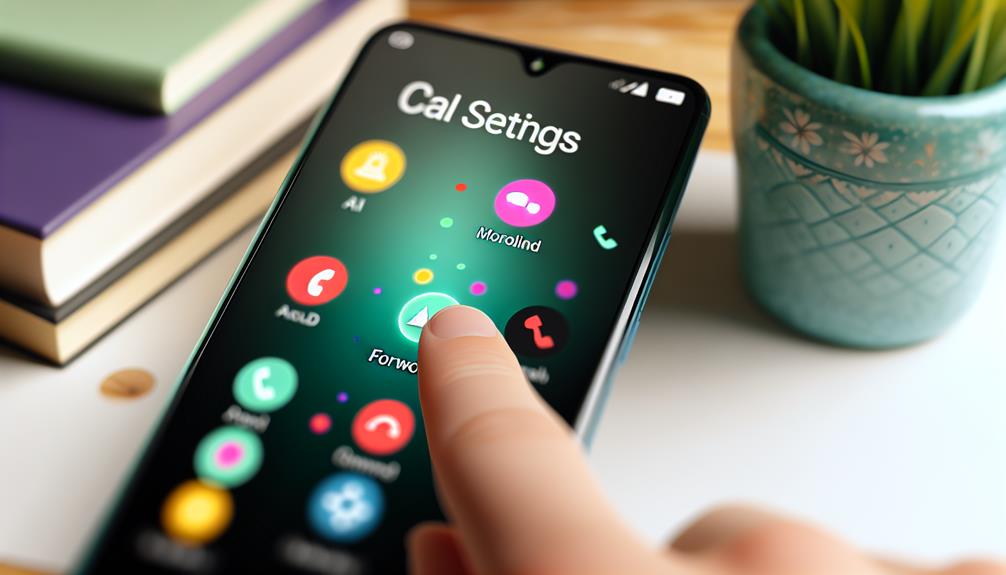





Leave a Reply