It's funny how you might find yourself needing to factory reset your iPhone right after you've finally organized your apps. You're not alone in this situation, and knowing how to effectively reset your device can save you from potential headaches down the line. Before you proceed, there are essential steps to guarantee your data remains safe and intact. Curious about how to navigate this process smoothly? Understanding the right methods can make all the difference.
Understanding Factory Reset
Understanding factory reset is important for anyone looking to restore their iPhone to its original state. A factory reset can provide a fresh start, removing all your personal data, settings, and apps. This can be particularly beneficial if you're experiencing issues with your device, such as slow performance or software glitches. By wiping everything clean, you give your iPhone a chance to function like new again.
However, while the benefits of factory reset are clear, there are also risks involved, particularly concerning data loss. When you perform a factory reset, all your data—including photos, contacts, and apps—will be deleted permanently. If you haven't backed up your information beforehand, you'll lose it all. This is an important point to keep in mind as you contemplate a factory reset.
Additionally, a factory reset can help you prepare your iPhone for sale or gifting. By erasing your personal information, you make sure that the new owner won't have access to your data. This step is crucial for safeguarding your privacy.
Backing Up Your Data
Before you initiate a factory reset, it's crucial to back up your data to avoid losing important information. You have several options for backing up your data, with iCloud backup being one of the most convenient. Simply connect your iPhone to Wi-Fi, go to Settings, tap on your name, then select iCloud and choose "Backup Now." This method not only saves your photos, documents, and app data but also guarantees data encryption for added security.
If you prefer not to use iCloud, you can opt for third-party apps that specialize in backup solutions. These apps often provide additional features and flexibility for storage management. Just make sure to choose a reputable service to protect your data.
Another effective method is using cloud services like Google Drive or Dropbox. You can manually transfer important files and photos to these platforms, making certain you have copies stored away from your device.
For those who want a more hands-on approach, consider using transfer methods like iTunes or Finder. Connect your iPhone to your computer and create a full backup of your device. This method allows you to retain everything, including app data and settings.
No matter which method you choose, the key is to make sure that all your important data is securely backed up before proceeding with the factory reset. Taking these steps will help you restore your information effortlessly later on.
Preparing Your Iphone

When you're ready to reset your iPhone, verifying it's properly prepared is vital for a smooth process. Start by checking that your iPhone's software is up to date. Software updates not only enhance device performance but also improve iPhone security, making your device less vulnerable to threats. To check for updates, go to Settings > General > Software Update.
Next, consider your data privacy. You've backed up your data, but it's also important to remove any sensitive information. Before resetting, log out of your iCloud account and any other services linked to your device. This step helps prevent unauthorized access and protects your data privacy.
Additionally, make sure your device is fully charged or connected to a power source. A reset can take some time, and you don't want your iPhone to power down mid-process.
Also, verify that your iPhone is compatible with any future software you might want to install. If you're planning to switch to a new device afterward, confirm that the new model supports all the apps and features you rely on.
Lastly, take a moment to review your user experience. Think about whether there are any apps or settings you want to note before the reset. Preparing your iPhone in these ways will help you start fresh with confidence, knowing your device is secure and ready to go.
Factory Reset via Settings
To initiate a factory reset on your iPhone, navigate to the Settings app. Once you're in Settings, scroll down and tap on "General." Next, scroll to the bottom and select "Transfer or Reset iPhone." Here, you'll find the option to "Erase All Content and Settings." This step will lead you through the process of wiping your device clean, returning it to its original factory state.
Before you proceed, it's essential to understand the factory reset benefits and risks. Below is a quick overview:
| Factory Reset Benefits | Factory Reset Risks |
|---|---|
| Frees up space by deleting unused files | Loss of all data, including photos, apps |
| Resolves performance issues and glitches | Potentially irreversible if backups aren't made |
| Prepares device for sale or transfer | Settings and preferences will be lost |
After you select "Erase All Content and Settings," you'll be prompted to confirm your choice. Make sure you've backed up any important data, as this process is irreversible. Once confirmed, your iPhone will begin the reset process. This may take a few minutes, so be patient. When it's done, you'll see the setup screen as if it were a new device. Taking these steps will guarantee you experience the full benefits of a fresh start while being aware of the associated risks.
Using Itunes for Reset

If you're looking to reset your iPhone using iTunes, you'll first want to prepare your device by backing up any important data. Next, connect your iPhone to your computer with a USB cable and open iTunes. From there, you can easily restore your iPhone settings to factory defaults.
Prepare Your Device
Preparing your device for a factory reset using iTunes is a straightforward process that guarantees all your important data is backed up and ready for a fresh start. First, verify that iTunes is updated to the latest version on your computer. This step is essential for maintaining device security and verifying compatibility with your iPhone.
Next, connect your iPhone to your computer using a USB cable. This connection allows iTunes to access your device and prepare for the reset. Before proceeding, it's important to back up your data. In iTunes, select your device and choose the option to back up. This backup safeguards your photos, contacts, and other critical information, promoting data privacy.
Once your data is securely backed up, you can proceed with the reset process. Remember, a factory reset will erase everything on your device, so make sure you've backed up everything you need. By preparing your device correctly, you'll not only protect your data but also guarantee a smooth shift to a fresh start with your iPhone. Following these steps helps maintain both your device security and your data privacy.
Connect to Itunes
Now that your device is backed up, it's time to connect your iPhone to iTunes. First, verify you have the latest iTunes installation on your computer. If you're using macOS Catalina or later, you'll use Finder instead, as iTunes has been replaced. Open iTunes and use a USB cable to connect your iPhone. Your device should appear in the user interface, indicating successful data synchronization.
Once it's connected, check for any software updates for iTunes or your iPhone. Keeping your software updated verifies device compatibility and enhances performance, which is essential for the next steps. After confirming updates, click on your device icon in iTunes. You'll see various restore options, including the ability to reset your iPhone to factory settings.
If you're exploring iTunes alternatives, remember they may offer different features, but iTunes remains the most reliable for factory resets. Once you've selected the appropriate restore option, follow the prompts to initiate the reset. This process will erase all data, so make sure your backup methods are secure before proceeding. After it's done, you can set up your iPhone as new or restore from your backup.
Restore Iphone Settings
To restore your iPhone settings using iTunes, you'll need to navigate to the restore options available for your connected device. This process can help you return your iPhone to its factory settings, guaranteeing that your iPhone security is intact and your privacy settings are reset. Here's how to do it:
- Open iTunes and select your device.
- Click on the "Summary" tab.
- Choose "Restore iPhone."
- Follow the prompts to confirm the action.
By restoring your iPhone, you'll erase all user preferences and data, allowing for a fresh start. It's important to back up your data before proceeding, as this action will delete everything from your device. Once the restoration is complete, you can set up your iPhone as new or restore from a backup, which includes any necessary software updates.
Keep in mind that restoring your iPhone isn't just about freeing up space; it's also about enhancing security. Resetting guarantees that any lingering issues are resolved, allowing you to enjoy your device without worries about past configurations.
After the Reset
After your iPhone's factory reset, you'll notice a fresh start, much like when you first unboxed it. The device will prompt you through the post reset setup, where you can choose your preferred language, connect to Wi-Fi, and log in with your Apple ID. This is also the time to decide whether you want to restore from a backup or set up your iPhone as new.
If you're looking to recover your old data, you'll want to select the restore option during the setup process. You can choose from iCloud or iTunes backups, depending on where you've stored your data. Just make sure you have your backup ready and accessible, as data recovery is essential for getting back your contacts, photos, and apps.
Once you've completed the initial setup, you'll find your iPhone is devoid of any previous clutter, allowing for a more organized experience. Take a moment to customize your settings, reinstall apps, and adjust preferences to your liking. This is the perfect opportunity to evaluate which apps you really need and which can be left behind.
Don't forget to check for software updates after the reset. Keeping your iPhone up to date guarantees peak performance and security. Overall, the post reset setup is your chance to start anew, so take your time and enjoy personalizing your device just the way you want it.
Troubleshooting Common Issues
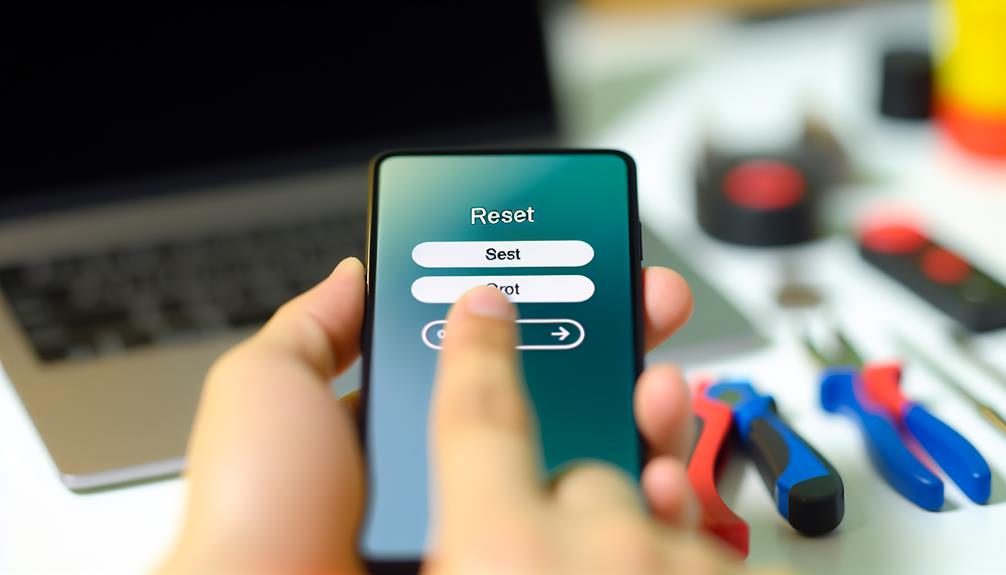
Even with a smooth setup process, you might encounter some common issues after a factory reset. Whether it's a failed reset or unexpected error messages, it's important to follow some troubleshooting steps to get your iPhone back on track. Here are some common problems you might face:
- Failed Reset: If your iPhone didn't reset properly, verify it's charged and try the reset process again. If it still fails, consider a device recovery mode.
- Error Messages: You might see error messages during setup. These often indicate software glitches. Restart your device and, if necessary, update your iOS.
- Data Loss: If you notice missing data, check your iCloud or iTunes backups. Restoring from a backup can prevent permanent data loss.
- User Support: If you're stuck, don't hesitate to reach out for user support. Apple's support team can help answer common questions and guide you through the troubleshooting process.
Frequently Asked Questions
Will a Factory Reset Remove My Icloud Account?
No, a factory reset won't remove your iCloud account. It's important to back up your data first, as iCloud security protects your information. Make sure to sign out of iCloud before resetting for safety.
Can I Factory Reset an Iphone Without a Computer?
Yes, you can factory reset an iPhone without a computer using the reset options in settings. Just guarantee you back up your data first for security, as this process will erase everything on your device.
What Happens to My Apps After a Factory Reset?
Don't worry, your apps won't disappear forever. After a factory reset, while app data's erased, you can recover apps from the App Store, restoring them easily. Just remember to backup important data beforehand!
Do I Need My Apple ID Password to Factory Reset?
Yes, you'll need your Apple ID password to factory reset your device. If you've forgotten it, consider using password recovery options for data security. This guarantees your information remains protected during the reset process.
How Long Does a Factory Reset Take to Complete?
A factory reset typically takes about 10 to 20 minutes, depending on your device. To guarantee a smooth process, follow reset preparation tips like backing up data and charging your phone beforehand.
Conclusion
In the end, factory resetting your iPhone is like giving it a fresh canvas, free of clutter. By backing up your data and following the steps, you can guarantee a smooth changeover. Whether you choose to reset through settings or iTunes, you're paving the way for a rejuvenated device, ready for new memories. If you encounter bumps along the way, don't hesitate to seek help. Now, go ahead and refresh your iPhone—your digital rebirth awaits!
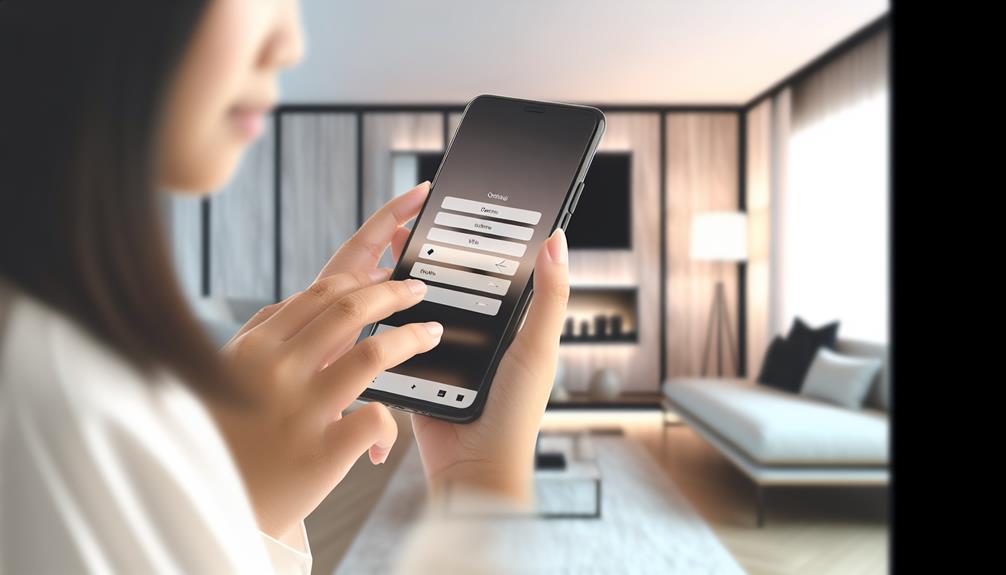





Leave a Reply