Did you know that nearly 70% of iPhone users experience slowdowns due to accumulated cache? If you've noticed your device lagging or apps misbehaving, it might be time to contemplate clearing that cache. You might think it's a complicated process, but it's quite straightforward once you know the steps. From managing Safari to app cache, understanding these techniques can greatly enhance your iPhone's performance. What's more, there are effective methods to keep your device running smoothly in the long run.
Understanding Cache on Iphone
Understanding cache on your iPhone is vital for optimizing its performance. Cache is temporary data stored by apps and the operating system to speed up processes and enhance your user experience. There are several cache types, including app cache, browser cache, and system cache. Each type serves a unique purpose, but they all contribute to the overall functionality of your device.
App cache is generated as you use different applications, allowing them to load faster the next time you access them. Browser cache, on the other hand, stores information from websites you've visited, enabling quicker access to pages and reducing loading times. System cache helps your iPhone run smoothly by storing frequently accessed system files and settings.
However, while cache can greatly improve performance, it can also have a negative cache impact if it accumulates excessively. Too much stored data can lead to slower performance, app crashes, and even storage issues. This is why understanding how cache works is essential. It helps you maintain your iPhone's efficiency by knowing when to clear it out.
Benefits of Clearing Cache
Clearing the cache on your iPhone can greatly boost your device's performance, making apps run smoother and faster. It also enhances your privacy by removing stored data that could be accessed by others. Plus, freeing up storage space helps you keep your device clutter-free, allowing for more photos and apps.
Improved Device Performance
When it comes to boosting your iPhone's performance, clearing the cache can make a significant difference. Over time, cached data can accumulate and slow down your device, leading to lagging apps and longer load times. By removing this unnecessary clutter, you can enhance your iPhone's efficiency, providing a smoother user experience.
Here's a quick overview of the cache impact on your device's performance:
| Cache Type | Impact on Performance | Action to Take |
|---|---|---|
| App Cache | Slows app loading times | Clear regularly |
| Browser Cache | Affects page loading speed | Clear when needed |
| System Cache | Can cause system slowdowns | Reset settings |
| Temporary Files | Takes up storage space | Delete periodically |
| Background Data | Drains battery life | Manage app settings |
Enhanced Privacy Protection
By regularly clearing your cache, you can greatly enhance your privacy on your iPhone. Cached data often contains information about your browsing habits, preferences, and even login details. This data can be accessed by websites and apps, leading to potential privacy risks. When you clear your cache, you minimize the amount of information that's available for data tracking.
When apps store cached data, they might collect insights into your behavior, which can be used for targeted advertising or even worse, malicious purposes. By removing this data, you take an important step towards protecting your personal information. This is especially vital in today's digital landscape, where privacy breaches are increasingly common.
Regular cache clearing helps guarantee that your data remains private and secure. You'll not only reduce the chances of unwanted tracking, but you'll also feel more in control of your personal information. So, make it a habit to clear your cache periodically. It's a simple yet effective way to enhance your privacy and safeguard against potential threats that come with excessive data storage. Your iPhone will thank you for it!
Free Up Storage
If you're running low on storage, clearing your cache can help you free up valuable space on your iPhone. Cache types include app cache, browser cache, and system cache, all of which store temporary files that can accumulate over time. By removing these files, you can regain much-needed storage and improve your device's performance.
Here are three benefits of clearing your cache:
- Maximized Storage: By deleting unnecessary temporary files, you can reclaim significant storage space. This is especially useful if you're trying to download new apps or take photos.
- Faster Performance: Clearing cache can help apps run smoother. When your device isn't bogged down by excess data, you'll notice quicker loading times and improved responsiveness.
- Improved Functionality: Sometimes, outdated cache can lead to glitches or errors in apps. Clearing it can fix these issues, ensuring your apps function as intended.
Incorporating regular cache clearing into your maintenance routine can keep your iPhone running efficiently and help you enjoy a seamless experience.
Clearing Safari Cache
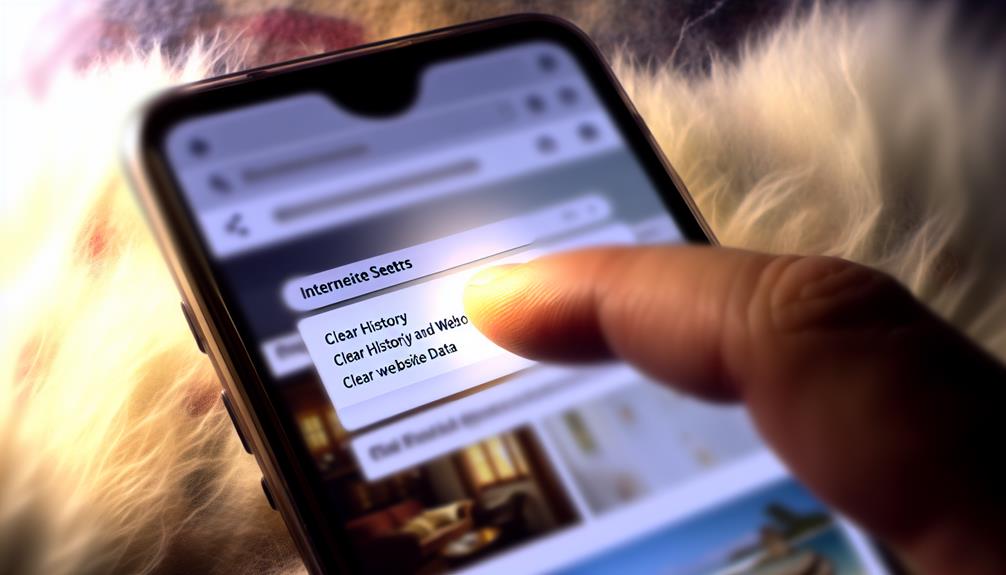
Clearing the Safari cache on your iPhone is a simple way to enhance your browsing experience, especially if you've noticed that pages are loading slowly or displaying outdated information. When you use Safari, it stores data to help speed up your browsing. However, over time, this cache can build up and cause issues. Luckily, cache management in Safari is quick and straightforward.
To get started, open your iPhone's Settings app. Scroll down and tap on "Safari." Once in the Safari settings, look for the option labeled "Clear History and Website Data." Tapping on this will remove your browsing history, cookies, and cached data, giving you a fresh start. You'll see a prompt confirming your choice—just tap "Clear History and Data" to proceed.
It's important to note that clearing your cache will log you out of websites and reset preferences, so be prepared for that. If you want to maintain some data, you can opt to manage specific website data instead. In the Safari settings, scroll down to "Advanced," then tap on "Website Data." Here, you can see and delete cache for specific sites without affecting everything else.
Regularly clearing your Safari cache can keep your browsing fast and efficient. Make it a habit to check your Safari settings every once in a while to maintain prime performance.
Clearing App Cache
Managing your app cache can greatly improve your iPhone's performance and free up storage space. Over time, apps accumulate cache that can slow them down and negatively impact your device's overall efficiency. Here's how to clear the cache for your apps effectively:
- Identify apps with significant cache impact: Start by checking which apps are consuming most of your storage. You can do this by going to Settings > General > iPhone Storage. This gives you a clear view of app sizes and their cache usage.
- Delete and reinstall the app: Unfortunately, most apps don't have a built-in option to clear cache directly. To clear the cache, you might need to delete the app entirely and reinstall it. Simply press and hold the app icon, select "Remove App," and then reinstall it from the App Store.
- Use offloading: For apps you don't use frequently but still want to keep, you can offload them. Go to Settings > General > iPhone Storage, tap on the app, and select "Offload App." This removes the app but retains its data, making it easy to reinstall later.
Managing Storage Settings

After addressing the app cache, it's important to look at your overall storage settings to guarantee your iPhone runs smoothly. Managing your storage effectively can help you identify and clear different cache types, ensuring the best performance. Start by finding your way to Settings > General > iPhone Storage. Here, you'll see a breakdown of how your storage is being utilized.
Pay attention to the apps that consume the most space. If you spot any that you rarely use, consider uninstalling them. This not only frees up storage but also removes their associated cache types. For apps you want to keep, check if they allow you to clear their cache directly within the app settings. Some apps let you delete cached files without deleting the app itself.
Another useful feature is the "Offload Unused Apps" option. This automatically removes apps you don't use frequently while keeping their data intact, allowing for storage efficiency without losing important information.
Additionally, review your photo and video storage. Large media files can quickly fill up your iPhone's storage. You might want to enable iCloud Photos to store your media in the cloud and optimize local storage.
Using Third-Party Tools
For those looking to enhance their iPhone's performance, using third-party tools can be an effective solution. These applications specialize in cache management and offer various features aimed at performance optimization. While choosing the right tool, consider the following options:
- System Cleaning: Look for apps that focus on cleaning up unnecessary files. They can help you remove cached data, temporary files, and other remnants that slow down your device.
- Storage Solutions: Some third-party applications provide insights into your storage usage, allowing you to identify and delete large files and apps that you no longer need. This not only frees up space but also enhances app performance.
- User Control: Many tools give you granular control over what data to clear. You can decide whether to delete cache data for specific apps, guaranteeing your data privacy while optimizing your device.
While using third-party applications, it's important to choose reputable ones that prioritize data privacy. Always check user reviews and verify that the app complies with security standards. Effective cache management through these tools can lead to noticeable improvements in your iPhone's performance. With the right application, you can enjoy a smoother user experience, faster app launches, and better overall system efficiency. So, if you're keen on optimizing your iPhone's performance, exploring reliable third-party tools is a smart move.
Regular Maintenance Tips
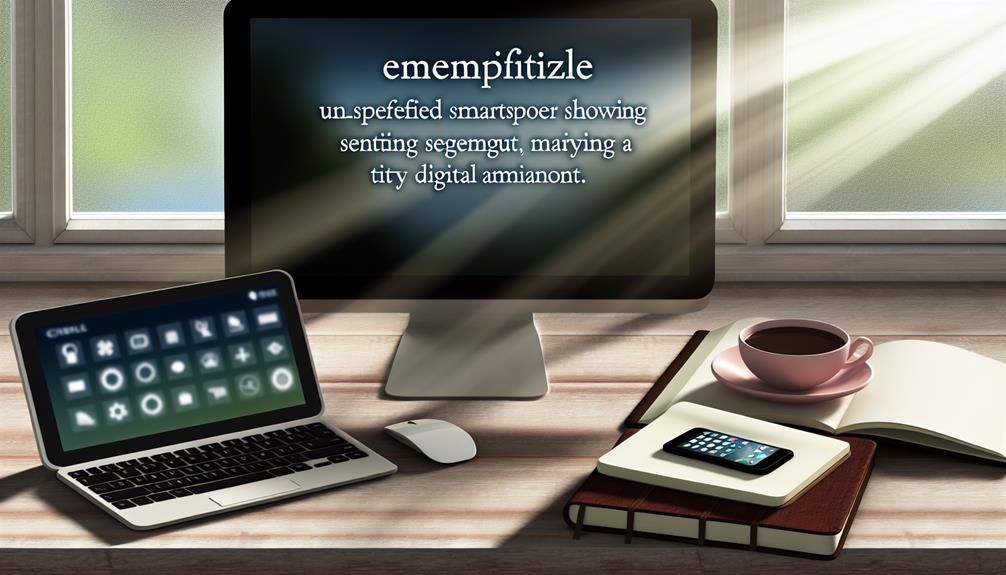
While using third-party tools can greatly help with cache management, regular maintenance is equally important for keeping your iPhone running smoothly. By adopting a few simple habits, you can enhance your device's performance and extend its lifespan.
First, make it a point to install regular software updates. Apple frequently releases updates that not only introduce new features but also fix bugs and improve overall system performance. Go to Settings > General > Software Update and enable automatic updates to guarantee you're always running the latest version.
Next, consider implementing some battery optimization tips. Limiting background app refresh can considerably enhance battery life and reduce unnecessary cache build-up. Navigate to Settings > General > Background App Refresh and choose to refresh apps only when connected to Wi-Fi or turn it off entirely for specific apps.
Also, regularly review your installed apps. Uninstall any apps you no longer use, as they can take up valuable storage space and contribute to cache accumulation. To do this, simply press and hold the app icon until it shakes, then tap the "X" to delete.
Lastly, clear your Safari browsing data periodically. Go to Settings > Safari > Clear History and Website Data. This not only frees up space but also enhances your browsing experience.
Frequently Asked Questions
Will Clearing Cache Delete My Saved Passwords?
Clearing cache won't delete your saved passwords. Cache management primarily targets temporary files, while your passwords are stored securely in a different location. You can clear cache without worrying about losing any saved credentials.
How Often Should I Clear My Iphone Cache?
You should clear your iPhone's cache regularly, ideally every few weeks. Cache management tips suggest this helps improve performance and free up storage. The benefits of clearing include faster loading times and enhanced device efficiency.
Can Clearing Cache Improve Battery Life?
Clearing cache can't turn your iPhone into a superhero, but it does help with cache management benefits. Less cache storage can lead to improved performance, indirectly boosting battery life. It's worth considering for a sleeker experience!
Does Cache Clearing Affect App Performance Temporarily?
Yes, clearing cache can temporarily affect app responsiveness. When you clear cache, it removes stored data, which might slow down initial app performance as it rebuilds. However, the long-term cache impact usually enhances overall performance.
Is It Safe to Clear Cache on Iphone?
Clearing cache on your iPhone is generally safe. It can enhance performance by removing unnecessary data, dispelling common misconceptions about cache. Embracing cache benefits helps maintain your device's efficiency without major risks.
Conclusion
In today's fast-paced digital world, keeping your iPhone running smoothly is essential—just like ensuring your horse is well-fed for a long journey. By regularly clearing cache, whether through Safari or individual apps, you not only enhance performance but also protect your privacy and free up valuable storage. Make it a habit to manage your device's cache, and you'll enjoy a faster, more efficient iPhone experience. Remember, a little maintenance goes a long way!






Leave a Reply