Did you know that studies show the average person checks their phone over 300 times a day? With such frequent interruptions, it's no wonder many turn to the iPhone's Do Not Disturb feature to regain focus. You might find yourself wondering how to effectively implement this tool in your daily routine. Understanding its full potential could be the key to transforming how you manage notifications and maintain productivity. The question is, are you using Do Not Disturb to its fullest advantage?
Understanding Do Not Disturb
Have you ever wondered how to maintain focus in a world full of distractions? The "Do Not Disturb" (DND) feature on your iPhone can be a game-changer. It allows you to silence notifications, calls, and alerts, helping you to concentrate on what matters most. One of the key do not disturb benefits is the ability to create a distraction-free environment, whether you're working, studying, or simply enjoying some quiet time. By activating DND, you can prioritize your tasks and enhance your productivity without the constant interruptions that modern technology often brings.
However, there are do not disturb challenges to take into account. For instance, while silencing notifications can boost focus, it may also lead to missing important calls or messages. This is particularly vital in situations where you're expecting urgent communication, such as during work projects or family matters. Additionally, the temptation to revert to your phone can linger, especially if you're concerned about missing out on social interactions or news updates.
To effectively utilize DND, it is important to strike a balance. You might want to allow certain contacts to bypass DND, ensuring that you stay reachable for important matters while still enjoying the benefits of reduced distractions. Understanding both the advantages and challenges of the Do Not Disturb feature empowers you to use it strategically, helping you maintain focus without sacrificing connectivity.
How to Enable Do Not Disturb
Enabling Do Not Disturb on your iPhone is a straightforward process that can greatly enhance your focus. This feature silences incoming calls, alerts, and notifications, allowing you to concentrate on tasks without interruptions. Here's how to quickly enable it:
- Open the Settings app on your iPhone.
- Scroll down and tap on Do Not Disturb.
- Toggle the switch to turn it on. You'll see a moon icon in your status bar, indicating that silent mode is active.
Alternatively, you can use iPhone shortcuts to enable this feature more efficiently. Simply access the Control Center by swiping down from the upper right corner (or up from the bottom on older models) and tap the crescent moon icon.
To help you understand the options available, here's a quick reference table:
| Option | Description |
|---|---|
| Scheduled | Set specific times for Do Not Disturb to activate automatically. |
| Allow Calls From | Choose who can call you while in Do Not Disturb mode. |
| Repeated Calls | Allow a second call from the same person within three minutes. |
| Silence | Decide whether to silence calls and notifications always or only when the iPhone is locked. |
Customizing Do Not Disturb Settings
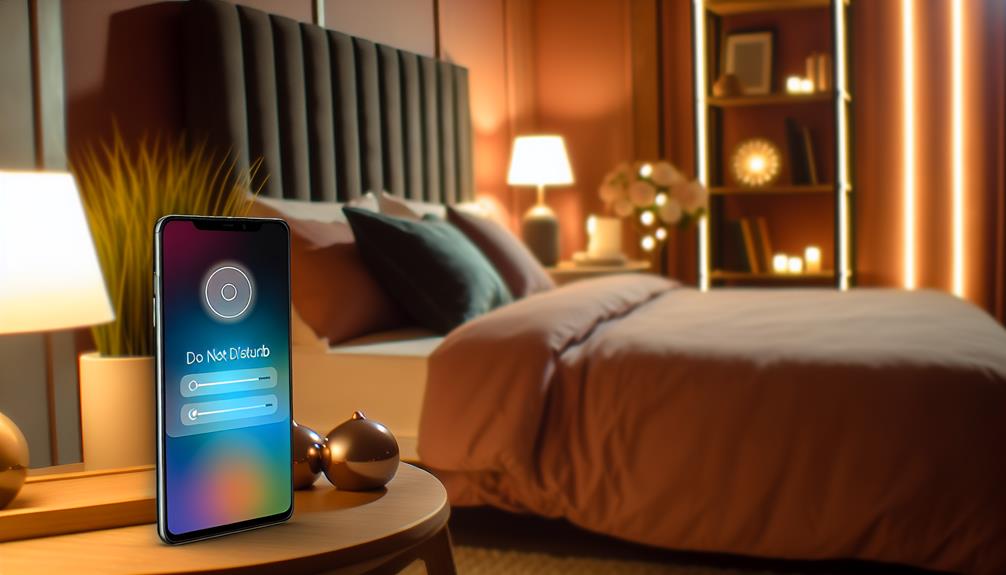
When it comes to customizing Do Not Disturb settings on your iPhone, you can tailor the feature to better suit your needs and lifestyle. This not only enhances your experience but also maximizes the Do Not Disturb benefits, allowing you to minimize distractions effectively.
To start, you can decide which contacts can bypass Do Not Disturb. By adding specific individuals to your favorites, you'll guarantee that important calls or messages still get through when you need to focus. This customization is particularly useful in situations where you might not want to be completely cut off from the outside world.
You can also choose to allow repeated calls. This means if someone calls you twice within three minutes, that call will ring through. This setting can be a lifesaver in emergencies, providing a Do Not Disturb alternative that guarantees you're still reachable when it matters most.
Furthermore, consider adjusting the timing of notifications. Instead of a blanket Do Not Disturb mode, you can fine-tune your settings to silence notifications only during specific activities, like meetings or while sleeping. This way, you get to enjoy the peace of mind that comes with reduced interruptions without losing touch with critical updates.
Scheduled Do Not Disturb
Setting up a Scheduled Do Not Disturb on your iPhone can help you manage interruptions effectively. You can customize which notifications are allowed during this time and easily manage exceptions for important contacts. This way, you maintain focus while ensuring you don't miss critical communications.
Setting Up Schedule
Creating a Scheduled Do Not Disturb feature on your iPhone can transform how you manage interruptions during crucial times. This tool allows you to set specific hours when you won't be disturbed by calls, messages, or app notifications. By establishing a routine, you can enjoy the Do Not Disturb benefits of focused time, improved productivity, and enhanced relaxation.
To set it up, go to Settings > Focus > Do Not Disturb. You'll see options to schedule your Do Not Disturb hours. Choose the start and end times that suit your daily routine. Whether it's during work hours, study times, or at night, customizing this schedule is straightforward and effective.
However, it's important to be aware of the Do Not Disturb challenges. If you're not careful with your settings, you may miss important calls or messages. Think about who you want to allow through during these scheduled times. Also, consider how this feature might affect your social interactions, especially if you're in a group setting. Balancing these aspects can help you maximize the benefits while minimizing any potential drawbacks.
Customizing Allowed Notifications
Customizing allowed notifications during your scheduled Do Not Disturb hours guarantees you stay connected without constant interruptions. By fine-tuning your notification control, you can decide which alerts break through the silent mode while keeping distractions to a minimum.
To get started, head to Settings on your iPhone, then tap on Focus, and select Do Not Disturb. Here, you'll find options to allow calls from specific contacts or groups, ensuring that you only receive essential communications. You can also permit notifications from certain apps, like messaging or calendar alerts, which might be critical during your scheduled downtime.
Additionally, you can enable repeated calls, which allows a second call from the same person within three minutes to bypass silent mode. This feature is particularly useful in emergencies, ensuring that important calls come through even when your phone's otherwise muted.
Managing Exceptions Easily
Managing exceptions for your scheduled Do Not Disturb hours can greatly enhance your ability to control interruptions while still staying connected. By utilizing exception handling, you can customize which notifications come through during these periods, ensuring that you're only alerted to what's truly important.
To set up your exceptions, go to your iPhone's settings and navigate to the Do Not Disturb section. Here, you can allow calls from specific contacts, like favorites or a designated group, ensuring that essential communication isn't hindered. This level of notification management allows you to tailor your experience, balancing focus and connectivity.
Additionally, you might want to take into account allowing repeated calls, which can be a lifesaver in urgent situations. If someone calls you twice within three minutes, their call will come through, providing peace of mind while you're engaged in other tasks.
Allowing Calls and Notifications

When using the Do Not Disturb feature on your iPhone, you can still allow important calls and notifications to get through. This is particularly useful when you want to maintain a level of focus without completely disconnecting from vital communications. To manage this effectively, you can customize your settings to permit specific contacts to bypass silent mode, ensuring that you're alerted for urgent matters.
Here are some options you can consider:
- Favorites: Allow calls from your favorite contacts, ensuring you won't miss out on significant conversations.
- Emergency Bypass: This option lets specific contacts call you even when Do Not Disturb is active. It's perfect for family members or close friends who may need to reach you urgently.
- Repeated Calls: Enable this feature to receive calls if the same person calls you twice within three minutes, which can be a sign of an emergency.
- Notifications from Apps: You can selectively allow notifications from important apps, ensuring you stay updated on essential information like messages from work or family.
Using Focus Modes With DND
Focus modes on your iPhone offer a powerful way to enhance the Do Not Disturb experience, allowing you to tailor notifications based on your current activities. By utilizing Focus Features, you can create specific modes for work, relaxation, or mindfulness practices, effectively managing your notifications and prioritizing tasks. This customization aids in achieving a better work-life balance, ensuring that irrelevant alerts don't disrupt your productivity.
When you activate a Focus mode, your iPhone can limit notifications from social media and other apps, promoting a digital detox that allows you to concentrate on what truly matters. This form of attention management not only reduces distractions but also encourages you to set screen time limits, helping you maintain a healthier relationship with your device.
For instance, if you designate a "Work" mode, only essential notifications related to your job come through, while non-urgent alerts are silenced. This leads to a significant productivity boost, as you're less likely to be sidetracked by unnecessary interruptions. Similarly, a "Relax" mode could be employed during your downtime, enabling you to enjoy social media breaks without the constant ping of notifications.
In essence, using Focus modes with Do Not Disturb transforms your iPhone into a powerful tool for managing distractions. By tailoring notifications to your current needs, you can cultivate mindfulness, enhance your focus, and ultimately improve your overall well-being.
Tips for Effective Usage

To make the most of your Do Not Disturb (DND) settings, consider a few practical tips that can greatly enhance your experience. Effective use of DND can transform your iPhone etiquette, allowing you to engage in mindful usage and achieve a better work-life balance. Here are some strategies to maximize its benefits:
- Schedule DND: Set specific times for DND to help with sleep hygiene and guarantee you're not disturbed during vital hours, like when you're sleeping or focusing on work.
- Customize Notifications: Allow calls or messages from specific contacts, like family or important colleagues, to maintain essential communication without succumbing to notification overload.
- Use Focus Modes: Differentiate between work, personal time, and social media breaks by customizing focus modes. This helps in managing screen time effectively and promotes a digital detox.
- Evaluate After Use: Regularly review your DND settings to see what's working and what isn't. Adjusting your settings can enhance productivity hacks and guarantee you're getting the most out of your time.
Frequently Asked Questions
Can I Use Do Not Disturb While Using Other Apps?
Yes, you can use Do Not Disturb settings while using other apps. It helps manage app notifications effectively, ensuring you're not interrupted. Just adjust your settings to customize which notifications you want to receive.
Will Alarms Still Sound When Do Not Disturb Is Enabled?
Imagine a lighthouse guiding ships through the night. When you enable Do Not Disturb, your alarm settings remain unaffected, ensuring your alarms sound off, while other notifications stay silent, keeping your notification management seamless and efficient.
Is Do Not Disturb the Same as Airplane Mode?
Do Not Disturb isn't the same as airplane mode. While silent mode silences notifications, airplane mode disables all wireless connections. You can customize notification settings in Do Not Disturb without affecting your connectivity.
How Does Do Not Disturb Affect Battery Life?
Do Not Disturb helps with battery optimization by limiting notifications, reducing screen wake-ups. It effectively manages interruptions, allowing your device to conserve energy, which can lead to longer battery life during periods of inactivity.
Can I Enable Do Not Disturb for Specific Contacts Only?
Absolutely, you can set up custom settings for specific contacts in your phone. Just tweak your contact preferences, and you'll guarantee that only chosen ones can reach you, creating a personalized communication oasis.
Conclusion
In the bustling city of your mind, the Do Not Disturb feature acts as a sturdy drawbridge, allowing only the most essential messages to cross while keeping distractions at bay. By mastering this tool, you can navigate your day with clarity and purpose, ensuring that your focus remains on what truly matters. Embrace the quiet moments, and let your productivity flourish as you create a serene oasis amidst the noise. Your journey to balance begins with this simple yet powerful decision.






Leave a Reply