If you think turning off Safe Mode is too complicated, you'll be relieved to know it's usually a straightforward process. You might find yourself stuck in this mode for a variety of reasons, but there are simple steps you can take to exit it. From restarting your device to checking for stuck buttons, several methods can help you regain full functionality. Curious about the best approach for your specific situation? Let's explore the options available to get your Android phone back to normal.
Understanding Safe Mode
Safe Mode on your Android phone is a troubleshooting feature that helps identify issues caused by third-party apps. When you enable Safe Mode, your device only loads crucial system apps and services, disabling any installed third-party applications. This makes it easier for you to determine if a recent app installation or update is causing problems, such as crashes or slow performance.
One of the main safe mode benefits is that it allows you to isolate issues without distractions from other applications. If your phone runs smoothly in Safe Mode, you can confidently conclude that a third-party app is the culprit and take necessary actions like uninstalling it. This can save you time and frustration when diagnosing performance issues or unexpected behavior.
However, it's important to acknowledge safe mode limitations. While in Safe Mode, you won't have access to your usual apps or features, which can hinder your ability to perform regular tasks. Additionally, not all problems are related to third-party apps; some issues may stem from system settings or hardware malfunctions. In such cases, Safe Mode may not provide the answers you need.
Understanding both the benefits and limitations of Safe Mode can empower you to troubleshoot effectively. By using this feature wisely, you can pinpoint problems more accurately and maintain your device's performance. Knowing when to utilize Safe Mode is key to keeping your Android phone running smoothly.
Common Reasons for Safe Mode
Safe Mode can be triggered unintentionally, often when buttons are pressed in a certain way. It can also activate due to app malfunctions or conflicts, which can cause your phone to switch to this troubleshooting mode. Understanding these common reasons can help you address the issue more effectively.
Unintentional Activation Causes
Sometimes, you might find your Android phone in Safe Mode unintentionally, and this can happen for several reasons. One common cause is an accidental trigger of the buttons on your device. If you're holding your phone and inadvertently press the power and volume buttons simultaneously, it can activate Safe Mode. This can be particularly easy to do if you're in a hurry or multitasking.
Another reason for an unintentional activation is a glitch during a software update. Occasionally, updates can cause your device to enter Safe Mode automatically as a precaution. Additionally, if your phone is experiencing hardware issues, such as a malfunctioning button, it may mistakenly send the device into Safe Mode.
App Malfunction or Conflict
Issues with app malfunction or conflict can often lead your Android phone to enter Safe Mode unexpectedly. This protective mode limits your device to only essential applications, helping you troubleshoot any problems caused by third-party apps.
Here are some common issues that might trigger Safe Mode:
| Issue Type | Description |
|---|---|
| App Compatibility | Some apps may not be compatible with your device's current software version. |
| Software Updates | Outdated apps can create conflicts with newer system updates, leading to instability. |
| Corrupted Files | If an app's data is corrupted, it may cause the device to malfunction, triggering Safe Mode. |
To avoid these issues, regularly check for software updates and verify that your apps are also up to date. If you suspect an app is causing the problem, you can try uninstalling it. This helps restore normal functionality and exits Safe Mode. By keeping your apps compatible and updated, you can minimize the risk of conflicts that lead to Safe Mode activation.
How to Exit Safe Mode

Exiting Safe Mode on your Android phone is straightforward and can usually be done with a simple restart. If that doesn't work, you can also use the volume buttons to help you get back to normal. Let's go over these methods step by step.
Restart Your Device
A quick restart is often all it takes to exit Safe Mode on your Android phone. When your device is in Safe Mode, it limits functionality to help you troubleshoot issues, but that's not always what you want. If you're ready to return to normal operation, simply restart your device.
To restart, press and hold the power button until you see the power menu. You'll see options like "Power off" or "Restart." Tap on "Restart" or "Reboot," depending on your device's settings. Once your phone powers down, it'll automatically turn back on, and you should find yourself out of Safe Mode.
If you're still in Safe Mode after the restart, double-check any device settings that might be causing the issue. Sometimes, third-party apps can trigger Safe Mode. If that's the case, you might need to uninstall the problematic app. However, most times, a simple restart is all you need to get back to normal. Just remember, if your phone keeps booting into Safe Mode, it may be time to look deeper into the problem.
Use Volume Buttons
If your device remains in Safe Mode after a restart, using the volume buttons can help you exit this mode quickly. This method is straightforward and doesn't require any technical expertise.
First, simply press and hold the volume down button on your device. Keep holding it until you see the Safe Mode icon disappear from your screen. You may notice that the volume control slider appears, but don't worry; just maintain pressure on the button. Once you've held it long enough, your device should automatically reboot out of Safe Mode and back into normal operating mode.
If you're still in Safe Mode after this, try pressing the volume up button instead. Sometimes, it takes a couple of attempts to get it right, but most users find success with this method.
Restarting Your Android Device
Restarting your Android device is often the simplest solution to exit Safe Mode and regain full functionality. When you restart your phone, it clears temporary files and processes that may have triggered Safe Mode in the first place. This quick action can greatly improve your device performance and enhance your overall user experience.
To restart your Android device, locate the power button, which is usually found on the side or back of the phone. Press and hold the power button until the power menu appears on the screen. You'll see options such as "Power Off" and "Restart." If you see the "Restart" option, select it; otherwise, choose "Power Off." If you select "Power Off," wait a few moments before pressing the power button again to turn your device back on.
After your device restarts, check if it boots up normally and exits Safe Mode. You can confirm this by looking for the Safe Mode indicator in the corner of your screen. If it's gone, you're back to the standard operating mode, and your device should function as usual.
If restarting doesn't resolve the issue, consider other troubleshooting methods. However, most of the time, a simple restart can restore your device's full capabilities and improve performance, making your user experience smoother and more enjoyable. So, don't overlook this quick fix when facing Safe Mode challenges.
Using the Notification Panel
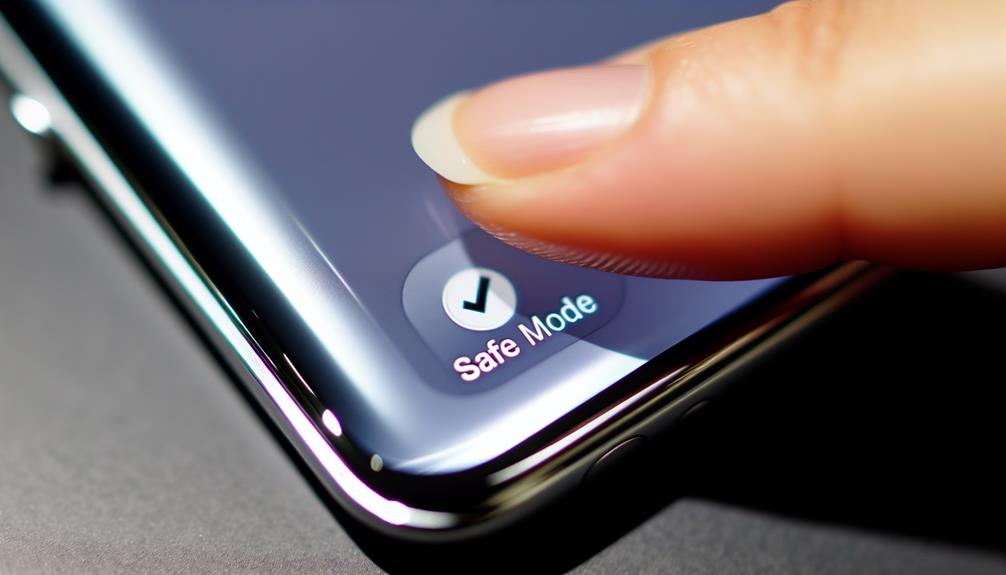
After attempting to restart your device, another effective way to exit Safe Mode is by using the notification panel. This method is straightforward and allows you to quickly access the functions you need without diving deep into your phone's settings.
To use the notification panel, follow these steps:
- Swipe down from the top of your screen to reveal the notification panel.
- Look for the notification that indicates your device is in Safe Mode. It usually appears as a banner or an alert.
- Tap on the notification to disable Safe Mode.
Once you've done this, your phone should automatically restart and exit Safe Mode. If you don't see the notification, remember to check your notification settings, as they can sometimes hide important alerts.
Here's a quick checklist to verify you're using this method effectively:
- Make sure your screen is accessible to access the notification panel easily.
- Swipe down slowly to avoid missing any notifications that could help you exit Safe Mode.
- Double-check your notification settings if you can't find the Safe Mode alert.
Using the notification panel is a convenient way to manage your device's settings and get back to normal functionality quickly. If this method doesn't work, you may need to explore other options, but it's often a reliable first step to take.
Checking for Stuck Buttons
Sometimes, a stuck button can inadvertently keep your Android phone in Safe Mode. This can happen if a button, particularly the volume or power button, remains pressed or partially engaged. To check for this, start by inspecting each button on your device. Make certain they're not stuck down, as this could be the reason your phone isn't exiting Safe Mode.
Next, pay attention to button sensitivity. If a button feels unusually loose or doesn't respond as it should, it might be malfunctioning. Try pressing each button multiple times to see if it resolves the issue. If you notice any resistance or sticking, it could indicate a deeper hardware problem.
To perform a thorough hardware inspection, take a close look at the buttons and their surrounding areas. Dust, debris, or moisture can affect button functionality. If you see any obstructions, carefully clean the area using a soft, dry cloth or a can of compressed air. Just be gentle to avoid causing further damage.
If you've checked all buttons and they appear to be functioning correctly, but your phone remains in Safe Mode, it may be time to seek professional help. A technician can diagnose and address any hardware issues that might be keeping your device from operating normally. Taking these steps can help guarantee that your phone is in proper working order and can help you exit Safe Mode successfully.
Troubleshooting Persistent Issues
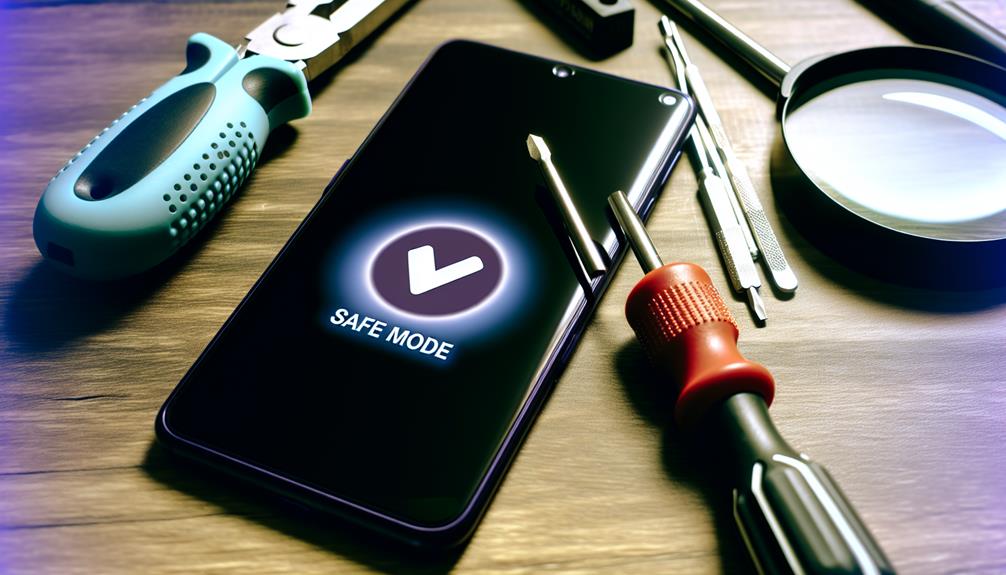
Troubleshooting persistent issues with your Android phone can feel frustrating, especially when it remains stuck in Safe Mode. This mode is designed to help diagnose problems, but if it lingers, you might need to dig deeper. Here are a few steps to aid you in your safe mode troubleshooting journey:
- Restart Your Device: Sometimes, a simple restart can clear up temporary glitches and restore your device's normal performance.
- Check for Software Updates: Outdated software can lead to performance issues. Make sure your Android system is up to date by checking the settings for any available updates.
- Uninstall Problematic Apps: If you've recently installed an app that's causing issues, it might be the culprit. Consider uninstalling it to see if that resolves the problem.
If these steps don't work and your phone still won't exit Safe Mode, you might want to back up your data and perform a factory reset. This drastic measure can restore your device to its original settings and improve overall device performance. Just remember, a reset will erase all your data, so verify you have backups before proceeding.
Lastly, if you're still struggling, it could be a sign of a hardware issue. In that case, reaching out to a professional technician might be your best bet. Don't let Safe Mode get you down; with the right troubleshooting, you'll have your phone back to normal in no time!
Frequently Asked Questions
Will Turning off Safe Mode Delete My Apps or Data?
No, turning off safe mode won't delete your apps or data. It's mainly for troubleshooting tips, allowing you to identify issues. Once you exit safe mode, everything should return to normal functionality.
Can I Disable Safe Mode Permanently on My Phone?
You can't disable Safe Mode permanently on your Android. It's a troubleshooting method designed to enhance user experience when issues arise. Adjusting Android settings may help, but Safe Mode is automatically triggered under certain conditions.
Does Safe Mode Affect My Phone's Battery Life?
Yes, safe mode can affect your phone's battery performance. While in safe mode, only essential apps run, which may lead to improved battery life. However, if you're using your phone less, you might not notice a difference.
Are All Android Phones the Same When Exiting Safe Mode?
Exiting safe mode isn't like a universal magic trick; it varies! While safe mode functionality is similar, safe mode differences exist across brands. So, your method might not work on every Android device. Keep that in mind!
What Should I Do if Safe Mode Keeps Reactivating?
If Safe Mode keeps reactivating, you should explore troubleshooting methods like checking for stuck buttons or faulty apps. Common causes include software glitches or updates, so consider resetting your device to resolve persistent issues.
Conclusion
To sum up, exiting Safe Mode on your Android phone can be simple and straightforward. Restart your device, check for stuck buttons, or use the notification panel to regain normal functionality. If problems linger, consider troubleshooting further. Remember, whether you're rebooting, tapping notifications, or inspecting buttons, you're taking control of your device. So, take a moment, follow these steps, and enjoy the full capabilities of your Android phone without the limitations of Safe Mode.






Leave a Reply