If you're tired of being interrupted by spam calls on your Android device, you're not alone. Fortunately, there are several effective strategies you can implement to regain control over your phone. From enabling Caller ID and spam protection to utilizing Do Not Disturb mode, you have options at your disposal. You can even take it a step further by installing third-party apps designed specifically for this purpose. But, before you start making changes, it's important to reflect on how these methods work together to create a more peaceful experience on your device.
Enable Caller ID and Spam Protection
To tackle spam calls effectively, you should enable Caller ID and Spam Protection on your Android device. This feature helps you identify incoming calls, allowing you to decide whether to answer or ignore them based on the caller's reputation. By activating Caller ID, your phone can display the names and numbers of callers, even if they're not in your contacts.
You can adjust your caller preferences in the settings menu to refine how you handle unknown or suspected spam numbers. This means you can choose whether to block or silence these calls, giving you more control over your phone experience.
Additionally, it is vital to utilize the spam reporting feature. When you receive a spam call, make sure to report it through your phone app. This action not only helps you but also assists others in your community by contributing to a growing database of spam numbers. Over time, your device will learn from these reports and become more effective in filtering out unwanted calls.
Enabling Caller ID and Spam Protection is a proactive step towards reducing spam calls. You'll experience fewer interruptions, and your phone will work smarter to keep your communication free from unwanted solicitations. Take a few moments to set this up in your Android settings and enjoy a quieter, more focused phone experience.
Block Specific Numbers
If you're tired of unwanted calls, blocking specific numbers is a straightforward solution. You can easily do this through your phone's settings or by using third-party apps designed for call management. Let's explore how these options work to help you regain control over your incoming calls.
Use Phone Settings
Blocking specific numbers directly through your phone settings is an effective way to reduce spam calls. This action not only helps protect your privacy but also simplifies your call screening process. Here's how to do it:
- Open your Phone app: Tap on the Phone icon on your home screen.
- Select Recent Calls: Navigate to the "Recents" tab to find the spam number you want to block.
- Block the Number: Tap on the number, then select the "Block/report spam" option. Confirm your choice.
- Adjust Privacy Settings: Go to your device's settings, find "Privacy settings," and verify your call blocking features are enabled.
Third-Party Apps
Many users find that third-party apps can greatly enhance their ability to block specific spam numbers on Android devices. These apps often come equipped with advanced spam call detection features, allowing you to filter unwanted calls effectively. By utilizing user feedback, developers continuously improve their offerings to keep up with new spam tactics.
Here's a comparison of some popular third-party apps:
| App Name | Key Features |
|---|---|
| Truecaller | Caller ID, spam call detection, user community reports |
| Hiya | Spam blocking, reverse phone lookup, customizable blacklist |
| RoboKiller | Personalized call blocking, answer bots, spam call alerts |
| Call Control | Community blacklist, call recording, number lookup |
| Mr. Number | Call blocking, SMS filtering, automatic block of spam numbers |
These apps allow you to block specific numbers and manage your call list effectively. By leveraging user feedback, they not only enhance spam call detection but also improve user experience. So, if you're tired of spam calls, consider downloading one of these apps to gain more control over your incoming calls.
Use Do Not Disturb Mode
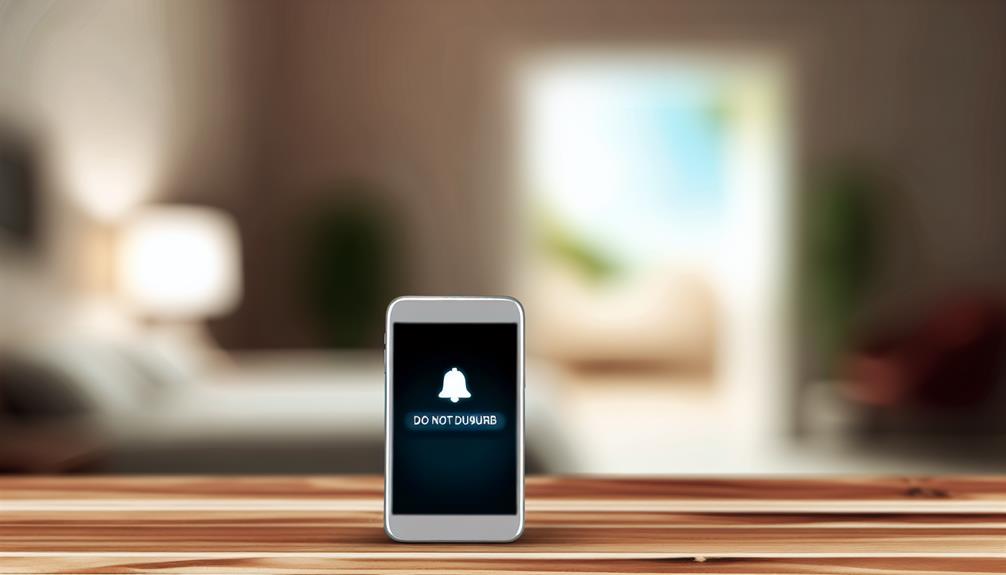
If you're tired of spam calls, using Do Not Disturb mode can be a game changer. You can easily enable it, customize which contacts can reach you, and even schedule quiet hours to keep interruptions at bay. This feature helps you regain control over your phone and enjoy peace of mind.
Enable Do Not Disturb
To effectively reduce interruptions from spam calls, you can enable the Do Not Disturb mode on your Android device. This feature lets you control when you receive notifications and calls, allowing you to focus without distractions. Here's how to set it up:
- Open Settings: Navigate to your device's settings app.
- Select Sound & Vibration: Look for the sound settings to find Do Not Disturb options.
- Tap Do Not Disturb: Enable the mode and customize your preferences.
- Add Priority Contacts: Allow calls from specific contacts to come through, ensuring you don't miss important calls.
Customize Contact Allowances
Customizing contact allowances in Do Not Disturb mode helps guarantee you only receive calls from people who matter most. To start, you'll want to whitelist contacts by adding them to your allowed callers list. This way, you'll block all other calls while still being reachable by your chosen contacts.
To manage permissions, go to your phone's settings and find the Do Not Disturb option. Here, you can select which contacts can bypass this mode. Depending on your phone model, you might need to navigate through different menus, but the process is generally straightforward. Look for an option like "Calls from" or "Allowed contacts."
Once you've selected the contacts you want to whitelist, save your changes. This ensures that only these individuals can reach you when Do Not Disturb is active. Remember to periodically review your whitelisted contacts to confirm they still meet your needs. By customizing your allowances, you can enjoy peace of mind without missing important calls from family, friends, or colleagues.
Schedule Quiet Hours
Scheduling quiet hours using Do Not Disturb mode can greatly enhance your peace during specific times of the day. This feature allows you to mute all calls, notifications, and alerts, keeping unwanted interruptions at bay. Here are some quiet hours benefits and scheduling tips to help you make the most of this feature:
- Choose Your Timeframe: Decide when you want to activate Do Not Disturb. Whether it's during your work hours or late at night, set a schedule that fits your routine.
- Customize Exceptions: Allow calls from important contacts or repeated callers. This way, you won't miss urgent messages while still minimizing spam.
- Use Scheduled Quiet Hours: Many Android devices let you set specific days and times for Do Not Disturb. This guarantees it activates automatically, so you don't have to remember to turn it on and off.
- Test Your Settings: After setting up, test the Do Not Disturb mode to make sure it works as intended. Adjust your settings as needed for peak results.
Install Third-Party Call Blockers
If you've been overwhelmed by relentless spam calls, installing third-party call blockers can be an effective solution. These apps provide advanced call blocker features that can notably reduce unwanted calls and improve your overall phone experience.
When you're selecting a call blocker app, look for ones with a user-friendly interface. A simple layout makes it easier to navigate through settings and customize your preferences. Many apps offer features like automatic call blocking, customizable blacklists, and real-time spam detection. This means you can set the app to automatically block numbers that are known for spam, without needing to manually input them.
Another useful feature is the ability to report spam calls directly within the app. This helps improve the app's efficiency in identifying spam callers over time. Additionally, some call blockers provide a community-driven database, allowing users to share their experiences and block troublesome numbers collectively.
You might want to check user reviews before choosing an app, as they can give you insights into effectiveness and ease of use. Popular options include Truecaller, Hiya, and RoboKiller, each offering unique features tailored to different needs.
Once you've installed a third-party call blocker, take a moment to explore its settings. Customizing your preferences guarantees that you get the most out of the app, keeping your phone free from interruptions caused by spam calls.
Report Spam Calls

Even with a reliable third-party call blocker, you may still encounter spam calls. When that happens, it's important to take action. Reporting spam calls not only helps you but also contributes to a broader effort to reduce spam call statistics. Here's how you can report spam calls effectively:
- Use Your Phone's Built-In Reporting Features: Most Android devices have an option to report spam directly from the call log. Simply tap on the spam call, and look for the option to report or block the number.
- Contact Your Carrier: Many mobile carriers offer reporting procedures for spam calls. Reach out to your provider via their app or customer service to report suspicious numbers.
- Report to the FTC: You can file a complaint with the Federal Trade Commission (FTC) online. This helps them track spam calls and take action against offenders.
- Use Third-Party Apps: Some call-blocking apps allow you to report spam calls within their interface. Make sure to use this feature to enhance your call-blocking experience.
Register With National Do Not Call Registry
One effective way to reduce the number of unwanted calls you receive is by registering your number with the National Do Not Call Registry. This free service allows you to add your phone number to a list that telemarketers are legally required to respect. By doing so, you can enjoy a significant reduction in spam calls, one of the key national registry benefits.
The registration process is simple and can be completed online in just a few minutes. First, visit the official National Do Not Call Registry website. You'll need to provide your phone number and a valid email address. After you submit your information, you'll receive a confirmation email. It is crucial to understand that it may take up to 31 days for the calls to stop coming in, as telemarketers have a grace period to update their lists.
Once your number is registered, you won't receive calls from most telemarketers, but it is important to highlight that some exceptions apply. For instance, calls from political organizations, charities, and survey companies are not covered by the registry. Additionally, if you've previously done business with a company, they may still contact you.
Keep Your Software Updated
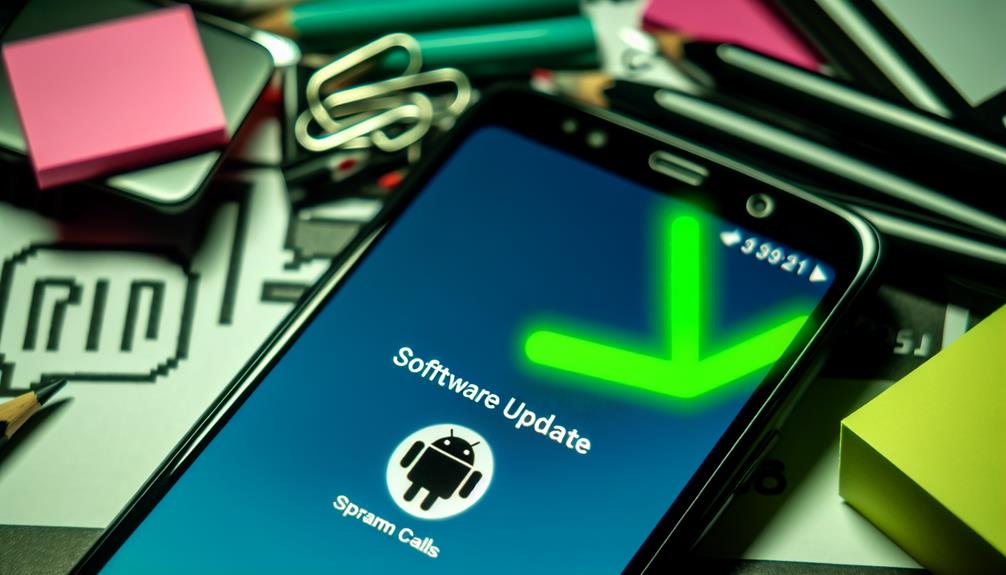
Keeping your software updated is crucial for maintaining your Android device's security and performance. Regular updates come with various software benefits that not only enhance the functionality of your device but also provide important security patches. By keeping your system current, you can greatly reduce your risk of spam calls and other security threats.
Here are four key benefits of keeping your software updated:
- Enhanced Security: Updates often include fixes for vulnerabilities that can be exploited by spammers and hackers, protecting your personal information.
- Improved System Performance: New software versions can optimize your device's performance, making it run smoother and faster. This can help in managing apps that filter spam calls effectively.
- Access to New Features: Software updates frequently introduce new features that can enhance your user experience, including better spam detection tools and call-blocking functionalities.
- Compatibility with Apps: Many apps require the latest system updates to function correctly. By keeping your software up to date, you guarantee that call-blocking apps and other security tools are working at their best.
Frequently Asked Questions
Can Spam Calls Still Come Through if I Enable Spam Protection?
Yes, spam calls can still come through even with spam protection enabled. While call blocking apps enhance spam call prevention, they might not catch every unwanted call. Regularly updating your settings can improve effectiveness.
How Do I Identify Legitimate Calls From Potential Spam?
When your phone buzzes, you wonder—could it be important? Use call identification tips: check caller ID, listen for personal details, and look for legitimate caller signs like familiarity or a local area code. Stay alert!
Will Blocking Numbers Stop Them From Calling My Other Devices?
Blocking numbers on one device won't automatically stop calls on your other devices unless they're synced. Guarantee your call blocking settings are applied across all synced devices to effectively reduce unwanted spam calls.
Can I Customize the Do Not Disturb Settings for Specific Contacts?
Yes, you can customize Do Not Disturb settings for specific contacts. Just go to your settings, select Do Not Disturb, then add Custom Contacts to allow calls from only those chosen people while silencing others.
What Should I Do if I Receive a Spam Call From a Friend's Number?
If you get a spam call from your friend's number, don't panic. Verify the caller's identity by asking personal questions only they would know. If it seems suspicious, consider blocking the number or reporting it.
Conclusion
By taking these steps, you can turn the tide against spam calls and regain control over your phone. Enable Caller ID, block unwanted numbers, and consider using third-party apps that act as your digital bodyguard. Don't forget to report spam and register on the Do Not Call list. Staying vigilant and keeping your software updated is like putting a sturdy lock on your door—essential for peace of mind in today's world of relentless solicitations.
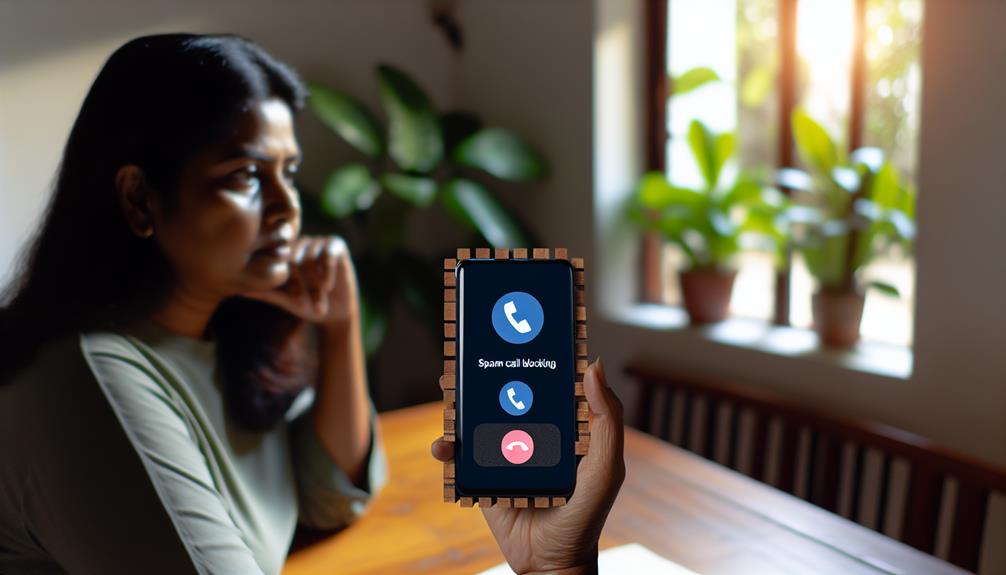





Leave a Reply