Sharing your location on Android can enhance your safety, improve coordination with friends, and simplify navigation. To start, you'll need to enable Location Services, set up Google Maps, and understand your privacy options. Whether you prefer messaging contacts directly or using social media, there are various methods at your disposal. However, it's crucial to reflect on the implications of sharing your whereabouts, especially regarding privacy and security. Understanding how to navigate these features effectively can make a significant difference in your daily interactions.
Enable Location Services
To get started with sharing your location on Android, you first need to enable location services. This feature is essential for apps that rely on GPS, ensuring they can provide accurate location information. To do this, go to your device's settings. Look for "Location" or "Location Services," depending on your Android version.
Once you're in the location settings, you'll usually see an option to toggle location access on or off. Make sure it's turned on. Next, you'll want to check your GPS settings for ideal location accuracy. You can typically choose between several modes: High accuracy, Battery saving, or Device only. For the best location accuracy, select "High accuracy." This mode uses GPS, Wi-Fi, and mobile networks to pinpoint your location more precisely.
After enabling location services and adjusting your GPS settings, apps that use location services, like maps or social media, will have access to your location. Keep in mind that while enabling these services can enhance the functionality of your apps, it may also drain your battery faster.
If you ever need to share your location for an extended period, consider adjusting the settings to manage battery life effectively. Remember, you can always turn off location services when you no longer need them. This way, you'll protect your privacy while still enjoying the benefits of location sharing when required.
Use Google Maps for Sharing
With location services enabled, you can easily share your location using Google Maps. This feature not only allows for real-time tracking but also provides peace of mind during emergency sharing situations. Here's how you can quickly share your location:
- Open Google Maps: Launch the app on your Android device. Make sure you're signed into your Google account.
- Tap on Your Location: Locate the blue dot that represents your current location. Tap on it to bring up more options.
- Select 'Share Your Location': Choose the option to share your location. You'll then see a menu that lets you choose how long you want to share your location—either for a set period or until you turn it off.
- Choose Contacts: Next, select the contacts you want to share your location with. You can share via messages, email, or social media.
Once you've completed these steps, your selected contacts will be able to see your location in real-time. This is especially useful in emergencies, allowing family or friends to track your movements and guarantee your safety. Remember, you can stop sharing at any time if you no longer need to keep them updated. Using Google Maps for location sharing makes it easy and efficient to stay connected, whether you're meeting up with friends or ensuring loved ones know where you are during critical moments.
Share Location via Text
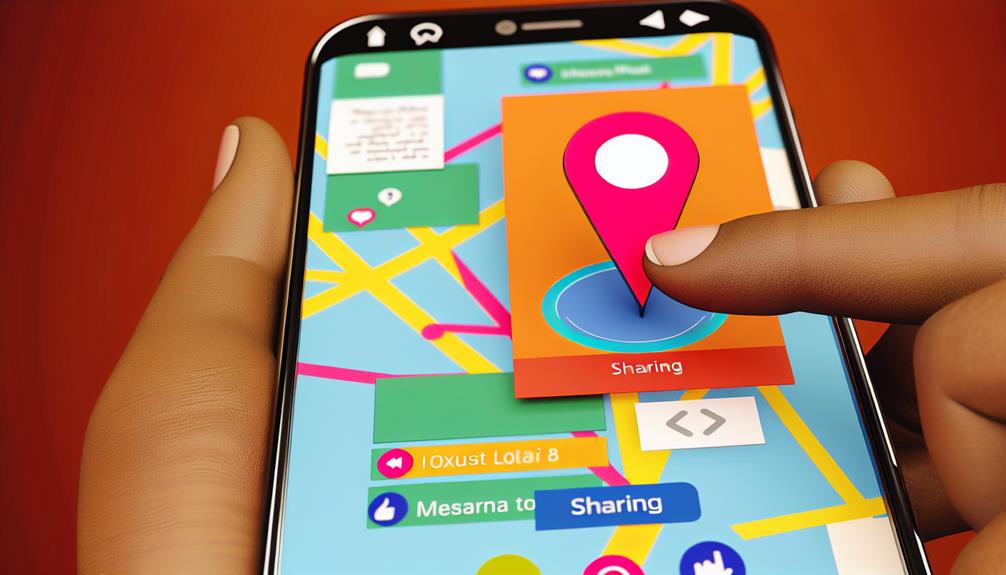
Sharing your location via text can be a quick and effective way to let someone know where you are, especially in situations where calling or using an app isn't feasible. Most messaging apps now allow you to send your GPS coordinates or a map link directly in a text message, which enhances location accuracy.
To share your location, you'll typically need to tap on the attachment icon within your messaging app. From there, select "Location" or "Share Location" to send your current position. Be aware of privacy concerns when sharing your location; it's important to adjust your sharing preferences, so you're only sending your information to trusted contacts.
In emergency situations, sharing your location can be lifesaving. When you send your location, the recipient will receive notifications, allowing them to find you quickly. Just keep in mind that some services may include a location expiration feature, meaning the link will only be valid for a limited time. This is beneficial for maintaining privacy, as your exact whereabouts won't be tracked indefinitely.
For the best user experience, verify your GPS accuracy is enabled on your device. This way, your location will be shared with pinpoint precision. Whether you're meeting up with friends or need someone to find you in a hurry, sharing your location via text is a simple yet effective solution.
Share Location on Social Media
To share your location on social media, you'll first need to enable Location Services on your device. Once that's done, you can easily select the platform where you want to share your whereabouts. This way, your friends and followers can see where you are in real-time.
Enable Location Services
Enabling location services on your Android device is essential if you want to share your whereabouts on social media. Without this feature, your posts won't include your location, which can limit the context of what you're sharing. Here's how to make certain your GPS settings are optimized for location accuracy:
- Open Settings: Swipe down from the top of your screen and tap on the gear icon to access your device settings.
- Location Access: Scroll down and find "Location." Make certain it's turned on. You might see options like "High accuracy," which uses GPS, Wi-Fi, and mobile networks for better location accuracy.
- Mode Selection: Tap on "Mode" or "Locating method" and choose "High accuracy" for the best results. This guarantees your device uses the most precise GPS settings available.
- App Permissions: Go to "App permissions" within the Location menu and make certain the social media apps you use are allowed to access your location.
Once you've done these steps, you're all set to share your location seamlessly on social media!
Select Social Media Platform
Choosing the right social media platform is essential for effectively sharing your location with friends and followers. Different platforms cater to different audiences, so consider where your friends are most active. For instance, platforms like Facebook and Instagram allow you to tag locations in posts or stories, making it easy to share your whereabouts visually.
While sharing your location, remember location sharing etiquette. Not everyone may want to know your exact location, so consider your audience. Use privacy settings to control who sees your posts. For example, you might want to share your location with close friends but not with all your followers.
Also, be mindful of social media privacy. Before posting, think about how your shared location could affect your safety and that of others. Avoid sharing real-time locations in public posts, as this can make you vulnerable. Instead, opt for sharing after you've left a location, or use the option to send your location privately through direct messages. By carefully selecting the right platform and being aware of privacy settings, you can enjoy sharing your experiences while keeping your safety in mind.
Use Third-Party Apps
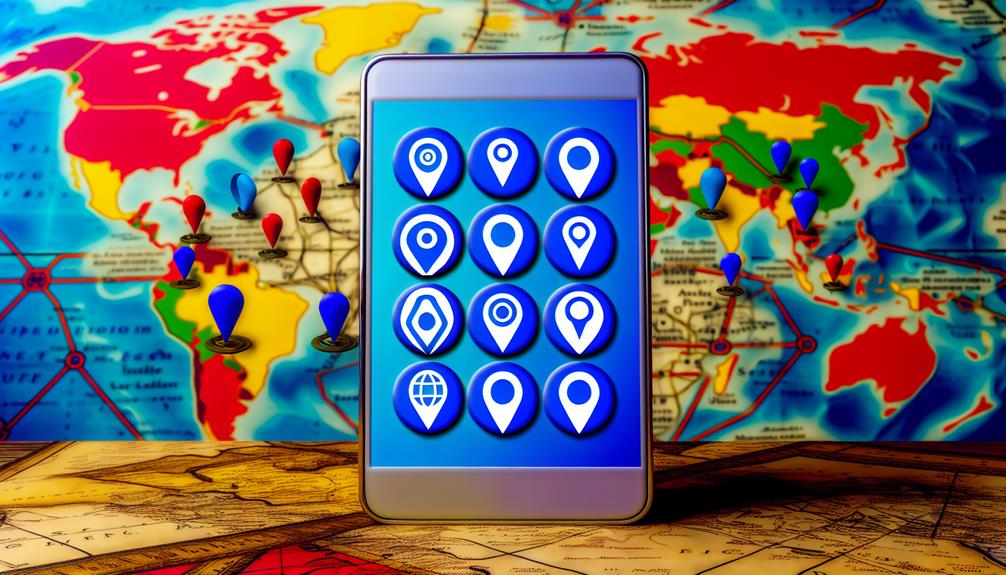
If you're looking for a flexible way to share your location, third-party apps can be a great solution. These location tracking apps not only offer various features but also allow you to control who sees your location and when. However, it's crucial to evaluate privacy concerns before diving in. Here's a quick list of popular apps that can help you share your location effectively:
- Google Maps: It allows you to share your real-time location with friends and family for a specific duration. You can easily revoke access when you no longer want to share your whereabouts.
- Life360: This family locator app is designed for safety. You can create circles of friends or family members and share your location with them. Plus, it offers driving safety features.
- Glympse: With Glympse, you can share your location temporarily without the need for the other person to download the app. Just send a link via text, and they can track you in real-time.
- Find My Friends (or similar apps): These apps let you connect with friends and keep track of each other's locations. You can set privacy preferences to control who can see your location.
Adjust Location Privacy Settings
After exploring third-party apps for sharing your location, it's important to keep your privacy in check. Adjusting your location privacy settings on your Android device is a key step to guarantee you're comfortable with how your location data is being used. Begin by heading to your device's settings; look for "Location" under the "Privacy" section.
Here, you can manage your location accuracy. If you want precise location data, keep the "High accuracy" mode enabled. However, if you're concerned about privacy, consider switching to "Battery saving" or "Device only" modes. The former uses Wi-Fi and mobile networks to determine your location, while the latter relies solely on GPS, giving you less accuracy but more privacy.
Next, review the apps that have access to your location. In the same location settings, you'll find an option to see which apps are using location services. You can adjust privacy controls by granting access only when the app is in use or denying access altogether. This way, you're in control of who sees your location.
Lastly, consider enabling or disabling location sharing features within specific apps like Google Maps or social media platforms. Always keep in mind that even with location sharing, your privacy should come first. By taking these steps, you can effectively manage your location settings while still enjoying the benefits of sharing your location when needed.
Troubleshooting Location Sharing Issues
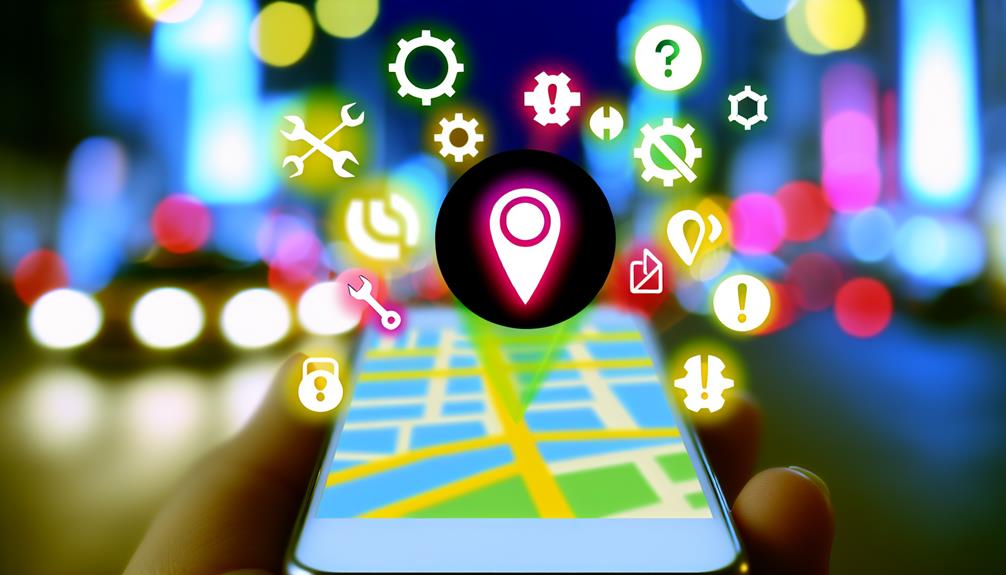
If you're having trouble sharing your location, there are a few simple steps you can take to resolve the issue. Start by checking your location settings and updating app permissions to guarantee everything's enabled. If that doesn't work, try restarting your device to refresh the connection.
Check Location Settings
To troubleshoot location sharing issues on your Android device, it is essential to check your location settings. Sometimes, incorrect settings can lead to problems with location accuracy and permissions, which can hinder your ability to share your location effectively. Here's what you should do:
- Enable Location Services: Go to your device's settings, find "Location," and make sure it's turned on.
- Select Location Mode: Choose "High Accuracy" mode for the best results. This uses GPS, Wi-Fi, and mobile networks to pinpoint your location accurately.
- Check Location Permissions: Verify that the apps you want to use for sharing your location have the necessary permissions. Go to "Apps" in settings and adjust accordingly.
- Restart Your Device: Sometimes, a quick restart can resolve any glitches affecting location services.
Update App Permissions
While verifying your location settings are correct is essential, updating app permissions can also play a significant role in resolving location sharing issues. Permissions directly impact location accuracy and user consent, so it's vital to review them periodically.
Here's a quick overview of common permissions and their implications:
| Permission | Impact |
|---|---|
| Location History | Helps improve location accuracy |
| Background Access | Allows apps to share your location even when not in use |
| Emergency Sharing | Grants access for urgent location sharing |
| Geofencing Features | Enables location-triggered actions |
| Data Usage | Can affect battery impact and data consumption |
Be mindful of privacy concerns when granting permissions. Verify the apps you use are compatible with your needs and only request permissions necessary for their functionality. You might want to limit background access if you're worried about battery life or data usage. Regularly checking app permissions not only keeps your location history accurate but also enhances your overall experience with location-based services. By staying vigilant, you can enjoy the benefits of location sharing while maintaining control over your data.
Restart Device Connection
Even with the right app permissions set, you might still encounter issues with location sharing. If you find that your location isn't updating or sharing properly, it could be time for a quick device reboot or to check your connection stability. Here's what you can do:
- Restart Your Device: Sometimes, a simple reboot can resolve glitches that might be affecting your location sharing.
- Check Your Internet Connection: Verify you have a stable internet connection, either through Wi-Fi or mobile data. A weak signal can hinder location accuracy.
- Toggle Airplane Mode: Turn on Airplane mode for a few seconds, then turn it off. This resets your connections and can improve stability.
- Re-enable Location Services: Go to your settings, turn off location services, wait a moment, and then turn them back on. This can refresh your device's ability to share your location.
Frequently Asked Questions
Can I Share My Location Without an Internet Connection?
You can share your location without an internet connection by using Bluetooth sharing with a nearby device. Additionally, offline maps can help you navigate and provide your coordinates to others, ensuring effective location sharing.
How Accurate Is Location Sharing on Android Devices?
Imagine you're meeting a friend in a busy city. Location accuracy on Android devices typically boasts GPS precision within 5-10 meters, but factors like buildings or weather can affect that, so it's good to double-check.
Can I Set a Timer for Location Sharing?
You can set a timer for location sharing using certain location sharing apps. These allow temporary location sharing, so you can choose how long your location's visible, making it convenient and secure for your needs.
What Happens When I Turn off Location Services?
Turning off location services is like closing a door; your location accuracy drops considerably, limiting app functionality. While it boosts location privacy, you'll miss out on features that rely on real-time location data.
Is There a Limit to How Many People I Can Share My Location With?
There isn't a strict limit to how many people you can share your location with using various location sharing methods. However, consider your privacy concerns; sharing with too many might compromise your personal safety.
Conclusion
Sharing your location on Android is a straightforward process that enhances safety and connectivity. Remember, "a friend in need is a friend indeed," so don't hesitate to share your whereabouts with trusted contacts. Whether you use Google Maps, messaging apps, or social media, keeping your privacy settings in check is essential. With these tools at your disposal, you can easily stay connected while ensuring your location remains secure. Happy sharing!
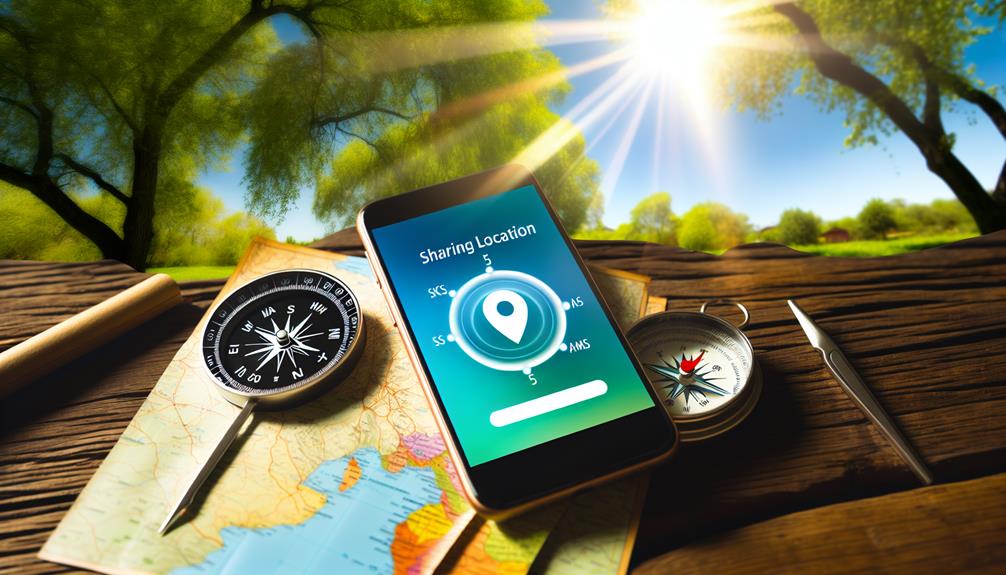





Leave a Reply