If you've ever found yourself wanting to capture something on your Android device, understanding how to take a screenshot can be quite useful. You might think it's as simple as pressing a couple of buttons, and in many cases, it is. However, there are various methods available, each with its own nuances, including hardware buttons and gesture features. Once you know the basics, you'll also want to reflect on how to access and share those screenshots effectively. But what if you run into issues? Let's explore the options available to guarantee you can capture what you need seamlessly.
Understanding Screenshot Basics
Taking a screenshot on your Android device is a straightforward process, but it's useful to understand the basics before you plunge into it. A screenshot is fundamentally a digital image of what's displayed on your screen at a particular moment. Knowing the different screenshot formats your device can handle is important, as it can affect how you share or use your screenshots later.
Most Android devices save screenshots in standard formats like PNG or JPEG. PNG is preferred for its lossless quality, meaning the image remains sharp and clear. JPEG, while more compressed, can reduce image quality, especially if you're capturing detailed visuals. Understanding these formats helps you choose the right one based on your needs, whether that's sharing on social media or saving for personal use.
Now, let's talk about screenshot storage. By default, your Android device typically saves screenshots in a dedicated folder within the Photos or Gallery app. This organization makes it easy for you to find and manage your screenshots without digging through other files. However, you can also use file management apps to customize your storage options or back up your screenshots to cloud services for extra security.
Common Screenshot Methods
When it comes to taking screenshots on your Android device, you've got a couple of common methods at your disposal. You can use a simple hardware button combination or opt for gesture-based screenshots if your device supports it. Let's explore these options so you can capture your screen with ease.
Hardware Button Combination
If you're looking to capture your screen quickly, using the hardware button combination is one of the easiest methods on Android devices. Most Android phones utilize a straightforward screenshot shortcut that involves pressing a combination of buttons simultaneously. Generally, you'll press the Volume Down and Power buttons at the same time. Hold them for a moment until you see a flash or hear a shutter sound, indicating that the screenshot has been taken.
However, keep in mind that device compatibility may vary. Some manufacturers may use a different combination, like the Home button and Power button, especially on older models. It's a good idea to check your device's specific instructions if the standard method doesn't work for you.
Once you've captured the screenshot, you can access it from your notifications panel or in your gallery app. This method is quick and efficient, making it ideal for users who need to share information or save content instantly. Remember, mastering these screenshot shortcuts can enhance your overall Android experience, allowing you to capture and share moments effortlessly.
Gesture-Based Screenshots
Gesture-based screenshots offer a convenient alternative to hardware buttons, allowing you to capture your screen with a simple swipe or motion. Many Android devices now support gesture shortcuts that can make taking screenshots even easier.
Here's a quick overview of common gesture methods:
| Gesture Type | Description | Device Compatibility |
|---|---|---|
| Three-Finger Swipe | Swipe down with three fingers | Most newer models |
| Palm Swipe | Swipe the edge of your hand across the screen | Samsung devices only |
| Quick Settings Toggle | Access screenshot option from quick settings | All devices |
| Advanced Gesture | Custom gestures set in settings | Selected models |
To enable these features, head to your device's settings and look for the "Gestures" or "Advanced Features" section. Depending on your device, you might find options to customize the gestures to your liking.
Using advanced gestures can streamline your screenshot process, making it quicker and more efficient. So, next time you need to capture something, try these gesture shortcuts for a smoother experience!
Using Hardware Buttons

To quickly capture a screenshot on your Android device, you can easily use the hardware buttons. This method is one of the most common screen capture techniques and works on most Android devices, but it's crucial to know that the specific button combination may vary depending on your device compatibility.
For most Android phones, you'll want to press and hold the Power button and the Volume Down button simultaneously. Hold them for about two seconds until you see a visual confirmation, like a flash or a notification that a screenshot has been taken. If you have a Samsung device, the combination may be the same, but you can also try pressing the Power button and the Home button together.
If you're using a device with a physical Home button, this method is usually reliable. For devices without a Home button, the Power and Volume Down buttons will likely be your go-to. In some cases, you might even find a screenshot option in the Power menu that appears when you press and hold the Power button.
Once you've captured your screenshot, it'll typically be saved in the Gallery app or Photos app, allowing you to easily access, edit, or share it. This straightforward approach to taking screenshots is perfect for quickly saving important information or memorable moments on your screen. Just remember to check your device's specific instructions if these combinations don't work.
Screenshotting With Gestures
If you prefer a quicker way to take screenshots, gesture settings can be a game-changer. You can enable features like palm swipe or the three-finger screenshot method for added convenience. Let's explore how to set these up and make capturing your screen effortless.
Enable Gesture Settings
Although many Android devices come with a built-in screenshot feature, you might want to enable gesture settings for a quicker and more convenient way to capture your screen. To start, head to your device's settings. Look for the "Gestures" or "Advanced Features" section, depending on your phone model. Once there, you should see options for gesture customization.
Here, you can activate specific gestures related to screenshots. Some devices allow you to take a screenshot with a simple swipe or tap. Make sure that gesture sensitivity is set at a level that works best for you. If it's too sensitive, you might accidentally trigger it; if it's too low, you might miss the gesture entirely. Adjusting these settings can improve your experience considerably.
After enabling the gestures, practice them a few times to get comfortable. Try different angles of swiping or tapping to find what feels natural. Remember, customization options might vary by device, so explore your settings thoroughly. With these gesture settings enabled, you'll find capturing your screen becomes much more intuitive and seamless!
Use Palm Swipe
Capturing your screen with a simple gesture can enhance your Android experience, making it quicker and more efficient. One of the most convenient methods is the Palm Swipe feature. This gesture allows you to take a screenshot by swiping the edge of your hand across the screen. It's especially useful for those moments when you need to capture something quickly.
To use Palm Swipe, you first need to verify that the feature is enabled in your device settings. Go to the "Advanced Features" section and toggle on "Palm Swipe to Capture." Once it's activated, practice the gesture a few times to get comfortable with it.
Keep in mind the gesture sensitivity settings; if your device doesn't recognize the swipe, it might be set too low. Adjust these settings if needed for better performance.
Using Palm Swipe can be a game-changer in your screenshotting routine. It's a handy tip that saves you time and effort, allowing you to focus on what really matters. With these screenshot tips in mind, you'll be a pro at capturing your screen in no time!
Three-Finger Screenshot Method
For a quick and efficient way to take screenshots, the Three-Finger Screenshot method is a fantastic option. This gesture allows you to capture your screen with just a simple swipe of three fingers. To use this feature, you'll need to verify that your device supports it and that it's enabled in the settings.
First, go to your device's settings and search for "Gesture" or "Motion." Look for the option labeled "Three-Finger Screenshot" and toggle it on. If your device has three finger sensitivity settings, you can customize how sensitive the gesture is, allowing you to adjust it to your preference.
Once it's enabled, simply place three fingers on the screen and swipe down. You'll see a quick animation or hear a shutter sound, indicating the screenshot has been captured.
If you find the gesture isn't working consistently, revisit the gesture customization settings to fine-tune the sensitivity. This method not only speeds up the screenshot process but also provides a hands-free alternative to the traditional button combinations. Give it a try, and you might find it becomes your go-to screenshot method!
Exploring Third-Party Apps

If you're looking for more advanced screenshot options on your Android device, third-party apps can be a game changer. While your device might have built-in features, these apps offer enhanced screenshot tools that can elevate your experience. They often come packed with unique functionalities, making them worth considering.
One popular app recommendation is "Screenshot Easy." This app allows you to capture screenshots using various methods, including overlay buttons and shake gestures. You can also adjust the settings to fit your preferences, providing a highly customizable experience.
Another great choice is "AZ Screen Recorder." Although primarily a screen recording tool, it includes robust screenshot features. You can easily capture your screen and take advantage of its editing tools right after. This can save you time and keep everything in one place.
"Snagit" is also worth a mention. It's more than just a screenshot tool; it offers extensive editing features and the ability to annotate your screenshots. This makes it a powerful option for anyone needing detailed documentation or sharing information visually.
Lastly, "Screen Master" lets you capture long screenshots, which is perfect for scrolling web pages or conversations. Its intuitive interface and additional editing capabilities enhance your overall screenshotting experience.
Editing and Sharing Screenshots
After you've taken a screenshot, it's time to plunge into editing and sharing it. Most Android devices come equipped with built-in editing tools. You can crop, annotate, or highlight important sections of your screenshot. Just open your screenshot from the notification shade or your gallery app, and tap the edit icon. This allows you to make quick adjustments before sharing.
When it comes to sharing, evaluate your options. You can easily send your screenshot via messaging apps like WhatsApp, Telegram, or Messenger. However, if you're looking for a broader audience, social media platforms like Instagram and Twitter are great for sharing visuals. Each platform has its own strengths, so a sharing platforms comparison is essential. For example, Instagram is more visual-centric, while Twitter excels at quick updates.
To keep your screenshots organized, use screenshot organization tips like creating specific folders for different topics or events. This way, you can easily find what you need without scrolling through a cluttered gallery. Many devices allow you to tag or rename files, which can further enhance your organization.
Don't forget to evaluate the privacy of your screenshots before sharing. If they contain sensitive information, you might want to edit those parts out or share them through platforms that offer more control over who sees your content. With these techniques, you can efficiently edit and share your screenshots while keeping everything organized.
Troubleshooting Screenshot Issues
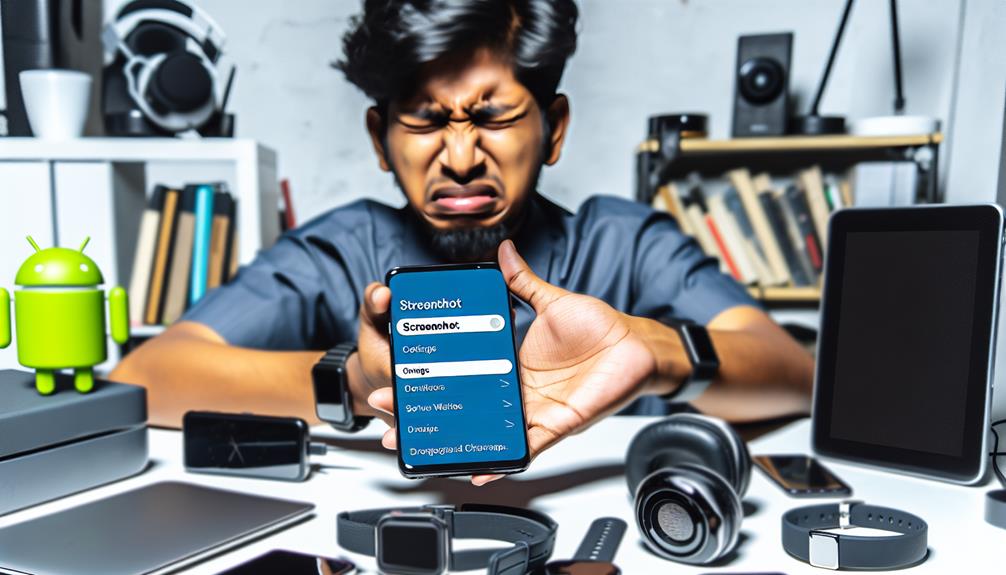
Taking screenshots should be a straightforward process, but sometimes you might run into issues that can be frustrating. If your screenshots aren't saving, check your device compatibility first. Not all Android devices support the same screenshot methods. For instance, older models may not allow you to capture the screen using gestures or key combinations effectively.
Another common issue is related to screenshot permissions. Some apps, especially those that handle sensitive information, might block screenshots for security reasons. If you're trying to screenshot within a particular app and it's not working, verify if that app has restrictions in place. You can usually find this information in the app settings or documentation.
Also, verify your software is up to date. Manufacturers often release updates that fix bugs or improve features, including the screenshot function. If you haven't updated your device in a while, now's a good time to do so.
If your screenshots are saving but you can't find them, check your gallery or file manager app. Screenshots typically save in a "Screenshots" folder.
Lastly, if you're still having issues, consider restarting your device. A simple reboot can resolve many glitches and restore your screenshot functionality. By following these troubleshooting steps, you should be able to resolve most screenshot issues and get back to capturing all those important moments on your Android device.
Frequently Asked Questions
Can I Screenshot on a Locked Screen?
You can't take a screenshot on a locked screen directly. However, some devices allow specific screenshot methods, like using voice commands or accessibility features, but these options vary by manufacturer and settings. Check your device's capabilities.
Will Screenshots Save My Password or Sensitive Information?
Screenshots don't inherently save your passwords or sensitive information, but be cautious. If your screen displays such data, anyone accessing your screenshots could see them, so prioritize screenshot security and use password protection for sensitive apps.
How Do I Locate My Saved Screenshots?
To locate your saved screenshots, check your device's Photos or Gallery app. For better organization, create a dedicated folder. When sharing, use messaging apps or cloud storage to easily share your screenshots with others.
Are There Any Screenshot Limits on Android?
There aren't strict limits on screenshots, but the quality may vary with different screenshot tools. While you can capture endless images, remember that storage space can affect how many high-quality screenshots you can keep.
Can I Take Scrolling Screenshots on Any App?
You can take scrolling screenshots in certain apps, but it depends on app compatibility. Many popular apps support this feature, while others may not. Check your app settings or documentation for specific capabilities.
Conclusion
Now that you've mastered the art of taking screenshots on your Android device, you're ready to capture those memorable moments with just a click! Whether you're using hardware buttons, gestures, or third-party apps, you'll find the method that fits you like a glove. Remember, sharing your screenshots is just as easy as snapping them. So go ahead, seize the day and document your digital life—one screenshot at a time!






Leave a Reply