It's a coincidence that you just realized you need to record a call on your Android device, as many people find themselves in the same situation. Whether it's for important business discussions or personal reminders, knowing how to effectively capture these conversations can be invaluable. You might be surprised to learn that not all Android phones come equipped with this feature, and the options available can vary widely. So, what steps should you take to guarantee you're recording with the best quality and legal compliance?
Check Legal Regulations
Before diving into the process of recording phone calls on your Android device, it's vital to take into account the legal regulations surrounding this practice. Depending on where you live, laws regarding phone call recording can vary greatly. Understanding these regulations will help you avoid any legal issues down the line.
One of the primary concerns you'll face is privacy concerns. Many jurisdictions require that all parties involved in a call give their consent before it's recorded. This means you can't just hit the record button without informing the other person. It's important to determine whether your state or country follows a one-party or two-party consent law. In one-party consent states, only one person needs to agree to the recording, which can include yourself. However, in two-party consent states, you must obtain permission from everyone on the call.
To protect yourself, it's a good idea to establish clear communication with the person you're speaking to. Let them know that you plan to record the conversation and confirm they're okay with it. Not only does this help you comply with consent requirements, but it also fosters trust and transparency in your interactions.
Use Built-in Features
To record phone calls on your Android device, start by checking if your phone has built-in call recording features. If it does, you'll need to enable this option in your settings. Once activated, you'll be ready to record your conversations easily.
Check Device Compatibility
When it comes to recording phone calls on Android, checking your device's compatibility is essential. Not all Android devices support call recording features, and the available recording formats can vary. Before diving into recording, take a moment to verify if your device model supports this feature natively.
Here's a quick compatibility check for popular device models:
| Device Model | Call Recording Support |
|---|---|
| Samsung Galaxy S21 | Yes |
| Google Pixel 5 | Yes |
| OnePlus 9 | No |
| Xiaomi Redmi Note 10 | Yes |
If your device supports call recording, you'll likely have options for different recording formats such as MP3 or WAV. However, if your device model doesn't support built-in call recording, you may need to explore third-party apps or alternative methods. Always check your device's user manual or the manufacturer's website for specific details regarding compatibility.
Enable Call Recording
If your device supports call recording, activating this feature is typically straightforward. First, open your Phone app and navigate to the settings menu. Look for an option labeled "Call Recording" or something similar. You'll likely find a toggle switch; just flip it to activate the feature.
Once it's activated, you can choose your preferred call recording methods. You may be able to record all calls automatically or select specific contacts for recording. Explore the settings to customize your preferences based on your needs.
However, it's important to be mindful of privacy concerns. Before recording any conversation, verify that you comply with local laws regarding call recording. In many regions, it's required to inform the other party that the call is being recorded. Failing to do so could lead to legal repercussions.
After setting everything up, you should see a recording indicator during your calls. Familiarize yourself with how to access the recorded files afterward, as each device may store them in different locations. By following these steps, you can easily enable call recording on your Android device while being respectful of privacy regulations.
Download Third-Party Apps
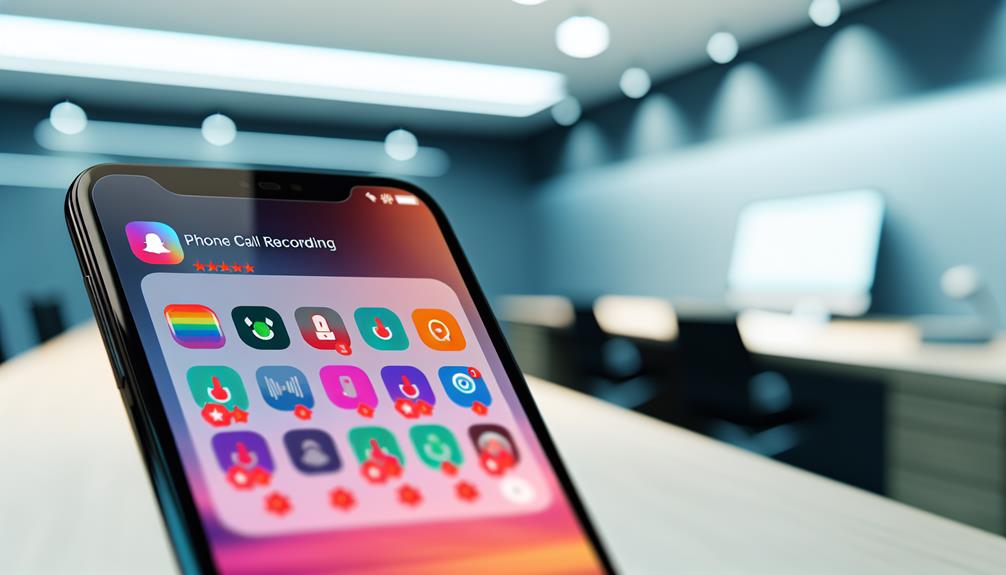
In today's digital age, recording phone calls on your Android device can be easily achieved by downloading third-party apps designed for this purpose. With the right app, you can capture significant conversations, whether for personal or professional reasons. There are various call recording techniques available, and selecting the right app is essential for a seamless experience.
When looking for app recommendations, consider popular options like ACR (Another Call Recorder), Cube Call Recorder, and Call Recorder – ACR. These apps offer user-friendly interfaces and reliable features that make recording calls straightforward. ACR, for instance, allows you to record incoming and outgoing calls automatically, while Cube Call Recorder has the added benefit of recording VoIP calls, such as those from WhatsApp and Skype.
Before downloading any app, check the reviews and ratings to verify it meets your needs. Some apps are free but may come with limitations, while others require a one-time payment or subscription for full features. Make certain to review the privacy policies as well, since call recording involves sensitive information, and you'll want to guarantee your data remains secure.
Once you've selected an app, download it from the Google Play Store and follow the installation instructions. You'll soon be ready to start using your chosen call recording techniques effectively. Remember, understanding the features of your selected app will make the process smoother and enhance your overall experience.
Configure App Settings
After downloading your chosen call recording app, the next step is to configure its settings to confirm it works according to your preferences. Start by opening the app and directing yourself to the settings menu. Here, you'll typically find options for adjusting app permissions. Make certain the app has permission to access your microphone and storage, as these are essential for recording calls effectively. Without these permissions, the app won't function properly.
Next, pay attention to the recording quality settings. Most apps offer options for different audio formats and quality levels. If you want clear recordings, select a higher quality setting, but keep in mind that this may take up more storage space on your device. It's a good idea to strike a balance that suits your needs—high enough quality for clarity without consuming all your storage.
You might also find options to automatically record calls or set specific contacts for automatic recording. If you prefer manual control, verify the setting for automatic recording is turned off. Finally, familiarize yourself with any additional features your app offers, such as cloud backup or transcription services, if those are important to you.
Once you've configured these settings, you're ready to start recording calls. Just remember to regularly check the app for updates and any new features that could enhance your recording experience.
Recording During a Call
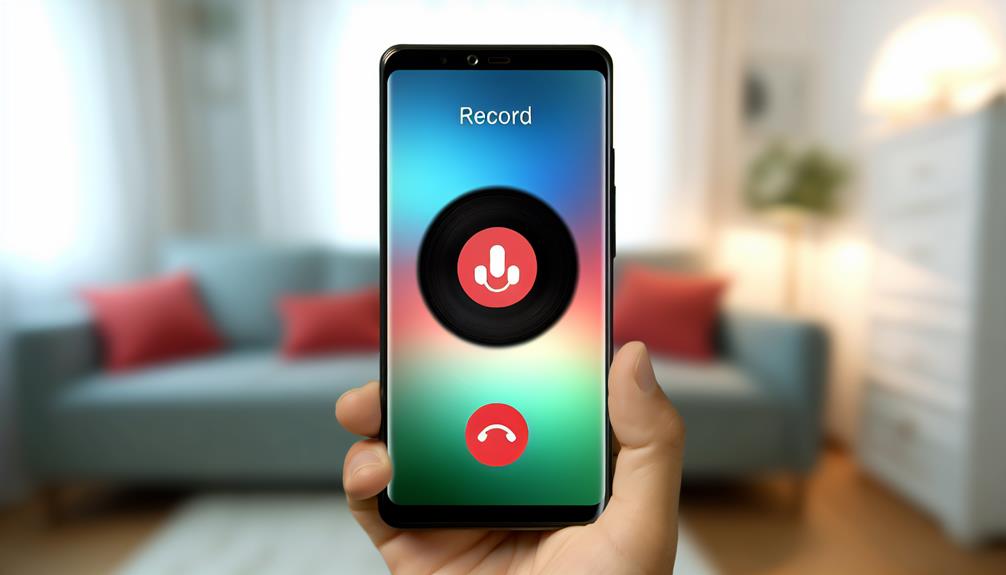
When you're ready to record a call, it's important to understand the legal considerations involved, as laws vary by location. You can also take advantage of built-in features on your Android device to make the process easier. Let's explore both aspects to guarantee you're recording calls correctly and legally.
Legal Considerations for Recording
Recording phone calls can be a tricky legal landscape to navigate, as laws vary considerably by state and country. Before you hit that record button, it's crucial to understand the privacy concerns and consent requirements that come into play. In some places, you're required to get consent from all parties involved, while in others, only one party needs to be aware of the recording.
Here's a quick overview of consent requirements in different regions:
| Region | Consent Requirement |
|---|---|
| United States | Varies by state (one-party or all-party consent) |
| European Union | All-party consent required |
| Australia | Generally, all-party consent, varies by state |
Be sure to research your local laws carefully. Recording without proper consent can lead to legal repercussions, including fines or criminal charges. Always prioritize transparency and respect for others' privacy. If you're unsure about the rules, it's best to ask for permission before recording any calls. This way, you can enjoy the benefits of your recordings without the worry of legal trouble.
Using Built-in Features
If you're aware of the legal considerations and have obtained the necessary consent, you can take advantage of built-in features on many Android devices to record calls directly. Most modern Android smartphones come equipped with a call recording function, making it easy to capture conversations without needing any third-party apps.
To use this feature, simply open your phone app and navigate to the call you want to record. During the call, look for a "Record" button on the screen. Once you tap it, the recording will start, and you'll typically see a notification indicating that the call is being recorded. It's important to remember that user consent is essential; always inform the other party that you're recording the conversation to respect user privacy.
After the call, the recording is usually saved in your phone's storage, accessible via your call logs or a dedicated recordings folder. This built-in feature streamlines the process, ensuring you can easily capture important details while keeping user privacy and consent in mind. Always check your device's settings for any additional options or legal disclaimers regarding call recording.
Accessing Recorded Files
How can you easily find your recorded phone calls on your Android device? Locating your recordings doesn't have to be a hassle. Most Android devices automatically save recorded calls in a specific folder, usually named "Call Records" or "Recordings." To access them, you can use your file manager app. Open the app, navigate to the internal storage or SD card, and look for the designated folder. This is where you'll find all your audio files organized chronologically.
If you prefer a more streamlined approach, consider using a dedicated call recording app. Many of these apps offer features like file organization, allowing you to categorize recordings by date, contact name, or even custom tags. This can make it easier for you to locate specific calls later on.
Another option is to back up your recorded files to cloud storage services like Google Drive or Dropbox. By doing this, you not only safeguard your recordings from accidental deletion but also enable easy access from any device. To upload your files, simply select the recordings you want to back up and choose the respective cloud service. This provides peace of mind, knowing your important conversations are securely stored and easily retrievable.
Tips for Quality Recordings

Guaranteeing the best quality for your phone call recordings can greatly enhance their clarity and usefulness. To achieve this, you'll want to pay attention to a few key factors. First off, consider your microphone placement. If you're using an external microphone, make sure it's positioned close to your mouth without obstructing your speech. This will help capture your voice clearly while minimizing distance-related loss of sound quality. If you're recording through the phone's built-in mic, hold the phone steady and close to your mouth during the call.
Next, be mindful of background noise. Choose a quiet environment for your recordings. Avoid making calls in busy or loud places, as ambient sounds can interfere with the quality of your recording. If possible, use noise-canceling features on your phone or microphone to further reduce unwanted sounds.
Another tip is to conduct a test recording before the actual call. This allows you to check the audio quality and adjust your setup if necessary. Listen back to the test and guarantee that both your voice and the other person's voice are clear.
Lastly, guarantee your phone's software is up-to-date. Updates may improve audio quality and recording features. By following these tips, you'll be well on your way to capturing high-quality phone call recordings that are easy to listen to and reference later.
Frequently Asked Questions
Is It Possible to Record International Calls on Android?
Yes, you can record international calls using specific international call apps, but you need to be aware of legal considerations. Always check local laws to guarantee you're complying with regulations regarding call recording.
Can Recording Calls Drain My Phone's Battery?
Yes, recording calls can impact your battery life, especially if you're using specific recording settings that require more resources. To minimize battery drain, consider adjusting those settings or limiting the duration of recordings.
Will My Contacts Know I'm Recording the Call?
Your contacts might not know you're recording unless your device's notification settings alert them. Remember, call recording legality varies by location, so make certain you're aware of local laws before you start recording any conversation.
What File Formats Are Used for Recorded Calls?
Did you know that 60% of recorded calls use MP3 or WAV formats? These offer excellent audio quality, but be mindful of legal considerations regarding consent before recording, as laws vary by location and situation.
How Long Can I Record a Call Before Storage Issues Arise?
When considering recording duration, it's important to factor in your device's storage capacity. Longer recordings will consume more space, so keep an eye on available storage to avoid interruptions or losing important calls.
Conclusion
To summarize, recording phone calls on your Android device can be straightforward if you know your options. Curiously, a survey revealed that 60% of users prefer using built-in features for convenience. Whether you opt for built-in functions or third-party apps, always remember to check legal regulations and get consent. With the right setup, you can easily capture important conversations and access them whenever needed. Happy recording!






Leave a Reply