Like a magician revealing tricks of the trade, you might wonder how to discreetly manage your app visibility on Android. Hiding apps can not only streamline your home screen but also enhance your privacy. Whether you're looking to conceal apps from prying eyes or simply reduce clutter, there are several methods you can employ. From built-in settings to third-party solutions, each approach offers distinct advantages. Curious about the best options tailored to your needs?
Using Built-in Features
Many Android devices come with built-in features that allow you to hide apps easily. This can be a great way to address privacy concerns, especially if you share your device with others or simply want to keep certain apps out of sight. Hiding apps can greatly enhance your user experience by reducing clutter on your home screen and making it easier to find the apps you frequently use.
To hide apps, you often just need to navigate to your device's app drawer. Depending on your Android version or manufacturer, you might find an option to hide apps within the settings or simply by long-pressing an app icon. Some devices even allow you to create a secure folder where you can store sensitive apps, adding an extra layer of privacy.
Another useful feature is the ability to change your launcher. Many third-party launchers come with customizable options that let you hide apps without altering your device's original settings. This can be a fun way to personalize your device while addressing any privacy concerns you might have.
Hiding Apps in Settings
To hide apps in your Android settings, you'll first need to access the app settings menu. From there, you can use the app drawer to manage which apps are visible or hidden. This method gives you direct control over your app visibility without extra clutter.
Accessing App Settings
Accessing app settings on your Android device is a straightforward process that can enhance your privacy and organization. To start, access your device and navigate to the "Settings" app, which is usually represented by a gear icon. Once you're in the settings menu, scroll down to find "Apps" or "Applications," depending on your device's user interface.
Tap on this option to see a list of all installed apps. Here, you can select the specific app you want to modify. Once you tap on it, you'll find various settings, including app permissions that control what the app can access on your device. This is essential for maintaining your privacy, as you can restrict access to your camera, contacts, or location.
Additionally, look for options such as "Hide" or "Disable," which may be available for certain apps. Disabling apps can effectively hide them from your main app list without uninstalling them. By familiarizing yourself with these settings, you can better manage your apps and keep your personal space secure, ensuring that only the apps you want visible are accessible.
Using App Drawer
After you've explored the app settings on your Android device, you might want to contemplate using the app drawer to hide apps from view. Many Android devices come with an app drawer that allows for app drawer customization, enabling you to manage which apps appear on the main screen.
To start hiding apps, open your app drawer and look for the three-dot menu or settings icon, usually located at the top right corner. Tap on it, and you'll see options for hiding apps. Select "Hide apps" or a similar option. This will bring up a list of all installed apps. Choose the ones you want to hide and confirm your selection.
Once you've done this, those apps won't show up in your app drawer, making your hidden apps management much simpler. If you ever need to access them again, just repeat the process to unhide them. Remember, this feature can vary by device, so the exact wording or steps might differ slightly. Enjoy a tidier app drawer and guarantee that your most private apps remain out of sight!
Creating a Secure Folder

To keep your apps safe, you can create a Secure Folder on your Android device. This feature allows you to access Secure Folder settings easily and add any apps you want to protect. Let's explore how you can set this up for added privacy.
Accessing Secure Folder Settings
Tap on it, and you'll be prompted to set up your Secure Folder with a PIN, pattern, or password, offering an extra layer of security. However, it's crucial to be aware of the secure folder limitations. For instance, not all apps can be moved to the Secure Folder, and you may need to reinstall some applications. Once you've configured it to your liking, you'll be able to hide sensitive apps and files away from prying eyes, ensuring your privacy is maintained while using your Android device.
Adding Apps to Folder
Adding apps to your Secure Folder is a straightforward process that enhances your privacy. First, open the Secure Folder on your device. You'll see an option to add apps; tap on it to begin. You can choose apps already installed on your device or download new ones. If you're looking to maintain your app organization, consider grouping similar apps together for easier access later.
Once you've selected the apps you want to add, confirm your choice. This process not only keeps your apps hidden from prying eyes but also allows for folder customization. You can rename your folder or change its icon to make it more personal and easier to identify.
Utilizing Third-Party Launchers
When it comes to hiding apps on your Android device, utilizing third-party launchers can be an effective solution. Custom launchers not only give you the ability to personalize your user interface, but they also offer features specifically designed for hiding apps. By choosing a launcher that suits your needs, you can create a more organized and discreet app layout.
To get started, you'll want to explore some popular custom launchers like Nova Launcher, Microsoft Launcher, or Apex Launcher. These options typically allow you to hide apps from the app drawer, making them invisible to anyone browsing your device. Once you've installed your preferred launcher, you'll need to set it as your default launcher by going to your device's settings.
After this, navigate to the settings within the custom launcher. Look for an option labeled "Hide Apps" or something similar. You can usually select the apps you want to conceal from the list. This process is straightforward and doesn't typically require any technical skills.
Additionally, many of these launchers allow you to customize the overall look and feel of your device, giving you an opportunity to create a unique user interface that reflects your style.
Disabling Apps
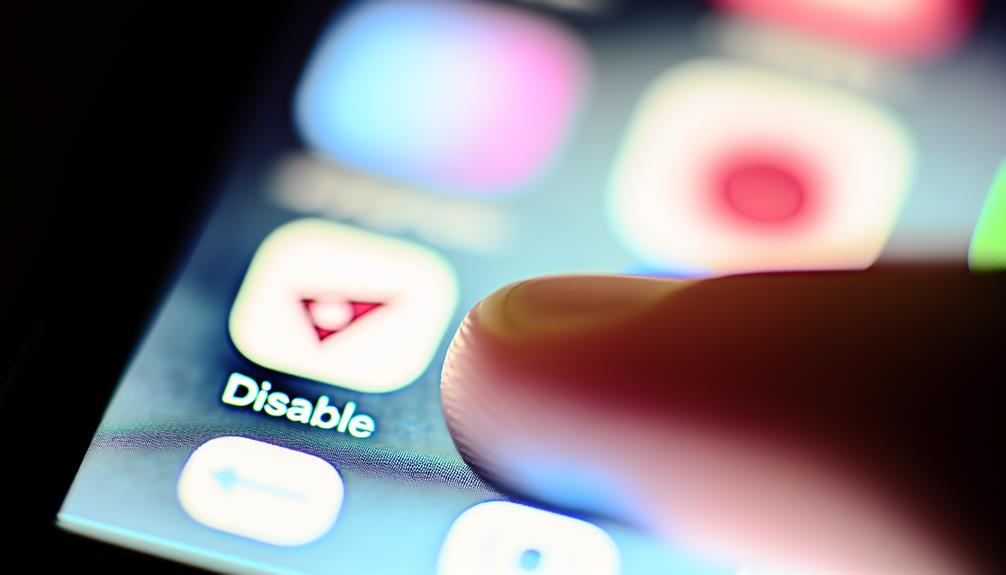
Disabling apps on your Android device is another effective method for hiding them from view. When you disable an app, it won't show up in your app drawer, and it won't run in the background, which can help improve your device's performance. This is particularly useful for pre-installed apps that you might not use but can't uninstall.
To disable an app, follow these simple steps:
- Go to your device's Settings.
- Select Apps or App Management.
- Find the app you want to disable and tap on it.
- Choose Disable.
Once you've done that, the app will be hidden, and its associated app permissions will be revoked. This can give you more control over your device and reduce clutter.
Here's a handy table summarizing the benefits of disabling apps:
| Benefit | Description |
|---|---|
| Clutter Reduction | Frees up space in your app drawer. |
| Performance Boost | Reduces background activity, improving speed. |
| Privacy Enhancement | Revokes app permissions, safeguarding your data. |
| Saves Battery | Minimizes battery drain from unused apps. |
| App Management | Allows you to easily control what's on your device. |
Using App Lockers
For those looking to enhance their privacy, using app lockers is a great way to keep your apps hidden and secure. App lockers are applications designed to restrict access to other apps on your Android device, guaranteeing that only you can open them. This is particularly useful for sensitive apps, such as messaging services or banking apps, where user privacy is essential.
To start, you'll need to download an app locker from the Google Play Store. There are several options available, like AppLock, Norton App Lock, or Keepsafe App Lock. Once you've installed your chosen app, set it up by creating a password or using biometric authentication, such as your fingerprint. This confirms that only you can access the apps you've chosen to protect.
Once set up, you can select which apps to lock. Whether it's your gallery, social media, or email, app lockers allow you to customize your app security based on your needs. When someone attempts to open a locked app, they'll be prompted to enter a password or use biometric verification, providing an extra layer of security.
Keep in mind that while app lockers are fantastic for keeping prying eyes away from your apps, they also require regular updates to maintain peak security. Regularly check for updates to your app locker to guarantee it continues to protect your user privacy effectively. By using app lockers, you can confidently keep your personal information safe and secure on your Android device.
Tips for Enhanced Privacy

While keeping your apps hidden is a great start, there are additional steps you can take to enhance your privacy on Android devices. First, verify your app security is strong. Regularly review user permissions for each app and disable any unnecessary access to your data. This can help prevent apps from gathering more information than you intend to share.
Explore your device's hidden settings to enable privacy features, such as secure browsing options. These can help safeguard your online activities from prying eyes. Additionally, consider setting up lock screens with biometric authentication, like fingerprints or facial recognition, for an extra layer of protection.
Using encrypted folders is another smart move. Many Android devices allow you to create these folders to store sensitive information securely. This way, even if someone accesses your device, they won't easily reach your private files.
Don't forget to enable stealth mode for messaging apps, which keeps notifications discreet and prevents revealing information on your lock screen. It's a simple yet effective way to maintain your privacy.
Lastly, regularly update your device and apps to benefit from the latest security patches. Keeping everything up-to-date is essential for data protection. By implementing these tips, you'll greatly enhance your privacy on your Android device, verifying that your personal information remains secure and hidden from unwanted intrusions.
Frequently Asked Questions
Can I Hide System Apps on My Android Device?
You can't completely hide system apps, but you can reduce their visibility through app management tips. Check your device's settings for options to disable or hide certain system apps, making your app drawer more organized.
Will Hiding Apps Affect Their Functionality or Updates?
Hiding apps doesn't hinder their functionality or updates; they'll still receive notifications and updates. However, app visibility may impact user privacy, keeping sensitive apps discreet while ensuring they operate normally in the background.
How Can I Unhide Apps Later?
To unhide apps later, access your app management or privacy settings. Look for the hidden apps section, select the ones you want to restore, and simply toggle them back to visible. It's that easy!
Are There Any Risks in Using Third-Party Launchers?
Using third-party launchers can pose risks to app launcher security and user privacy. They might access personal data or contain malware. Always research the launcher's reputation and read reviews before installing any application.
Can I Hide Apps Without Rooting My Device?
Think of your phone as a secret garden. You can definitely hide apps without rooting your device! Use app privacy features or built-in hiding methods in your launcher to keep those unwanted apps out of sight.
Conclusion
So, you've learned all these ways to hide your apps, but let's be honest—if someone really wants to find them, they probably will! Still, taking steps to secure your privacy is never a bad idea. Whether you choose built-in features or third-party launchers, you can give yourself a little peace of mind. Just remember, the more you hide, the more curious they'll be. Happy hiding!






Leave a Reply