Sometimes, a little housekeeping can make a world of difference on your Android device. You might notice it's running slower or consuming more storage than usual, and that's where clearing the cache comes in. By doing this, you can enhance your device's performance without losing any personal data. If you're unsure about the steps or want to explore various methods, there's more to uncover regarding individual apps and system cache management that could really optimize your experience.
Understanding Cache on Android
Cache on Android devices acts like a temporary storage unit, keeping frequently accessed data close at hand. This helps your apps load faster and improves overall performance. There are different cache types on Android, primarily including app cache and system cache. App cache stores data specific to the applications you use, like images and user preferences, while system cache holds temporary files that help your operating system run smoothly.
Understanding cache management is vital for maintaining your device's efficiency. Over time, cache data can accumulate, leading to potential slowdowns or glitches. While caching improves speed, excessive cache can take up valuable storage space. Knowing how to manage these cache types can help you optimize your device's performance.
You might notice that some apps have a larger cache than others, which can affect your device's responsiveness. Regularly checking and managing the cache can prevent issues and keep your apps running smoothly. Using built-in tools on your Android device, you can clear individual app caches or the system cache altogether.
It's important to strike a balance; clearing too much cache can slow down your device temporarily as it rebuilds this data. However, effective cache management guarantees that your device remains quick and responsive. By being proactive about understanding cache types and their role in your device's performance, you can make informed decisions about when and how to manage cache effectively.
Benefits of Clearing Cache
Clearing your cache can greatly improve your device's performance and speed. You'll also notice enhanced app functionality, which means smoother operation for your favorite apps. Plus, it helps free up valuable storage space, making your device run more efficiently.
Improved Device Performance
When it comes to enhancing your device's performance, clearing out accumulated cache files can make a notable difference. Regular cache management not only frees up storage space but also helps in device optimization. Here are some key benefits you'll experience after clearing your cache:
- Faster Load Times: By removing old cache files, apps can run smoother, leading to quicker load times and better responsiveness.
- Smoother Multitasking: With less clutter in your device's memory, switching between apps becomes seamless, allowing for a more enjoyable user experience.
- Improved Battery Life: A device that runs efficiently consumes less power. By clearing the cache, you can help extend your battery life, especially during heavy usage.
- Reduced Crashes and Errors: Outdated or corrupted cache files can cause apps to malfunction. Clearing them helps minimize crashes and improves overall app stability.
Incorporating these practices into your routine can notably enhance your Android experience. By prioritizing cache management, you're taking a proactive step towards better performance and longevity for your device.
Enhanced App Functionality
One significant advantage of regularly managing your cache is the enhanced functionality of your apps. When you clear the cache, you're fundamentally removing outdated or corrupted files that can hinder app performance. Over time, cached data accumulates and may lead to slow loading times or even crashes. By clearing this data, you're allowing your apps to run more smoothly and efficiently.
You'll likely notice that apps respond faster after a cache clear. This is especially important for resource-intensive applications, such as games or photo editing tools, where speed and efficiency are vital. Regular cache management helps guarantee that your apps can access the most current data, improving their overall functionality.
Additionally, when you manage your cache, you can resolve minor glitches and bugs that might disrupt your user experience. This proactive approach keeps your apps in ideal condition, allowing you to enjoy seamless interaction. Ultimately, by prioritizing cache management, you're not just enhancing app performance; you're also enhancing your overall experience with your device. So, don't overlook the power of a simple cache clear!
Free Up Storage
Freeing up storage space is another significant benefit of managing your cache on Android devices. Over time, cached data can accumulate and take up valuable space, which can lead to performance issues. By implementing effective cache management, you can optimize your device's storage and enhance its overall functionality.
Here are four ways clearing your cache helps with storage optimization:
- Increased Available Space: Regularly clearing your cache frees up gigabytes of storage, allowing you to store more apps, photos, and files.
- Improved Device Speed: A cluttered cache can slow down your device. By managing it, you can maintain a smooth and responsive experience.
- Better App Performance: Apps often run more efficiently when their caches are cleared, minimizing crashes and glitches.
- Simplified Maintenance: Regular cache management makes it easier to track which apps are consuming the most storage, helping you determine what to keep or delete.
Clearing Cache for Individual Apps
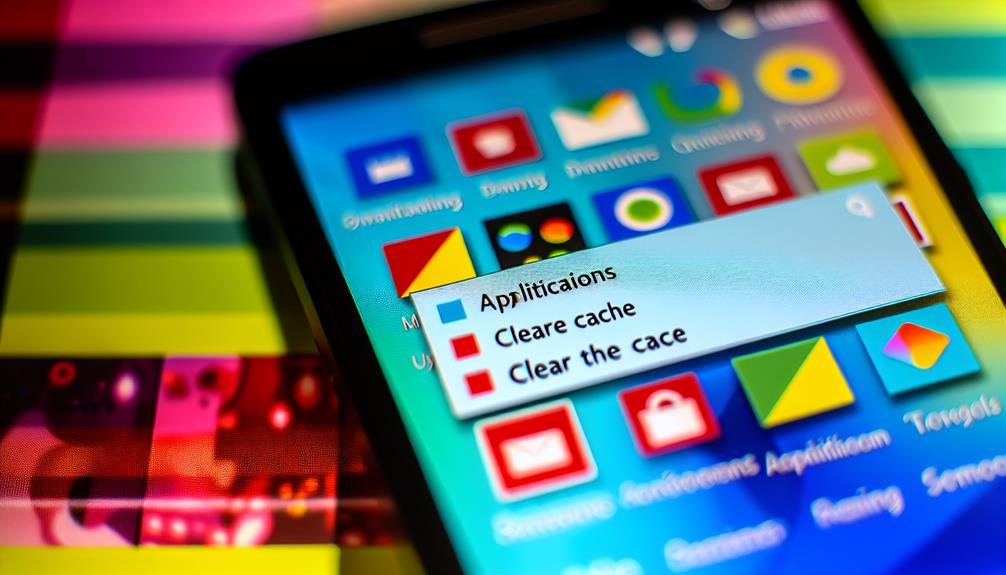
Clearing the cache for individual apps can help improve performance and free up storage space on your Android device. Over time, apps accumulate cached data, which can slow them down or take up valuable space. By managing app cache effectively, you can guarantee that your device runs smoothly.
To clear the cache for specific apps, start by going to your device's *Settings*. Scroll down and tap on *Apps* or *Application Manager*, depending on your Android version. Here, you'll find a list of all installed apps. Select the app you want to manage.
Once you're in the individual app settings, look for the option labeled *Storage*. Tap on it, and you'll see details about how much storage the app is using, including the app cache. To clear the cache, simply tap on the *Clear Cache* button. This action won't delete any of your personal data or settings associated with the app; it just removes temporary files that the app has stored.
You might want to repeat this process for other apps that you notice are taking up significant cache space. Regular app cache management can help maintain your device's performance and responsiveness, especially for frequently used applications. If you find that an app is still sluggish after clearing its cache, consider checking for updates or reinstalling it. This proactive approach keeps your device in top shape, guaranteeing a seamless user experience.
Clearing System Cache
After managing app cache, you might want to contemplate the system cache, which can also impact your device's performance. The system cache stores temporary data that helps your Android device run smoothly. Over time, this cache can accumulate unnecessary files, leading to slowdowns or storage issues. Effective cache management includes clearing the system cache periodically to optimize your device's operation.
Here's how you can clear the system cache:
- Boot into Recovery Mode: Power off your device, then press and hold the appropriate buttons (usually Power + Volume Up) until the recovery menu appears.
- Navigate to Wipe Cache Partition: Use the volume buttons to scroll and highlight the "Wipe Cache Partition" option. The power button will select it.
- Confirm the Action: You'll be prompted to confirm your choice. Select "Yes" to erase the system cache.
- Reboot Your Device: Once the process is complete, navigate back to the main menu and select the "Reboot System Now" option to restart your device.
Using Built-in Storage Settings

How can you easily manage your device's storage and cache without diving into complicated menus? Using the built-in storage settings on your Android device is a straightforward way to clear various cache types. Here's how you can do it.
Start by opening your device's Settings app. Scroll down and tap on "Storage" or "Device Care," depending on your Android version. This section provides a helpful overview of your storage usage, including how much space is taken up by cached data. Look for the "Cached data" or "Other" section, which shows the cache location. Tapping on this will prompt you to clear the cached files for all apps.
You'll have the option to clear data for individual apps too. To do this, return to the main Settings menu, select "Apps" or "Application Manager," and choose the app you want to manage. Once you're in the app settings, look for "Storage." Here, you'll see the cache size and an option to clear the cache, which removes temporary files that can slow down your device.
Clearing Cache via Recovery Mode
If you're looking to clear cache on your Android device, doing so via Recovery Mode can be a highly effective method. This approach allows you to wipe the cache partition, which can help improve your device's performance without deleting personal data. Here's how you can do it:
- Power Off: Start by completely powering off your device. Make sure it's not simply in sleep mode.
- Enter Recovery Mode: Depending on your device, press and hold a combination of buttons—usually the Volume Up + Power button or Volume Down + Power button. This varies by manufacturer, so check your specific model if needed.
- Navigate: Once in recovery mode, use the volume buttons to navigate through the menu. Look for the option that says "Wipe Cache Partition."
- Select and Confirm: Use the Power button to select it. You'll be prompted to confirm your choice. After confirming, the device will clear the cache partition and return you to the main recovery menu.
After completing these steps, you can reboot your device. Clearing the cache via Recovery Mode can resolve various issues like sluggish performance or app crashes. Remember, this process won't affect your personal data, so it's a safe and effective way to refresh your device's performance.
Tips for Managing Cache Efficiently
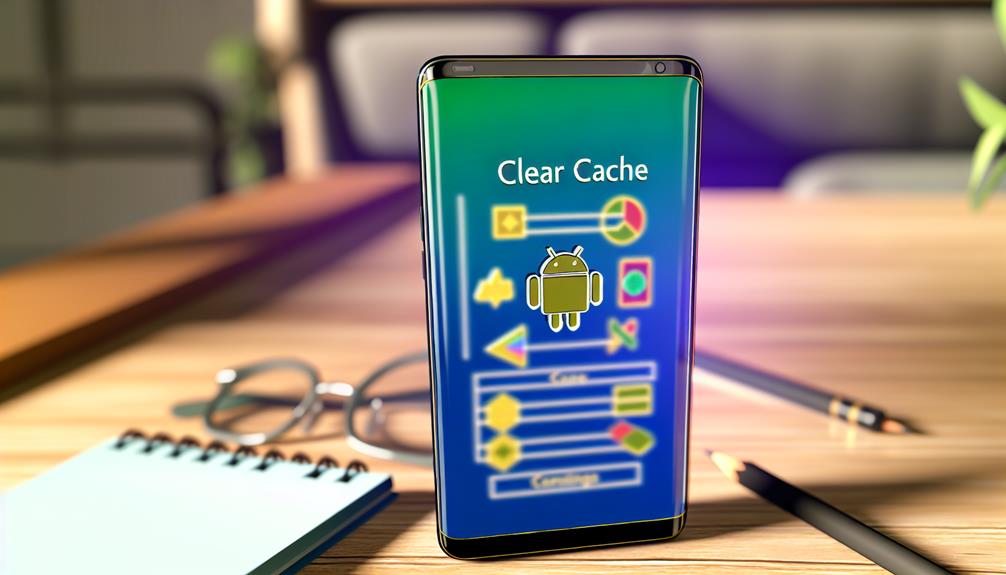
Managing cache efficiently is vital for maintaining your Android device's performance over time. By implementing effective cache management techniques and maintenance strategies, you can guarantee your device runs smoothly and responds quickly. Here are some tips to help you manage your cache effectively:
| Tip | Description | Frequency |
|---|---|---|
| Clear App Cache | Regularly clear cache for individual apps to free up space. | Monthly |
| Use Built-in Tools | Utilize Android's built-in cache management tools for easy access. | Weekly |
| Monitor Storage Space | Keep an eye on your available storage to avoid slowdowns. | Daily |
| Automate Cache Clearing | Use apps that can automatically clear cache at set intervals. | As needed |
First, consider clearing app cache periodically. This helps remove unnecessary files and can greatly boost app performance. Using built-in tools available in your settings can streamline this process, making it easier than ever to manage cache.
Next, monitoring your storage space is essential. If you notice your device slowing down, it might be time for some cache maintenance. Finally, using third-party apps to automate cache clearing can save you time and effort.
Frequently Asked Questions
Will Clearing Cache Delete My Personal Data or Files?
Clearing cache won't delete your personal data or files. Many people have misconceptions about cache; its benefits include freeing up space and improving performance without affecting your important documents or app settings.
How Often Should I Clear Cache on My Android Device?
Think of cache management like spring cleaning for your device. You should clear it regularly—perhaps every month—to guarantee peak performance. This keeps your Android running smoothly and prevents sluggishness from accumulated data.
Can I Clear Cache Without Affecting App Performance?
Yes, you can clear cache without affecting app performance. Effective cache management helps with app optimization, ensuring your device runs smoothly. Regular maintenance like this can improve loading times without losing any critical data.
Is There a Shortcut to Clear Cache for All Apps?
While there isn't a universal shortcut for cache management across all apps, you can streamline app optimization by accessing settings. Regularly clearing cache can help your device run smoother, like a well-tuned engine.
Do Different Android Versions Affect Cache Clearing Methods?
Yes, different Android versions can affect cache management methods. Newer versions often streamline the process, while older ones may require more steps. It's important to check your specific version for the best approach to clearing cache.
Conclusion
In the ever-evolving landscape of your Android device, clearing cache is like pruning a garden—removing the dead weight allows new growth. By regularly clearing cache, you're not just enhancing performance; you're creating a smoother, more responsive experience. Whether you tackle individual apps or the system cache, you're ensuring your device runs like a well-oiled machine. So, don't hesitate to make cache management a part of your routine—it's a small task that reaps big rewards.






Leave a Reply