You might be wondering if AirPods can seamlessly integrate with your Android device. While they connect easily via Bluetooth and offer decent sound quality for music and calls, you'll find that some features are surprisingly absent. Automatic ear detection and Siri are just the tip of the iceberg when it comes to limitations. If you're curious about how to maximize your experience despite these shortcomings, you may want to explore the possibilities that lie ahead.
Compatibility With Android Devices
When taking into account compatibility with Android devices, you'll find that AirPods can connect easily. While AirPods are primarily designed for Apple products, their Bluetooth capabilities allow them to pair with most Android devices. Once connected, you'll notice that the basic functions, such as listening to music and taking calls, work seamlessly. However, the overall user experience may differ compared to using them with an iPhone.
In terms of AirPods performance, you might encounter some limitations. Features like automatic ear detection and seamless device switching are exclusive to Apple devices, which means you won't fully experience the benefits that come with using AirPods in the Apple ecosystem. Regardless, the sound quality remains impressive, and you can enjoy crisp audio and decent battery life even on your Android phone.
One aspect to take into account is the lack of customization options available to Android users. With an iPhone, you can easily access settings to adjust the controls and audio preferences, while on Android, you may have to rely on third-party apps, which might not provide the same level of functionality. Nonetheless, many users report satisfactory performance when using AirPods with Android, especially for casual listening and calls.
Connecting AirPods to Android
Connecting AirPods to an Android device is a straightforward process, similar to pairing any other Bluetooth headphones. First, verify your AirPods are charged and in their case. Open the lid of the case without removing the AirPods. Press and hold the button on the back of the case until the LED light starts flashing white. This indicates your AirPods are in pairing mode.
Next, on your Android device, go to the Settings app and navigate to the Bluetooth section. Make sure Bluetooth is turned on. Your phone will start scanning for nearby devices. After a moment, you should see your AirPods listed as "AirPods" or a similar name. Tap on them to initiate the pairing process. Once connected, you'll receive a confirmation on your device, and you'll be ready to enjoy your music or calls.
While the pairing process is simple, keep in mind that using AirPods with Android can sometimes lead to audio latency. This is the delay between the audio playback and what you see on your screen, particularly noticeable during video playback. While you won't experience the seamless integration that iOS users enjoy, AirPods will still function adequately for most audio needs on your Android device. Just be aware of potential delays during media consumption. Once connected, you can start using your AirPods with your Android device without any hassle.
Features Available on Android

Using AirPods with an Android device can still provide a satisfactory experience, though it lacks some of the advanced features found on iOS. When it comes to audio performance, you'll enjoy high-quality sound that's comparable to using them with an Apple device. The user experience is straightforward, as you can easily pair your AirPods via Bluetooth and start listening to music or making calls.
While you won't have the seamless app integration that iOS offers, many Android devices support basic functionality. You can play and pause music, skip tracks, and answer calls using the built-in controls on the AirPods. However, custom controls are limited; you'll have to rely on your device's settings for any specific adjustments.
Regarding voice assistant capabilities, AirPods can work with Google Assistant or other options, but you may have to manually activate it through your phone. This design difference means you won't get the same level of integration as with Siri on iOS.
Connectivity options remain robust, allowing you to connect to multiple devices, although switching between them isn't as seamless as with Apple products. Overall, while you might miss out on some features that enhance the user experience, using AirPods with Android still provides decent audio performance and basic functionality. If you're okay with a few limitations, you'll find them a solid choice for your Android device.
Missing Features and Limitations
While AirPods offer a solid audio experience on Android, several features are particularly missing, limiting their full potential. One of the most significant drawbacks is the lack of seamless integration. You won't have access to features like automatic device switching or the "Find My" app, which can enhance your user experience considerably with Apple devices. This means if you misplace your AirPods, you won't have an easy way to track them down.
Another limitation is the absence of customizable controls. On Android, you might find it cumbersome to adjust settings or use gestures, as the double-tap feature for play/pause or skip forward doesn't always work as intended. This can be frustrating, especially when you're used to more responsive controls that some alternative earbuds offer.
Additionally, features like spatial audio and noise cancellation are either limited or non-functional on Android devices. This means you won't enjoy the same immersive sound experience that Apple users do. You might find that the sound quality is good, but it may lack the depth and richness some alternatives provide.
Lastly, battery management notifications are also limited, leaving you guessing how much charge is left. Overall, while AirPods can work with Android, the missing features and limitations may lead you to explore alternative earbuds that are designed specifically for Android users, providing a more cohesive and satisfying experience.
Enhancing Audio Quality

Despite the limitations AirPods face on Android, there are still ways to enhance your audio quality and overall listening experience. One of the best methods is to use third-party apps that offer audio enhancements and customizable sound profiles. These apps allow you to tweak the equalizer settings, adjust bass and treble, and fine-tune your listening experience to match your preferences.
Here's a quick table comparing some popular audio enhancement apps for Android:
| App Name | Key Features | Price |
|---|---|---|
| Wavelet | Parametric equalizer, presets | Free/Paid |
| Poweramp | 10-band equalizer, audio effects | $3.99 |
| VLC Media Player | Built-in equalizer, playback options | Free |
| Equalizer FX | Bass booster, virtualizer | Free/Paid |
| JetAudio | 20-band equalizer, sound effects | Free/Paid |
These apps can help you create tailored sound profiles that enhance your listening experience with AirPods. By adjusting the equalizer settings, you can compensate for any limitations in audio quality. Additionally, many of these apps offer a variety of presets to suit different music genres, allowing you to switch easily based on what you're listening to.
Battery Life and Management
Managing battery life effectively is essential when using AirPods with your Android device. While AirPods are designed with Apple products in mind, they can still offer decent battery performance when paired with Android. However, understanding battery usage and implementing good power management practices will help you get the most out of your listening experience.
Here are three tips to help you manage battery life while using AirPods with your Android:
- Monitor Battery Levels: Keep an eye on your AirPods' battery levels. Although Android doesn't show battery status as seamlessly as iOS, there are apps available that can help you track it. Knowing when to recharge can save you from unexpected interruptions.
- Turn Off When Not in Use: When you're not actively using your AirPods, make sure to put them back in the case. This not only protects your earbuds but also helps conserve battery life. Leaving them out can lead to unnecessary battery drain.
- Adjust Bluetooth Settings: Consider turning off Bluetooth when you're not using your AirPods. This simple action can greatly improve your Android device's battery life and, in turn, extend the time you can use your AirPods.
Troubleshooting Common Issues
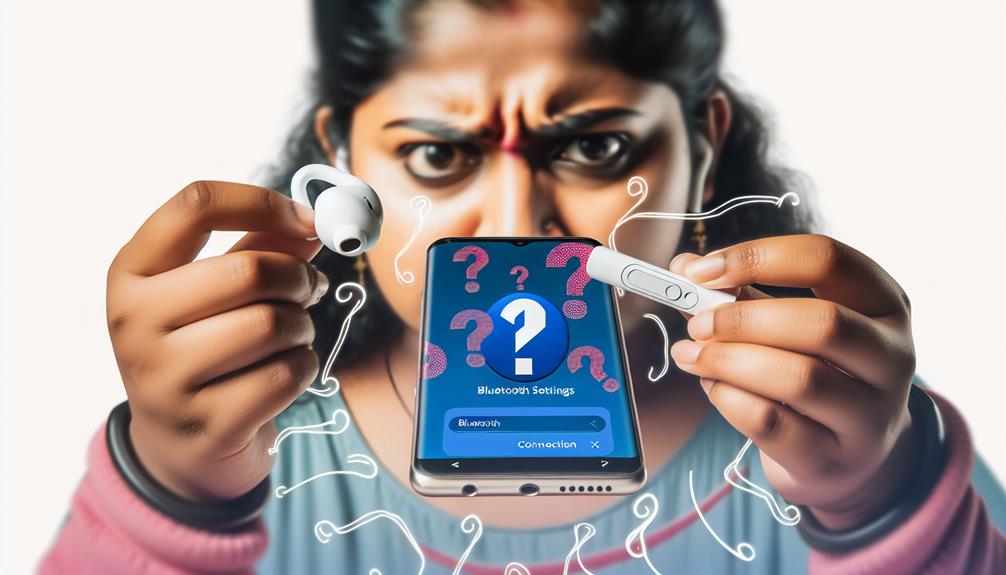
Often, users encounter common issues when using AirPods with Android devices. These can include pairing problems, audio lag, connection drops, and difficulties with volume control. Here's a quick guide to help you troubleshoot these issues effectively:
| Issue | Possible Causes | Solutions |
|---|---|---|
| Pairing Problems | Outdated Bluetooth version | Update your device's software |
| AirPods not in pairing mode | Confirm AirPods are in pairing mode by holding the setup button | |
| Audio Lag | Bluetooth interference | Move closer to the device or turn off other Bluetooth devices |
| Codec incompatibility | Check if your device supports AAC codec | |
| Connection Drops | Weak Bluetooth signal | Confirm your device is within range |
| Low battery on AirPods | Charge your AirPods and retry | |
| Volume Control | Mismatched settings | Adjust volume using your Android device, not AirPods |
| No volume control support | Use a third-party app for better control |
If you're still having trouble, consider resetting your AirPods by placing them in their case, holding the button on the back until the light flashes amber, then white. This often resolves persistent issues. With these tips, you should be able to enhance your AirPods experience on your Android device and enjoy seamless listening.
Frequently Asked Questions
Can I Use Airpods With Non-Bluetooth Devices?
You can't use Airpods with non-Bluetooth devices since their compatibility relies on Bluetooth connectivity. Without Bluetooth, they won't connect or function properly, limiting your ability to use them with older or wired devices.
How Do Airpods Perform in Call Quality on Android?
When using AirPods on Android, you'll find call clarity can be decent, but connection stability might vary. Factors like distance and interference can impact performance, so it's best to test in different environments.
Are There Alternative Apps for Airpods on Android?
Imagine seamless connectivity as you explore alternative apps for AirPods functionality on Android. While options vary, apps like AirBattery and Assistant Trigger enhance app compatibility, providing features that elevate your listening experience beyond standard use.
Can I Use Airpods for Gaming on Android?
You can use Airpods for gaming on Android, but be aware of potential latency issues. This might affect your gaming experience, especially in fast-paced games where audio timing is essential for performance.
Do Airpods Have a Warranty for Android Users?
Oh, you thought AirPods only cared about Apple? Surprise! While warranty details typically apply regardless of your device, compatibility issues might leave you wondering if you're truly covered. Check with Apple for specifics on your Android experience.
Conclusion
To sum up, AirPods can be a solid choice for Android users, offering good sound quality and basic functionality. However, you'll miss out on some of the bells and whistles that make them shine on Apple devices. Think of it as enjoying a delicious meal with a few missing ingredients—still tasty, but not quite the full feast. With a bit of tweaking, you can enhance your experience, making it worthwhile despite the limitations.






Leave a Reply