So, you're looking to factory reset your Nokia C100 but aren't quite sure where to start? Don't worry, it's a pretty straightforward process, but there are some essential steps you'll need to follow to guarantee everything goes smoothly. First things first, make sure to back up your important data and check that your battery is sufficiently charged. Once that's done, you'll need to disable any screen locks. But how exactly do you enter Fastboot mode, and what should you do if something goes wrong during the process? Let's walk through each step to make sure you don't miss anything.
Preparation Steps
Before you jump into resetting your Nokia C100, it's vital to take a few preparation steps to guarantee a smooth process. A factory reset will erase all your personal files and settings, so the first thing you should do is back up all important data. Whether it's photos, contacts, or apps, make sure everything is safely stored either on an external device or a cloud service.
Next, verify your Nokia C100 has at least a 50% battery level. This prevents any power loss during the reset, which could lead to complications. You wouldn't want your phone to shut down in the middle of the process.
Before proceeding, disable any screen lock on your device. This includes PINs, patterns, or passwords. This step is significant because it can sometimes interfere with the reset process. Additionally, remove any SIM cards or external storage. Doing so will protect your SIM cards and data from potential issues during the factory reset.
Familiarize yourself with the factory reset procedure. You'll need to use the Volume Down and Power buttons to navigate to Recovery mode. It's a good idea to practice this combination so you're comfortable when the time comes.
Lastly, jot down any accounts or passwords associated with your Nokia C100. After the reset, you'll need this information to set up your phone again. Having it on hand will make the process quicker and less stressful.
Entering Recovery Mode
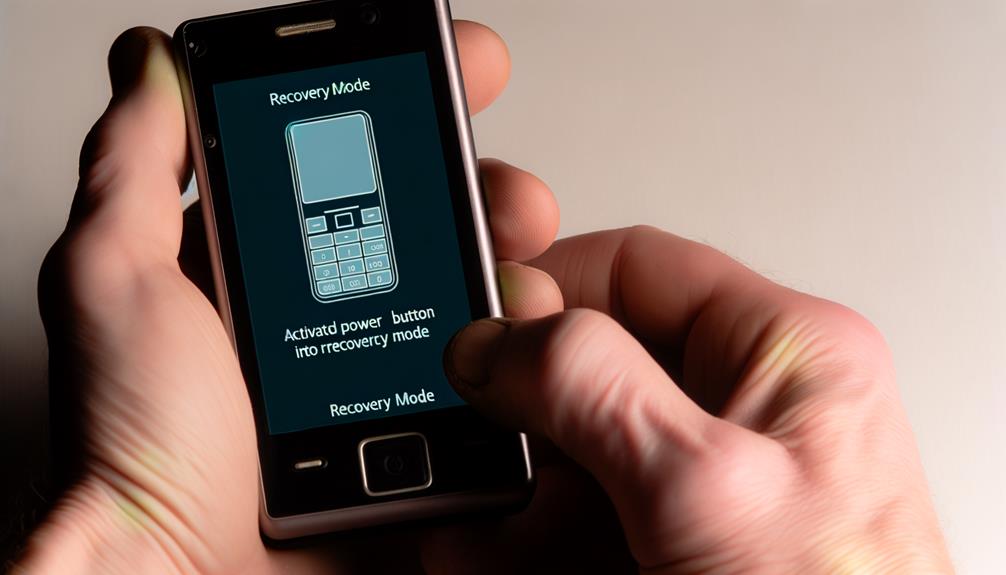
Getting into Recovery Mode on your Nokia C100 is vital for performing a factory reset. To start, you'll first need to power off your device completely. Simply hold down the Power button until the screen goes dark and your Nokia C100 shuts down.
Next, you'll need to bring up the Fastboot mode. This requires a bit of coordination: press and hold the Volume Down and Power buttons simultaneously. Keep holding both buttons for a few seconds until you see the Fastboot mode appear on your screen. This mode is the gateway to various troubleshooting options, including Recovery mode.
Once you're in Fastboot mode, you'll use the Volume buttons to navigate through the menu options. The Volume Up button will allow you to move up the list, while the Volume Down button will help you move down. Look for the option that says "Recovery mode."
When you've highlighted "Recovery mode," press the Power button to confirm your selection. This action will shift your Nokia C100 into Recovery mode, where you can perform important functions like wiping data or initiating a factory reset.
Navigating these menus might seem a bit intimidating, but the key is to take it one step at a time. Remember, the Power button confirms your choices, and the Volume buttons help you navigate through the options. Once you're comfortable with these controls, you'll find it easier to manage Recovery mode and get your device back to its best settings.
Performing the Factory Reset

To perform the factory reset on your Nokia C100, start by powering off the device. Then, simultaneously press and hold the Volume Down and Power buttons to enter Fastboot mode and navigate to Recovery mode. Once there, select "Wipe data/factory reset," confirm the data wipe, and then choose "Reboot system now" to complete the process.
Power Off Device
Initiating the factory reset process on your Nokia C100 starts with powering off the device. To do this, press and hold the Power button until the power menu appears on the screen. This is a vital step in preparing your device for a factory reset and making certain that any software issues are minimized during the reset process.
Once the power menu is displayed, select "Power off" to initiate the shutdown of your Nokia C100. This will completely shut down the device, guaranteeing it's fully powered down before you proceed. It's important to verify the device is completely off to avoid any interruptions during the factory reset sequence.
After you've selected "Power off," wait a few seconds to confirm that the device is entirely powered down. This slight pause helps assure that the shutdown is complete, preventing potential software issues that could arise if the device is not fully off. A proper shutdown is essential for a successful factory reset.
Enter Recovery Mode
The next step in factory resetting your Nokia C100 is to enter Recovery Mode. Start by powering off the device completely using the Power button. Once your Nokia C100 is fully powered down, you'll need to press and hold the Volume Down and Power buttons simultaneously. Keep holding these buttons until the Fastboot mode screen appears.
When you see the Fastboot mode screen, release both buttons. Now, use the Volume buttons to navigate through the options on the screen. Look for the option labeled "Recovery Mode." Once you've highlighted "Recovery Mode," press the Power button to select it. This will take you to the Android Recovery menu.
Within the Android Recovery menu, you'll find several options. To perform the factory reset, you need to select "Wipe data/factory reset." Use the Volume buttons to navigate to this option and then press the Power button to select it. This selection will initiate the factory reset process. By following these steps, you're well on your way to restoring your Nokia C100 to its original factory settings. The next step will involve confirming the data wipe, but for now, you've successfully entered Recovery Mode and started the reset process.
Confirm Data Wipe
Ever wondered how to guarantee your Nokia C100 is completely wiped clean? It's time to confirm the data wipe during the factory reset process. Once you're in Recovery mode, navigate to the "Wipe data/factory reset" option. Select it using the Power button. This is a vital step for ensuring all personal data on your device is erased.
Next, you'll be prompted to confirm the action. Choose "Yes" or "Factory data reset" to proceed. This confirmation is essential to begin the data wipe process. Remember, this will erase all personal data—photos, contacts, apps, and anything else stored on your Nokia C100.
After confirming, the device will start the reset process. This might take a few minutes, so be patient. Once the factory reset is complete, you'll need to select "Reboot system now" to restart your Nokia C100. Upon reboot, the device will be like new, ready for setup from scratch.
Data Backup and Recovery

Backing up your data is absolutely essential before you commence on a factory reset for your Nokia C100. When you reset your device, all personal information, including photos, contacts, and documents, will be erased. To safeguard your important data, you should use cloud services like Google Drive or local backup tools. These options guarantee that your files are stored securely and can be easily restored after the reset.
Start by enabling automatic backups on your Nokia C100. This feature can save you a lot of hassle by regularly backing up your data without any manual intervention. If automatic backups aren't set up, you can manually back up your information. Google Drive is a reliable option for cloud storage, allowing you to access your data from any device. Simply upload your files to Google Drive to guarantee they're safe.
For those who prefer local backup tools, there are numerous apps available that can help you create a thorough backup of your device's contents. These tools can store the backup on your computer or an external storage device, providing an additional layer of security.
In the unfortunate event that you've already lost data due to a factory reset, data recovery software can be a lifesaver. Applications like Dr.Fone or DiskDigger can help you recover lost files. If the situation is critical, consulting experts who specialize in data restoration for Android devices might be your best bet.
Troubleshooting Common Issues
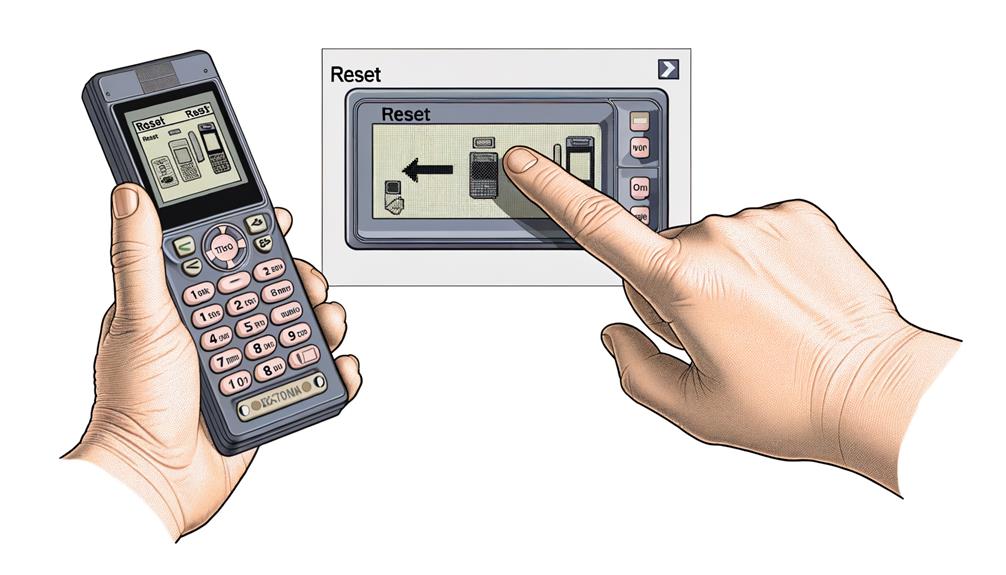
Once you've backed up all your important data, it's time to tackle any common issues you might face with your Nokia C100. If your device is unresponsive or stuck in a boot loop, a factory reset can often resolve these performance issues and restore functionality. Remember, this process will erase all personal data, so ensuring your backup data is secure is essential.
To perform a factory reset, you'll need to access the recovery mode. Start by turning off your Nokia C100. Press and hold the Volume Down and Power buttons simultaneously until you see the Fastboot mode screen. Incorrect timing can prevent access, so be precise with your button presses.
Navigating the recovery mode menu can be tricky. Use the Volume buttons to scroll through the options and the Power button to select. Look for the option to "Wipe data/factory reset" and select it. Confirm your selection and wait for the process to complete. Your Nokia C100 should reboot with factory settings, potentially resolving any unresponsive behavior or performance issues.
However, if the factory reset doesn't solve the problem, you may be dealing with a deeper hardware or software malfunction. Persistent issues after a reset often indicate that professional support or repair services are necessary. In such cases, troubleshooting on your own might not suffice.
Expert Assistance and Resources

If you're unsure about factory resetting your Nokia C100, over 12,000 verified experts are available 24/7 to help. You can access tailored guidance through online platforms, ensuring you perform the reset safely and effectively. Nokia's customer support also offers phone, email, and chat options, providing multiple ways to get the assistance you need.
Expert Support Availability
With expert assistance available 24/7, you can easily get help with factory resetting your Nokia C100. Over 12,000 verified professionals are ready to provide factory reset guidance, making certain you won't be stuck with technical problems. These knowledgeable technicians are available through various platforms like online chat and email support, offering quick response times, often within minutes.
When dealing with your Nokia devices, having access to such reliable expert assistance can make all the difference. Customer satisfaction ratings highlight the high level of expertise and helpfulness these professionals offer, with many users reporting successful resolutions to their issues.
If you prefer a more community-driven approach, you can also turn to community forums. These forums are filled with fellow Nokia users and experts who can provide additional insights and solutions to your factory reset queries. Combining the resources from both verified professionals and community forums guarantees that you'll have thorough support for your Nokia C100.
Whether you're a novice or experienced user, the availability of expert assistance assures that your technical problems will be addressed promptly and effectively, helping you maintain the ideal performance of your Nokia device.
Accessing Online Resources
Accessing online resources for factory resetting your Nokia C100 can be incredibly straightforward and beneficial. With a plethora of options available, you can find the right guidance to carry out the factory reset safely and effectively.
Online Resources | Description | Benefits
— | — | —
Expert Platforms | Access to over 12,000 verified technicians | 24/7 assistance for factory resets and other issues
Community Forums | User experiences and solutions | Peer advice on troubleshooting steps and common problems
Manufacturer Support | Official troubleshooting steps and guides | Reliable and safe factory reset instructions
When you need expert assistance, online platforms are a great start. They offer access to over 12,000 verified technicians who are available 24/7, ensuring you get immediate help with your Nokia C100's factory reset process.
Community forums are another valuable resource, where user experiences and solutions are shared. These forums can provide real-world advice and troubleshooting steps from fellow Nokia users who've encountered similar issues.
Lastly, don't overlook manufacturer support and user manuals. These resources offer official and detailed instructions, ensuring you follow the correct steps for a factory reset. Additionally, feedback channels on these platforms allow you to rate and review expert assistance, helping you and others find reliable support.
Frequently Asked Questions
How Do You Hard Factory Reset a Nokia Phone?
To hard factory reset a Nokia phone, power it off, hold Volume Down and Power buttons until Fastboot mode. Navigate to "Recovery mode" and select "Wipe data/factory reset." This can resolve Nokia connectivity issues and boost performance.
Is There a Reset Button on a Nokia C100?
The Nokia C100 features no physical reset button. To factory reset, use the software interface or recovery mode. For troubleshooting issues, guarantee data backup methods are followed. Regular software updates and security settings enhance device maintenance and phone performance.
How Do You Factory Reset a Nokia Tracfone With the Buttons?
To factory reset a Nokia Tracfone, like the C100, use these Nokia troubleshooting methods: power off, hold Volume Down and Power, navigate to Recovery mode, select Wipe data/factory reset, then reboot. For more, check Tracfone user tips and Nokia customer support.
How Do I Factory Reset My Nokia C1 With Buttons?
To factory reset your Nokia C1, power off, press Volume Down + Power to enter Fastboot, then navigate to "Recovery mode." Resetting can help improve user interface, battery life, and software updates, solving various troubleshooting issues.
Conclusion
Resetting your Nokia C100 is straightforward when you follow the outlined steps. Verify you back up your data, charge the battery, and disable screen locks. Enter Fastboot mode, navigate to "Recovery mode," and perform the factory reset. Finally, reboot the system. If you encounter issues, consult expert assistance or resources. With this guide, you're all set to restore your device to its original state effortlessly. Happy resetting!






Leave a Reply