Releasing your iPhone using Siri sounds intriguing, doesn't it? You might be surprised to know that with a few simple commands, Siri could help you bypass your lock screen on certain iOS versions. Begin by activating Siri and asking for the time, which leads to an unexpected yet effective route to access your device. However, this method has its limitations and isn't applicable to all iPhone models or iOS versions. Curious about the exact steps and potential pitfalls? Let's explore how this process works and whether it's still a viable option for modern devices.
Overview of Siri
Siri's innovation lies in its role as Apple's virtual assistant, seamlessly integrated into iOS, macOS, and other Apple platforms. This sophisticated tool leverages voice control to enhance user convenience by performing various tasks, such as sending messages, making calls, and adding items to playlists. By simply activating Siri with the voice prompt "Hey, Siri" or pressing the side button, you can enjoy hands-free operation for many of your daily tasks.
One standout feature is Siri's ability to open iPhones without a passcode, tailored for devices running iOS 8 to iOS 10.1. This can be particularly useful when you're in a situation where your hands are occupied or when you need to access your device quickly. Through specific voice commands, Siri can bypass the need to manually enter a passcode, streamlining your user experience considerably.
However, there are some security measures in place that limit Siri's capabilities. For instance, while Siri can perform a wide range of tasks, certain commands require your device to be opened first. This can sometimes lead to frustration, especially when you're aiming for seamless, hands-free operation. Despite these limitations, Siri remains a powerful tool for enhancing user convenience by providing quick and easy access to essential functions on your Apple devices.
Steps to Unlock Iphone
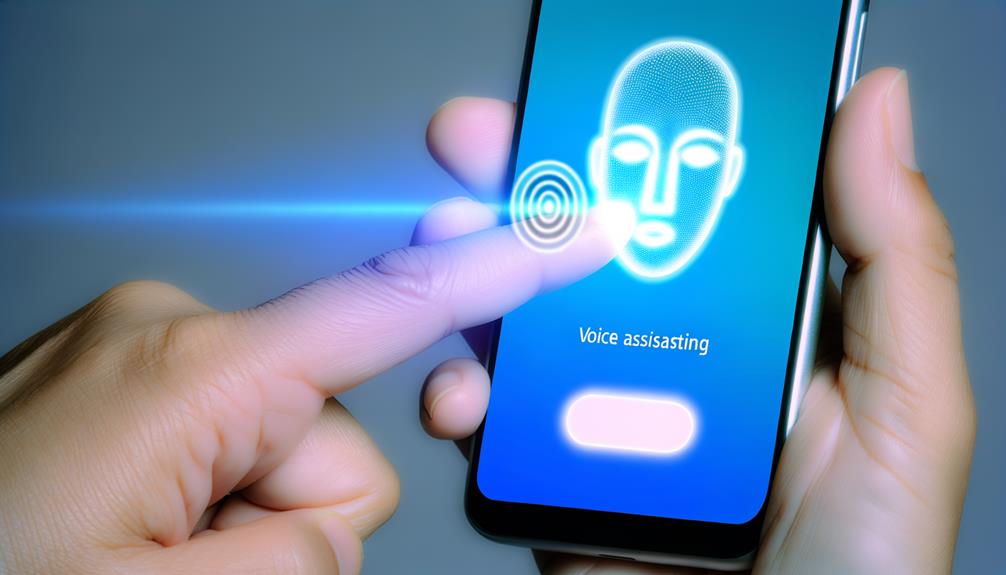
Now that you have an understanding of Siri's capabilities, let's walk through the steps to access your iPhone using Siri. This method works on iPhones running iOS 8 to iOS 10.1 and requires a Home button.
To gain entry to your iPhone without a passcode, follow these steps:
- Activate Siri: Hold the Home button or say "Hey, Siri" to wake Siri.
- Ask for the Time: Say, "What time is it?" Siri will show the current time along with a clock icon.
- Tap the Clock Button: Tap the clock icon to open the World Clock feature.
- Create a New Contact: In the World Clock interface, tap the "+" button to add a new clock, then select "Create New Contact." Enter any text in the message field and save it.
- Return to Home Screen: After saving the new contact, use the Home button to return to the home screen, giving you indirect access to the device.
Here's a quick summary in a checklist format:
- Activate Siri: Hold the Home button or say "Hey, Siri".
- Ask for the Time: "What time is it?".
- Tap the Clock Button: Open the World Clock.
- Create a New Contact: Enter text in the message field.
- Return to Home Screen: Use the Home button to access the device.
Limitations of Siri Unlocking

While using Siri to access your iPhone can be a nifty trick, it's not without its limitations. For starters, Siri opening is only available on iPhones with a Home button. If you have a newer model with Face ID, this method won't work for you. Additionally, Siri opening is restricted to iOS versions from 8 to 10.1. If your device is running a more recent iOS version, you'll need to rely on other opening methods.
Security measures also pose significant limitations. Siri cannot perform hands-free commands when your device is locked, which means you won't be able to open your iPhone or access many features without first entering your passcode. This is a necessary trade-off to guarantee unauthorized users can't exploit Siri to bypass your device's security.
Another limitation you might face involves device settings and voice recognition. If Siri's functionality is restricted in your settings, or if voice recognition fails, Siri opening won't work. This can be especially frustrating if you rely on voice commands to interact with your iPhone.
Moreover, common commands like opening apps or reading messages are off-limits when the device is locked. This limitation can be a major inconvenience, as it negates the hands-free convenience that Siri is known for. As a result, while Siri opening offers a cool way to access your device, it comes with a host of restrictions that might make it less practical for everyday use.
Custom Voice Command Setup
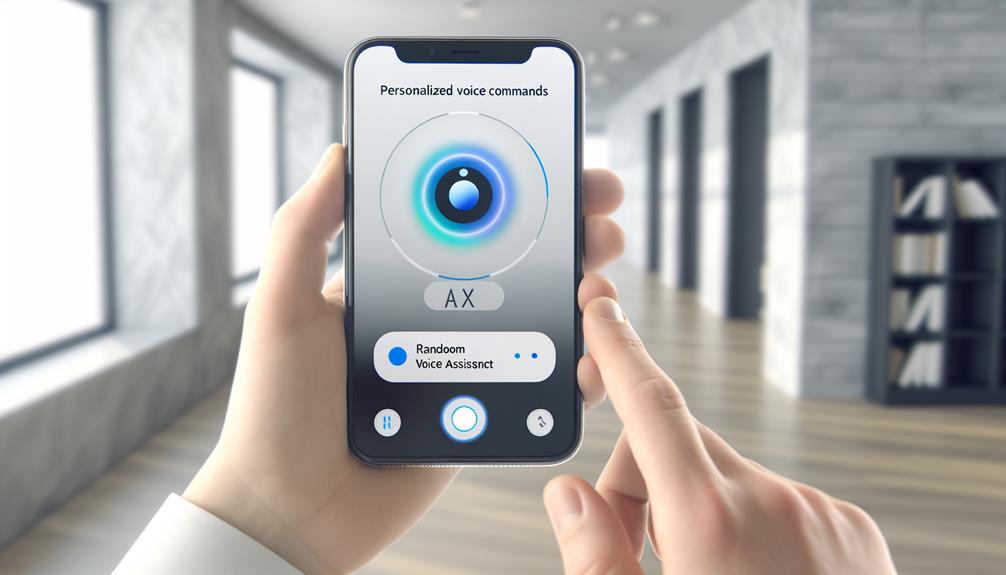
Understanding the limitations of Siri accessing highlights the need for alternative methods to reach your iPhone hands-free. One effective way is to set up a custom voice command. Here's how you can do it:
First, navigate to Settings > Accessibility > Voice Control and enable the feature. This guarantees your iPhone is ready for voice-based commands. Once enabled, select "Customize Commands" to create a new command. Choose a simple, casual phrase like "open my iPhone" for ease of use.
When setting up this command, select "Run Custom Gesture." This step is essential because it allows you to simulate the exact gesture needed to enter your passcode. It's a good idea to mark the specific positions of the digits on the screen using a marker or sticker to verify accuracy when you execute the gesture.
Here's a quick checklist to simplify the process:
- Go to Settings > Accessibility > Voice Control and turn on Voice Control.
- Select "Customize Commands" to create a new command.
- Choose a simple phrase like "open my iPhone."
- Run Custom Gesture to simulate entering your passcode.
- Mark digit positions with stickers or markers for accuracy.
After saving the command, lock your iPhone to test it out. Simply use the phrase you've created, and your device should recognize the voice command and execute the custom gesture to open your iPhone.
This method works across various iOS versions and provides a hands-free way to access your device, streamlining the process and making it more convenient. By leveraging the Voice Control feature, you can create a personalized, efficient way to open your iPhone.
User Recommendations

For many users, setting up custom voice commands not only enhances accessibility but also adds a layer of convenience to their daily routine. If your iPhone is running iOS 8 to iOS 10.1, you can access your device by asking Siri to show you the time and accessing the World Clock feature. This method works seamlessly for iPhones with a Home button.
To get started, consider configuring custom voice commands through the Accessibility settings. This allows you to personalize an access phrase, making it easier and faster to access your iPhone using Siri. However, keep in mind that this trick might not work in all scenarios, so having alternative access methods is prudent.
Here's a quick comparison of access options:
| Feature | iOS Version | Device Requirement |
|---|---|---|
| Siri Time Trick | iOS 8 to iOS 10.1 | Home button |
| Custom Voice Command | iOS 8 to iOS 10.1 | Home button |
| Third-Party Tools | All iOS Versions | All devices |
| Face ID | iOS 11+ | Face ID models |
If Siri access isn't reliable for your needs, third-party tools like Tenorshare 4uKey offer a robust alternative to access your iPhone without a passcode. These tools support all iOS versions and can be a lifesaver when traditional methods fail.
Frequently Asked Questions
Can Siri Unlock My Iphone?
No, Siri can't access your iPhone anymore due to iPhone security improvements. Siri functionality and voice commands have limitations. Apple removed this access method, considering privacy concerns and enhancing user experience, voice recognition, and accessibility features.
Can Voice Control Unlock an Iphone?
Yes, you can gain access to your iPhone using Voice Control, bypassing Siri limitations. This iPhone accessibility feature allows custom access methods. However, voice security, privacy concerns, and biometric features should be considered for balanced device management and user preferences.
How Do You Use Siri When Iphone Is Locked?
You can use Siri's features and voice commands on a locked iPhone. Enable Siri shortcuts and explore accessibility options in Siri settings. Remember, Siri's limitations and privacy measures guarantee device security, even with voice recognition and lock screen access.
How Do I Lock My Iphone With Hey Siri?
To lock your iPhone with "Hey Siri," verify Siri settings are enabled. Use voice commands like "Lock my iPhone" for device security. Siri shortcuts enhance accessibility options, but remember Siri limitations and voice recognition verify privacy features on your lock screen.
Conclusion
Accessing an iPhone using Siri can be a handy trick, especially for older models with iOS 8 to 10.1. While it's not a foolproof method and has limitations, it showcases Siri's versatility. Remember, newer iOS versions have tightened security, making this method obsolete for them. For the best experience, set up custom voice commands and keep your device updated. Stay informed about the latest features to maximize your iPhone's potential.
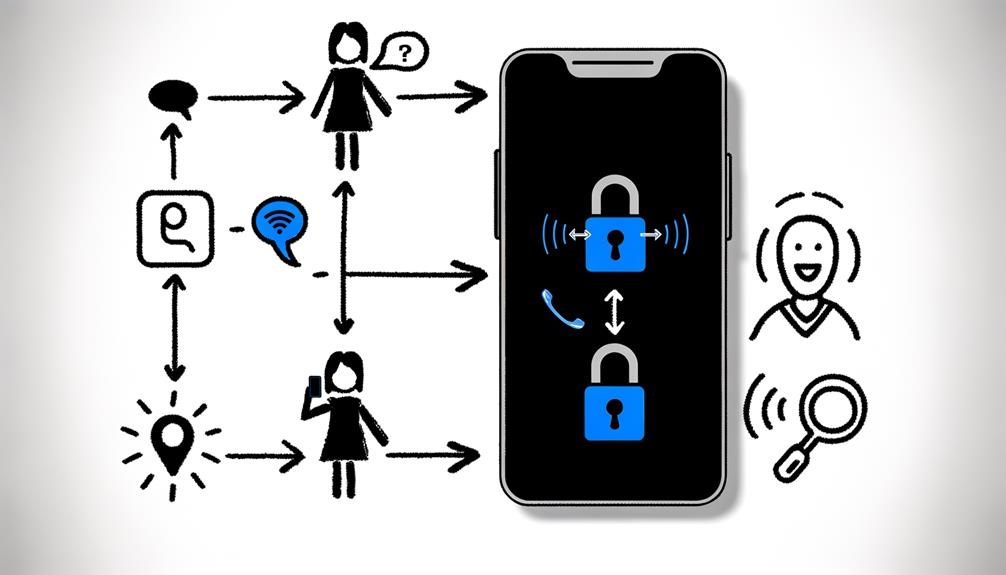





Leave a Reply