If you've ever faced the challenge of tracking an Android device from your iPhone, you know it can seem a bit intimidating. Fortunately, there are several reliable apps and methods to make this process smoother. You might've heard of Life360 or AirDroid, both of which offer real-time GPS monitoring and geofencing alerts. Alternatively, Google Maps allows location sharing between devices. But what happens when an Android phone gets lost? That's where Google Find My Device comes into play. Ready to explore these tools in detail and guarantee you're always connected?
Overview and Importance
Tracking an Android device from an iPhone is essential for several important reasons. One of the foremost is parental control, allowing you to monitor your child's location and online activities to guarantee their safety. By leveraging location tracking, parents can track the location of their children in real-time, providing a robust layer of security and peace of mind.
From a security standpoint, the ability to track the location of lost or stolen Android devices is invaluable. Using a Google account, you can pinpoint the real-time location of the device, greatly increasing the chances of retrieval. This feature is particularly pertinent given the frequency of device thefts and misplacements, making it an essential tool in personal security.
Several cross-platform tracking tools, such as the Family Locator app, offer seamless integration between iPhones and Android devices. These applications facilitate real-time GPS location monitoring and often include advanced features like geofencing alerts. Geofencing allows you to set predetermined boundaries and receive notifications when the tracked device enters or exits these areas, which is particularly useful for keeping tabs on young family members.
Moreover, effective location tracking can provide valuable insights into device usage patterns. This data can help manage screen time and digital habits, promoting healthier digital consumption. It's important to remember that consent and adherence to privacy laws are paramount when tracking another individual's device. Ethical usage of these technologies guarantees that privacy rights are respected, making the process both effective and legally compliant. Therefore, the importance of tracking an Android device from an iPhone cannot be overstated, given its multifaceted benefits and applications.
Tracking Methods and Apps

Employing advanced tracking methods and specialized apps can greatly enhance your ability to monitor an Android device from an iPhone. Leveraging GPS tracking, you can access real-time location data, ensuring immediate awareness of the device's whereabouts. This is particularly essential for safety and security.
Mobile tracking apps are pivotal in this situation. Apps like Life360 and AirDroid offer sophisticated features such as geofencing alerts and remote access, allowing you to track an Android device with high precision. These apps provide a user-friendly interface coupled with advanced functionalities.
Another effective method is using Google Maps for location sharing. By installing the app on both devices and granting necessary permissions, you can view the live location of the Android device directly from your iPhone. This method is simple yet powerful for continuous monitoring.
Google Find My Device is indispensable when it comes to locating a lost Android device. By signing in with the associated Google account via a web browser, you can pinpoint the device's location, play a sound, or secure it remotely.
For parents, Family Link offers a seamless solution to track a child's Android device. Once configured correctly on both devices, it provides extensive control and monitoring capabilities.
Here's a comparative table to help you visualize these tracking methods:
| Method | Features | Usage |
|---|---|---|
| Google Find My Device | Real-time location, secure remotely | Web browser access, lost device recovery |
| Mobile Tracking Apps | Geofencing alerts, remote access | Life360, AirDroid |
| Google Maps | Location sharing, live updates | Installed on both devices |
| Family Link | Child device monitoring, parental controls | Parental supervision |
AirDroid Location Tracking

Among the numerous tracking methods and apps available, AirDroid stands out with its extensive location tracking capabilities, tailored for users who need real-time monitoring of an Android device from an iPhone. AirDroid's robust features elevate it above standard tracking solutions, offering functionalities such as geo-fenced zones, instant alerts, and thorough location history.
To initiate AirDroid location tracking, you'll need to download the app on both the iPhone and the Android device. Once installed, create accounts on each device and bind the target phone to your tracking system. This setup guarantees seamless integration and reliable real-time monitoring. The app's remote monitoring capabilities enable you to access device settings, view location history, and even track online activities, offering a holistic overview of the device's status.
One of AirDroid's standout features is its customizable geo-fenced zones. You can define specific geographic areas and receive immediate notifications if the Android device enters or exits these zones. This functionality is invaluable for guaranteeing the safety of loved ones or securing the location of valuable assets.
Additionally, AirDroid includes a secure messaging feature, facilitating communication between the linked devices while maintaining privacy and security. This guarantees that any critical information exchange remains confidential.
Moreover, the app's notification system keeps you informed about any significant location changes. Customizing these notifications guarantees you receive timely updates tailored to your specific needs, enhancing the overall monitoring experience.
Google Location Sharing

To effectively track an Android device from your iPhone using Google Location Sharing, you'll need both parties to enable location permissions and have Google accounts. The Android user starts by accessing Google Maps, selecting their profile picture, and configuring location sharing settings, including duration and recipient contacts. Once a location-sharing link is sent via text or email, you can monitor the Android device's real-time location on Google Maps, ensuring continuous updates as long as the device maintains internet connectivity and location services.
Enabling Location Sharing
When you're aiming to track an Android device from an iPhone, enabling location sharing through Google Location Sharing is a critical step. To commence, launch the Google Maps application on the Android device. Tap the profile picture to access the menu. From there, select "Location sharing."
Before proceeding, verify that you've granted the necessary location permissions. Navigate to the device's settings, locate the app permissions, and enable location services specifically for Google Maps. This step is imperative for accurate real-time tracking.
Next, specify the duration for which you intend to share the location. Google Maps offers flexible options ranging from a designated time frame to an indefinite period, labeled as "Until you turn this off." This allows you to tailor the location sharing to suit your tracking requirements.
To finalize the setup, choose the contact with whom you want to share your location. The recipient must possess a Google account to receive the invitation. Once sent, the contact will have access to your real-time location via Google Maps, enabling them to track the Android device seamlessly.
Sharing With Contacts
How does one efficiently share their real-time location with contacts? By using Google Location Sharing, you can easily share your location from your Android phone using Google Maps. Start by opening Google Maps, tapping on your profile icon, and selecting "Location sharing." Here, you can choose the contacts with whom you want to share your location, guaranteeing both parties have Google accounts and location permissions enabled.
Google Location Sharing offers customization: you can set the duration for which you'll share your location, whether it's for an hour or indefinitely until manually stopped, giving you control over your privacy. This feature is perfect for coordinating with family members or staying connected with friends. Significantly, you can send your location via a link, allowing even those without the app to view your real-time location in a web browser.
Real-time updates guarantee that your shared location is consistently accurate, which is vital for effective tracking and coordination. Utilizing Google Location Sharing from an Android phone using these steps guarantees seamless and secure sharing, making it easier to stay connected and informed about each other's whereabouts.
Find My Device Setup
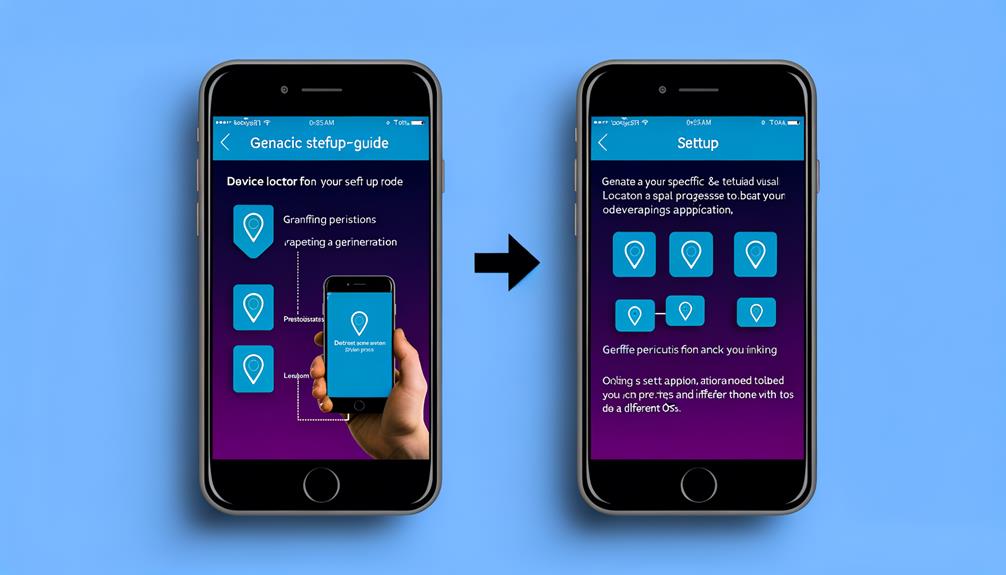
Setting up Find My Device on an Android phone involves several vital steps to guarantee seamless tracking and management capabilities. First, open the Google Settings app on your Android device. Navigate to "Security" and locate the "Find My Device" option. Tap to activate it. This step is significant for enabling the device to be tracked and managed remotely, should it become a lost device.
Verify your Android device is connected to the internet and that location services are enabled. Without these, Find My Device can't function efficiently. To do this, go to your device's settings and verify the location services toggle is switched on. This allows the device to transmit its location data, making it easier to track.
Next, sign in to the Google account associated with your Android device. This account is the linchpin that connects your device to the Find My Device service. It must be the same Google account you'll use to track the device from another platform, such as an iPhone. Once you've signed in, your device is ready to be located.
For effective tracking, grant the necessary permissions for location access and keep your device settings updated regularly. These permissions guarantee that the Find My Device service can access the data it needs to function correctly.
- Stay Connected: Verify an active internet connection.
- Enable Location Services: Vital for tracking.
- Sign in with Google Account: Essential for linking devices.
- Grant Permissions: Allow necessary access for seamless functionality.
Managing Lost Devices
After confirming your Android device is set up for tracking, understanding how to manage it if it gets lost is indispensable. The primary tool at your disposal is the Find My Device feature. This robust service provides a multitude of functionalities to manage your phone remotely, guaranteeing you maintain control even when it's not physically with you.
First, if you suspect your Android is lost, access the Find My Device app or its web interface. Verify your Google account is accessible, as it's integral for activating this service. The initial step is to check the device's location. This is achieved by leveraging GPS and network data, pinpointing the phone's whereabouts on a map.
If the phone is nearby, activate the ringing function. This forces the device to emit a loud sound at maximum volume for five minutes, making it easier to locate. Should you determine the device is further away, consider locking it. This action secures your personal data by setting a PIN, password, or pattern. A savvy option is to display a message or contact number on the lock screen, which could facilitate its return should someone find it.
In scenarios where the device seems permanently lost, erasing its data is a viable final measure. This action will render the phone's tracking capabilities defunct, but it guarantees all sensitive data is wiped clean. Remember, this should be the last resort due to its irreversible nature.
Privacy and Security Considerations
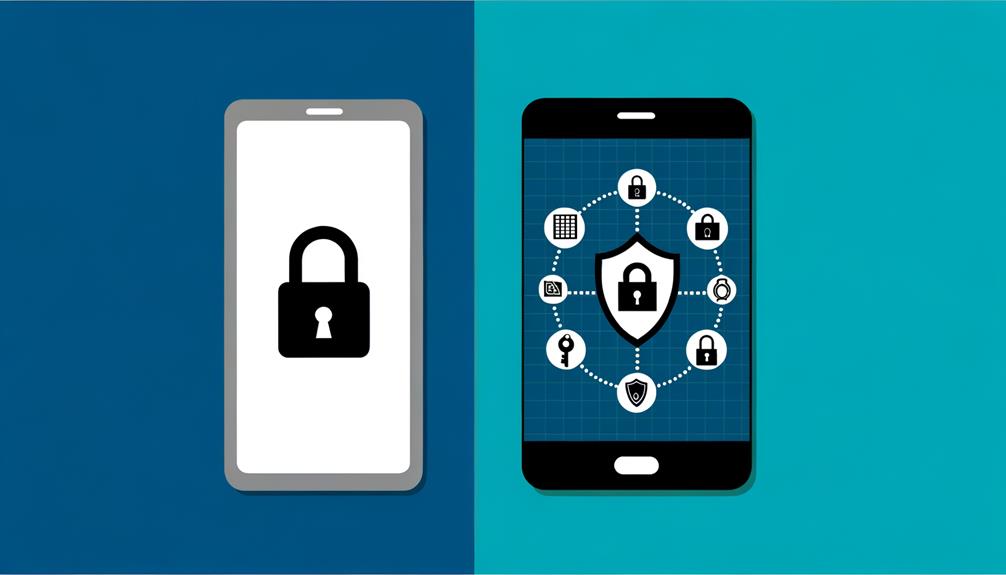
When dealing with the tracking of an Android device from an iPhone, it's vital to navigate the intricacies of privacy and security considerations. Ensuring that you have explicit consent from the person whose device you're tracking is paramount. Unauthorized tracking not only breaches ethical standards but also violates privacy laws and regulations in many jurisdictions.
To fortify your tracking efforts against potential security threats, employ strong passwords and enable two-factor authentication on all accounts associated with tracking apps. This dual-layer protection minimizes the risk of unauthorized access and bolsters the integrity of your data.
Regularly reviewing and updating privacy settings within tracking applications is critical. This practice grants you control over data sharing, allowing you to safeguard personal information meticulously. Be proactive in understanding the data sharing policies of the tracking apps you use. Familiarize yourself with how your information is collected, utilized, and distributed to mitigate potential privacy breaches.
Educating family members about the implications of location tracking is equally important. Emphasize the necessity of consent and transparency to foster a culture of trust and respect within your monitoring activities.
Here's how you can emotionally connect with the importance of privacy and security:
- Consent: Without it, tracking is not only unethical but illegal.
- Strong Passwords: Your first line of defense against cyber threats.
- Privacy Settings: Control who sees your data, ensuring your information isn't misused.
- Transparency: Open communication with family builds trust and mutual respect.
Frequently Asked Questions
Can Iphone and Android Share Location?
Yes, iPhone and Android can share location through apps with cross-platform compatibility like Life360 and Google Maps. These apps guarantee GPS accuracy and address privacy concerns, enhancing user experiences. Recommended for effective location sharing: Life360, Google Maps.
Can You Use Find My Friends Between Iphone and Android?
You can't use Find My Friends between iPhone and Android. Instead, leverage cross-platform tracking through location sharing apps like Life360 or Google Maps. Confirm app compatibility, GPS accuracy, and address privacy concerns for ideal family safety.
Can I Track My Daughter's Iphone From My Android?
You can track your daughter's iPhone from your Android using tracking apps like Life360 or Google Maps. These offer cross-platform compatibility and location sharing, but always address privacy concerns and secure parental control for family safety.
How to Track Location on Android?
To track location on Android, enable GPS tracking and Location sharing. Use tracking apps like Life360 for real-time updates. Guarantee privacy concerns are addressed. For family safety, Google Find My Device offers advanced functionality and detailed analysis.
Conclusion
In summary, tracking an Android device from an iPhone is feasibly accomplished through various advanced methods like Life360, AirDroid, and Google Maps' location sharing. For lost devices, Google's Find My Device is indispensable, offering functionalities like device ringing and remote locking. Always verify you've obtained proper consent and configured privacy settings rigorously to uphold ethical standards. By leveraging these sophisticated tools, you'll achieve precise, real-time tracking with minimal technical hindrance.
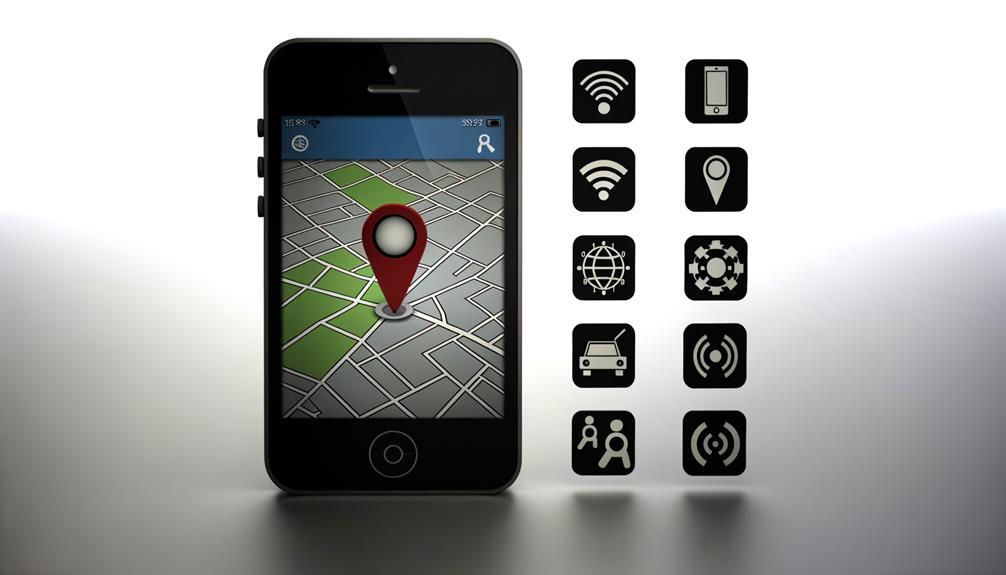





Leave a Reply