You've probably encountered the frustrating "Could Not Activate Cellular Data Network" error on your iPhone, leaving you disconnected and puzzled. This issue can arise from several causes, such as incorrect APN settings, network outages, or even a faulty SIM card. Before you start panicking, there are a few initial troubleshooting steps you can take to potentially resolve the issue, like enabling Cellular Data, toggling Airplane Mode, or simply restarting your device. But what if these steps don't work? Let's explore some more advanced solutions to get your iPhone back online.
Common Causes
One frequent issue iPhone users encounter is the "Could Not Activate Cellular Data Network" error, and understanding the common causes can help you troubleshoot effectively. This error often arises from network outages or carrier connectivity issues, which disrupt the communication between your device and the network. When this happens, your iPhone fails to activate cellular data, leaving you without internet access.
Another common cause is incorrect settings, particularly misconfigured APN (Access Point Name) settings. If the APN settings aren't correctly aligned with your carrier's specifications, your iPhone won't connect to the cellular network properly. You can check and adjust these settings in the iPhone's Settings app under Cellular Data options.
A malfunctioning or improperly inserted SIM card can also lead to this error. Verify your SIM card is correctly inserted and functioning well. If it's damaged or not seated properly, your iPhone may struggle to activate cellular data, even if your data plan is active.
Outdated carrier settings could be another culprit. Carrier Settings updates are vital as they guarantee your iPhone remains compatible with the network's latest configurations. Without these updates, you may face connectivity issues and difficulty activating mobile data. Regularly check for these updates in your Settings to avoid such problems.
Lastly, software bugs or glitches in the iPhone's operating system can hinder cellular data activation. Keeping your iPhone's software up to date is essential for peak performance and minimizing connectivity issues. Make it a habit to install iOS updates as they often include fixes for such issues.
Understanding these common causes can help you effectively address the "Could Not Activate Cellular Data Network" error and keep your iPhone connected.
Initial Troubleshooting

When you encounter the "Could Not Activate Cellular Data Network" error on your iPhone, initial troubleshooting steps can often resolve the issue swiftly. Here's how you can tackle this common problem effectively and get your mobile data back up and running.
First, verify that Cellular Data is enabled. Navigate to Settings > Cellular and toggle the Cellular Data slider to on (it should turn green). If the setting is already enabled, you may need to try some additional steps.
Quick Troubleshooting Steps:
- Toggle Airplane Mode: Sometimes, renewing your network connection can fix the Cellular Data Network error. Swipe down to access the Control Center and tap the Airplane Mode icon to turn it on. Wait a few seconds, then turn it off. This action forces your iPhone to reconnect to your service provider's network.
- Restart iPhone: Restarting your iPhone can help clear temporary bugs and renew network settings. Hold the power button until the "slide to power off" option appears. Turn off your iPhone, wait a moment, and then power it back on. This simple step can often resolve many issues, including the inability to activate cellular data network.
- Reinsert SIM Card: A poorly seated SIM card can cause connectivity problems. Power off your iPhone, eject the SIM tray using a SIM ejector tool, and carefully reinsert the SIM card. Verify that it's securely in place before turning your device back on.
Additionally, always check for Carrier Settings updates by connecting to Wi-Fi and going to Settings > General > About. These updates from your service provider can improve connectivity and help resolve activation problems. If the issue persists, you might need to explore more advanced troubleshooting steps like Reset Network Settings.
Update Settings
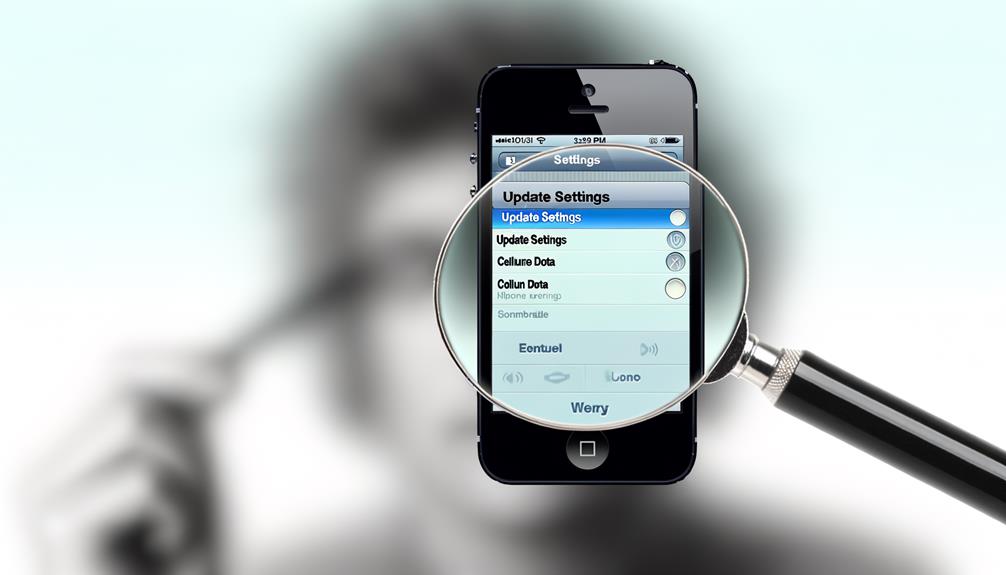
Ensuring your iPhone's settings are up-to-date is essential for maintaining ideal network performance. Various factors can contribute to cellular data issues, but keeping both your iOS software and carrier settings current is a vital step.
First, you'll want to check for any carrier settings updates. These updates often include optimizations for network performance that can fix connectivity problems. Navigate to Settings > General > About and see if a prompt appears to update your carrier settings. If an update is available, install it right away to potentially resolve issues with your mobile network.
| Step | Action |
|---|---|
| Carrier Settings Update | Settings > General > About |
| iOS Software Update | Settings > General > Software Update |
| Reset Network Settings | Settings > General > Reset > Reset Network Settings |
Next, make sure your iOS software is up-to-date. Head to Settings > General > Software Update to see if there's a new version available. Updating your iOS software can resolve bugs and improve network connectivity, thereby helping to activate the cellular data network.
If these steps don't resolve your issues, consider the reset options. Sometimes, resetting your network settings can clear out glitches. Go to Settings > General > Reset > Reset Network Settings. Keep in mind that this will erase saved Wi-Fi passwords, so be prepared to re-enter them.
SIM Card Issues

Connectivity woes can often trace back to the humble SIM card. If you're facing the "Could not activate cellular data network" error on your iPhone, your physical SIM card might be the culprit. Here's what you can do to troubleshoot and resolve these card issues effectively.
First, verify that your SIM card is properly seated in its tray. A loose or improperly placed card can disrupt cellular data. To check this, remove the SIM card and reinsert it carefully. Sometimes, simply resetting the connection can solve the problem.
Next, test your SIM card in another device. Doing so helps you determine if the issue lies with the SIM card or your iPhone. If the SIM card doesn't work in the other device, it's likely the card itself is faulty. You may need to get a new SIM card from your carrier.
Here's a concise list to guide you through resolving SIM card issues:
- Reinsert and Reset: Remove the SIM card, reinsert it, and reset your iPhone. This can refresh the connection and resolve temporary issues.
- Check Compatibility: Make sure your SIM card is up-to-date and compatible with your carrier's network coverage. If not, request a new SIM card.
- Switch to eSIM: Consider switching to an eSIM if your iPhone supports it. eSIMs are less prone to physical damage and can be activated remotely.
Contact Support

If you've ruled out issues with your SIM card and are still encountering problems, it's time to reach out for professional help. Contacting your wireless service provider is vital to verify if there are any network outages or provisioning issues affecting your cellular data. They can provide insights and potentially resolve the issue from their end.
Contacting Support: Key Steps
| Step | Description |
|---|---|
| Wireless Service Provider | Verify network outages, provisioning issues, and account status. |
| Apple Support | Diagnose hardware problems, software problems, and specific error messages. |
| Document Issues | Note any error messages and troubleshooting steps you've already taken. |
| Community Forums | Explore shared experiences and potential solutions from other users. |
Start by calling your wireless service provider to confirm there are no network outages that might be impacting your service. They can also check if your account is correctly provisioned and if there are any issues with your line.
If everything seems fine on their end, your next step is to contact Apple Support. They can assist with diagnosing potential hardware or software problems that could be causing the cellular data activation error. It's helpful to document any error messages and the troubleshooting steps you've already taken. This will enable Apple Support to provide more efficient assistance.
Additionally, don't overlook the value of community forums. These platforms can offer insights and shared experiences from other users who have faced similar issues. Often, users might suggest solutions that worked for them, which could be beneficial for you.
Lastly, Apple's support website is a treasure trove of online resources. It offers specific troubleshooting steps tailored to your device model and iOS version, helping you navigate the problem more effectively. By leveraging these resources, you're more likely to find a resolution to your cellular data issues.
Frequently Asked Questions
Why Is My Iphone Saying Could Not Activate Mobile Data?
Your iPhone's saying "could not activate mobile data" due to network issues, incorrect iPhone settings, or an inactive data plan. Check airplane mode, reset network settings, update software, and carrier settings. Confirm SIM card and device compatibility.
Why Is My Iphone Not Connecting to Cellular Network?
Check your iPhone settings for airplane mode and reset network settings. Verify your data plan and SIM card. Network issues often resolve with a software update or updated carrier settings. Always use the latest iOS version for troubleshooting steps.
Why Can't I Activate Mobile Data Network?
You can't activate your mobile data network due to potential mobile data settings, network provider issues, or SIM card problems. Try toggling airplane mode, updating software, checking carrier settings, resetting network, enabling data roaming, and ensuring iOS version compatibility.
Why Is My Iphone Not Letting Me Turn My Data On?
Your iPhone might not let you turn data on due to Airplane Mode, outdated carrier settings, or a misconfigured data plan. Check iPhone settings, data roaming, network reset, SIM card, software update, data limits, VPN issues, and device compatibility.
Conclusion
If you're still facing the "Could Not Activate Cellular Data Network" error, don't worry. Start by ensuring Cellular Data is on, toggling Airplane Mode, and restarting your iPhone. Double-check your APN settings and look for any carrier updates. If these steps don't help, consider resetting network settings or inspecting your SIM card. When all else fails, reach out to your wireless provider or Apple Support for expert assistance. Stay connected!






Leave a Reply