When you're curious about where your text messages are stored on an Android device, it's important to understand the role of the internal memory and SQLite database. Depending on your Android version, the location and access methods can vary, making it a bit tricky to navigate. For instance, accessing these files often requires root permissions due to strict security protocols. Are you wondering how this affects your ability to back up or recover deleted messages? Let's explore the intricacies and best practices to guarantee your data is well-managed and secure.
SMS Storage Locations
Understanding where your text messages are stored on an Android device is essential for efficient data management and troubleshooting. Text messages on Android are primarily stored in an SQLite database located within the internal memory of your device. This database is known as the SMS database, and its location can vary depending on the Android OS version you are using.
For devices running Android 4.3 or older, you'll find the SMS database at '/data/data/com.android.providers/telephony/database/mmssms.db'. For Android 4.4 and later, this path remains unchanged. However, for Android 7.0 and above, the text messages are stored at '/data/user_de/0/com.android.providers.telephony/databases/mmssms.db'. These paths are vital for accessing your text message folder and understanding where your data resides.
It's important to note that accessing these database files requires a rooted device. Without root access, the Android OS restricts access to these essential files for security reasons. Once your device is rooted, you can use an SQLite viewer to open and manipulate these database files. This process allows you to view, export, or modify your text messages stored on your device.
Additionally, while SMS messages aren't stored on SIM cards by default, you have the option to manually transfer messages to them. Keep in mind that SIM cards have limited storage capacity compared to the internal memory, so this may not be practical for large volumes of text messages.
MMS and Picture Storage

When dealing with MMS messages and their multimedia content on Android, you'll find they are stored in the same database as SMS messages at '/data/user_de/0/com.android.providers.telephony/databases/mmssms.db' for devices running Android 7.0 and above. To save MMS pictures, simply long-press the image and select "Save Attachment" or "Download Attachment," which typically places the files in your device's Download folder or Gallery app. For a more organized approach, third-party apps might create unique folders for storing MMS media, often found in '/storage/emulated/0/MMS/'.
MMS Storage Location
MMS messages, along with their associated pictures, are securely stored in your Android device's internal memory. These messages, including multimedia content like images and videos, are contained within the same database as SMS messages. Specifically, on devices running Android 7.0 and above, this database is located at '/data/user_de/0/com.android.providers.telephony/databases/mmssms.db'. This guarantees that all your messaging data is consolidated and efficiently managed.
When you receive MMS messages through your messaging app, the multimedia content is immediately stored in the device's internal memory. If you wish to save an attachment, such as a photo, you can manually do so by long-pressing the content and selecting "Save Attachment" or "Download Attachment." Once saved, these images are typically found in the '/storage/emulated/0/download' folder or can be accessed through the Gallery app for easier viewing.
Additionally, third-party apps sometimes create separate folders for MMS media, which helps in organizing and accessing your files more efficiently. Accessing MMS media directly from the messaging app allows you to seamlessly view and manage all your multimedia content within your conversations, maintaining a streamlined user experience on your Android device.
Saving MMS Attachments
Although managing MMS attachments on your Android device might seem straightforward, it's essential to know where these files are stored and how to save them efficiently. MMS attachments, including images and videos, are typically stored in the device's internal memory under the default folder located at '/storage/emulated/0/MMS/'. To access these multimedia files, open the Messages app and navigate to the specific message thread containing the attachment.
To save MMS attachments, follow these steps:
- Long-press the image or video: This action will bring up a menu with options.
- Select "Save Attachment" or "Download Attachment": Choose the appropriate option to save the file.
- Access saved files in the Gallery app: Saved attachments will appear in your device's Gallery app or the designated download folder.
- Check third-party messaging apps: These apps might create their own folders within the Android file system for storing MMS media, resulting in different storage paths.
Backup Methods
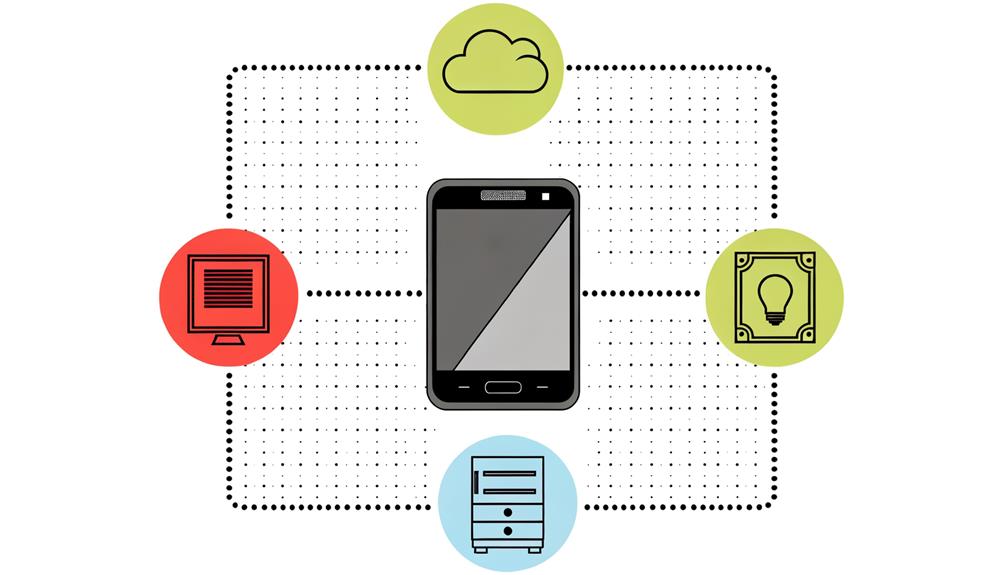
Backing up your text messages on an Android device is vital for safeguarding important communications. There are multiple backup methods available that cater to varying needs for data safety and user privacy. One popular option is the SMS Backup & Restore app, which is compatible with Android versions 4.0.3 and above. This app allows you to create local backups, storing your SMS data on platforms like Google Drive or Dropbox, guaranteeing you have multiple layers of protection.
For those who prefer a more hands-on approach, manual backups are an effective way to secure your messages. By exporting SMS to XML or TXT files, you can easily store and organize your texts on a PC or external storage. Additionally, many applications offer scheduled backups, automating the process for regular updates without user intervention. This guarantees that your messages are continually protected without the need for constant manual oversight.
Here's a quick comparison of backup methods:
| Method | Description |
|---|---|
| SMS Backup & Restore | App for local backups, compatible with Android versions 4.0.3 and above. |
| Local Backups | Save text messages directly to your device's storage or an SD card. |
| Cloud Storage | Store backups on Google Drive, Dropbox, or other cloud services. |
| Manual Backups | Export SMS to XML or TXT files for personalized storage solutions. |
| Scheduled Backups | Automate backups to guarantee regular updates without user intervention. |
Guaranteeing that your backup process maintains user privacy is vital. Many apps and built-in options secure your data during transfer, and some even allow you to save emojis and customize backup file names for easier organization. Regularly verifying backup completion and conducting backups before significant device changes can prevent data loss and preserve your essential messages effectively.
Deleted SMS Recovery

To recover deleted SMS messages on your Android device, you'll need specialized recovery software like MobiKin Doctor for Android or Tenorshare UltData, which can scan your internal memory for recoverable data. Be aware that rooting your device might be necessary for these tools to access the deepest levels of storage. Immediate cessation of phone use is critical to prevent overwriting, as new data can render your deleted messages unrecoverable.
Specialized Recovery Software
Specialized recovery software, such as MobiKin Doctor for Android and Tenorshare UltData, offers a robust solution for retrieving deleted SMS messages from your Android device. These tools scan the internal memory of Android devices to locate deleted text messages stored in the SQLite database. Typically found in paths like '/data/user_de/0/com.android.providers.telephony/databases/mmssms.db', this database retains SMS data that hasn't been overwritten by new information.
To recover deleted messages, you need to enable USB debugging on your device. This critical step allows the recovery programs to access the necessary data and perform a thorough scan. These programs often come with advanced features to filter recoverable messages by date, sender, or content, making it easier to find exactly what you're looking for.
- MobiKin Doctor for Android: Efficiently scans internal memory.
- Tenorshare UltData: Accesses SQLite database for SMS recovery.
- Filter Options: Categorize messages by date, sender, or content.
- USB Debugging Requirement: Essential for data access and scanning.
The success rate of recovering deleted messages largely depends on how quickly you act after deletion. The sooner you use the specialized recovery software, the higher the chances of successfully restoring your SMS data.
Rooting Device Necessity
While specialized recovery software simplifies the process of retrieving deleted SMS messages, rooting your Android device often becomes necessary for accessing the internal database where these messages reside. Android text messages are typically stored in the internal database located at paths like '/data/user/de/0/com.android.providers.telephony/databases/mmssms.db', especially for Android 7.0 and above. Rooting grants you the necessary permissions to access this sensitive area of your phone's internal memory.
Without rooting, most professional Android data recovery tools can't fully scan the internal memory to retrieve deleted messages. Recovery software such as MobiKin Doctor for Android often requires a rooted device to explore the Android OS and locate deleted SMS messages that are otherwise marked as free space. These messages remain in the phone's memory until overwritten, making timely recovery critical.
Rooting your device is a technical and sometimes risky endeavor. It may void your warranty and, if not performed correctly, could lead to data loss. However, for effective recovery of deleted SMS from the internal database, the rooting device necessity can't be overstated. Confirm you understand your Android system version and the implications before proceeding with rooting.
Data Overwriting Risks
When text messages are deleted on an Android device, they're not immediately erased from the internal memory; instead, they're marked as free space, making them potentially recoverable until new data overwrites them. This presents significant data overwriting risks, especially if you continue using your device after the deletion.
To maximize your chances of recovering deleted text messages, it's crucial to understand the urgency and steps involved:
- Stop Using the Device: Any new data written to the internal memory can overwrite the areas where deleted text messages are stored.
- Utilize Recovery Software: Various specialized tools can scan the memory of the Android for deleted messages, albeit with varying success rates depending on recent data activity.
- Understand the Time Factor: The longer you wait, the higher the risk that the messages still recoverable will be permanently lost.
- Regular Backups: Routinely backup SMS messages to avoid the reliance on recovery software, which can't guarantee data retrieval.
Transfer to Computer

Getting your text messages from an Android device onto a computer can be straightforward with the right tools and steps. Various software solutions make the transfer of Android files efficient, including FonePaw DoTrans and Tenorshare UltData. These tools are particularly useful for backing up important messages and can help you retrieve deleted text messages if needed.
Using FonePaw DoTrans, you can connect your Android device to your computer via a USB cable or even WiFi. Make certain USB debugging is enabled on your device to facilitate the transfer process. Once connected, FonePaw DoTrans allows you to filter text messages by sender, time, and content, making it easy to back up specific conversations. This process guarantees that your important messages are safely stored on your computer.
Tenorshare UltData offers a root-free solution for extracting text messages from your Android device. It can save messages in formats like TXT, XML, or XLS, providing flexibility for different usage scenarios. This software is particularly beneficial if you need to retrieve deleted text messages or conduct a thorough backup of all messages stored on your Android.
Alternatively, the SMS Backup & Restore app provides a cloud-based option for backing up your text messages. You can save your messages directly to Google Drive or Dropbox, making them accessible from any computer. While this method doesn't involve a direct USB transfer, it's an excellent solution for those who prefer cloud storage.
Tips for Data Management
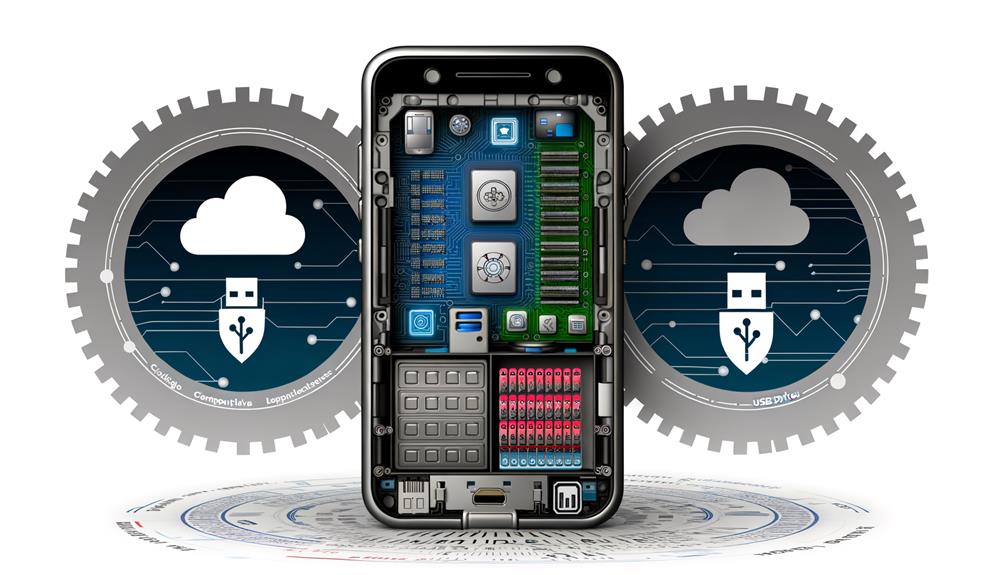
After successfully transferring your text messages to your computer, it's vital to employ effective data management strategies to guarantee your messages are consistently protected and easily accessible. One of the most important steps is to regularly back up your text messages stored on your Android phone. Utilize apps like SMS Backup & Restore for this purpose, making sure that important conversations are preserved and can be easily recovered if needed.
Professional recovery tools like Tenorshare UltData can be invaluable, especially when you need to recover deleted files. These tools can access data that hasn't been fully erased from your phone's memory, providing a higher chance of retrieving deleted texts. It's also important to be aware of your device's storage capacity. Deleted messages can remain in the device's memory until new data overwrites that space, making immediate recovery more challenging.
To streamline your efforts, consider these tips:
- Automate backup processes: Use built-in Android backup options and third-party apps to make sure your messages are consistently saved without manual intervention.
- Monitor storage capacity: Regularly check your device's memory to prevent space from becoming a limiting factor in data recovery.
- Understand database locations: Knowing the specific database locations for SMS on your device can greatly aid in data management and recovery efforts.
- Use professional recovery tools: Employ software like Tenorshare UltData to increase the likelihood of recovering deleted texts.
Frequently Asked Questions
Where Do I Find My SMS Messages on My Android Phone?
You'll find your SMS messages in your default messaging app. SMS apps organize texts systematically. For message backup and text recovery, explore SMS settings and cloud services. Be mindful of data privacy, storage locations, and notification settings.
Are All Text Messages Saved Somewhere?
Yes, all text messages are saved in your device's internal memory. For text message backup, consider third-party apps and cloud storage solutions. To guarantee SMS message retrieval and deleted message recovery, explore Android storage options and messaging app settings.
How Do I Get All My Text Messages Back on Android?
To get all your text messages back on Android, you can use recovery apps and third-party software for data retrieval. Consider backup options like cloud storage or SMS export in phone settings. Avoid a factory reset to prevent data loss.
Are Text Messages Saved on a SIM Card?
Text messages aren't saved on a SIM card by default due to SIM card limitations. Instead, use Android settings for SMS backup to phone memory or cloud storage. Messaging apps offer data transfer options for message retrieval in various text message formats.
Conclusion
In summary, understanding where your text messages are stored on Android devices is essential for effective data management. On Android 4.3 and older, they're in '/data/data/com.android.providers/telephony/database/mmssms.db', while Android 7.0 and above uses '/data/user_de/0/com.android.providers.telephony/databases/mmssms.db'. Root access is necessary to retrieve these files. For data security, regularly back up your messages and use reliable recovery methods in case of accidental deletion. Managing this data guarantees you won't lose important communications.






Leave a Reply